
Welcome to Tool Tip Tuesday for Adobe Premiere Pro on ProVideo Coalition.
Every week, we will share a new tooltip to save time when working in Adobe Premiere Pro.
The History Panel is typically hidden – and that’s a mistake.
I love the History Panel visible all the time.
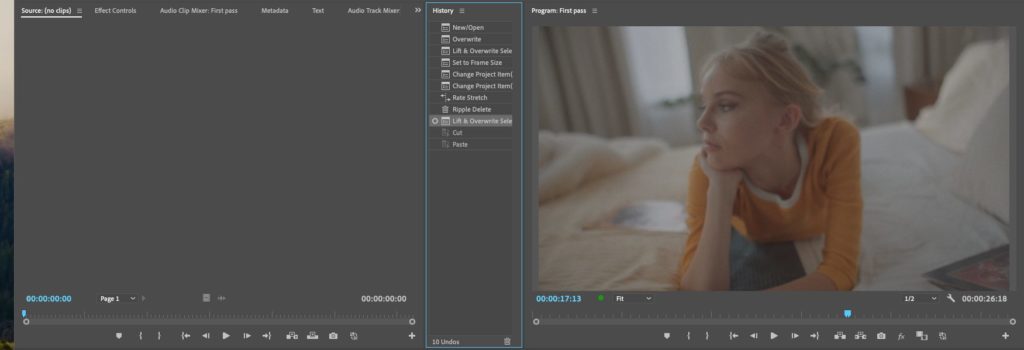
This way, when I hit undo or redo, I can actually see what happened. One of my biggest headaches is not being sure if I undid or redid a specific step.
I usually dock it near the Source panel. The key to moving any panel in Premiere is to grab the tab and pull it to another panel.
If you release when in the (square) center, it creates another tab in the panel. When you hit the sides of a panel (a parallelogram), it divides in that direction.

Now, the two-for-one tip.
Underneath the three lines (the panel menu) are settings just for the history. Nope, it’s not in the preferences for Premiere!
 .
.
You can set it to anything you like. I’m a Back to the Future fan. I set it to 88 because that’s the speed at which the DeLorean can travel in time.

Truthfully, you can set it to 100.
This series is courtesy of Adobe.

Filmtools
Filmmakers go-to destination for pre-production, production & post production equipment!
Shop Now













