
Choice of OS
Let’s get this out of the way up front: If you’re a Mac lover, you’re going to want a Mac. I get that. Personally—as a Mac fan—I’ve also come to appreciate the modern Windows 10 platform, but I’ve watched the frustration of fellow Mac users trying to make a PC “work like a Mac.” So I’m not going to try and convert anyone, but I will lay out the options.
Mac OS X

So are there any reasons why you wouldn’t choose OS X as your edit workstation OS? Yes, and (aside from cost of hardware, which we’ll cover later) they primarily focus on one question: What else do you plan on using your computer for?
If 95% of your life is spent in an NLE, you really have nothing to worry about. Secondary apps like Photoshop, After Effects, and MS Word all work well on OS X. Where the waters start to get muddy is more specialized digital content creation, like 3D animation, VR, and virtual production.
While most of the 3D majors support the Mac—Maya, Cinema4D, Blender, modo, Houdini—the performance of the Mac versions can start to trail equivalently-priced Windows workstations. Houdini seems to receive quite a bit less QA love on the Mac side, and when it comes to GPU-based rendering and acceleration, many products simply won’t run without an Nvidia card.
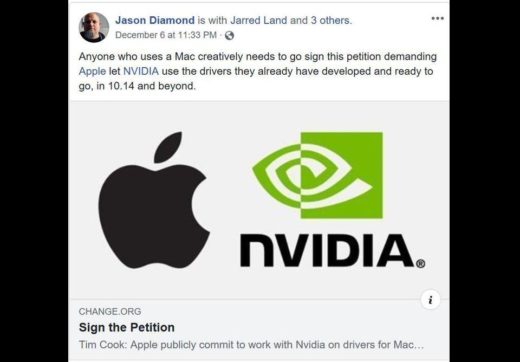
the McCoys Nvidia and the Hatfields Apple, it’s unlikely you’ll see an Nvidia RTX 3090 card running on a modern Mac any time soon. Then again with the global shortage, it’s almost as unlikely that you’ll see one on a PC…
Virtual production is one more potential red flag area. If you’re investing in a workstation that you plan to use for the next 2-3 years, consider the rapidly emerging field of virtual production (VP) in your decision. Outside of proprietary ILM software, Unreal Engine from Epic Games is the reigning champion for VP work. And while there technically is a Mac version of Unreal Engine, it’s pretty horrible; performance is crippled in comparison to the Windows version. (In fact, if you have an Intel-based Mac, it’s probably better to run Unreal Engine under Boot Camp than run the OS X version.) With the current lawsuit between Epic and Apple (hmm, more bad blood…) don’t expect Epic to put a great deal of effort into improving Mac performance. If you think you’ll be building or editing virtual sets as part of what you do, count on either exclusively buying a Windows workstation, or at least buying one just for VP work.

As I said earlier, for many of you the question of OS is a non-issue: You love the Mac, always have, and always will. And that’s fine; nonetheless stay tuned as a little later in the article we break down your options for Mac hardware.
Windows
stolen innovated even more of OS X’s ease-of-use features.
For starters I’m going to simply sidestep the “it doesn’t work identically to my Mac” conversation. That’s a learning curve issue (and not an unreasonable one, since it is a time investment that’s worth figuring into the equation). Both OS’s have their own wins and losses in ux and there’s no time in this article to build any kind of competitive analysis. So let’s just assume for our intents and purposes that we’re all OK with the fact that a Windows workstation will do things a little differently to a Mac.
Once you’re inside Premiere Pro, Photoshop, AVID, Resolve—whatever your poison—you’ll find the apps behave identically. These days the software is typically built with the QT UI library and compiled with the same core C++ code. The biggest differences will come with Apple’s choice to switch to their proprietary Metal graphics API, rather than use the OpenGL or Nvidia CUDA libraries. In theory this means the Mac gets to take advantage of Apple’s bare-metal software engineering. In practice, it means that third party developers have yet another software language to deal with (SWIFT, unless their developers write C++ wrappers) and you’re ultimately as likely to see better support on the Windows side as not.
So besides general OS preference, what are the cons to using Windows? The biggest one to editors would be the handling of ProRes codecs, although this has really been mitigated over the last couple of years as Apple has granted developers like Adobe, Blackmagic, and AVID license to write ProRes files as well as read them. Really the only time this issue comes up is when trying to play back media from Windows Explorer (the Windows version of OS X’s Finder). Once inside a host editing app like Premiere Pro, you should have no issues.
It’s the smaller utilities that you might miss moving from the Mac. You’ll be surprised though at how many of those small tool developers have Windows versions of their product, and even more surprised at how many free utilities you’ve been missing out on that are Windows-only.
In years gone by a bigger issue with Windows was dealing with hardware compatibility issues (the mention of ‘IRQs’ still makes me shudder). Modern standards implemented by Intel, AMD, Microsoft, and motherboard manufacturers have largely eliminated these kinds of problems. In my personal experience I’ve not found hardware installation to be any more of an issue on modern Windows workstations than on Mac ones, especially if you stick to professional systems integrators like HP, Lenovo, Dell, Puget Systems, and BOXX.
Linux
Your editing platform choices are limited here too. DaVinci Resolve and Lightworks are really your only tier 1 options (and maybe Cinellera GG). Even if you work exclusively with Resolve, don’t discount how often you might dip into Photoshop during a work week. Open source image editors are impressive, but they’re…not Photoshop. (Technically you can get Photoshop running on Linux using the Wine compatibility layer, but it’s a lot of work.)
Bottom line: if Linux is a fit for you, you already know that. If you’re not sure, stick to OS X or Windows.
Hybrid: Windows on a Mac
So you love the Mac experience, but want the price/performance you get from a Windows workstation? Why not have both? Thanks to the powerful streaming technologies now available from vendors like Parsec and Teradici, you can now carry around a $10,000 workstation in your backback.
Some of you are already skeptical. Well, that’s OK because you can try it out for yourself. Just head over to parsec.app and download the app for free (forever for personal use). Install on the Windows workstation and on your Mac laptop, then head off for coffee (and one of those vanilla bean scones).
Hardware
There are a lot of variables when it comes to hardware. Let’s start the conversation with a look at the core system, beginning with the Mac side.
Mac options
The Pro Macintosh landscape
Now more than ever, the decision to buy a professional Mac for video editing is a tough one. That’s because we know that the freshly rearchitected, premium price Mac Pros are already obsolete. How so? They’re running on Intel CPUs while Apple is pushing hard into their home-grown Apple chip architecture. With Bloomberg rumors suggesting as many as 40 cores in an upcoming pro chip, it’s hard to imagine the Intel Mac Pros will hold their value well. Especially when you consider that the retail price on a well-equipped Intel Mac Pro can climb above and beyond the $USD25,000 mark (without a monitor).
Having said that, when it comes to OS X systems these are the options for a professional editing station:
New Intel Mac Pro
The argument for the steep price tag on these systems is that the horsepower and upgradeability is worth the cost. That would be true in a world where Intel chips reign supreme. But in the world we live in, Xeon processors have fallen far behind their AMD counterparts in terms of parallel processing performance. The AMD Threadripper chips offer 32 and 64 core systems that are extremely stable.
How big a difference in price are we talking? Well, the Mac Pro maxes out at 28 cores, and with decent RAM specs retails at $16,000. Compare that on the PC side to a 64 core enterprise-class workstation from Lenovo at under $10,000 (after all the silly coupon rebates) and you see what I mean. In discussions with the Adobe engineering team, they’ve found the sweet-spot for price/performance is 16 cores with 2GB GB of RAM available to each thread.
A lot of people will point to the Afterburner card that provides dedicated video decoding, freeing the CPU from such tasks. This has been a head-scratcher for me from announce. As far as I’m aware, every other company who has bet against Moore’s Law and developed some kind of video-based ASIC or FPGA has lost the bet. Yes, the Afterburner will help take pressure off your CPU, but if your CPU has 64 cores and your GPU has thousands of cores, that Afterburner boost becomes pretty trivial. A Thunderbolt PCIe expander or the Blackmagic Design eGPU seems to me like a better option if you need to expand your Mac.
All up, I find it hard to recommend spending the kind of cash required for a current Mac Pro when there are Apple chip-based Mac Pros just around the corner.
iMac Pro
As mentioned earlier, the intel iMac (still available at time of writing) maxes out at a 10 core, 10th-generation Intel Core i9. With the specs I’ve list below, the system would set you back $4,800 + tax in the US (including the 27″ display). Much cheaper than a displayless Mac Pro base model and arguably more powerful:
- 27” display with Nano-texture glass, 500 nits
- 3.6GHz 10-core 10th-generation Intel Core i9 processor, Turbo Boost up to 5.0GHz
- 64GB 2666MHz DDR4 memory
- Radeon Pro 5700 XT with 16GB of GDDR6 memory
- 1TB SSD storage
- 10 Gigabit Ethernet
People tend to get nervous about the upgradeability of the iMac, but I think that fear is ill-founded. The RAM is upgradeable (personally, I would choose the 8GB RAM option, then purchase 128GB of aftermarket RAM from a third party), but what about the CPU or GPU? Well, first of all, people rarely upgrade their CPU. Even with that promise for the trashcan Mac Pros, very few people ever braved it.
When it comes to the GPU, you can upgrade by adding an external GPU enclosure via Thunderbolt. For a professional edit station I would recommend purchasing a compatible eGPU enclosure and populating it with a second high-end Radeon graphics card.
With the 10 Gigabit ethernet, you have access to high-speed network attached storage making this a reliable solution for 4K and above editing.
Previous Mac Pros
At this point there’s really no point in considering the trashcan Mac Pros or the earlier Westmere Mac Pro towers. Those ships have well and truly sailed.
Macbook Pro
If you want to be portable, the 16” Macbook Pro is also a solid choice, and not that far behind the Intel iMac 27”. You’ll be limited in your GPU power, but you can still add an eGPU enclosure when working from a home office. You’ll need to fork out the extra $800 for 64GB of RAM, since it’s soldered to the logic board and can’t be upgraded without some serious surface mount soldering. For about the same price as the maxed out iMac, you’ll get something less powerful, but more portable. Also, plan on buying a 10Gbpe Thunderbolt ethernet adaptor if you want to connect to a NAS for 4K editing and above.
Hackintosh
First of all, this is a violation of the OS X EULA and therefore technically illegal. Secondly, it’s just a lot of work for the average user. Even if you manage to get the right kexts for your hardware and have everything running smoothly, a single unanticipated software update can cripple the system. I do know of some DITs who use Hackintosh systems on set and swear by them, but I would say that both from an ethical and reliability standpoint, the Hackintosh is a bad idea. I have just as many friends who gave up and turned their Hackintoshes back into Windows or Linux workstations after the novelty wore off.
Of note, the days of the Hackintosh are clearly numbered. Once Apple makes the complete switch to its own silicon, there will be no third party hardware capable of running its OS.
So what about the new Apple chip-powered systems? While the tech industry has been favorably surprised by their overall performance in consumer models, the lack of RAM capacity and GPU power really make these a no-go for serious video editing. Wait for those Pro version Apple chips to arrive.
Mac hardware summary
Here in mid-2021, the best recommendation (besides waiting for new Apple chip-based models) is to buy a high end iMac with 10Gb ethernet, and supplement with an additional eGPU enclosure and Radeon card. Also, look to the Refurbished section of Apple’s website, where you’re likely to find the same spec machines at a discount with the same warranty terms as the brand new ones.
PC options
As always, there a plenty of options when it comes to PCs:
Professional “Certified” workstations
Well, you can, but with the professional workstations you’re paying for more than just the hardware. You’re paying for stability, reliability, and service support. These manufacturers are to some degree guaranteeing the performance of the components in their computers. They’ve stress tested these systems and made hardware decisions on graphics cards, ethernet adaptors, cooling systems based on long-term stability and compatibility. Overall these systems should run well, run long, and require minimal maintenance.
Most of these systems include regular hardware scans that will alert you to potential problems while the system is still under warranty. They’ll also (either as part of purchase or for an additional fee) offer on-location servicing. I’ve experienced this on a handful of occasions and the technician has typically taken 2-3 hours to complete repairs on site, even when swapping out a motherboard. Compare that to shipping a computer back to manufacturer where your time without a machine is likely to be 10-14 days.
I’ve purchased systems from HP, Lenovo, and Dell and they’ve all shown great longevity. (In fact, I still have a 16 core Z820 operating as a VM hypervisor, and a Z800 being used as a mocap host system). In particular, I’ve found the service from HP and Lenovo to be exceptional. (That’s not to say service from the others is poor, only that I personally haven’t had any experience with the other vendors.)
The “Power” system integrators
My experience here has been mixed. Even with a solid knowledge of hardware options I’ve found myself purchasing a system whose liquid cooling solution was insufficient for the CPU it was cooling. The website configurators offer some basic compatibility heuristics, but ultimately you’re choosing parts that are theoretically compatible, not tested as such. These companies do a basic burn-in test, but they’re certainly not going to run a battery of video and CG-related DCC application benchmarks for you.
The systems typically ship by FedEx or UPS, and I’ve had systems delivered with $3,000 worth of graphics cards DOA. Having seen the way many delivery personnel handle packages, I’m not surprised.
Equipment failure—whether caused by courier or component fault—is all under warranty of course. However, expect to wait anywhere from 10-30 days to receive a returned repair. That’s a lot of time to be without a workstation. If it’s a single component failure (motherboard, GPU, RAM) you can usually opt for an exchange shipment as long as you’re willing to have the full price of the replacement component sit on your credit card until the provider receives your defective part. (And if you’re comfortable doing motherboard surgery on your system.)
In summary, you can save significant money by purchasing a gaming system, but you’re rolling the dice on reliability and potential servicing issues.
Build your own
I still hear people giving the advice that you should build your own PC if you really want to save money. Besides being a time-consuming and stressful process, the advice is simply wrong—at least in my experience. Pricing components out one-by-one from sites like newegg.com or even comparative pricing search engines, you’ll always come out significantly higher in total price than using the “power” systems integrators mentioned above. Those integrators do such volume sales that they can get components at significantly lower prices than an average consumer.
In fact, when it comes to GPUs, these days the only reliable way to get a current generation graphics card is to buy it as part of a new system. Nvidia and AMD give preferential distribution of GPU hardware to systems integrators over resellers offering them a la carte.
Used certified workstations with dual E5-2687W v3
Now buying a used workstation, you run the risk of it failing after a nominal 30-day warranty. But in my experience, if these systems have lasted 4-5 years, they’ll probably last 10-15. Throw a modern graphics card in there and you have a workstation that’s both reliable and will blitz the performance of an equivalently priced new machine in most DCC applications.
Cloud-based computers
Cloud-based computing is of course all the buzz. Why pay for hardware that depreciates quickly over time when you can rent a computer online for only as long as you need to use it?
Sadly, the price/performance equation doesn’t line up for most video-based workflows. The kind of GPU horsepower required for DCC work like animation, VFX, and video editing comes at a premium in the cloud. In fact, when I attempted it earlier in the year, Microsoft Azure didn’t even have any availability of GPU-equipped machines in their west coast data center.
Beyond just paying for the compute instance, storage costs will kill you when it comes to video. Getting your content into the cloud is often affordable (the online services want to help get you hooked in); moving it around and getting it back down will cost you a small fortune.
Cloud editing and DCC work can make sense in situations where you need a workstation quickly for short periods. In such cases, check out the good people at BeBop Technology, who take the configuration nightmare out of renting cloud computing.
PC hardware summary
If you want out-of-the-box reliability and maintenance-free performance, go with a workstation from the likes of HP, Lenovo, Dell, or one of the boutique integrators like BOXX or Puget Systems. If you’re looking for power on a budget, check for a 20-core E5-2687W v3 system from a reputable surplus company on eBay. And if you want cutting-edge on a budget, try the “power” integrators.
Component choice
When choosing a specific Mac or PC, people often get confused by the myriad of component choices. The good news is that there are really only a few things to look out for in terms of specs for video editing and DCC work. Let’s take a look.
CPU
Then there’s the marketing problem of “boost” clock versus “base” clock. The boost clock speed—sometimes called the turbo or burst clock speed—is the maximum speed a CPU can run for short periods before it starts to heat up too much. So when you see Apple advertising a CPU as “2.5GHz, turbo boost up to 4.4GHz”, they’re saying that for a short time in a well air-conditioned room, the CPU can run at 4.4GHz. The rest of the time it’s running at or near 2.5GHz. There’s also the problem that some CPUs advertise turbo speeds that are only true for a single core; the other cores may never reach those values.
So how do we deal with all this confusion? Two ways: benchmarks and good advice. Sites like cpubenchmark.net will give you direct comparisons between different CPUs. These sites offer somewhat simplistic results and the data is usually crowd-sourced from user benchmarks, but they’re a good starting point for comparison. The biggest negative here is that they don’t tend to account well for parallel processing of multi-core CPU’s.
How important is the number of cores?
I’ve talked quite a bit already about chips with 20, 32, or even 64 cores. Each core is basically a separate CPU, and adding cores is one of the ways chip manufacturers increase the power of the newer generations of CPUs and GPUs. So if you go from 1 core to 2 cores in a CPU, you double the horsepower of the chip, right?
Beyond the programming difficulty, there are only certain tasks that lend themselves to multithreading. For example if you have a code block D that can only be run with the results of block C, which can only be run with the results of block B etc. You can’t run code blocks A, B, C, and D on different cores. You need to wait for one to be done before running the next.
What all this means is that you could have a 64-core processor and have 63 of those cores sitting idle if the software isn’t optimized for multithreading. The good news is that most modern video apps are multithreaded, because video is one of those things that loves parallel processes. We have millions of pixels in every frame of video that all need to be computed (somewhat) independently of each other. Chances are your NLE or DCC app will love those extra cores.
What’s more, when it comes to final renders your CPU can render multiple frames at once. Or kick off a render in the background while you start working on another project or task.
It’s easy to see how well your favorite app will take advantage of more CPU cores. Assuming your current computer has at least 4 cores, open the CPU monitoring utility in either Windows or OS X and take a look at the usage while running intensive tasks. If you see all the CPU thread graphs lighting up to a high usage percentage, chances are the software will fill up every CPU core it can get its hands on.
Having said that, there are practical limits. The computer still needs to take time dividing work up and sending the data to the right cores. Breaking up workloads into multiple threads can be its own bottleneck. So for editing with Premiere Pro, you’ll typically find that the “price for performance” ratio drops off steeply after 16 cores. This isn’t anything to do with Premiere Pro’s engineering, rather it’s a limitation in the hardware pipeline.
In summary, if you’re exclusively using your workstation for editing and maybe a little After Effects, 16 cores is the sweet spot; anything beyond is probably overkill. However, if you also do a lot of 3D CPU rendering and heavy compositing tasks, 32 or more cores starts to make sense. With tasks like 3D rendering, your CPU spends a lot more time “thinking” and less time divvying up the jobs to different threads than real-time tasks like video editing. And as for clock speed, get a CPU with a high base clock so that the tasks not optimized for multiple cores still run well.
CPU recommendation
As mentioned, when discussing cores/threads CPU clock speed is still an important factor. A faster clock speed for each thread will result in faster rendering. This is partly why my personal recommendation at the higher end is the 32 core 3970X. The amount of performance improvement jumping to the 64 core 3990X doesn’t really justify the expense for most workloads. The 3970X also has a much higher base clock, so it performs better with single-threaded tasks. I’ve used and abused the 3970X for over a year now on a production workstation and found it to be incredibly stable.
Lenovo were the first to introduce a workstation built around the Threadripper Pro, so if you’re looking for that enterprise-level guarantee of stability, check out their P-series Threadripper workstations.
That’s not to say Intel’s processors are bad (they’re great), but their price/performance ratio can’t touch the Threadripper series. You pay for it of course: the top-of-the-line 3990X goes for over $5,000 at time of writing. That’s just the chip! You still need to pay for the motherboard and computer to put it in. (The 16 core 2950X is a more budget-friendly $600+.)
For high core count CPUs on the “pre-loved” side of things, check out my earlier recommendations on the dual E5-2687W v3 systems. You can also sometimes upgrade older Z820’s (only if they have the 2nd gen BIOS) and Z840’s with a pair of pulled CPUs for $400-500 from eBay.
RAM
Like CPUs, RAM specs can be confusing. First, know that the advertised clock speeds are often the overclocked speeds. Since we value stability over speed in the video editing workplace, you almost never want to overclock your system, so look for the standard running speeds of the RAM (next to the asterisk on the back of the box) and not the overclock speed (in a big font painted with first person shooter blood splatter).
Why do we need so much RAM? Well, regardless of the codec you’re using for your media, your computer needs to decompress each frame into full RGB or RGBA buffers in RAM in order to perform the compositing, color correction, transitions, and filter effects you’re applying. That means even your mediocre MP4 clips need to be decompressed to full resolution. If you’re working in a 32 bit float environment like DaVinci Resolve, that could mean nearly 8GB per second of footage for 60fps UHD with alpha. Stack 3 or 4 streams in the timeline and start adding filters and you’re going to fill your RAM up pretty quickly.
The rule of thumb with RAM is that more is better than faster. If you can afford 128GB of slower RAM or 64 GB of faster RAM, get the 128GB. Of course, check the compatibility of your motherboard first, and when I say slower I don’t mean 2010’s speeds, I just mean go a rung or two down from the premium RAM speeds.
For the new After Effects Multi-Frame Rendering(MFR), 1-2GB per thread is recommended, but it shifts to a set 2GB recommendation if you use a lot of 3rd party effects. Each frame will load into a thread and use CPU & memory to calculate the rendered result. Also, note that After Effects also needs a lot of RAM for RAM preview. Having 196GB RAM for 16 core (32 threads) machine is pretty common so the 1-2GB per thread is usually not an issue.
For higher use of 4K resolutions, the recommendation shifts up further to 2-4GB of RAM per CPU Thread to adjust for the larger size and 3rd party effects. However, MFR will now dynamically adjust the number of concurrent frames based on CPU threads available, RAM Available, VRAM available, Frame/Composition complexity, etc. That means if you have less RAM than ideal, AE will figure that out and scale back the number of concurrent frames to go as fast as it can with the hardware available if the composition is complex enough to need more RAM. There are limits though, as even with all the RAM in the world, the resource contention for footage, assets, data transfer, etc., will limit the concurrency at some point.
A final question that comes up is whether to buy ECC RAM. ECC stands for Error Correcting Code memory. This kind of RAM checks for corruption in RAM and fixes it before it can produce system instability. It is primarily designed for servers where any kind of RAM error could be catastrophic.
The question of whether ECC is important for workstations is hotly debated. Modern RAM is pretty good at avoiding errors, so it’s unlikely you’re going to notice a significant difference in stability. However if stability is crucial, why not add an extra layer of protection? The primary reason to avoid ECC is the significant hike in price, although it does also present a small performance impact over non-ECC RAM.
Note that some motherboards won’t actually work with ECC RAM. Any of the certified pro workstations will include ECC by default, or at least offer it as an option, but be sure to confirm RAM compatibility before purchasing.
GPU
In recent years the conventional wisdom has been to hang on to your PC longer and just switch out the graphics card. With applications like Premiere Pro carefully tooled to take advantage of GPU acceleration, doubling the horsepower of your graphics card may be a better upgrade than buying a new machine with a faster CPU.
When buying a GPU, pay attention to the number of compute cores (“CUDA cores” in Nvidia speak, “Stream Processors” in AMD speak). These are the tiny processors that will crunch your pixels as you edit. Raw GPU performance is actually less important, since unless you’re playing games, animating in 3D, or doing heavy real-time compositing a la Apple’s Motion, you probably won’t be taxing that part of a modern GPU.
If you want to drill down into the weeds, there are other parts of a modern graphics card that are important to video work. Nvidia cards also have Tensor cores used for accelerating machine learning (“ML”) tasks. We’re only at the beginning of the age of ML in video editing and design, so apart from tools like Nuke’s CopyCat (which allows artists to train ML models) they’re of less importance “today” but will be of great importance in the future.
Of more immediate interest to video editors is hardware video encoding (NVENC on the Nvidia side, VCE on the AMD side). This is silicon on the graphics card dedicated to accelerating the encode and decode of video. It’s also used by remote desktop streaming software like Parsec and Teradici. The great thing about this is that it doesn’t tax the other portions of the graphics card, freeing them to focus on the heavy crunching of pixels mentioned earlier. Applications like Adobe Media Encoder and Premiere Pro take advantage of the hardware encoding, so you’ll see a significant reduction in H.264/H.265 encoding times when the hardware encode option is enabled.
Finally, as with system RAM, the amount of video RAM (VRAM) is important. Unless you’re restricted by a laptop form factor, try to make sure your graphics card has at least 8GB of VRAM for working in 4K and beyond.
Drives
Obviously drives are hugely important to video editing. I’m not going to go into any detail on external RAIDs, NAS setups etc. But when it comes to internal drives, I’d recommend having a 500GB or more solid state (SSD) system drive and possibly a second SSD for scratch disk and cache directories. If you’re still running your main OS on a spinning disk, you owe it to your sanity to switch to solid state. The improved boot times and responsiveness of the system will make a discernable difference to your workday.
When shopping for a solid state drive there are three things to looks for: read times, write times, and TBW. Most video editors know to look for fast sequential read and write times, but many have no idea what TBW is. TBW stands for “Terabytes Written,” and measures the estimated Terabytes that can be written to a drive over its lifetime. You see, SSD’s can only write to their physical memory banks so many times before they start to fail.
For a main PC drive, system and application files get written to the disk and often stay there for a long time. But for video scratch and cache drives, editors are constant erasing and writing new media on the same drive. So it’s worth paying attention to the TBW rating of a drive you plan to put to work for storing editing media, whether as a single drive or as part of a striped array.
Network – 10Gbe
The final piece of hardware worth mentioning is the ethernet card. Plan on purchasing a system (or a PCIe card) that supports 10Gbe (10 gigabit ethernet). Given the data rates of UHD media and above, to interface efficiently with video on a NAS unit, 10Gbe is a must. Expect it to become even more common in the coming year or two as studios and businesses upgrade their 1Gbe networks to 10Gbe.
Conclusion
And that’s a wrap. Hopefully this has given you a better sense of the road to purchasing or upgrading your workstation, be it Mac or PC. Feel free to leave questions or comments below and we’ll try and update the article to include additional information.

