
Any advice around manually white balancing a camera to a light source?
I love shooting with Arri’s Alexa, but it’s one flaw seems to be white balancing. The presets look green to my eye, and my DITs remove a small amount of green (CC -3) as a matter of course. Now that I have a color critical monitor on set for every shoot (the Sony A170 17″ OLED) I can see exactly what I’m doing, and when I roll through the CC (plus/minus green) setting I can always detect when a white balance is slightly too green, slightly too magenta, or just right.
On a recent job I found myself shooting in a day-lit conference room with green tinted windows. In order to keep the color of the light consistent between natural and artificial sources I placed my additional lighting outside, so all the light in the room passed through the same tinted glass. The problem, though, was getting Alexa to white balance the green hue away. White balancing to a perfectly color neutral white and gray card (the backside of a DSC Labs OneShot chart) resulted in a tobacco hue that looked similar to what I saw by eye but didn’t give me perfectly neutral whites, grays and blacks. Alexa’s auto white balance feature couldn’t do the job.
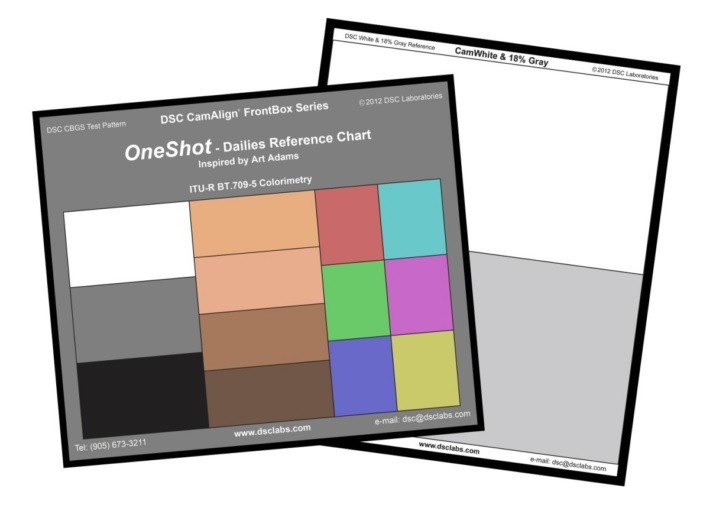
The Secret Art of White Balancing
I own a Video Devices Pix-E7, and it has a very good parade RGB waveform display. It occurred to me that I could white balance manually, using that display and adjusting the camera color settings myself. Parade RGB splits apart the red, green and blue signals and displays them side by side, and in that order. The important thing to know about white balance is that it revolves around green: when auto white balancing, the camera looks at where green falls and then adds or subtracts from red and blue so they all line up at the same level.
It’s fairly easy to do this by hand. I aimed the camera at the white card, punched up parade RGB, and adjusted red and blue so that they fell at the same level. It wasn’t possible to align them both to green’s level at the same time, as there was too much green in the light and that wasn’t going to happen, but as CCT (correlated color temperature) only addresses warm and cool, it was enough that I started out by balancing red and blue to each other.
Next I adjusted Alexa’s CC (plus/minus green) control, which is sometimes called “tint” in other cameras and monitors. Changing this adjusted green’s level but left red and blue alone. By balancing red and blue to each other, and then subtracting green until it matched red and blue, I ended up with a perfect manual white balance.
Things you didn’t know about color matching lenses
One additional trick: as I move color channels around I’ll adjust the lens aperture to make them fall on a waveform graticule, so I can better see when they are perfectly aligned. If red and blue fall near a graticule line I’ll adjust the aperture so they land on it exactly, which makes it easier to adjust green to the same level.
Note: I’ve worked as a paid consultant to DSC Labs and Video Devices/Sound Devices.
Art Adams | Director of Photography
See all 28 Days of Cinematography Insights
Have your own insight about what I’ve mentioned here? Feel free to comment below or send in a question by using the hashtag #28daysofinsights or emailing ask@www.provideocoalition.com


