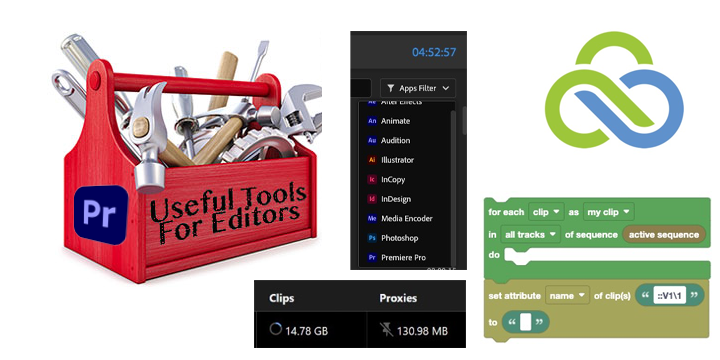
Adobe Premiere Pro has a very useful architecture for developers to write extensions to extend the functionality of the editor. It’s a big strength of Premiere as there are many, many different things you can add. Three extensions of note have come along recently that are worth noting. I could have made three individual posts I suppose but I grouped them all into one Premiere Pro Edition of my long running Useful Tools for Editors column.
Chronicler
You already know Knights of the Editing Table because you own a copy of both Excalibur and Watchtower, right? Well, you at least own Excalibur.
A brand new extension from the Knights called Chronicler will time track not only Adobe Premiere Pro projects and elements but also After Effects, Photoshop and most anything across the Adobe Creative Cloud suite.
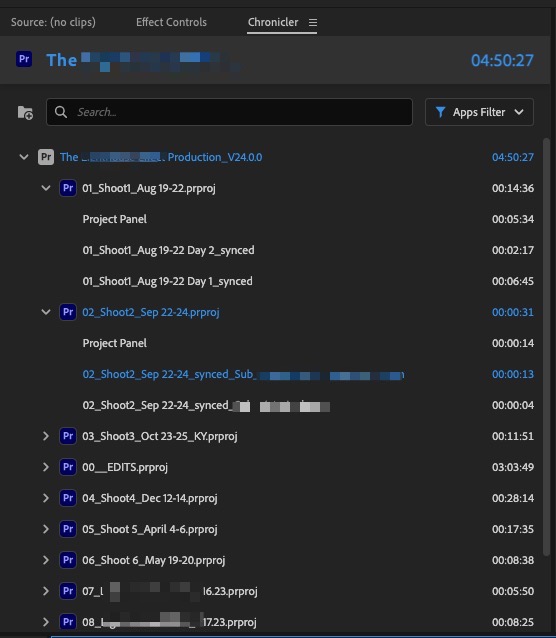
It’s interesting to build time tracking into Premiere instead of relying on a third-party tool. I have been through a number of time tracking apps over the years, and Tyme is my current go-to. While I still use it, seeing a much more granular breakdown of exactly what I’m doing inside of Premiere has given me a better insight into how I’m using my time.
Chronicler is $25. That’s far less than some time tracker subscriptions, so if all your work is in the Adobe universe, this might be $25 well spent.
LucidLink
If you use LucidLink’s cloud storage for editing in Premiere Pro, then this one is for you. LucidLink has long had an option for “pinning” media that you have stored in a LucidLink workspace. Pinning takes the LucidLink dynamic caching and on-demand streaming from their cloud a step further by letting you pin specific files into your cache in their entirety.
The new extension takes their magic one step further so the user can potentially avoid network issues or better manage files in the cloud. I’m using some jargon here that I don’t even know is technically the jargon that LucidLink uses, but there’s enough voodoo going on in the background that this sounds good and describes what it is doing in my eyes.
LucidLink showed this Premiere Pro panel at NAB 2023 and shipped at IBC. It’s free, and you can install it via the Adobe Exchange in the Creative Cloud app. You have to be using LucidLink, of course, to get anything out of it, but if that is part of your workflow, then it’s nice to manage from within Premiere Pro. Speaking of workflow, LucidLink has a whole page dedicated to media post-production workflows for remote teams. If you’re unfamiliar with LucidLink, then that is a good place to begin.
This live-streaming YouTube guy has a great overview as well:
Automation Blocks
There’s a new Adobe Premiere Pro extension from mamoworld tools called Automation Blocks, and it is a doozy. Imagine an extension for Premiere that has a ton of prebuilt scripts ready to run that include everything from marker and clip actions to project management, rendering, and file conversion options.
But it’s not just the prebuilt scripts that are ready to run as that is the highlight of Automation Blocks. Imagine creating your own scripts by dragging, dropping and connecting prebuilt blocks into your own custom script. And that’s all without having to write a single line of code.
Such is the promise of Automation Blocks. This extension has been in development for quite a while and I remember testing a version of it a couple of years ago. One look at it, and you can understand why it took some time to develop. In fact, Automation Blocks might be right up there with Digital Anarchy’s Transcriptive as one of the most complex and feature-rich extensions I’ve ever seen for Premiere Pro.
Above, you can see just one of the many options for the different “blocks” you can connect to make your own custom scripts. There are a lot of categories, so there are a lot of blocks. When you choose different blocks and bring them into the canvas to build your script, they snap together with a satisfying click. That’s just a simple little thing in a tool that you could really sink your teeth into.
It will take a lot of time to understand everything that Automation Blocks can do and even more time to master it. But if you can master it, then Automation Blocks might be the last Premiere Pro extension you need.
Automation Blocks is $60 and is also available for After Effects. You can also get them both in a $100 bundle.


