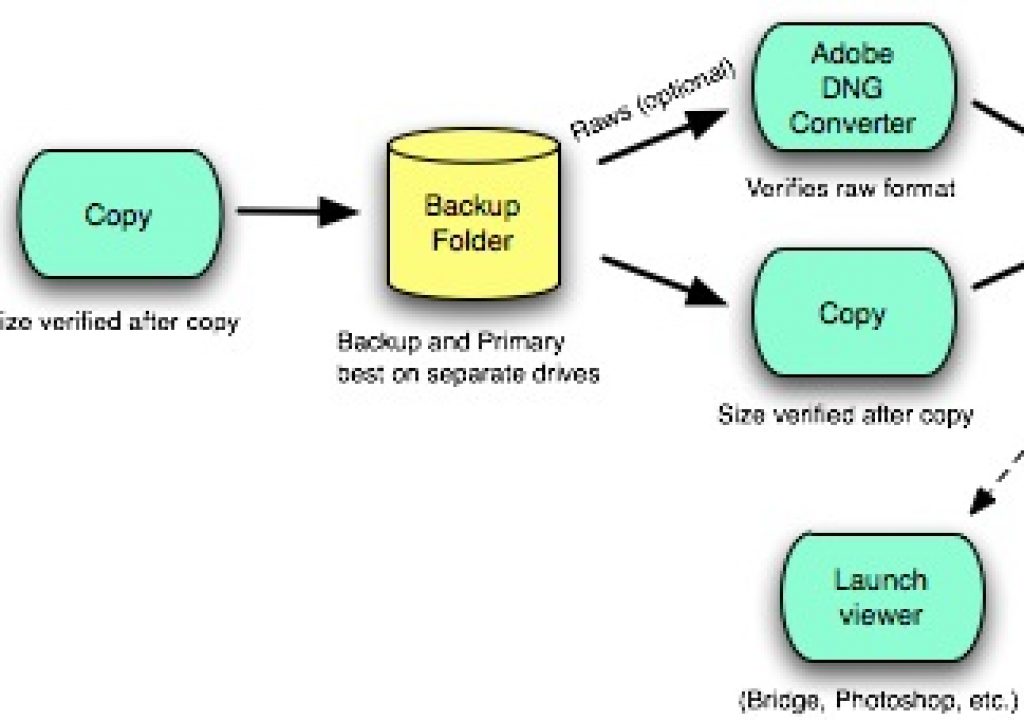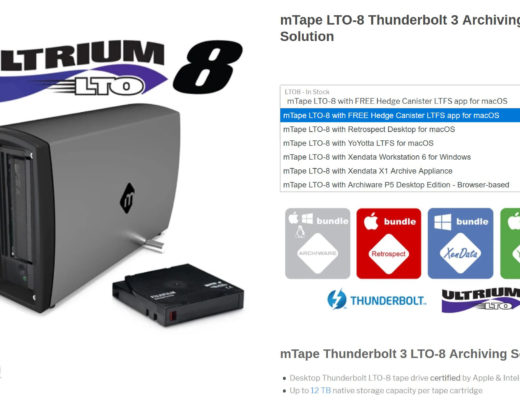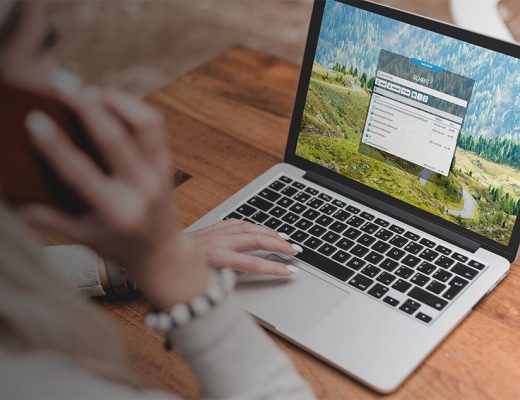Done the right way — with backup and verification, and lots more. ImageIngester and ImageIngesterPro do more than just copy images from your camera or card to your computer: They automate tedious, but important, steps in your workflow that you’d otherwise have to do manually, every time you ingest. Steps like making a backup, verifying images, renaming image files and arranging them into folders, applying metadata, and converting to DNG.
Now you can also verify your images, no matter how they were ingested, with ImageVerifier (link at left).
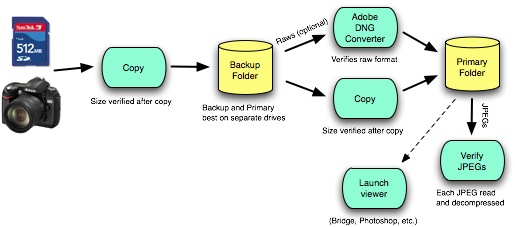 Here’s the whole list of what ImageIngester and ImageIngesterPro can do:
Here’s the whole list of what ImageIngester and ImageIngesterPro can do:
- Copying images from the camera or card to your hard drive.
- Automatic ingestion and ejection of cards.
- Backing up images so there’s a second, or even third copy, ideally on a separate device such as a FireWire drive.
- Renaming images to something more descriptive than, say, DSC_0123.NEF. Perhaps something like MJR_20061204_173802_0123.NEF (initials, date, time, and original file sequence number).
- Arranging images into folders, set up however you like. Perhaps something like 2006/12/04 or 2006/2006-12-04 or Commercial/Muriel’s Wedding/01234-01399.
- Converting images to DNG, which is Adobe’s universal raw format. You can choose most of the DNG options, such as full-size JPEG preview and embedding the original raw.
- Verifying images, to help ensure they got copied OK from the card. You can run DNG Converter without actually converting to check raws; the checker for JPEGs is built-in.
- Launching a viewer, so iView Media Pro, Bridge, or whatever you choose gets started as soon as ingestion is complete.
- Adding bulk metadata, so you can insert data that applies to the entire ingestion, such as your copyright notice, keywords, subject and location information, and even iView Media Pro catalog sets. (enhanced in Pro)
- Establishing Adobe Camera Raw settings, so that the images come up in ACR with your chosen settings already applied. (Pro only)
- Filtering by image type, which allows you to ignore unwanted files, such as JPEGs from a camera that insists on including a JPEG along side of each raw. Or, you can choose to include only designated files, which is handy when you’re using ImageIngesterPro to re-ingest an entire folder tree on your hard drive. (Pro only)
- Tracking clients, projects, cards, and ingestions in a built-in SQLite3 database, which allows you to review the details of every ingestion you’ve made, including any notes you’ve entered at ingestion time. (Pro only)
- Handling multi-camera shoots so that files from different cameras can be renamed in time-sequence order. (Pro only)
- Versions for Mac OS X 10.4/10.5 and Windows XP/Vista. See the Download page (link at left) for details.
ImageIngester is completely free, and ImageIngesterPro is $40. Click here for details.
ImageIngester and ImageIngesterPro are based on methods in Peter Krogh’s The DAM Book (link at left), but they’re flexible and powerful enough to handle almost any raw and JPEG workflow. <!– 
Here’s what ImageIngester can do:
- Automatically copies images to backup folder, freshly created and named for each ingestion (e.g., “IMG_2006-02-26_17.53.55”).
- Automatically runs Adobe DNG Converter (optional); original raw kept in backup folder. JPEG previews and embedded raws in DNGs optional, too.
- Files named according to the scheme you set (e.g., MJR_20060304_1234.DNG).
- File modification times (even for DNGs) set to match corresponding times on card. (Modification time of file on card to the second—almost always close to, but not necessarily identical to, EXIF Date Time, Date Time Original, and Date Time Digitized.)
- Automatically adds metadata from a template that you choose from a convenient drop-down menu (see screen shot, below).
- JPEGs verified after copying (DNG Converter verifies raws). Option to have DNG Converter verify raws without converting to DNG.
- Choice of folder arrangements in primary folder: by date (1 level); by year and date (2 levels); and by year, month, and date (3 levels); by a name you set yourself; and by number-range.
- Automatically runs viewer (e.g., Adobe Bridge) after ingestion (optional).
- Option to start ingestion automatically when card is inserted, and eject card automatically when ingestion is completed.
- All errors and status messages reported on screen. See screen shot, below.
- Can launch automatically when camera or card mounts (set via Image Capture application or AutoPlay settings).

–>
See the ImageIngester User’s Manual (3MB PDF) for more information

Filmtools
Filmmakers go-to destination for pre-production, production & post production equipment!
Shop Now