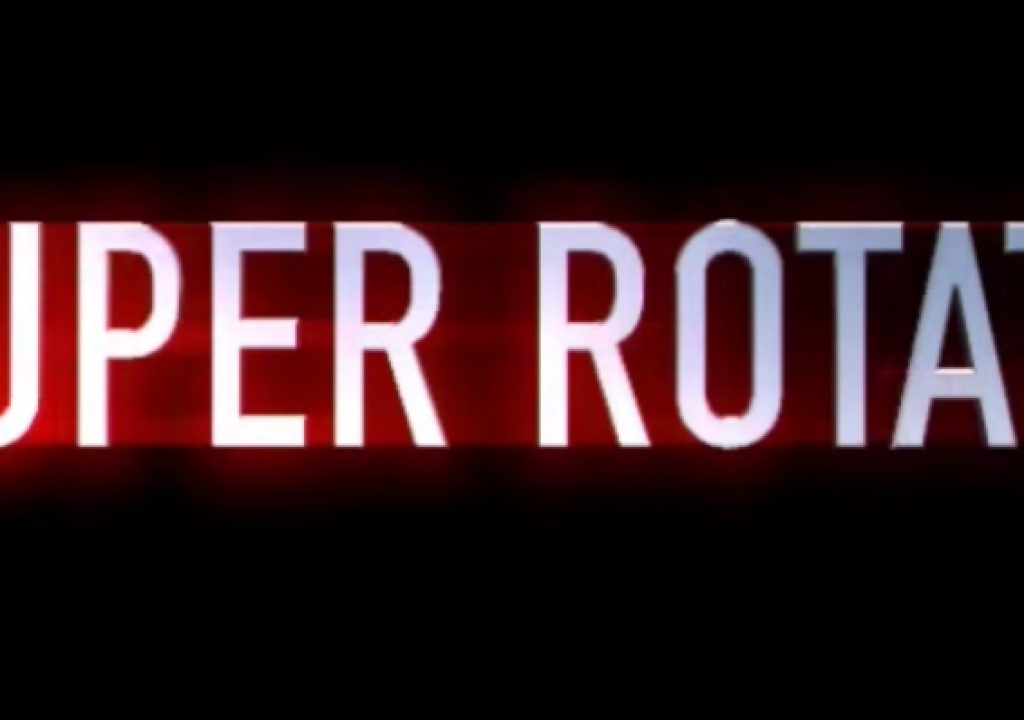This week on MacBreak Studio, I show Steve Martin from Ripple Training how to add soft, glowing, beautiful light passes to your 3D text in Final Cut Pro X using a free plugin.
The plugin is based on a new filter that was added to Motion 5.2 called Glint. If you have Motion, you could publish it yourself, or you can grab our free version here.
In the demo above, we take this filter a step further by combining it with our free Ripple 3D Title Animations, which are available from the FxFactory application. These templates not only have more preset animation options than any of Final Cut Pro built-in templates, they also include the ability to adjust and animate text position, rotation, and the rotation of the environment on all three axes. By keyframing rotation, you can animate the text after has animated onto the screen and before it has animated off, and combine these keyframes with the Glint parameters adjustments. Keyframing environmental rotation is the key to creating a light pass effect while the text appears to be sitting still.
The effect is quite strong by default, so I’d suggest reducing a few key parameters that we cover. We then show how to use the effect on both animated and static 3D text, starting with a default material and lighting setup. Then we change the material, which has a dramatic impact on the look of the light pass.
Although this demonstration is focussed on 3D text, the effect can be applied to any type of object, so try it out on 2D text, graphics, photos, or video. But it really looks quite amazing on 3D text, especially with metallic materials. If you ever use 3D text in Final Cut Pro X, you are going to want to have this plugin.

Filmtools
Filmmakers go-to destination for pre-production, production & post production equipment!
Shop Now