A few years ago, I had to abandon multitrack USB audio on Mac because it became complex and unreliable after a system upgrade. That just changed! Thanks to Hindenburg Journalist Pro, without any hardware audio mixer, we can now reliably record simultaneously from multiple USB microphones (or analog mics connected via a simple XLR-to-USB preamp/A-to-D box), make a telephone or Skype call without any difficult mix-minus setup, and have each source (Skype plus multiple local mics) on its own independent track, for absolute control in post. We can even play prerecorded clips which everyone hears perfectly. Learn all the details ahead.
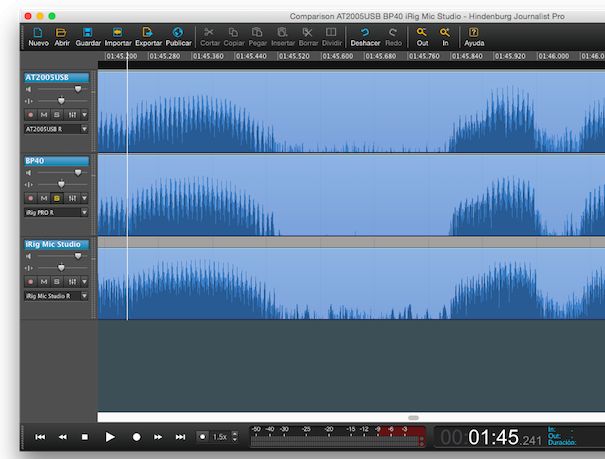
A few years ago, I had to abandon multitrack USB audio on Mac because it became complex and unreliable after a system upgrade. That just changed! Thanks to Hindenburg Journalist Pro, without any hardware audio mixer, we can now reliably record simultaneously from multiple USB microphones (or analog mics connected via a simple XLR-to-USB preamp/A-to-D box), make a telephone or Skype call without any difficult mix-minus setup, and have each source (Skype plus multiple local mics) on its own independent track, for absolute control in post. We can even play prerecorded clips which everyone hears perfectly. Learn all the details ahead.
In this article
In this article, you’ll learn:
- Prior articles about Hindenburg Journalist (Pro)
- General benefits of multitrack recording of mics and your remote interviewee via Skype or telephone
- The Mac system I used in researching this article
- Look Ma, no audio mixer!
- A quick review of the old way of doing USB multitrack on the Mac
- Connecting multiple audio sources via USB to your Mac
- Assigning each USB source to a particular track in Hindenburg Journalist Pro
- Multiple ways to play virtual audio carts with pre-recorded clips, and have everyone hear it (including your Skype or telephone caller)
- Multiple ways to monitor, for confidence or just to converse
- SCM ratings
- Can you do all of this with a Windows computer too?
- Attend the free, upcoming webinar
Prior articles about Hindenburg Journalist (Pro)
Since you are reading this article, you’ll likely be interested in reading these two prior articles, an you might even want to read them first.
- Meet the Hindenburg family of audio production/editing tools (Covers the multiple different versions of Hindenburg products.)
- Why Hindenburg Journalist PRO is the best Skype audio production tool I’ve ever used (Covers multiple ways to make calls, either Skype-to-Skype or Skype-to-standard telephone call.
General benefits of multitrack recording of mics and your remote interviewee via Skype or telephone call
Having each audio source on an independent track gives us much more control in post:
- To re-adjust levels or equalization of each source independently.
- To cut out when someone who wasn’t speaking coughed, sneezed or banged the microphone unintentionally.
- To gate (cut out) or attenuate a source when inactive, to compensate for spill, bleed or crosstalk (as I covered in this article).
The Mac system I used in researching this article
The Mac system I used in researching this article is a MacBook Air from mid 2013 with a 1.3 GHz Intel Core i5, 8 GB of RAM, and OS X 10.10.5. In multiple setups, I used several microphones and an A-to-D/preamp I have previously reviewed here in ProVideo Coalition magazine, including:

- Audio Technica AT2005USB hybrid dynamic microphone (shown above, reviewed here; covered in multiple articles and ebooks)

-
Audio Technica BP40 analog dynamic microphone (shown above, reviewed here, including recordings, with additional comparison recordings here)
-
IK Multimedia iRig Mic Studio digital microphone (reviewed here, including recordings)
-
IK Multimedia iRig Pro preamp/A-to-D converter (reviewed here)

-
Sennheiser PC–8 digital mic/headset with 48 kHz sampling (reviewed here, including recordings)
Look Ma, no audio mixer!
Up until recently, many podcast consultants have been teaching people that the only way to achieve a good production with multi-microphones, Skype or telephone callers —and playback of prerecorded audio clips where everyone involved hears them— requires a physical (hardware) audio mixer. I have already proven multiple times with Hindenburg Journalist Pro that this is fortunately no longer true. After its most recent updates, Hindenburg Journalist Pro makes all of that possible, since it reliably accepts multiple USB mics on independent tracks, automatically creates a perfect mix-minus for the Skype/telephone caller (without you even having to understand what a mix-minus is), and even offers playback of pre-recorded audio clips like a virtual cart machine for intros, outros, bumpers, promos, testimonials (see details ahead in this article) which are also heard by the Skype/telephone caller and by you through your headphones.

This is not to say that there aren’t any benefits of having a hardware mixer. I would indeed recommend using one if you are using (or planning to use) three or more analog-exclusive microphones (i.e. Audio-Technica BP40, Electro-Voice RE20 or Heil PR–40), since the total price of three good preamps/A-to-D converters will come close or possibly exceed the price of a very good one multitrack capable mixer like the Behringer UFX1204 (shown above), which Ray Ortega of The Podcasters’ Studio reviewed very well here. A physical hardware mixer is not necessary if your mics are all digital-only like the IK Multimedia iRig Mic Studio (see warning about this model ahead in this article), RØDE Podcaster, RØDE NT-USB (reviewed here) or hybrid like the AT2005USB or ATR2100-USB, although having a mixer like the Behringer UFX1204 can in some cases simplify and/or improve the live monitoring, as I’ll cover ahead in this article.
A quick review of the old way of doing USB multitrack on the Mac
Although in the past, Apple has recommended the connection of multiple simultaneous USB mics to a Mac by creating an aggregate device for each one via the Audio Midi Setup (which is currently located in the Utility folder in modern Macs), in my personal experience, in addition to being complex to set up, this feature became unacceptably unreliable with the introduction of Mac OS 10.6. That’s why I stopped using it and stopped recommending it. Fortunately, with Hindenburg Journalist Pro, the program does everything, simply an reliably. Fortunately, no extra third-party programs are necessary for Hindenburg Journalist Pro to communicate with Skype, even to choose a contact or to initiate a Skype-to-Skype or Skype-to-standard phone call directly from Hindenburg Journalist Pro.
Connecting multiple audio sources via USB to your Mac
With the notable exception of the new 12″ MacBook (without any suffix) which I covered in The otherwise adorable 12-inch MacBook transfers uncorrectable glare to Apple’s consumer laptop line, all current portable Mac computers come with two USB ports, not three or four. Whether it’s a MacBook Air or a MacBook Pro, we only get two USB ports. If we only need to connect two USB devices, that’s fine. If we need to connect more than two, we’ll need a USB hub. If some of those require a substantial amount of power, like a digital-mic or preamp/A-to-D converter, in my experience even when using a powered USB hub, only two power-hungry devices work reliably per USB port on the Mac. That is fine if we only need a maximum of four USB devices which require power.
On the other hand, all current Mac desktop Macs directly offer four USB ports without the need for any USB hub. That’s the case from the Mac Mini, to the iMac, to the new cylindric Mac Pro. This is something to keep in mind. Of course, if you need more than four USB devices, you could use a USB hub connected to any or all of those four USB ports
On page 2 of this article
On page two of this article, you’ll learn:
- Assigning each USB audio source to a particular track in Hindenburg Journalist Pro
- Multiple ways to play virtual audio carts with pre-recorded clips, and have everyone hear it (including your Skype or telephone caller)
- Multiple ways to monitor, for confidence or just to converse
- SCM ratings
- Can you do all of this with a Windows computer too?
- Attend the free, upcoming webinar
Assigning each USB audio source to a particular track in Hindenburg Journalist Pro
After the most recent update to Hindenburg Journalist Pro, it is very easy to select and assign each USB audio source to a particular track, even though some of your sources may be identical (i.e. multiple AT2005USB microphones) since Hindenburg Journalist Pro automatically adds a suffix to the device name to help you distinguish them. This is something that initially didn’t work with multiple devices with identical names, but Hindenburg’s development team fixed it and updated the program within about a day of my reporting it, and I salute how quickly they did so.
The method to select and assign each source to a track is quite simple, as shown by the above video created by Hindenburg.
Note that many USB audio devices which are actually mono, including the AT2005USB hybrid microphone, the iRig Pro preamp/A-to-D converter, and the iRig Mic Studio actually introduce themselves to the system as if they were stereo. As a result, they appear three times on the list for you to choose: once as stereo, once as left, and once as right. It is really a waste of hard drive space for you to select the stereo option in the case of mono sources, since it will unnecessarily duplicate the required drive space for the recording of each one of them, without any benefit. As a result, I recommend doing what I do: Select only either the left or the right, which will make Hindenburg Journalist Pro create a mono recording internally for each one of those sources.
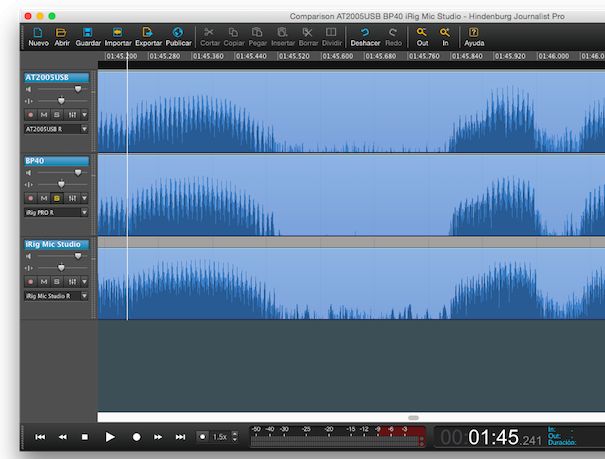
Click here to see this image in full size
See the above screenshot I originally created for the iRig Mic Studio review article to see that in the cases of the AT2005USB, iRig Pro A-to-D converter (which was allowed connection of the BP40 analog mic to my computer) and the iRig Mic Studio, I selected the left channel, in order to save space with each one, while retaining the exact same quality of the uncompressed 48 kHz recording. All three recordings were 24-bit, but the one from the AT2005USB was actually derived from 16-bit, since the internal A-to-D converter in the AT2005USB only does 16. See my Understanding 24-bit vs 16-bit audio production & distribution article for details about how it can be beneficial to produce in 24-bit, even though you don’t necessarily distribute your final product in 24-bit. Also, remember that 48 kHz is the absolute standard for digital audio for video.
Multiple ways to play virtual audio carts with pre-recorded clips, and have everyone hear it (including your Skype or telephone caller)
Here I will discuss two basic ways of playing virtual audio carts, which can include your prerecorded intros, outros, bumpers, commercial spots, promos, sound effects, stingers or testimonials:
1: Play them directly from the Favorites clipboard in Hindenburg
As I have covered in my prior Hindenburg articles, one of Hindenburg Journalist (Pro)’s great features is its clipboards, of which there is one called Favorites. Unlike the other clipboards —which start out empty with each new session, the Favorites clipboard in Hindenburg Journalist (Pro) is recalled with each new session, so that’s where you should store your standard intros, outros, bumpers, commercial spots, promos, sound effects, stingers or testimonials that you often use in multiple shows or episodes. Two benefits are:
- All your favorite clips are all there at easy reach, either to play directly from the Favorites clipboard during a live recording, or to drag in while editing.
- When you play them live during a recording, they are heard not only by you in your headphones, but also by your Skype/telephone caller for her or his comment. I have already used this feature in several episodes of CapicúaFM, including when I interviewed Spaniard bestselling author Ana Nieto Churruca, as you can hear with the following embedded audio.
In this case, I played back part of the Google promo for the new .soy TLD (Top Level Domain) for personal sites of Castilian (aka “Spanish”) speakers. Ana heard the clip loud and clear in Spain, as I did in my headphones.
The only current disadvantage about playing clips live from the Favorites clipboard during a recording is that even though everyone can hear them fine, they don’t currently get into the program you are recording. As a result, during post, you should drag them into an independent track where you see the gap as you and the other speakers were mostly silent. In the future, Hindenburg may add the capability of having them inserted as you record. If you don’t do it very often, it’s no big deal to insert the clips later in post. For those who absolutely need them placed live while you record live-to-drive, look at method 2 below.
2: Play them from your tablet or phone
From your iOS (iPad/iPhone/iPod Touch), you could use either Bossjock Studio (made to help you create a complete production, although with current limitations, but could be used just to play back your virtual carts) or i-JinglePro, which is Cliff Ravenscraft’s current favorite. In fact, Cliff covered it in episode 416 of his Podcast Answer Man, and even created a very detailed video tutorial for it.
On your Android tablet or phone, you can use the free Custom Soundboard.
If your computer has an audio line input, then you can connect an appropriate cable from the Android or iOS device, and select that input in one of Hindenburg Journalist Pro’s tracks. If your computer does not have an audio line input, then you could use what is commonly but inaccurately known as a “USB soundcard”, like this one which currently costs under US$6 and will accept the line level audio from your tablet or iOS device and digitize it on the fly.
Multiple ways to monitor, for confidence or just to converse
If you only need to converse (and are not concerned about checking for background noise, popping or mic position), then things are quite simple, no matter which USB mics you use. You can simply connect the headphones to the computer’s own headphone output. If you don’t turn on monitoring on the Hindenburg Journalist Pro’s individual setting for monitoring on each mic track, you’ll only hear the Skype/phone caller and the clips that you may be playing back from the Favorites clipboard, and the Skype/telephone caller will also hear you and your co-host fine. If you are playing back the clips using the second method described above (or a third one I’ll cover in an upcoming webinar), you can just set that particular track in Hindenburg Journalist Pro to monitor that one only.
Even without audio monitoring of your own voice, you do get visual confidence from Hindenburg Journalist Pro via the multiple VU meters and the time counter which advances as you record. The reason I lean against turning on that audio monitoring for microphones via Hindenburg Journalist Pro’s monitoring feature is because there is latency (delay) which can be fatiguing to hear yourself that way. As stated earlier, my MacBook Air is only a 1.3 GHz Intel Core i5. However, I asked Hindenburg, and they responded that there would still be latency even if using a very fast i7 processor. Of course, you can use one of the several USB microphones (or preamp/A-to-D converters like the Shure X2U) that include built-in latency-free monitoring to solve that problem. Some USB mics that include latency-free monitoring include the RØDE Podcaster, RØDE NT-USB (reviewed here) or the AT2005USB. The only USB mics mentioned in this article that don’t have true latency-free monitoring are the IK Multimedia iRig Mic Studio and the Sennheiser PC8. As I explained in their respective reviews, these two mics monitor whatever audio is sent from the computer, tablet or phone.
Using one of the USB mics or preamp/A-to-D converters with a latency-free headphone output is perfect if you are alone in the studio, and have your Skype/telephone caller in a remote location. It is slightly imperfect if you have a guest or co-host in your own studio who also needs to monitor at least the caller and the clips you play. The reason that it’s imperfect is because if you and s/he wear very isolating headphones to monitor, s/he won’t hear you well, and you won’t hear her/him well through the headphones! One solution to that (if your headphones really isolate so much) is to move the earcup of one side so it is not 100% covering the ear. Another way is to use a single-muff headphone during live-to-drive production.
SCM ratings
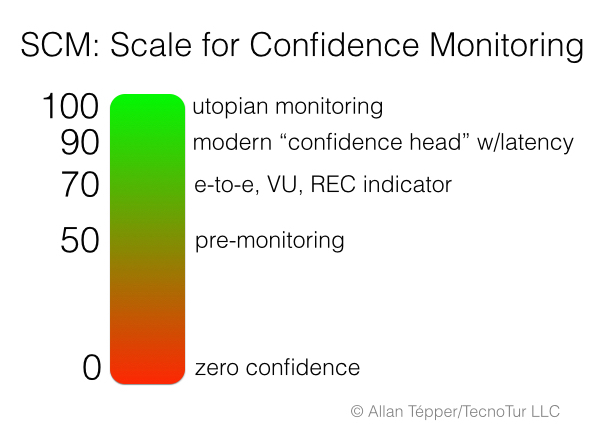
You may recall the SCM scale from my recent article called Establishing SCM: a standard Scale for Confidence Monitoring, illustrated above.
Unlike some microphones I have rated and given an SCM rating, in production/recording mode, Hindenburg Journalist Pro can only be used with some microphone connected. If you use Hindenburg Journalist Pro with a USB mic whose built-in headphone jack offers true latency-free monitoring —like the AT2005USB, the RØDE NT-USB digital mic (reviewed here), or the Shure X2U preamp/A-to-D converter with an analog mic— together with Hindenburg Journalist Pro’s own multiple VU meters and recording indicator and timecode progression, the systematic SCM rating is 80. For full information, see the SCM article.
Can you do all of this with a Windows computer too?
Theoretically, you can do all I wrote in this article with Windows. However, I do not currently have any Windows computer, nor do I currently have Windows installed on my Mac via Apple’s Boot Camp or virtualization software. To my knowledge, Hindenburg Journalist Pro’s published capabilities are the same on Windows and Mac.
Attend the free, upcoming webinar
Soon I will announce details of a free webinar covering the topic of this article, with more details and live questions/answers. Be sure to be on my mailing list to receive information once announced.
See recent related article
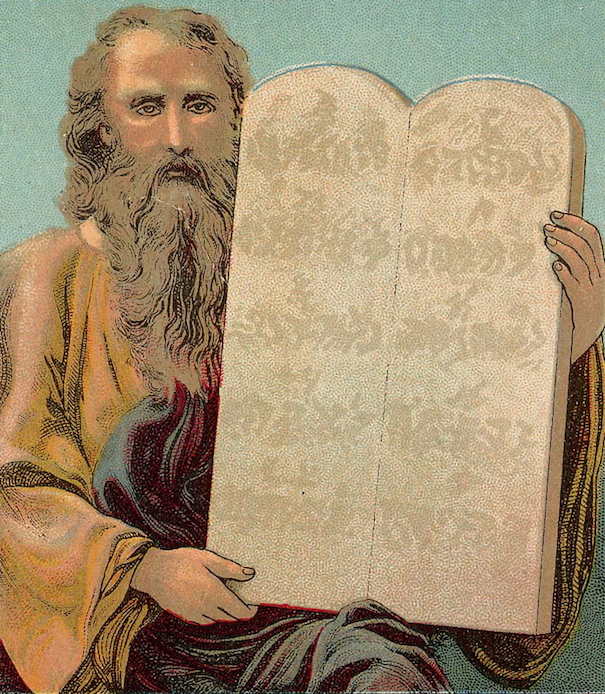
See the related recent article Don’t use the term podcast in vain, illustrated above.
Upcoming articles, reviews, and books
Stand by for upcoming articles, reviews, and books. Sign up to my free mailing list by clicking here.
Si deseas suscribirte a mi lista en castellano, visita aquí. Si prefieres, puedes suscribirte a ambas listas (castellano e inglés).
Books, consulting, articles, seminars & audio programs
Contact Allan Tépper for consulting, or find a full listing of his books, articles and upcoming seminars and webinars at AllanTepper.com. Listen to his CapicúaFM program at CapicúaFM.com in iTunes or Stitcher.
My latest book (paperback + ebook)

My most recent book is available in two languages, and in paperback as well as an ebook. The ebook format is Kindle, but even if you don’t have a Kindle device, you can read Kindle books on many other devices using a free Kindle app. That includes iPad, Android tablets, Mac computers, and Windows computers. Although generally speaking, Kindle books are readable on smartphones like Androids and iPhones, I don’t recommend it for this particular book since it contains both color photos and color comparison charts. The ebook is also DRM-free.
In English, it’s The Castilian Conspiracy. Click here and you will be automatically sent to the closest Amazon book page to you based upon your IP address. Or request ISBN–10: 1456310232 or ISBN–13: 978–1456310233 in your favorite local bookstore.
En castellano, se llama La conspiración del castellano. Haz clic aquí para llegar al instante a la página del libro correspondiente a tu zona y moneda en Amazon, según tu dirección IP. De lo contrario, solicítalo en tu librería preferida con los ISBN–10: 1492783390 ó el ISBN–13: 978–1492783398.
FTC disclosure
No manufacturer is specifically paying Allan Tépper or TecnoTur LLC to write this article or the mentioned books. Some of the other manufacturers listed above have contracted Tépper and/or TecnoTur LLC to carry out consulting and/or translations/localizations/transcreations. Many of the manufacturers listed above have sent Allan Tépper review units. So far, none of the manufacturers listed above is/are sponsors of the TecnoTur programs, although they are welcome to do so, and some are, may be (or may have been) sponsors of ProVideo Coalition magazine. Some links to third parties listed in this article and/or on this web page may indirectly benefit TecnoTur LLC via affiliate programs.
Copyright and use of this article
The articles contained in the TecnoTur channel in ProVideo Coalition magazine are copyright Allan Tépper/TecnoTur LLC, except where otherwise attributed. Unauthorized use is prohibited without prior approval, except for short quotes which link back to this page, which are encouraged!

Filmtools
Filmmakers go-to destination for pre-production, production & post production equipment!
Shop Now














