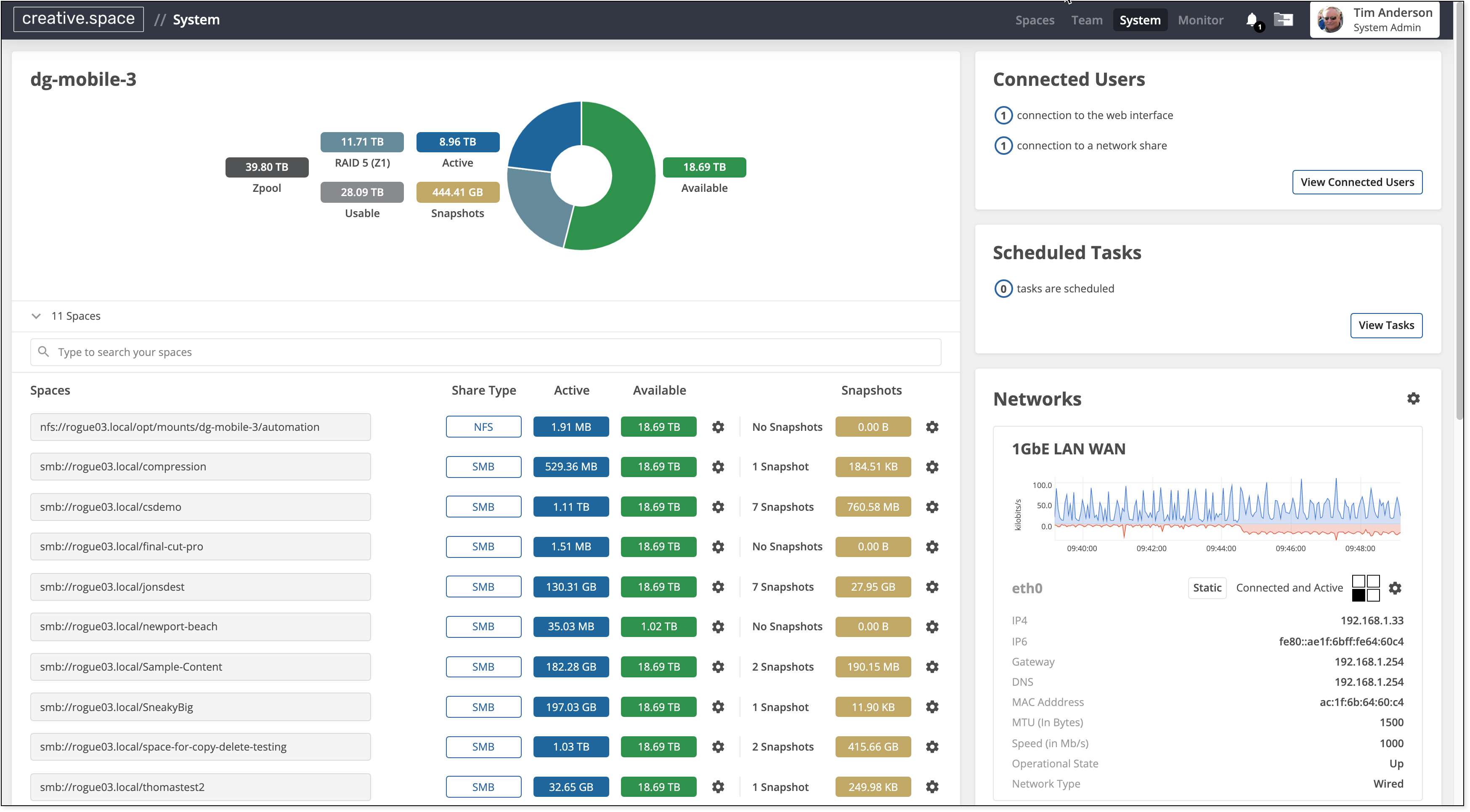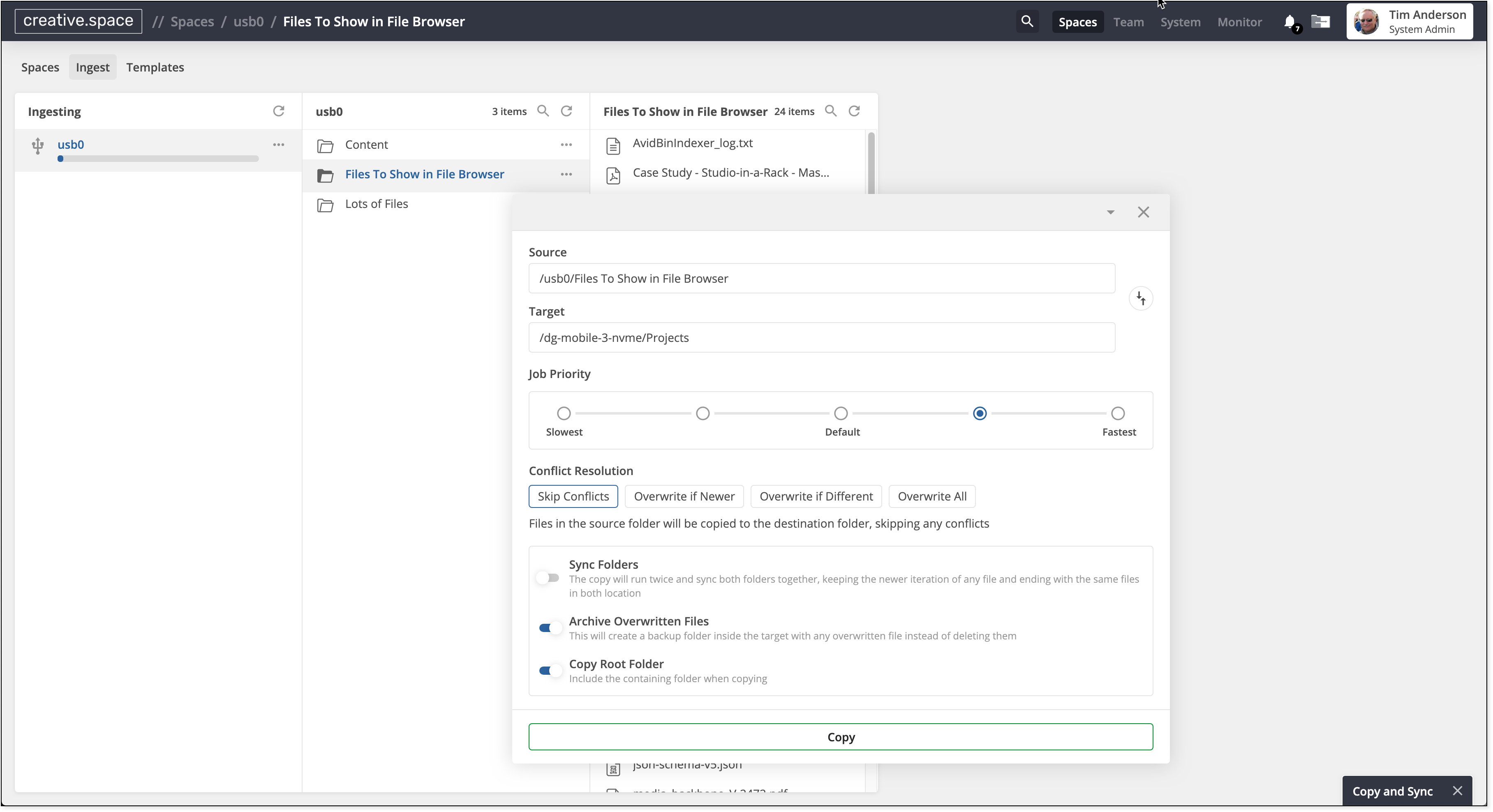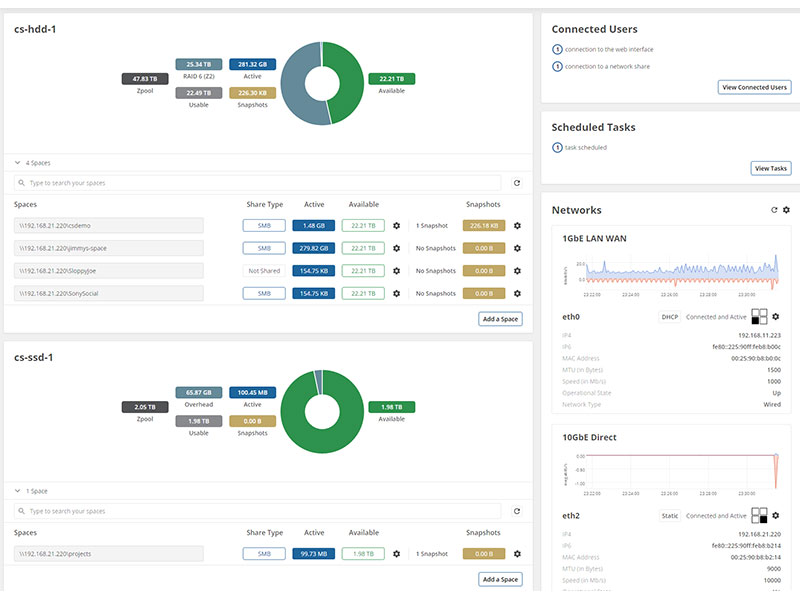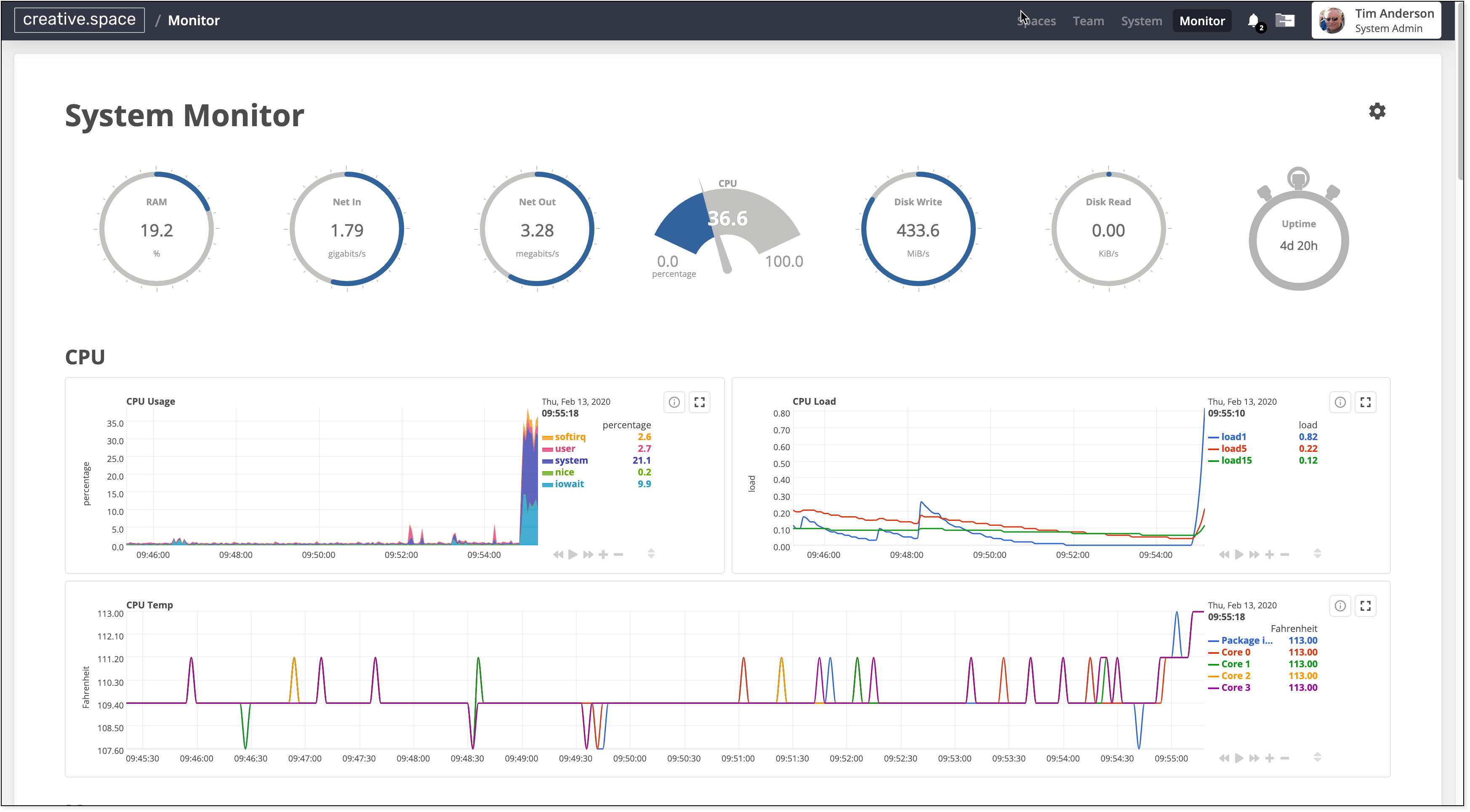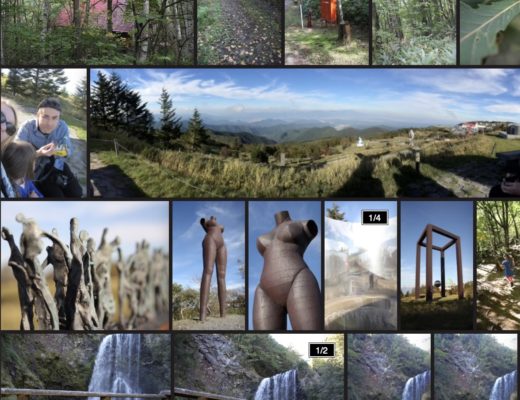DigitalGlue’s //ROGUE unit is a robust, affordable 48TB NAS drive for video editors and digital creatives. But what makes it truly unique in its price range is the managed storage software and remote monitoring service that comes with it.
DigitalGlue’s //ROGUE unit is a robust, affordable 48TB NAS drive for video editors and digital creatives. But what makes it truly unique in its price range is the managed storage software and remote monitoring service that comes with it.
I’m always nervous when asked to review a product by a site sponsor. I don’t want to be caught in the position of endorsing a product I wouldn’t actually want to own myself. Fortunately, the DigitalGlue //ROGUE turns out to be an exceptional product with a surprisingly reasonable price tag (starting at $4,795 for the 48TB version). It packs a massive amount of user control into an intuitive GUI, but it’s ultimately the support service that makes it a true turnkey solution for artists who don’t want to pay for (or be) a dedicated IT support staff.
For the most part, I’m a DIYer. (My wife would probably just call it being stubborn and cheap.) So I’ll usually roll my own solutions before using any kind of systems integrator. However, one arena where I’ve learned to leave it to the specialists is storage solutions. I was taught that painful lesson when my studio almost lost 3 screen minutes of VFX on a major Hollywood release to drive failure. Watching experts come in and rebuild header information convinced me that being thrifty with IT isn’t the best plan when hundreds of thousands of dollars of work are stored on the drive platters.
Let’s dive into the //ROGUE’s specs and features first, then talk about what the service contract adds to the equation.
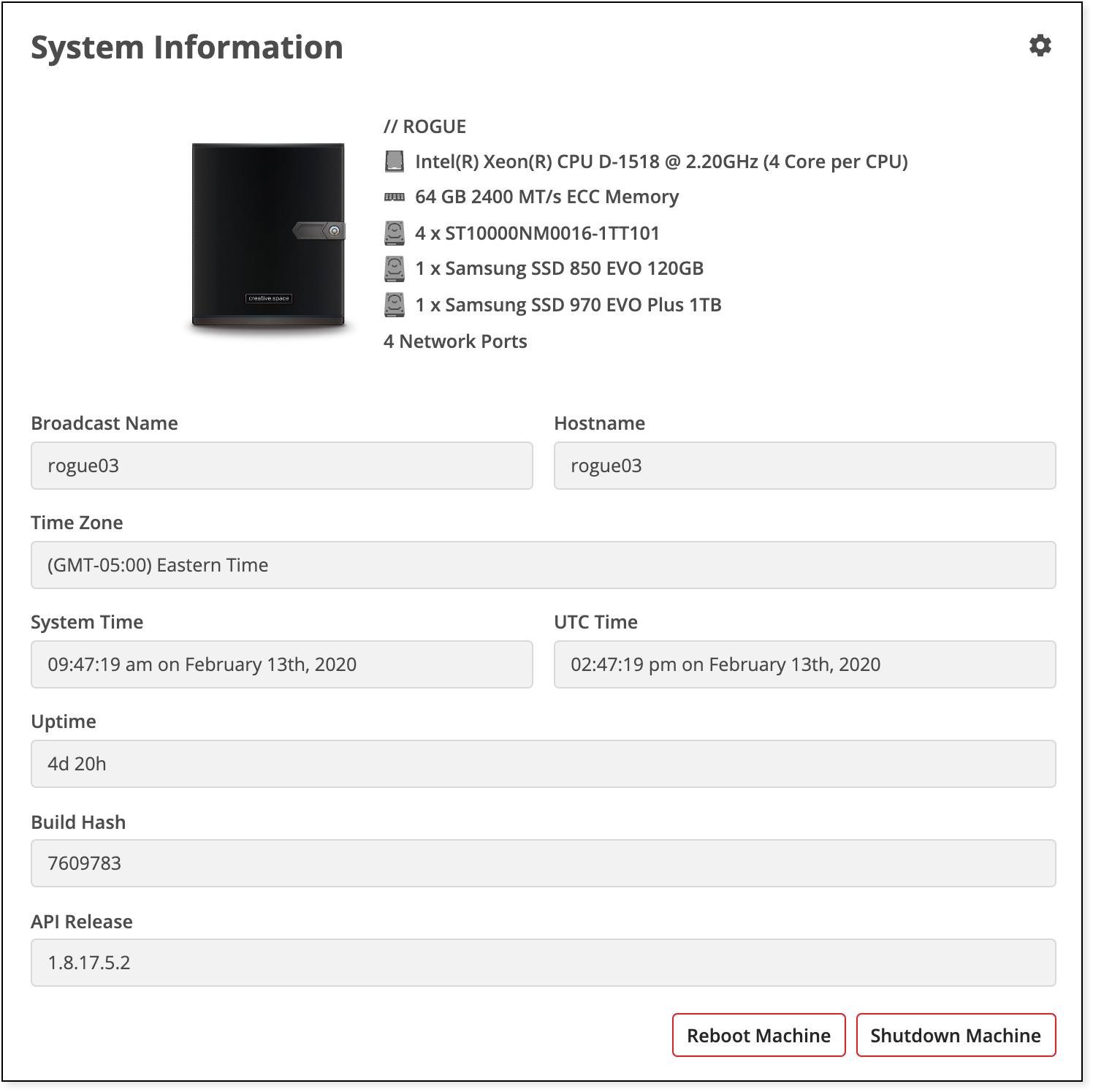 The Hardware
The Hardware
First of all, this is not just a fast RAID drive you connect to the back of your Mac Pro to use for your video editing. This is a fully managed storage solution with multiple user accounts and the ability to assign drive space to different users in the same facility. It’s also equipped with the modern ZFS file system—an actively self-healing volume manager. But let’s set that to the side for a moment and look at the hardware.
To connect to your network the //ROGUE sports 2 x 10 GbE ports and 2 x 1 GbE ports. Obviously to take full advantage of the RAID speed you’ll want to connect via one of the 10 GbE ports. You can do this either by directly linking it to a single workstation (if you’re a one-man/woman show), connecting two workstations via the two dedicated 10GbE ports, or by connecting the unit to a 10GbE switch which then distributes it to two or more workstations at your facility. By the way, the new Mac Pros ship with an included 10GbE port, as do many modern PC motherboards.
Just how many edit workstations you’ll be able to feed from the //ROGUE is going to depend on your codec choice and the power of your switch. 4K codecs range from highly-compressed offerings like Panasonic GH4 at 100 Mbps, all the way up to RAW 4K codecs like Phantom Flex at 3.5Gbps.
In my testing I had no problem editing native UHD 4K DNxHR HQX in the Resolve timeline. In fact I could comfortably get 6 individual streams (scaled on the fly to picture-in-picture) to play back simultaneously. Part of the reason for this is the massive amount of RAM in the //ROGUE (more on that later). With that many streams you may get a “bump” as the media starts pulling from the RAID, but it efficiently transfers the streams to a RAM buffer so that ultimately it’s streaming from RAM rather than directly from the spinning disks. I found that with the footage in the RAM buffer I could rapidly scrub several seconds of those 6 streams back and forth without a glitch.
I mentioned a moment ago that your switch could also affect performance. All network switches are not created equal. A managed switch with a powerful processor and good prioritization protocols will be much better at getting the right data where it needs to go than a sub-$100 switch. Your switch choice is something you’d want to discuss with the DigitalGlue team before taking delivery of the //ROGUE.
Drive Configuration
The unit I tested was the 48TB version, with 4 x 12TB spinning disk drives configured as RAID 6, giving me roughly 24TB of usable storage. For those unfamiliar with RAID numbers, RAID 6 offers a high degree of protection against drive failure at the expense of total storage space. Three of the four drives would have to fail for you to lose any data. If you want more space and slightly better write speeds, you can configure the unit for RAID 5, which still allows one drive to fail without losing any of your precious data. (It also supports RAID 1, RAID 10, and RAID 0 for the reckless, Ferrari-driving mavericks of the world.) For video editing I’d personally choose RAID 5, but for a general-purpose studio HUB for use with editorial, motion graphics, animation, and VFX work, RAID 6 is the safe and sensible choice.
But that’s just the RAID…
In addition to the RAID, my test unit included two optional solid state drives: a 2TB M.2 NVME and a 1 TB M.2 SATA (as well as a 500GB SSD for the system OS software). Why? Well, the 2TB NVME offers crazy fast performance for caching exercises. Think Resolve or Premiere render cache, or After Effects or Nuke disk cache. I wasn’t expecting that kind of addition in a NAS box. In my testing I found caching to be almost invisible, thanks to the NVME transfer speeds.
Disclaimer: my test system includes a 32 core CPU and 2 x RTX 2080 Ti GPUs, so I wasn’t exactly waiting for caching to finish… If you are on a machine with multiple cores, try adding the command: Local.DtManager.1.Threads = 8 to the Advanced tab in Resolve’s preferences, where the “8” is the number of threads you want it to use. 8 is the default, so increasing this can improve performance. Also, make sure Direct I/O is enabled for the Rogue Mount in Media Storage prefs (it should be), so that the system file cache doesn’t get in the way.
The other M.2 drive served (in my case) as a fast location for the Resolve database. The guys at DigitalGlue tell me that while there is already support for Premiere Pro “Productions,” even tighter integration is planned for the other major editing platforms. If you want to use the SSD for your normal production data, the Copy and Sync tool in the web app makes it fast and easy to manage data within the system between the hard disk and solid state drives, with conflict resolution options that include pushing overwritten files to an archive folder. Pushing the files to a timestamped subfolder makes it easy to relink them, since the file names aren’t changed. The Copy and Sync tool is especially helpful for copying lots of files, like image sequences, since it doesn’t have to “prepare” first like it does during standard Windows and Mac OS copy operations.
All in all, the solid state devices take the typical I/O requirements away from the local workstation and push them to the NAS. In other words, your workstation can have pretty humble local drive specs and still get smoking performance by leveraging the fast random access of the //ROGUE’s NVME drive.
This has interesting implications for general studio work. If you do digital work across the board—editing, animation, compositing etc. then you can potentially save money spent beefing up individual machines, and benefit from a centralized data hub rather than worrying about housekeeping half a dozen local hard drives.
Note: These SSDs are an add-on for the //ROGUE. The NVME M.2 drive is available in both 2TB ($595) and 4TB ($1695). The SATA M.2 for the DaVinci Resolve database comes in 500GB ($249) and 1TB ($399). Both of the M.2 drives go on the same PCIe card (which includes fans and heatsinks) , so it’s cheaper to purchase them together: The options are to get the 2TB NVME and 500GB SATA ($795) or the 4TB NVME and 1TB SATA ($2,049). I think this is an essential part of the system and the $795 price point is well within the current market range for integrated solid state storage.
The Brain
The CPU running the show is no slouch: The system I tested sported a genuine 4 core Xeon D-1518, more than enough horsepower to efficiently push data around while performing all the system diagnostics, automatic defragging, and drive sector self-healing (we’ll get to those in a bit). It also came with 64GB of ECC (error-correcting server-grade) RAM. I was a little surprised by how much RAM was supplied on a box like this. The DigitalGlue techs explained to me that due to the way the advanced ZFS file system operates, 1GB of RAM is required for each terabyte of drive space. So 64GB is enough to cover the 48TB of drive space, while still leaving plenty of headroom for other system tasks.
The generous specs show: I never experienced any of the freezes or sluggish UI moments I’m accustomed to finding in many commodity headless Linux systems. The UI was snappy even when copying massive data sets. And as I mentioned earlier, that RAM really helps to smooth out access buffering when pulling multiple streams from the spinning disk RAID.
The Software
With a lot of NAS solutions the review would end here. But the //ROGUE includes what would typically be called “enterprise class” software. In fact, the //ROGUE is running the exact same software system that DigitalGlue creates for their larger enterprise clients. Those clients include most of the major television networks, as well as high profile creative studios like Local Hero.
The vast amount of configurability and system reporting may be overkill for most small studios, but the UI is designed in such a way that they don’t overwhelm. Stats like CPU load, TCP Packet and UDP socket activity, and IPv4 errors are there if you need them, but can be ignored if you don’t. More importantly, they’re available to DigitalGlue’s remote monitoring team, who can alert you when they do find something awry.
The system interface is built around a modern, responsive AJAX-style web service, accessible from any browser with network access to the //ROGUE (either local or via VPN). Let’s take a look at some of the standout features.
User Management and Shared Spaces
One of the key features of //ROGUE’s user management is the idea of “Spaces.” Spaces are virtual partitions you can use to carve up the available storage between projects and/or users. Unlike actual drive partitions, spaces are completely dynamic. Each space can be set with a maximum size limit, and a maximum space reservation.
This means that you can limit a space (and the users that have access to it) to not grow beyond a certain size and you can reserve storage in anticipation of a growing project, so that none of the competing spaces fill up the drive before that project starts to make use of it. One rule of post we’ve all learned: regardless of the number of petabytes, if the drive space is there, it will fill up. This one feature alone can save all kinds of headaches and phone calls trying to figure out what data is safe to delete during an emergency delivery schedule.
User management is implemented using a full LDAP server. If you don’t know what that is, don’t worry; basically it’s the same underpinnings used by systems like OS X server to manage secure user permissions. Users can be assigned to groups, and permissions can be set at pretty much every level of the drive, from spaces to individual directories if needed. No more junior PA’s accidentally deleting the entire work-in-progress directory…
Once a user account is created, it can be easily be deactivated and reactivated. That’s great for recurring freelancers; when they return for the next gig you can simply turn back on their account and they pick up where they left off. By assigning permissions to groups and then moving users in and out of those groups, you can change out your team on the fly without having to manually change any permissions.
And I need to emphasize this: account management is easy, thanks to the clean, intuitive “Team” section of the management software. If you know how to set up a User Account for yourself in OS X System Preferences, setting up users in the Team panel will be a breeze.
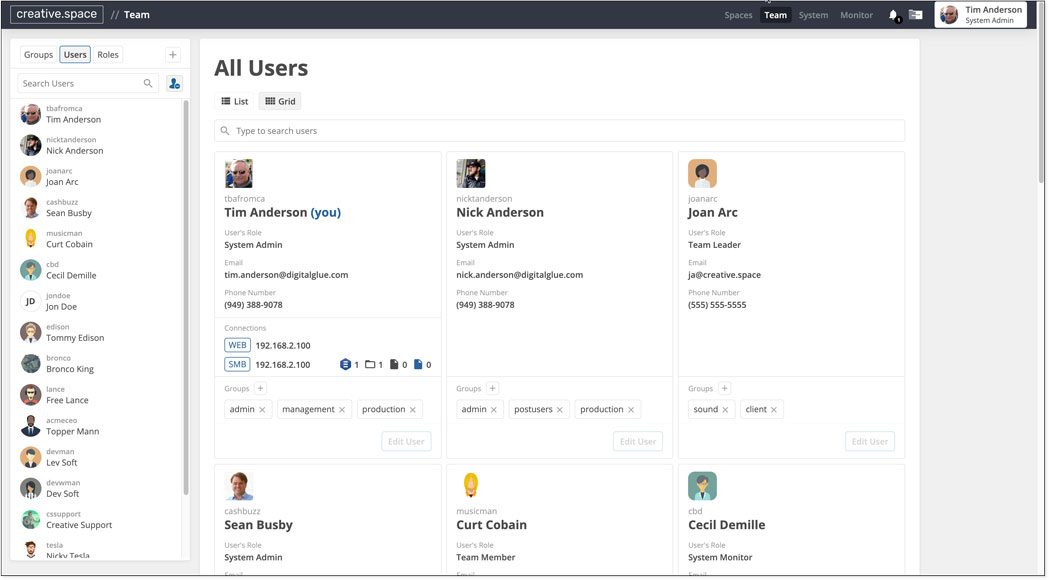
Self-healing and the ZFS File System
I have to confess my knowledge of file systems has become a little rusty of late, so I was interested to hear about the feature set of the ZFS file system used by the //ROGUE. Even though each space can present to client machines as either an SMB or NFS mount, ZFS is the file system that manages all the data at the drive level. While ZFS began development back in 2001, it’s only been since 2013 that the open-source platform OpenZFS has been free to proliferate outside of the corporate confines of Oracle and Sun Microsystems.
For those curious about ZFS, I’d encourage you to check out the excellent Wikipedia article on the subject. For everyone else who just wants to store cool stuff on it, the important takeaway is that ZFS is super-efficient and designed to protect you from data loss. It does lots of hi-tech voodoo with checksums to identify write errors and fix them (“self-healing”), protects against failed copy and move processes, and can even work with the hardware RAID to make sure data can be rebuilt even when the RAID controller hardware itself gets damaged. (Anyone else been faced with a fried RAID board that stopped being manufactured years prior?)
ZFS will also “learn” how to best serve up your data. It uses machine learning to balance what data to purge from the cache with two methods: Least Recently Used and Least Frequently Used. When the system has to go to the drives to fetch a file that was previously in the cache, it adjusts its algorithm to keep the right data accessible. This means it can adapt to your “consumption” style. It can serve data one way when you’re working on a long-form edit and another when you’re jumping between a dozen small clips in an After Effects project.
The DigitalGlue team will be able to fine tune some of that performance for you once the system has gathered data from the first month or so of usage.
Snapshots
Another huge feature of ZFS is snapshots, something that DigitalGlue has implemented very elegantly. You can schedule snapshots of your current data down to each hour of the working day, and the ZFS system uses metadata to track changes in files between snapshots. They’ve even added custom logic so that you can set a date and time for each snapshot to expire. For the most part, snapshots require very little additional drive space, while allowing you to roll back the state of your drive in the case of accidental file deletion or overwrites. Users of OS X’s Time Machine function will be familiar with the concept.
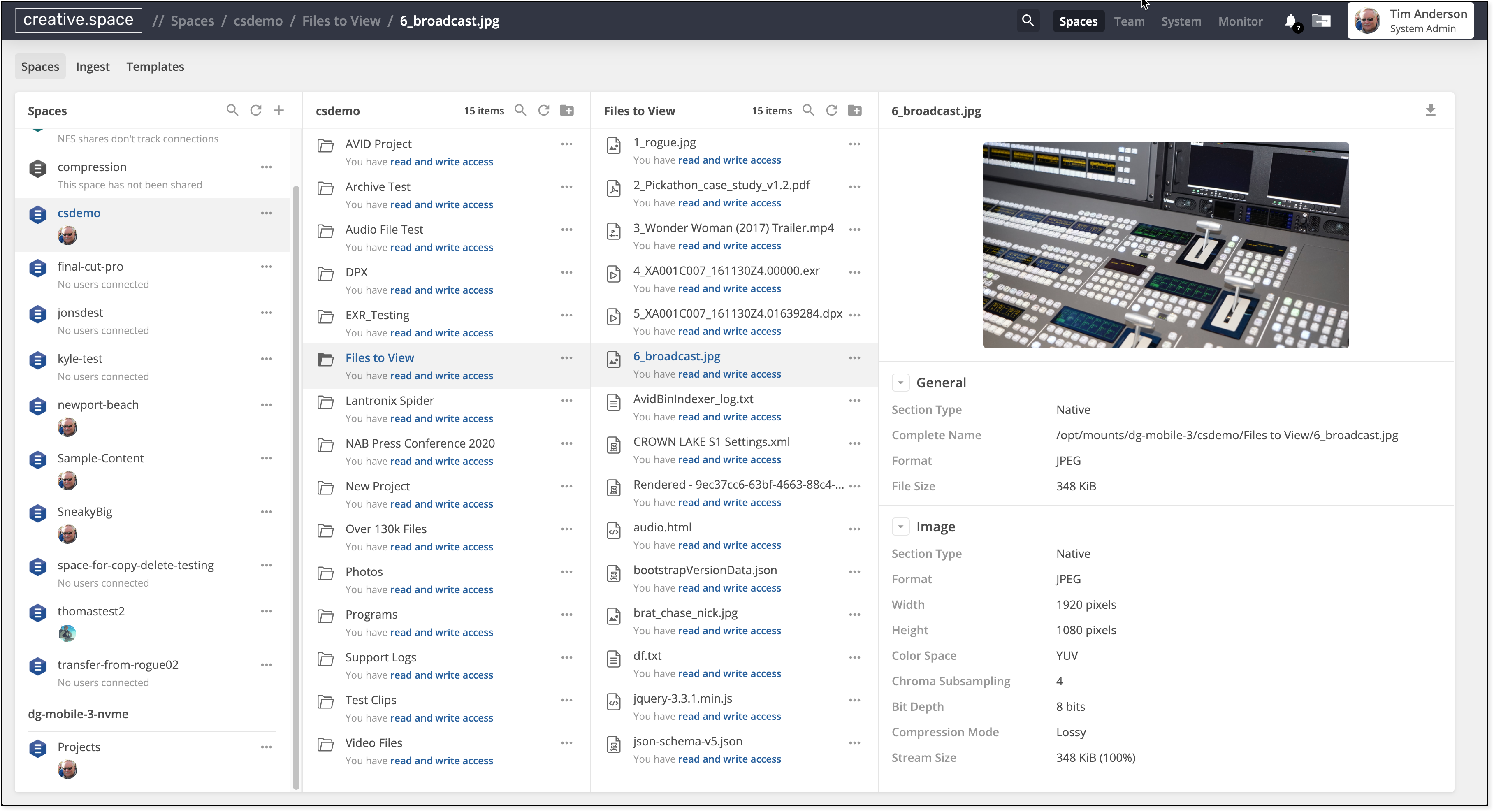 File Browser
File Browser
This might not immediately sound exciting, but if you’ve ever gone searching through months (or years) of media debris for that image you vaguely remember the name of, you’ll appreciate the //ROGUE’s file browser, known as the Spaces Browser. It indexes all files on your NAS for fast searches, displaying previews in-browser for images, PDFs, text documents, and web-friendly video files.
The Spaces browser also allows permissions editing at the individual file and directory level, allowing you to carefully lock down (or open up access to) files at an atomic level, if the need arises. You can give a user access to only the file or files they need to see; no risk of them seeing another client’s content as they access those files.
The //ROGUE comes with a built-in Domain Name Server (DNS) that lets you set a Broadcast Name. For example, the system I tested with was “rogue04.local”. Whatever name you set will have the same “.local” extension. Normally, users connect using an IP address, which means that each user will likely have a different URL. Using the Broadcast Name to connect to the web app means that everyone will have the same URL even when exposing your system to the internet or providing access through a VPN. This allows you to copy links in the Spaces browser and share them with others who can access your //ROGUE. The browser includes a download button for files, so you, your team, and your clients can easily pull down files over the internet without having to mount the Spaces to your desktop.
Desktop App
The web app makes it easy to copy links to Spaces and folders to mount them manually, but if you’re on a Mac the creative.space desktop app takes it one step further. All you have to do is put in the IP address for the storage once and then it will remember it. It even lets you put in a custom name so you can easily keep track of all the systems you’re connected to. Once you log into the desktop app as a user, mounting spaces and folders is as simple as clicking the “mount” button.
You can bookmark the spaces and folders you use most often to make them easier to reach. There are a few more cool features like viewing in Finder and applying folder structure templates. The nice thing is that the app will keep track of what you’ve mounted, even when you log out. So all of your Spaces will automatically mount the next time you open the app. If you need to get to the web app, there is a button in the desktop app that will launch it in your default browser.
If you’ve ever had to walk someone through how to connect to storage, you’ll appreciate how the desktop app makes this a one-click process. What’s even nicer is that the desktop app lets you connect to multiple creative.space nodes as long as you can connect with the right IP and user. This means that you can connect to nodes via WAN or VPN and mount spaces the same way you would locally. The performance will only be as fast as your connection to the storage of course, but this might be fast enough for proxy workflows.
System Diagnostics
The actual system monitor panel is a little mind-blowing. First of all, I don’t know that I’ve seen many diagnostic UI’s as clean and pretty. This is true of all the interface panels in the creative.space software that ships with the //ROGUE. I mentioned earlier in the article that you get monitoring right down to network packet activity. Hover over a graph and you can see individual readings for specific slices in time.
Do I want to sit around watching these graphs all day? Absolutely not. But if for some reason playback starts chugging during a client edit session, I like the idea that I can pop open a web browser and see that the intern in the next room is unnecessarily ingesting 10 TB of next month’s show onto the NAS.
One section in particular that comes in handy is the user section. Here you can see how user reads and writes are saturating the RAM and disk bandwidth. Individual graphs for each user help you identify bottlenecks and problem usage.
And then some…
I’ve hit on the main features of the system, but there are a bunch of other goodies in here like load-balanced media ingest via the USB ports, project folder templates, copy-and-paste file paths for both Mac and Windows, a built-in FTP server for remote file access, and so on. Again, while the //ROGUE is squarely targeted at the boutique studio, it inherits the full feature set of the software developed for DigitalGlue’s major network clients.
Getting Up and Running
Now whether it was a printer or a new esoteric PCI card, most of us have spent a day (or three) wrestling to get some new piece of tech talking to our other equipment. Not so with the //ROGUE, because DigitalGlue provides the equivalent of a “white glove” delivery service. Before shipping they contacted me to preconfigure the static IP address of the unit to match my local network subnet. (Don’t worry, two of the ethernet ports come preconfigured for DHCP, so you won’t get locked out of the box if you switch networks—unlike other hardware I’ve owned over the years.) You’d also want to discuss the best RAID level for your needs.
Once the unit arrived, the DigitalGlue support team arranged a call to walk me through setup and configuration. The drive already came formatted, configured, and ready for work. There were only a couple of extra steps: 1.) The team walked through the process of configuring the unit for direct 10GbE connection to my workstation, and 2.) As a Resolve user, they helped me configure the Resolve database and cache to take advantage of the solid state drives included with the //ROGUE.
They also gave me a quick walkthrough of the system software and the basic process of creating spaces, user accounts, snapshots, and permission groups.
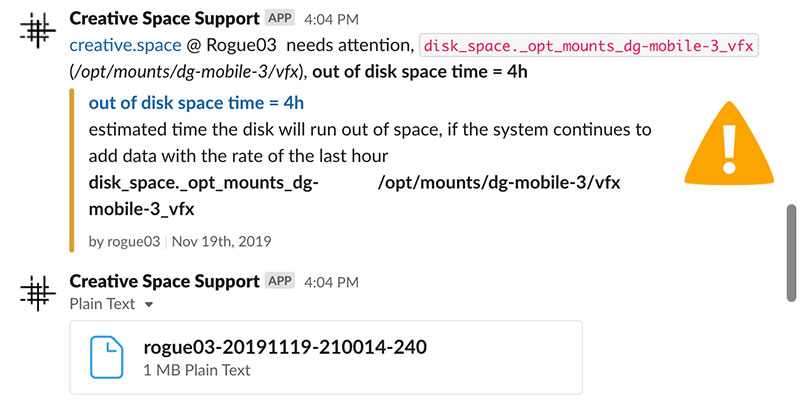 The Real Magic: Remote Monitoring and Support
The Real Magic: Remote Monitoring and Support
Between the hardware and software alone, for the $4,795 offering price the //ROGUE is a great deal. But what makes it a killer deal is the inclusion of an entire year of proactive monitoring by the DigitalGlue team.
In some ways, the //ROGUE is a great marketing strategy to expose new customers to DigitalGlue’s particular brand of software as a service. It offers users that might balk at a full-blown service contract the opportunity to experience the benefits of managed storage through a device they own and keep.
Talking to the guys at DigitalGlue, they raised an interesting point: the cost of even a part-time IT employee at a facility quickly dwarfs the monthly service fee for their larger creative.space storage offerings. Someone buying a //ROGUE today and experiencing the value add of remote monitoring, is going to be much more open as they grow to the idea of paying monthly for storage that comes with DigitalGlue’s support.
One anecdote the team shared with me was of a facility working on a major network show. The DigitalGlue support staff were alerted after normal business hours to unusually high CPU temperatures on the NAS they’d installed there. They called the studio and one of the PA’s went back to discover the facility’s air conditioning in the server room had gone out. They were minutes away from a meltdown not just of the NAS, but of tens of thousands of dollars worth of hardware, and probably hundreds of thousands of dollars worth of content. That’s what you call a value add.
Conclusion
If you’re in the market for a robust, secure storage solution for editing or other creative work, the //ROGUE is definitely worth looking at. Having spent thousands more in the past on unmanaged RAID systems with no support other than a Korean phone number connected to an answering service, I can tell you that you can’t overvalue the support contract that comes included with the purchase. Even putting the active monitoring to one side, the combination of reliable hardware and powerful, configurable software make the //ROGUE an excellent buy at the price.
The //ROGUE system is available for direct purchase from creative.space. The 48TB version is currently on sale for $4,795, and the 64TB version is available for $6,395.
As a special promotion, creative.space is offering interest free payments over 24 months. That makes the 48TB unit $199 a month, and the 64TB unit $265 a month.
As mentioned earlier, if you want to add on the SSDs, the NVME M.2 drive is available in both 2TB ($595) and 4TB ($1695) versions and the SATA M.2 options for the DaVinci Resolve database are 500GB ($249) and 1TB ($399). Since both of the M.2 drives go on the same card, it is cheaper to get them together. The options are to get the 2TB NVME and 500GB SATA ($795) or the 4TB NVME and 1TB SATA ($2,049).

Filmtools
Filmmakers go-to destination for pre-production, production & post production equipment!
Shop Now