
With version 10, Roxio (now a division of Sonic Solutions) offers a Pro bundle of Toast, which includes a total of 12 applications, most of which are multilingual. As many veteran Mac users know, the Toast application was born way before MacOS X (10.0). Back then, Toast was necessary to do something as simple as burning a CD, since before 10.0, the MacOS didn’t include onboard CD burning. Although CD and DVD burning capability is now part of the MacOS X (with much less depth than with Toast), the Toast application has grown quite a bit to cover many other tasks. Without even going into the bundled applications yet, you may know that Toast 10 can now burn data CDs, data DVDs, and data Blu-rays, and span data over more than one disk. Toast 10 can also do simple authoring of video DVDs and Blu-rays, as well as create “AVCHD disks”, which is HD material burned on a standard single or dual-layer DVD, and is playable on some Blu-ray players, and on the Sony PS3. But I’m only beginning to describe what the base Toast 10 application can do!
Data disks
Toast 10 Titanium can burn data on CDs, standard or dual-layer DVDs, and standard or dual-layer Blu-ray disks.
Audio disks
Toast 10 Titanium can easily create audio CDs, enhanced audio CDs, mixed mode CDs, music DVDs, or MP3 discs for use in a computer, home or car stereo, or set-top DVD player.
Regarding music DVDs, Roxio clarifies:
“A Music DVD can be played in a set-top DVD player or in a Macintosh or a Windows computer with a DVD player. A Music DVD should not be confused with a DVD-Audio disc. DVD-Audio discs require a special DVD player. A music DVD is a standard DVD that contains music (and can also contain photo slideshows and videos), has full navigation menus for song selection, and can be played in any set-top DVD player.”
Toast 10 Titanium even allows you to create a music DVD whose menu includes shuffle play and SmartLists.
Video disks
Roxio claims that Toast 10 Titanium Pro can create more types of video disks than any other single Mac application, and to my knowledge, that is a true statement. Those types include :
- Video CD (VCD)
- Super Video CD (SVCD)
- DVD-Video
- DVD-Video from existing VIDEO_TS folder(s)
- Blu-ray Video
- High Definition on DVD, aka “AVCHD” on DVD
- BDMV Folder
Toast 10 Titanium Pro allows you to create both authored or non-authored video disks. Either way, it offers the option to include auto-play or not. Don’t expect Toast 10 Titanium Pro’s authoring to include as much control as Adobe’s Encore or Apple’s DVD Studio Pro. However, Toast 10 Titanium Pro does include many menu styles for video disk authoring, both for 4:3 and 16:9. You have the option of either supplying Toast with pre-encoded DVD-compliant or BD-compliant video file(s), avoiding a re-encode… or having Toast encode it for you, either in MPEG2 or H.264 (the latter, only for HD video disks). I was happy to see that even in Automatic mode, Toast 10 Titanium Pro made logical decisions to make the closest Blu-ray compliant video when the original was not in a Blu-ray compliant framerate. For example, in Automatic mode, Toast 10 Titanium Pro converted an original 720p ProRes422(HQ) movie at 29.97p into a full-raster 720p at 59.94p to work within Blu-ray’s spec, since Blu-ray doesn’t support 29.97p directly. Toast 10 Titanium Pro acted similarly when I fed it 720p ProRes422(HQ) at 25p: it converted into 720p at 50p in order to fit into Blu-ray’s specs. I really like how Toast 10 Titanium Pro simplifies the process of creating video disks. However, I am the first to recognize that other HD delivery solutions are often more attractive, including AppleTV, WDTV and HD on the web. However, Toast 10 Titanium can also encode video for those destinations, as you will read a little later in this article. See Converting and encoding formats, two sections below.
Beyond just authoring and burning…
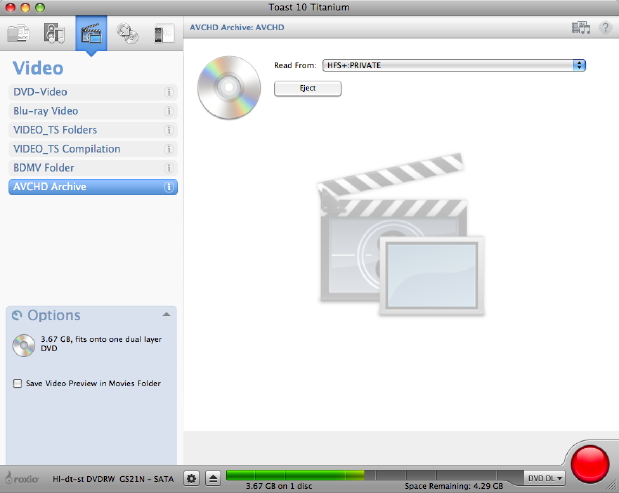
Toast 10 Titanium Pro can archive the footage you have on your SD(HC) chip from your AVCHD camera.
Beyond just authoring and burning, Toast 10’s base application can also:
- Archive AVCHD: Before you erase the SD(HC) chip from your AVCHD camera, you can archive onto one (or, when necessary) multiple optical disks (i.e. CD, DVD, or BD). Of course, Toast offers you the option to create more than one archive copy, just in case. Not only does Toast 10 automate this process, it can optionally also automatically create a low-quality reference movie and save it in the Movies folder on your Mac computer, as an reference to what you have archived on optical disk(s). When I say “low quality reference movie”, in my test with 720p AVCHD material, Toast reduced it from 1280×720 at approximately 20Mb/s to a 320×180 H.264 at approximately 828kb/s.
- Facilitate copying CDs, DVDs, and Blu-rays, in much fewer human steps than is required with the MacOS X’s built-in capability.
- Convert audiobook CDs to be used on an iPod, iPhone, or other portable players, while retaining chapters.
- Convert and encode audio formats.
- Convert and encode video formats. (See next section.)
Converting and encoding video formats
Nowadays, we have plenty of simple and inexpensive (or even free) tools to convert and encode video formats. They vary in the user interface, available output códecs, presets, and batch capability. However, I must pause and clarify what I call front-end batch capability versus back-end batch capability. Some programs (i.e. MPEG Streamclip and QuickTime Pro) offer neither of the above. Others, like the now unavailable VisualHub (unless you already own it) and Toast 10 Titanium, offer front-end batch capability, but not back-end batch capability. That means that you can feed the program multiple video files of the same or different characteristics at the front-end, and then request encoded files of one specific type for all of the source files. For instance, suppose you have 5 videos you’ve edited or received, and you want to encode all five for one specific type of output, i.e. for the iPhone. Both VisualHub and Toast 10 Titanium can do that. That means that you can start the process, go out to lunch, and when you return, you’ll have the five videos ready. The good thing is that these programs don’t force you to babysit the computer while they encode all of the videos for you. However, if you wanted to encode all five videos for the iPhone, as well as for AppleTV, WDTV, and the web, neither VisualHub nor Toast 10 Titanium can do all that by itself while you’re out having lunch, since both VisualHub and Toast Titanium lack what I call back-end batch capability. For that, you need a more powerful tool, like one that I am going to cover in an upcoming article. Another feature present in VisualHub but missing in Toast 10 Titanium Pro is the ability to save your own encoding presets. But if you are okay with front-end batch processing only and manually setting your adjustments each time (especially if you are considering buying Toast 10 Titanium Pro for one or more of its other powerful features), then the converting and encoding features in Toast 10 Titanium Pro may serve you. However beware that Toast 10’s presets for Playstation 3 incorrectly use the m4v suffix. As long as you know the ideal specs for the target device, I recommend using Toast 10 Titanium Pro’s H.264 Player set for all H.264 devices (including iPhone, iPod, Playstation3, and WDTV, but excluding AppleTV) and entering the specs manually for the desired resolution, and bit rate. Set the frame rate to “current”. This will give you the universal MP4 extension for maximum compatibility, and avoid changing the framerate of the sources, even when they may vary among your source videos. Stay tuned for the upcoming articles about an inexpensive encoding tools with both front-end batch capability, back-end batch capability, and the capability to save your own presets.
Toast’s Size Indicator: an example of friendliness & intuitiveness
Toast’s Size indicator (shown in the bottom of the screen in almost all of Toast’s screens) is a great example of the program’s friendliness and intuitiveness. After you import or drag source material into the main windows and set the output format, the Size Indicator shows how much of a particular type of disk (or memory stick) of a given type will be used… or how many of them will be required when it won’t fit on a single disk. This helps you plan before you burn or even before you encode how much will fit in the desired target, be it a CD, CD-DL, DVD, DVD-DL, BD, or BD-DL. As you adjust your input content, encoding settings, and/or type of target disk, the Size Indicator changes dynamically. In the case of the audio or video file conversions, the Size Indicator shows how much will fit on a memory stick of either 128MB, 256MB, 512MB, 1GB, 2GB, 4GB, or 8GB. This is a wonderful feature. I just hope that soon Roxio will update the program to include 16GB and 32GB memory modules.
Toast 10 Titanium’s language localizations
Toast 10 Titanium is localized in seven languages: Castilian (the most widely used Spanish language, but certainly not the only one!), Chinese, English, French, German, Italian, and Japanese. I found the Castilian localization to be almost perfect, except for these four issues:
- The translator hired by Roxio/Sonic is obviously not a Mac user (or never uses MacOS in Castilian), because s/he mistakenly translated the word Finder as “Buscador”. If s/he used MacOS in Castilian, s/he would know that the word Finder has not been translated by Apple in localized operating systems, so it should never be translated in an application either, in order to achieve a consistent and seamless user experience. Roxio is not the only company to make this type of a mistake when localizing. About two years ago, Apple’s translator made the mistake of translating Ken Burns’ name in Apple’s Latin America and Spain websites… and also mistakenly translated Microsoft’s Exchange brand (which Microsoft never translated) as “Intercambio” in the Apple Mail application’s menu. After I pointed this out to Apple, they fortunately fixed both errors. Hopefully, Roxio will do the same.
- Except for two words which are obviously Iberian (Ordenador and the accented version of Vídeo) as opposed to the Latin American versions (Computador/a and non-accented Video), the rest of the translation is quite generic Castilian and has my blessing! (With those two terms, a decision obviously had to be made, and no Latin American should be offended by Roxio’s choice.)
- They neglected to translated the words Cancel, Pause and Media in at least one dialog.
- A character encoding issue that existed under the Vídeo tab was fortunately corrected with Toast version 10.0.1. Updates are available on Roxio’s website.
Click here for the 12 bundled applications…
CD Spin Doctor
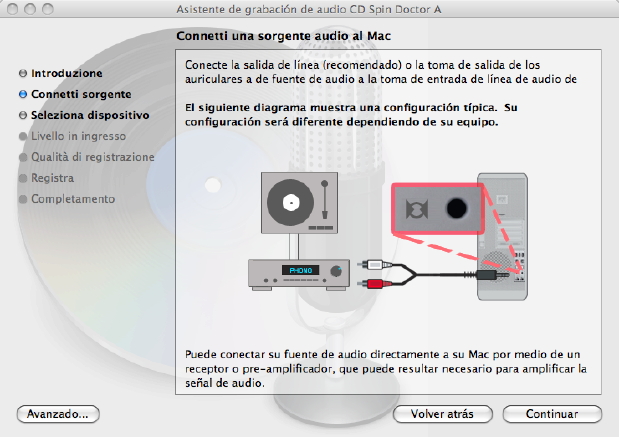
Although probably unintentional, it’s cute that the headlines on the left column and top right appear in Italian while CD Spin Doctor is set to display everything in Castilian.
CD Spin Doctor is from Deep Sea Software and was co-developed with Roxio. CD Spin Doctor is localized in Castilian, Chinese, English, French, German, Italian, and Japanese. There is a minor error in the Castilian setup process, since during setup, all of the headlines incorrectly appear in Italian, although the words below the headline do appear properly in Castilian. It’s kind of cute if you understand Italian while setting up CD Spin Doctor in Castilian. You’ll miss out on that cuteness if you run CD Spin Doctor in English!
As its name implies, the CD Spin Doctor application is designed to help you capture and do the first part of organizing your external analog audio collection, like audio cassettes and vinyl records. This organization includes adding vital metadata like the album, genre, performer, and year. CD Spin Doctor can capture from any audio source available on your Mac, including the internal microphone. After capture, CD Spin Doctor allows you to sweeten the audio, including selective noise reduction (de-click, de-crackle, de-hiss), and selective sound enhancement (exciter, sub-bass, and wideness). These audio sweetening items remain in English, even when seeing the program in Castilian. If you captured an entire album, you can use CD Spin Doctor to split and name each song. After that, you have the choices of sending it to iTunes for inclusion in your music collection and playlists, and possible synchronization with Apple devices (AppleTV, iPod, iPhone)… send to Toast (for burning to CD, DVD)… or export as AIFF, MPEG4 (AAC or Apple Lossless), or WAVE. I only recommend using CD Spin Doctor to transfer your old musical albums to your Mac if that album is not available in iTunes. Otherwise, it’s faster and easier just to buy the album again digitally.
Disk Cover RE
Disk Cover 2 RE (Roxio Edition) is made by BeLight Software in Odessa, Ukraine. Disk Cover 2 RE is localized in Castilian, Chinese, English, French, German, Italian, and Japanese. Although the BeLight Software website states that it is also localized in Portuguese, the version I received bundled with Toast 10 Titanium Pro did not include the national language of Brazil or Portugal, but did include all of the other languages promised. It must be a limitation of the “RE” (Roxio Edition) OEM version. Although the Disk Cover software is not localized in Ukrainian, you can get a flavor of its Ukrainian origin if you watch the tutorial videos on the BeLight Software website, since the narrator has what must be a Ukrainian accent in English.
As BeLight Software states:
“Disc Cover is a slick and intuitive Mac OS X software for creating CD/DVD labels, cover art and more. A variety of professionally made designs give you a quick start. This program imports data and images from iTunes, iPhoto, (the) Finder, iDVD, and many other sources. You can easily experiment with styles and graphic tools. Disc Cover will serve to bring you more and more design ideas.”
To help you design your labels and cover art, Disk Cover includes hundreds of templates and backgrounds. For output, Disk Cover can print directly onto CD or DVD disks via at least three ink-free technologies: DiscT@2, Lableflash, and LightScribe. It is also compatible with most inkjet and laser printers. Whatever you do, avoid printing on paper for video-DVDs, since that is much less professional in appearance, and reduces the compatibility with standalone DVD players by a high percentage. Always print directly to the DVD, using an appropriate blank DVD to match your printer’s technology type.
DiskCatalogMaker RE
DiskCatalogMaker from Fujiwara Software is a tool to catalog and manage all of your off-line media. The RE (Roxio Edition) bundled version is localized in Castilian, Chinese, English, French, German, Italian, Japanese, and Portuguese. DiskCatalogMaker can even be set to add all the disks you burn with Toast to its database automatically. The version that comes bundled with Toast is version 5.54 or later and works with MacOS 10.5+ (Leopard). Further updates for this version will theoretically be downloadable from Roxio.com. Ironically, Fujiware Software encourages us to upgrade/sidegrade to their shareware version of the product, which offers many more file formats and additional languages (the shareware version also includes Czech, Dutch, Greek, Polish, and Russian, beyond the ones I already mentioned) but only supports up to MacOS 10.3.9. If you already use (or plan to use) later versions of MacOS, I recommend not “upgrading” or “sidegrading” from the RE bundled version to the shareware version, at least not until it is updated.
FotoMágico
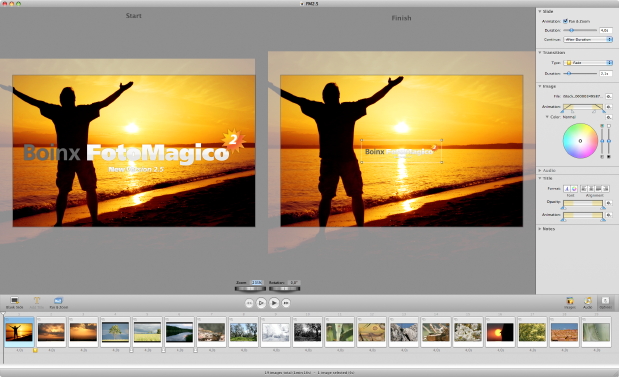
The version of FotoMágico that comes with Toast 10 Titanium Pro is HD compliant, both 720p and 1080p.
FotoMágico is created by Boinx Software in Puchheim, Germany. FotoMágico is designed to create slick electronic slide shows with sophisticated transitions, including the one made famous by Ken Burns. Check out the manufacturer’s screencast here. The version of FotoMágico bundled with Toast 10 Titanium Pro is neither the Express nor the Pro version, but the Roxio version. However, I was very happy to see that the Roxio version is completely HD compatible, including full-raster 720p (1280×720) and full-raster 1080p (1920×1080), and it can even export to ProRes422(HQ) if installed in the machine. Of course, FotoMágico offers the option to send the slideshow to Toast or iMovie, or to export to any installed códec.
Although its name seems to have been inspired in Castilian or Italian, the program is localized so far in English, French, and German.
Get Backup 2 RE
Like DiskCatalogMaker, Get Backup is also from BeLight Software. Unlike DiscCover RE, Get Backup RE really comes completely localized for Castilian, English, French, German, Italian, Japanese, and Brazilian Portuguese. In this case, the Roxio-bundled version actually comes with more languages than the one offered on the BeLight Software website, where only English and German are offered. Get Backup 2 RE offers complete, incremental, and versional backups, as well as synchronization functions and scheduling. It seems the only important thing that Get Backup 2 RE doesn’t offer is a bootable option, which is the reason while I’ll keep using SuperDuper for general backup of my MacBook. However, Get Backup’s synchronization tool may be come in handy one of these days. I don’t know whether BeLight Software uses the same translator as Roxio does, but s/he committed the same error of translating the word Finder as Roxio’s translator in Toast.
LightZone
LightZone is a still photo editor from LightCrafts. From the manufacturer:
“LightZone fully embraces fearless visual experimentation. LightZone provides a unique visual approach to digital photo editing, allowing you to focus on what you want to do with your photos, not how you do it. All operations are live and have an immediate effect upon which you can make new editing decisions. No more guess work. The software allows you to enhance photos in a simple and natural way, without the steep learning-curve found in many other software programs.”
At least the version that comes with Toast 10 Titanium Pro is English only.
Sonicfire Pro 5
Sonicfire Pro from SmartSound is a program that allows even non-musicians to create sophisticated soundtracks for videos and slideshows. You can set the duration (even a strange one), and add or subtract of each instrument. At least the version that comes bundled with Toast 10 Titanium Pro is English only. For more information about Sonicfire Pro, see Chris and Trish Meyer’s articles:
SoundSoap SE

SoundSoap SE from BIAS is a program which can automatically remove unwanted noise like broadband noise, clicks, crackles, hissing, hum, pops, rumble, scratches, wind, and scratches from almost any audio, music or video soundtrack. An intuitive user interface simplifies advanced noise filtering. I really needed this in college the eighties… but then again, back then neither the program nor the MacBook existed yet! Toast 10 Titanium Pro includes the standalone SoundSoap SE, but not the plugin SoundSoap for other programs. SoundSoap SE is localized in English and French.
Streamer
Streamer is an application made by Roxio which allows your Mac at home to stream content over the Internet to your iPhone, iPod Touch or even a computer, whether you are at the pool at your own house, or traveling in a faraway country at a hotel with WiFi. We are talking about true streaming, not downloading. The material is streamed in H.264. Roxio markets this not only to stream your own content to your remote device, but also content recorded on your TiVo. So if you are overseas and can’t wait to see the latest episode of your favorite telenovela. Streamer is a solution. Streamer is localized in Castilian, Chinese, English, French, German, Italian, and Japanese.
Two TiVo applications
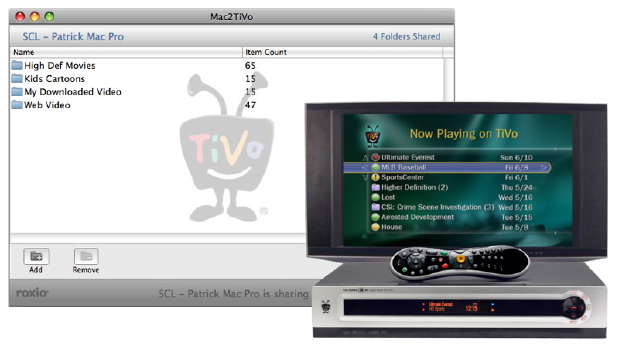
Prior to version 10, Roxio offered TiVo Transfer, which was a way to transfer video programs you recorded off the air with your TiVo or TiVoHD device to your Mac, via your home network, be it wired (Ethernet) or wireless (802.11g) and then re-purpose it. I do not (yet) own a TiVo to try this function. Forum reports indicate that it works, although very slowly. Forum reports also indicate that it doesn’t buy extra speed to buy an 802.11n (draft) bridge or game adapter, due to the TiVo’s own internal lack of speed… although it does buy extra configuration obstacles. The consensus for now is to use the official TiVo approved 802.11g option and bear with the speed until 802.11n is finally ratified, and then TiVo (hopefully) will offer an 802.11n option.
New in version 10 is the reverse of TiVo Transfer, which is called Mac2TiVo. As its name implies, Mac2TiVo is to move your own material from your Mac to your TiVo or TiVo HD. If the video you want to transfer is already TiVo or TiVoHD compliant, Mac2TiVo will simply send it without re-encoding. However, if Mac2TiVo detects that the file is not TiVo or TiVo HD compliant, it first transcodes it before sending it.
The versions of TiVo Transfer and Mac2TiVo that come with Toast 10 Titatium Pro are both English only, for now.
Amazing value
Toast’s core value continues to grow with version 10. The sum of the eleven bundled applications that come with Toast 10 Titanium Pro version would cost you over US$300 if you were to purchase them separately. After a US$20 rebate, the whole Pro bundle will cost you US$129.99 at worst case. Even if you only use one or two of the bundled applications, it is well worthwhile to purchase the Pro version. Hopefully, Roxio will take into account some of our very few constructive criticisms in a future update or upgrade.

Filmtools
Filmmakers go-to destination for pre-production, production & post production equipment!
Shop Now













