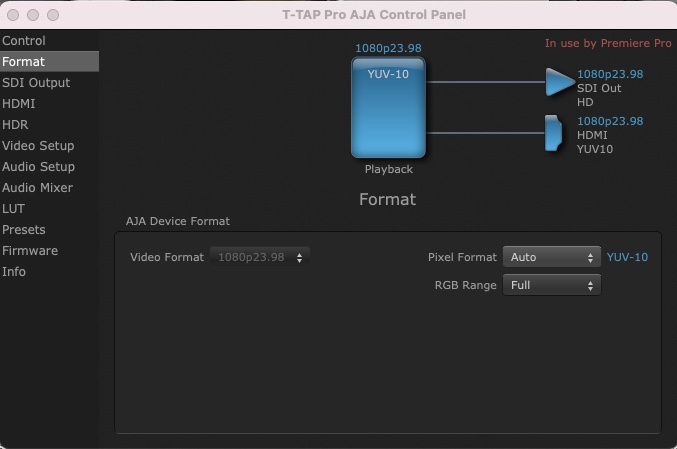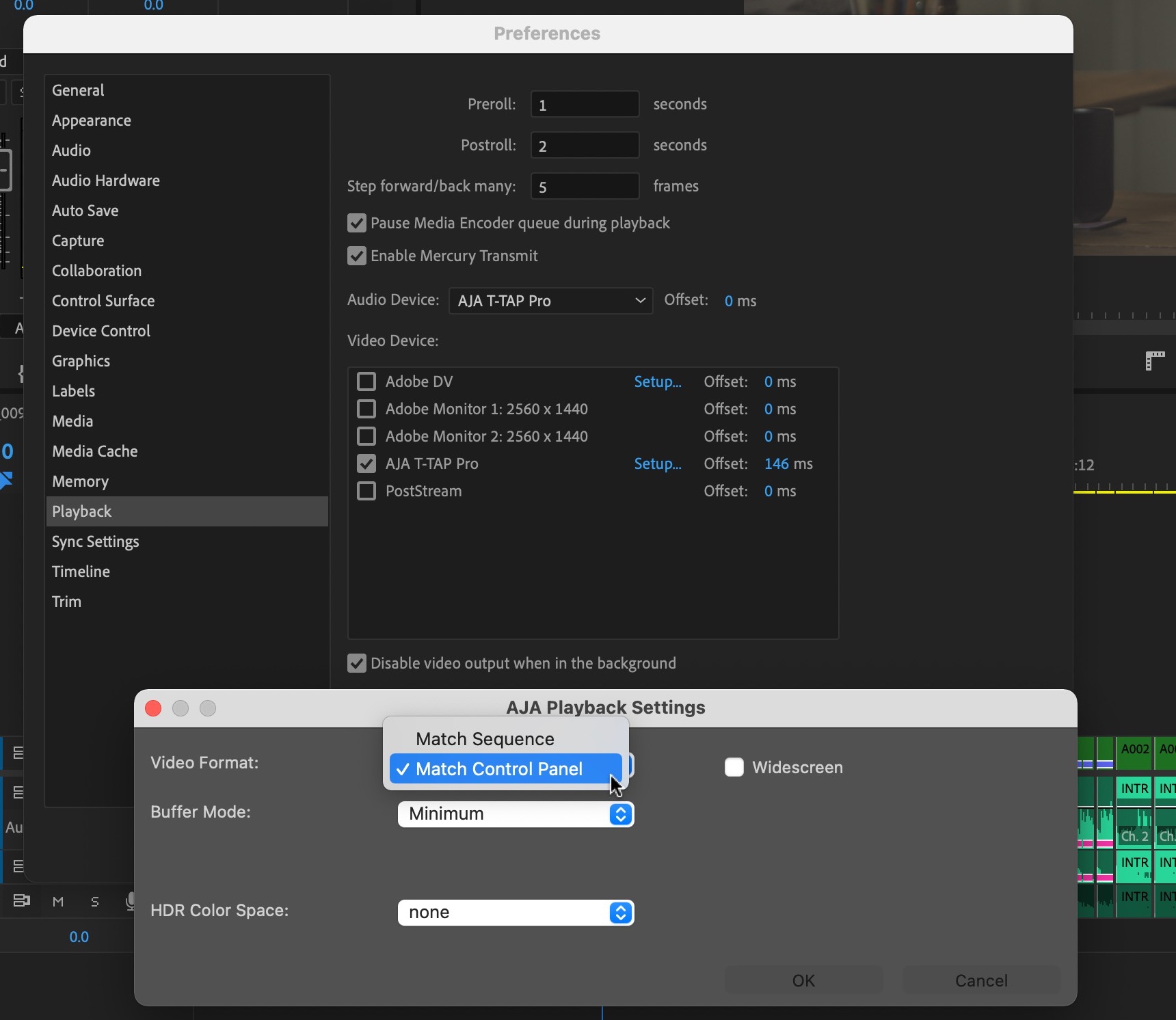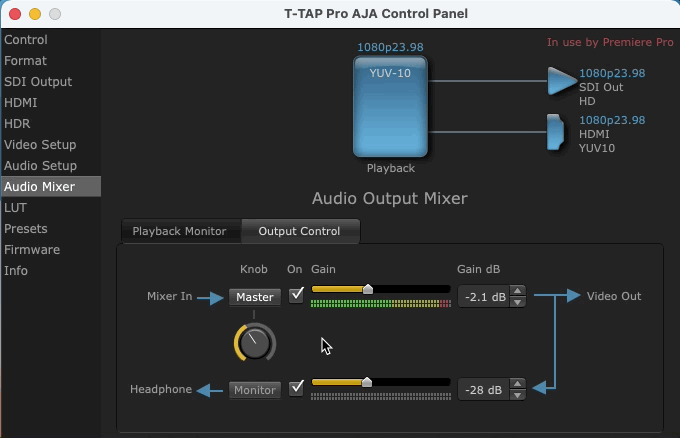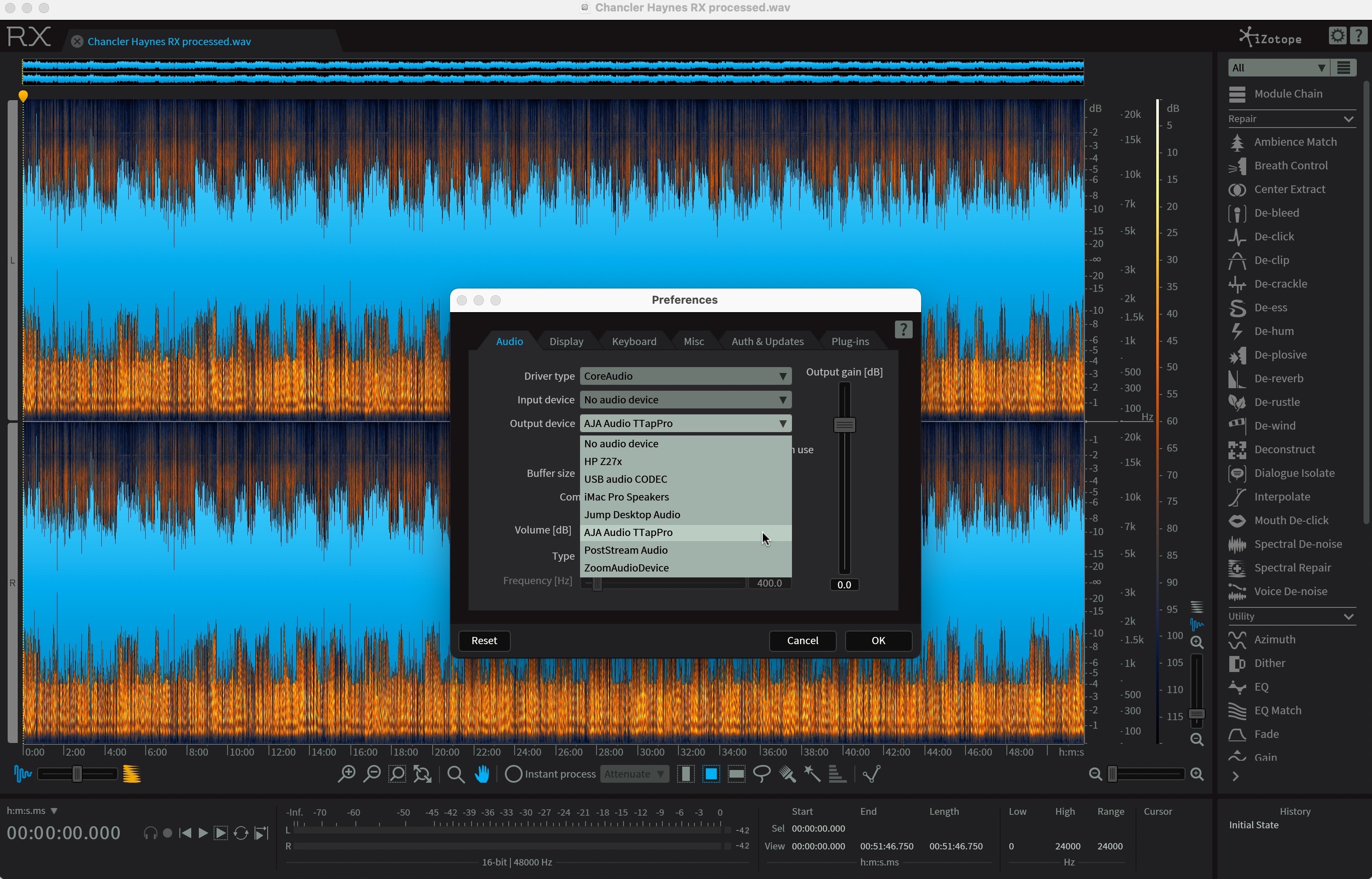I think something that is lost in today’s remote editing from from home and everyone edits on a laptop is the joy of a good client monitor as a central part of an edit suite. When I say good I honestly mean just the existence of an “client monitor” as a way to view your edits off of the tiny preview window in your NLE or the full screen playback command on your desktop monitor, or laptop.
To utilize a client monitor you first need a broadcast monitor of some type, (which can take on many different forms), and you need a piece of hardware like the AJA T-Tap Pro to get that signal to the monitor. This type of hardware might be new to a lot of editors in the world who work on a single machine like an iMac or a laptop with a cheap computer display connected. 
The T-Tap Pro is a small device but does require power. Unlike other simple video output devices, the audio meters and unique volume knob means you might want to keep it in full view.

Why use a “client” (or external) monitor at all?
The idea of a “client” monitor is that first and foremost it is to provide your client a place to view the edit that isn’t right next to or over the shoulder of the editor. It allows for more personal space for everyone and keeps the distance between the bodies which we all know is important in the COVID era.
It also can provide a bigger display in which to view the program which can be a welcome relief from the NLE viewer or the full-screen playback on a 16-inch laptop screen or a 27-inch main computer display. There are things that you can and will see on this bigger display that you won’t see on your computer screen.

Even if you don’t have a client, the single editor can benefit from a client monitor as well. I find it refreshing both to my eyes, my body, and my general sensibilities when watching a cut to be able to step back away from my editing cockpit and watch my program. I find the shifting of both my body and my mind helps me view the cut in a slightly different way. With that, I might find things or feel things a little bit differently. Just the slight pause as I readjust to view on the client monitor is helpful. Even better is when I sit back in a different chair to take in a long-form watch-down.
The AJA T-Tap Pro as the connection
To get the signal from your NLE to a proper client monitor requires a piece of hardware like the AJA T-Tap Pro. The hardware works in combination with the AJA Control Room software as the bridge between NLE and client monitor.
A download and install of the AJA Control Room software installs the necessary hooks into your system as well as into supported NLEs. When working in those NLEs (Avid Media Composer, Adobe Premiere Pro and After Effects, Final Cut Pro) you have to toggle the hardware output on to send the signal to the T-Tap.
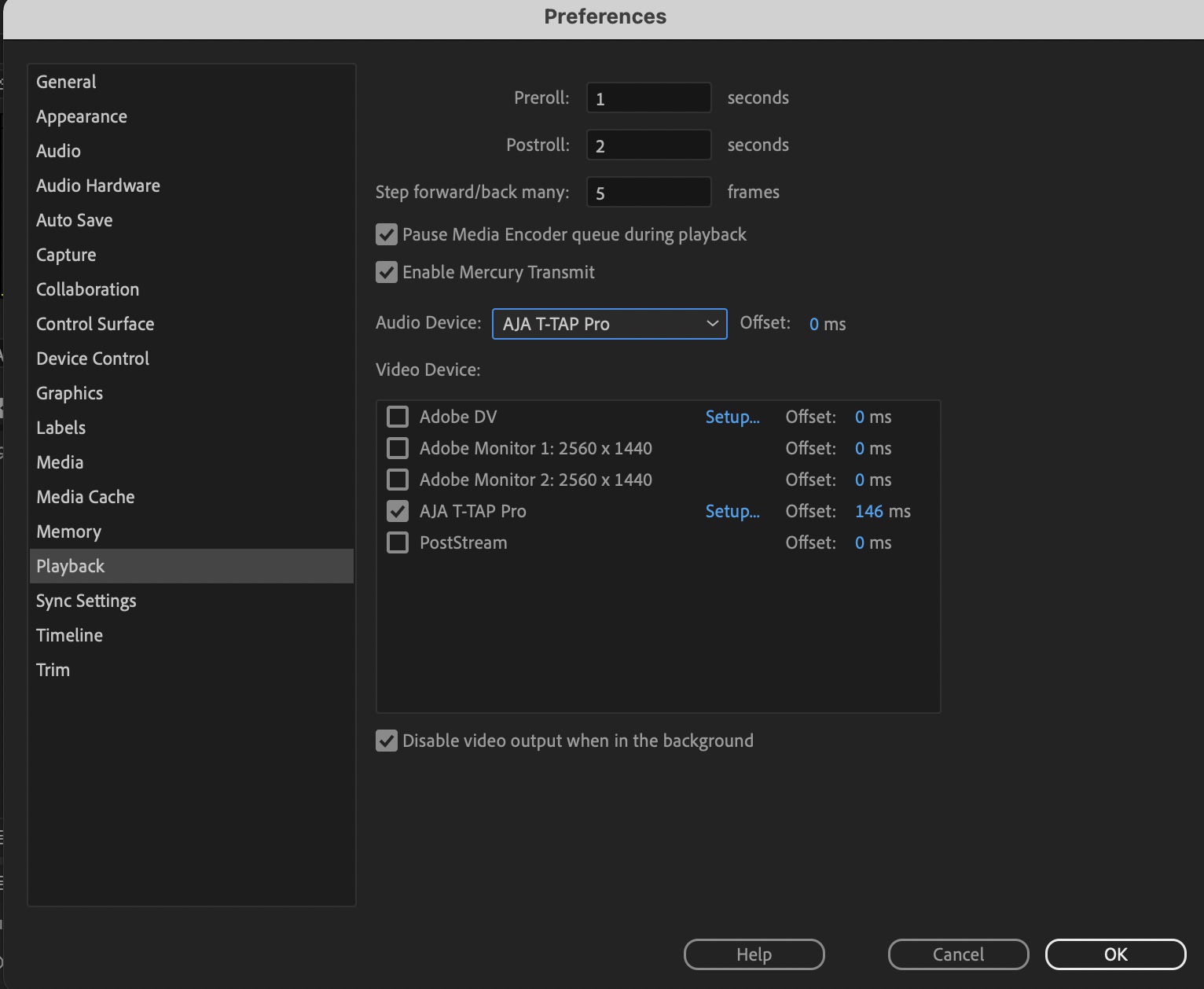
Depending on your application you might have an option to adjust the offset or delay going to the output device. This can be adjusted to fix sync issues between the NLE viewer on your computer monitor and the display attached to the T-Tap Pro. Different display technologies might require different sync adjustments. You can try to eyeball it or use an app like Catchin’ Sync to be more accurate. You just have to be aware of these sync issues so you know what you’re looking at when trying to judge proper sync.
You can see in my client monitor image up above that I have an LG sound bar attached to my client monitor. That sound bar gets its signal from the tv. While I don’t mix audio to that sound bar I do route the sound through the T-Tap Pro to the tv so audio is sent to the sound bar. This is great when sitting back away from the computer to watch a cut.
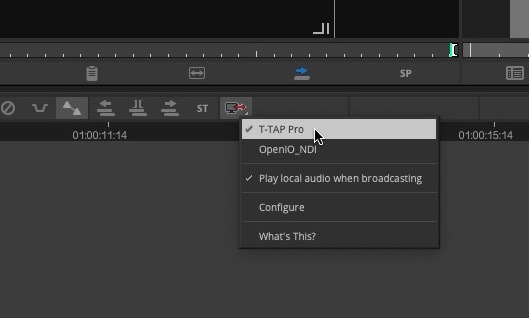
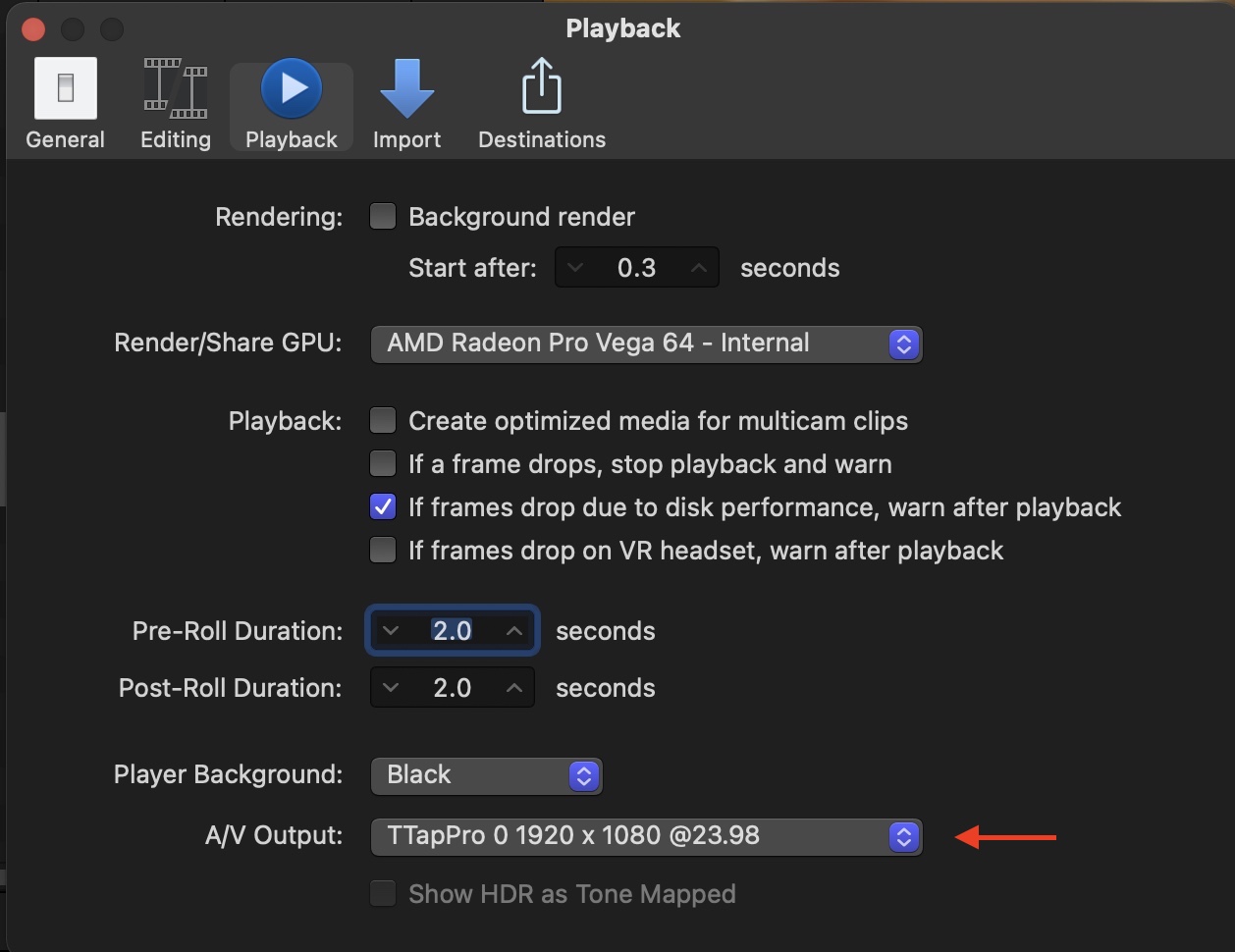
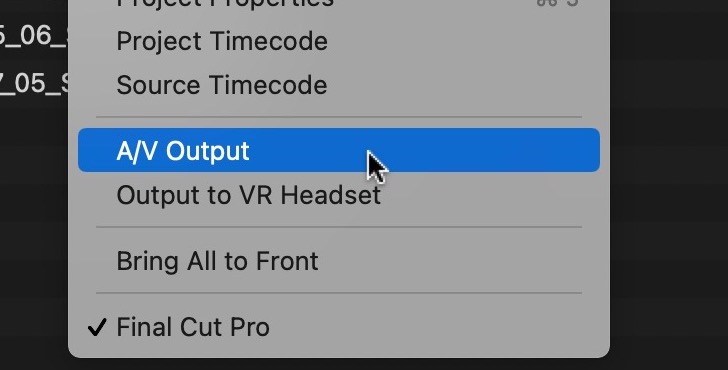
And it’s as easy as that.
Your settings must be right
You have to match your settings with what hardware you might have or what you want to view. I’ll use Adobe Premiere Pro for the example here as that is what I used for this review.
I was working with 4K media in a 1080 23.98 edit. For the main edit it was easy as I set my AJA settings to 1080p 23.98 in the AJA Control Panel.
That Format tab is your main setup point for the format you want to output. An application with proper drivers installed can take control of the hardware and as you can see in the image above the AJA Control Panel is In use by Premiere Pro. The T-Tap Pro would follow the format setup in the Premiere Pro timeline.
But there were times when we wanted to view some of the original 4K selects on the client monitor as well. When I switched to those sequences I would lose the output since my monitor was not 4K. That’s where some advanced settings help.
When opening the Playback Preferences if you hit the Setup… button, the AJA Playback Settings open. From there you can tell the T-Tap Pro to Match Sequence or Match Control Panel. I set this to Match Control Panel so the T-Tap Pro would stick to 1080 23.98 and down-convert my 4K timelines.
The T-Tap Pro is a Thunderbolt 3 device but a keen eye might see above I have it attached to a Thunderbolt 2 adapter. I didn’t have a cable handy when I hooked it up so I used an Apple adapter and it worked fine. I also connected the Thunderbolt cable to one of the Thunderbolt 2 ports on my RAID and it was able to pass the signal through as well. I don’t know if these are officially supported connections but I wanted to see it they would work, and they did. Of course it also worked being directly plugged into my iMac Pro and MacBook Pro via a direct Thunderbolt 3 connection and this would be recommended.
An upgrade from the original T-Tap
The original AJA T-Tap was a tiny $300 Thunderbolt connected device that was designed to sit out of sight and get your video signal out of your system to an SDI or HDMI monitor. It was the first of its kind and enabled a whole generation of editors to affordably use an affordable client monitor. You didn’t need expensive PCI cards in a tower you just needed a Thunderbolt port. It was the easiest monitor connection since Firewire and DV.

The T-Tap Pro takes that functionality of the original T-Tap to new levels for its $795. Below is the bullet point list of all the supported features of the T-Tap Pro.
- 12G-SDI and HDMI 2.0 connectivity for working with 4K or UltraHD over a single cable up to 60p
- SDI output supports 12G-SDI, 6G-SDI, 3G-SDI, 1.5G-SDI and 270Mbit
- 4K/UltraHD/2K/HD/SD Output/Monitoring up to 50/60p
- 1x 12G-SDI BNC with 16-channel embedded audio
- 1x HDMI 2.0 with 8-channel embedded audio
- 1x Thunderbolt 3 connector
- Compact, silent, mobile form-factor with Front-panel Audio Levels Reference Display
- RGB 4:4:4 12-bit, YCbCr 4:2:2 10-bit and HFR workflows supported
- 4K Closed Caption Support
- VPID signaling for SDR/HDR Transfer Characteristics, Colorimetry and Luminance via SDI
- PQ, HLG, HDR10, HDR 10+ and Dolby Vision Support
- HDR Metadata Auto Playback Detection
- Includes support for the new Apple M1 chip
- Headphone jack and quick access audio level control for mobile or live environments
- Thunderbolt, Power and Bitfile Connection Status Indicators
- Power Supply Included
- 3 Year Warranty
I don’t currently have an external 4K or HDR display to be able to test many of the T-Tap Pro’s signature features such as the HDR support. But the unit was flawless for both HDMI and SDI monitoring in my HD-based editing suite. Both outputs are active which can be useful depending on your situation. Both connections output the same signal so no splitting signals or cross-converting. It will not downconvert to SD via the outputs but who has a need for SD anymore anyway?
It’s worth noting the T-Tap Pro utilizes Thunderbolt 3. That bandwidth is what enables this little box to do as much as it does. All that functionality comes with a price as the T-Tap Pro requires power, unlike the original T-Tap. It also gets quite hot.
Audio on the front
One thing to make note of that is different from the original T-Tap is the volume knob, headphone jack, and audio meters on the front. While it’s nice to have visible audio meters anytime (they are a rarity in many edit suites these days) the volume knob controls more than the headphones.
The Audio Mixer tab of the T-Tap Pro AJA Control Panel will let you switch the volume knob on the T-Tap Pro to control the embedded audio of the HDMI and SDI outputs. That’s rare as those digital audio signals often just pass through a device like this. It could come in handy for monitoring in a busy room.
Just be aware of changing the audio at this Playback Monitor/Output Control level as you don’t want to bump the level up or down in the T-Tap Pro control panel and forget about it, only to compensate in your NLE. That could cause major issues when outputting files.
Wrap-up
If you need monitoring hardware in your edit suite you really can’t go wrong with the AJA T-Tap Pro… unless one thing, see the Cons below. At $795 it’s not the cheapest option but it darn near is. And considering how much functionality you get it’s well-positioned when it comes to cost vs. performance.
It also has a lot of functionality you can grow into. While you might only have a consumer HDMI display in your edit suite the T-Tap Pro has the features and the connectivity to grow into one of those Flanders Scientific monitors many of us dream about.
Beyond that, I think this review is done. A piece of hardware like the AJA T-Tap Pro isn’t a flashy device that requires a deep technical discussion to be useful in an edit suite. I’m sure a video engineer with the right 4K, HDR and engineering gear could dig into that bullet list of features above and talk at length about a lot of what the T-Tap Pro can do. I am not, nor do I want to be, a video engineer. I looked at this product as many editors will. Unbox, install software, connect devices and then use it. That’s what I did and it worked great. May other editors see the joy of a client monitor and begin to use it in their own edit suites. And for that you might need a piece of hardware like the AJA T-Tap Pro.
Pros
- Tons of features at a fair price
- It might make you add a client monitor to your edit suite which is a good thing for your editorial overall
- The AJA Control Room software offers a number of video tools for playback, uses and convenience to view clips outside of supported NLEs
Cons
- Single Thunderbolt 3 port so no pass through. If you need that consider the AJA Io 4K Plus
- The power supply is a weird, 4-pin thing and you definitely won’t have an extra one of those lying around
- No DaVinci Resolve support but that’s most likely not AJA’s fault
Cautions
- While they aren’t officially supported I noticed that while using two audio applications, Adobe Audition and Izotope RX, they both saw the T-Tap Pro as an output option. While the audio didn’t seem to pass through the HDMI output it did pass to the device for monitoring through the headphone jack. I’m not sure if this would be useful or not but it could come in handy when an editor needs to mix.
- While your EIZO or Ben-Q monitor might have an HDMI input those aren’t true broadcast monitors so if you need to do real QC for broadcast you’ll need a different monitor and the T-Tap Pro will most likely support that.
- If you’re new to monitoring hardware you’ll want to study all that the T-Tap Pro can do with the AJA Desktop Software.
- As with any video monitoring hardware you might have to adjust the settings in your NLE to get frame-accurate sync between your NLE’s canvas/viewer and the client monitor. Most NLEs provide settings to delay the signal by adjustable milliseconds.

Filmtools
Filmmakers go-to destination for pre-production, production & post production equipment!
Shop Now