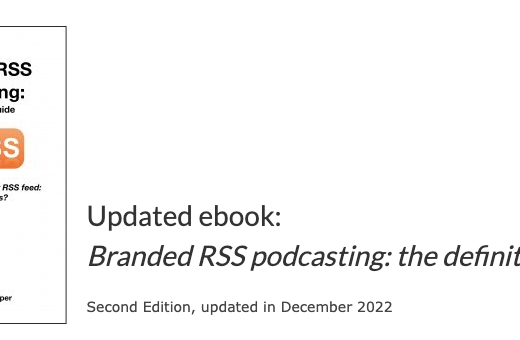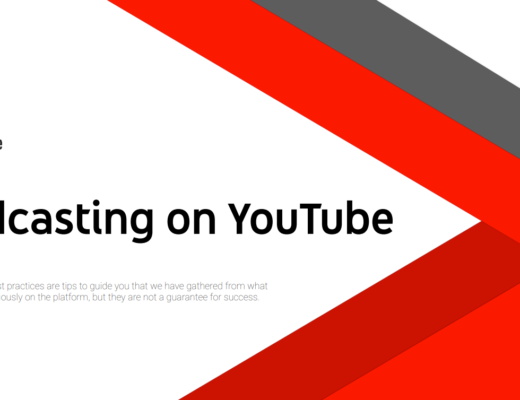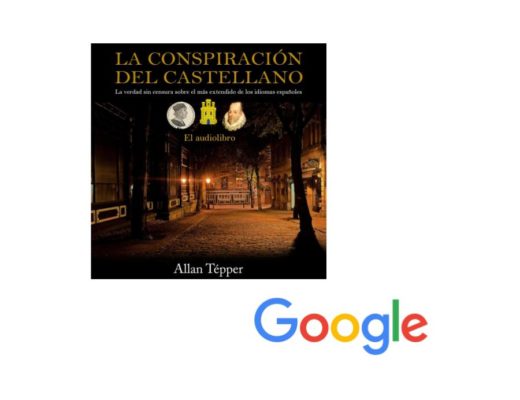Recently, I helped a client learn how to extract audio from his video master for use in an audio podcast of the same show. (Previously, he had been doing it wrong, and it had been suffering.) The first thing that I did was to define all of the obligatory and optional goals involved in this task, since they are not immediately obvious to many producers. There is much more involved than just extracting the audio, since it must end up in the ideal audio códec, with the ideal bitrate and quality. It should also be at the ideal perceived loudness level in LUFS for podcasting. Optionally, a graphic and textual metadata may be applied to the audio file before it is added to the server to be part of the audio podcast RSS feed. Ahead, I’ll clarify all of that, and the ideal tools to use, since my client had very poor tools for this task before I helped him.
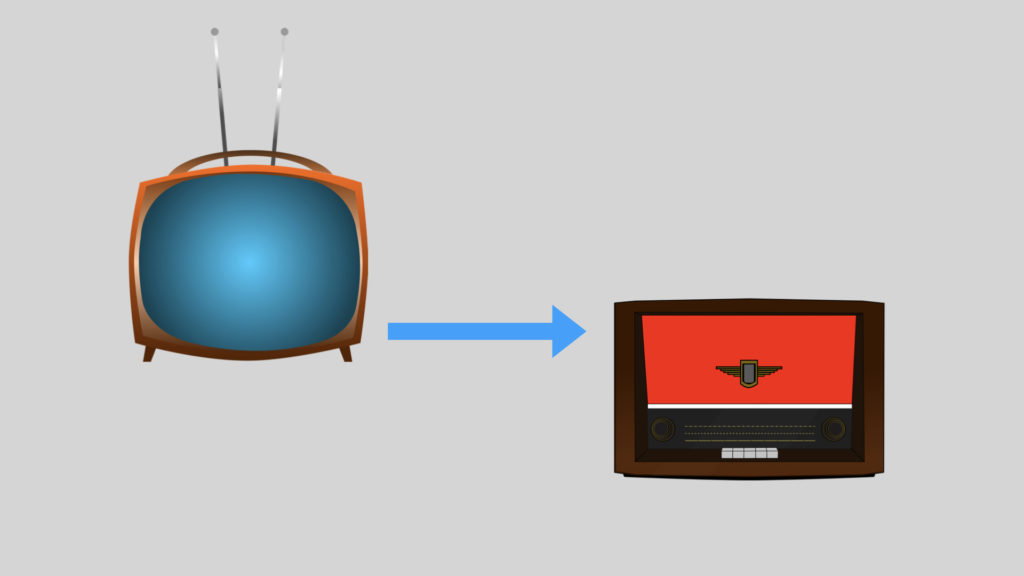
In this article:
- Prerequisite
- Elaborating the goals
- Why AAC instead of MP3?
- Does your video editing app already offer any of the required tools?
- My suggested audio tools for this task
- Price comparison among the tools
- Regarding CombinedHosting.com
Prerequisite
The edited video master of each episode must already have consistent audio within itself.
Elaborating the goals
Obligatory:
- Get the audio at the ideal perceived loudness for audio podcasts, which is measured in LUFS. For a stereo show, the de facto standard is -16 LUFS. There are some platforms and people that prefer -14 LUFS, but I can barely hear the difference between -16 and -14 LUFS with my headphones, so I wouldn’t lose any sleep between -14 and -16 LUFS. For a mono show, the de facto standard is -19 LUFS.
- Get the audio at in the ideal códec for audio podcasts, at the ideal bit rate for quality and efficiency. (More about that in the next section.)
- Get the audio on the online host to be included in the audio podcast RSS feed, ideally with good, rich episode notes which are important both for the human experience and for SEO. Listen to my most recent episode of BeyondPodcasting about rich episode notes (including bold, italics, human links and images) and its visibility in different podcatchers.
Optional:
- Before uploading the audio to the host, you may add a graphic and metadata text to the audio file. This is less important today than it was before, since most modern podcatchers grab these items from the RSS feed, not from the metadata in the audio file. This is also true because a small percentage of podcast listeners now download the standalone audio file as they did at the beginning of audio podcasting. However, this is still good to have in case anyone ever downloads the standalone audio file. For now, I still do it with my own shows that I syndicate as podcasts, for now, since my preferred editor for audio production has that capability built-in. (In fact, it also has the loudness normalization and encoding mentioned above too.)
Why AAC instead of MP3?
In case you didn’t get the memo yet, MP3 has been obsolete since 1997. MP3 was superseded by AAC. AAC is the audio used within all H.264 files. Despite popular myth, the A does not stand for Apple, nor was it invented by Apple nor is it an exclusive Apple format. AAC stands for Advanced Audio Códec. Its main benefit is that it is more efficient, meaning that compared with MP3, it gives us higher audio quality at lower bit rates. That means smaller files which take up less space on the producer’s computer, on the server and on the listener’s device if the listener downloads it. In the case of HTTP Streaming (aka quasi streaming), the lighter AAC files will require less bandwidth to stream smoothly and will consume less data in case your listeners don’t have true unlimited data. AAC is a win-win and I’ve been using it for years for my podcasts, as have my clients’ podcasts. With the newer AAC-HE (high efficiency), I can get a file that’s half the size of the equivalent MP3 with equal or better sound quality.
Debunking the AAC compatibility myth:
Despite many naysayers who are factually wrong, AAC indeed plays fine on Android devices, Apple devices, Chromebooks, iPods, the old iTunes app, Windows 10 devices and more. I tested all of those personally. In fact, AAC also plays on the following devices too according to this article.
- Archos
- Cowon (unofficially supported on some models)
- Creative Zen Portable
- Fiio (all current models)
- Nintendo 3DS
- Nintendo DSi
- Philips GoGear Muse
- PlayStation Portable (PSP) with firmware 2.0 or greater
- Samsung YEPP
- SanDisk Sansa (some models)
- Walkman
- Zune
- Any portable player that fully supports the Rockbox third party firmware
Which AAC file extension is best for audio podcasting?
Although AAC audio files may exist with many different extensions, the only one that I know to work properly for audio podcasting is M4A. This is true whichever version of AAC you may use. In my experience, it is best to have it encoded directly with the M4A extension, not to change it manually later. That is because cross-platform compatibility is decreased if it is changed manually.
Does your video editing app offer any of the required tools?
To my knowledge, no video editor app can currently handle all of these goals completely. Some of the video editor apps can handle part of the goals, often requiring many extra steps to do what is a single menu selection in one of my recommended audio tools (to be covered ahead). Here are two examples:
Adobe Premiere CC and Adobe Media Encoder CC
Adobe Premiere CC and Adobe Media Encoder CC fortunately do have loudness normalization capabilities. However, neither -16, -14 or -19 LUFS are part of the presets offered by default. You can add them via the instructions in my 2018 article. As you’ll see, many more steps are required compared with a single menu selection in my preferred audio tools (to be covered ahead). Also, although Adobe Premiere CC and Adobe Media Encoder CC can indeed encode AAC and even AAC-HE (which Adobe calls a slightly different way: AAC+ Version 1 and AAC+ Version 2), sadly at present, these two Adobe products only export AAC with the .AAC extension, not the desired for podcasting .M4A extension. I thank my friend video producer Diego Pocoví (a daily user of both Adobe Premiere CC and Adobe Media Encoder CC) for verifying this and even checking with Adobe tech support, who responded that this is not currently supported, but added it to the suggestions. As a result, if your video editor for the video show is Adobe Premiere CC, you are currently best served by exporting an uncompressed WAV file from the master in the Adobe tool (without bothering with the loudness normalization within the Adobe tool) and then use one of my suggested audio tools (to be covered ahead) for the upcoming steps. As an alternative, you could also import the video file master into either of my suggested audio tools, but it’s best to avoid an audio generation.
Apple FCP (Final Cut Pro)
Although FCP does not come from Apple with loudness normalization or presets, my friend Curtiss Judd (a frequent guest on BeyondPodcasting) documented how you can accomplish this within FCP with a free plugin in his excellent 2017 article and embedded video. However, you will see that this is much more involved than a single menu selection as with my suggested audio tools (to be covered ahead). Unlike the Adobe tools, FCP indeed exports AAC audio files with the desired M4A extension. However, if you decide to do the audio normalization within FCP using Curtiss’s tutorial, please keep in mind that currently FCP can only export the AAC as AAC-LC (not AAC-HE), so the bit rate will be 128 Mb/s, much higher and less efficient for distribution than it could be if you encoded with AAC-HE with one of my suggested audio tools. (If you own Apple Compressor, you may be able to create a preset for AAC-HE at a lower bitrate which would appear in FCP as an export option, but that goes beyond the scope of this article and I have not tested that workflow with Compressor to date.) I must also clarify that if you plan to do the optional step of adding a graphic and textual metadata to the audio file, you are better off to use one of my suggested audio tools anyway (or use an ID3 only tool to add them). If you plan to use one of my suggested audio tools, you can export an uncompressed WAV file from the master in FCP (without bothering with the loudness normalization within FCP) and then use one of my suggested tools for the upcoming steps. As an alternative, you could also import the video file master into either of my suggested audio tools, but it’s best to avoid an audio generation.
My suggested audio tools for this task
My two suggestions are Hindenburg Journalist (Pro) (covered in many articles) and Auphonic’s online service (also covered in many articles).
Even though they are quite different, in the sense that Hindenburg Journalist (and Hindenburg Journalist Pro) are full editing tools, while Auphonic’s online service is an audio conversion tool (and audiogram creator which I covered in 2017), both can accomplish the task I am covering in this article.
With Hindenburg Journalist Pro, you would:
- Create a new project.
- Import the exported WAV file from your video editing app (or video master file, but it’s best to avoid an audio generation) and place it on the timeline flush to the beginning or perhaps 1/2 second before the beginning.
- Go to File>Properties (or Archivo>Propiedades if you have it in Castilian) to add the graphic and textual metadata after selecting Podcast from the pulldown menu.
- Go to File>Export (or Archivo>Exportar if you have it in Castilian), select AAC file (*.m4a), click on Options (Opciones), set the loudness as explained in detail earlier in this article, AAC-HE, etc.) and OK. (I generally choose 64 kb/s AAC-HE for a stereo show if the only music is in the intro, bumper and closing. I go much higher if the show is very musically oriented.)
- Name your file as PodcastName-episode-number.m4a in your desired folder/directory for later uploading.
- Upload the file to your server, i.e. at YourShow.com hosted at CombinedHosting.com
- Create your new Post (Entrada), with the episode title and all of the rich episode notes your listeners deserve, inserting the URL of the file you uploaded in step 6. Listen to my most recent episode of BeyondPodcasting about rich episode notes (including bold, italics, human links and images) and its visibility in different podcatchers.
Note. Although Hindenburg Journalist Pro supports publishing directly to your server via its wonderful Publish option, it sadly still uses the insecure FTP protocol (not the secure version called SFTP), so I don’t recommend it. With insecure FTP, your complete login information —including the password— is transmitted unencrypted, in the clear. A malicious individual could take down your whole server.
With Hindenburg Journalist (standard), you would:
- Create a new project.
- Import the exported WAV file from your video editing app (or import the video master file, but it’s best to avoid an audio generation) and place it on the timeline flush to the beginning or perhaps 1/2 second before the beginning.
- Go to File>Properties (or Archivo>Propiedades if you have it in Castilian) to add the graphic and textual metadata after selecting Podcast from the pulldown menu.
- Follow my instructions in my 2016 article How to export –16 LUFS from Hindenburg Journalist without the dangers of insecure FTP.
- Upload the to your server, i.e. at YourShow.com hosted at CombinedHosting.com
- Create your new Post (Entrada), with the episode title and all of the rich episode notes your listeners deserve, inserting the URL of the file you uploaded in step 5. (Listen to my most recent episode of BeyondPodcasting about rich episode notes (including bold, italics, human links and images) and its visibility in different podcatchers.)
Note. Although Hindenburg Journalist (standard) supports publishing directly to your server via its wonderful Publish option, it sadly still uses the insecure FTP protocol (not the secure version called SFTP), so I don’t recommend it. With insecure FTP, your complete login information —including the password— is transmitted unencrypted, in the clear. A malicious individual could take down your whole server.
With Auphonic (online) you would:
- Log into your account at Auphonic.com
- Click on the big red button at the top New Production.
- Click to select your exported WAV file from your video editing app to upload (or upload video master file, but it’s best to avoid an audio generation).
- If desired, import the graphic and type in the textual metadata.
- Slide down to Output Files and select AAC.
- Select the desired bitrate as discussed earlier in this article. I generally choose 64 kb/s AAC-HE for a stereo show if the only music is in the intro, bumper and closing. I go much higher if the show is very musically oriented.
- Slide down to Audio Algorithms. Under Loudness Target, for a stereo show select -16 LUFS (Podcasts and Mobile unless you have a reason to do anything different.
- Download the encoded file and upload it to your server, i.e. at YourShow.com hosted at CombinedHosting.com or have it delivered directly, as indicated in the note below.
- Create your new Post (Entrada), with episode title and all of the rich episode notes your listeners deserve, inserting the URL of the file you uploaded in step 8. (Listen to my most recent episode of BeyondPodcasting about rich episode notes (including bold, italics, human links and images) and its visibility in different podcatchers.)
NOTE: Optionally, you can set up the SFTP of your server (i.e. your show’s website at CombinedHosting.com) under Auphonic’s Service tab so that after encoding your AAC file with M4A extension, it can be delivered directly to your media file folder, without having to download and re-upload it.
Price comparison between Auphonic online and Hindenburg Journalist (Pro)
It is unfair to compare the price of a complete editor with an online conversion tool, but I must do it, because people in the same situation must decide. As you’ll see, part of the decision may be the number of hours you must extract per month or in total, if the video series is already completed (and if you are not in the market for a great audio editing app for other reasons).
Auphonic offers two hours of conversion free per month. Visit the Auphonic.com/pricing for standard pricing beyond two hours per month.
As a courtesy to my listeners and readers, you can get a free 90-day trial of Hindenburg Journalist Pro by visiting BeyondPodcasting.com/Hindenburg. To see standard pricing, click here. At the bottom of that page, you’ll see options for students, teachers and educational institutions.
Regarding CombinedHosting.com
CombinedHosting.com exists to host your audio files and your main website together in one place. CombinedHosting.com is a service mark of TecnoTur LLC. I created it since I was disappointed with most of the other podcast hosting offerings, most of which sadly don’t allow you to have your show’s own domain as part of the RSS feed, which is the virtual antenna which allows you to syndicate your shows to all of the major podcast platforms like Apple Podcasts, Google Podcasts, RadioPublic, Stitcher, Spotify, TuneIn and many more.
With CombinedHosting.com, your podcast RSS feed always contains your own show domain, not anyone else’s. If you host your audio files and your show’s official website together at CombinedHosting.com, you’ll truly be the owner of your own website and your own RSS feed. You’ll save money, simplify your workflow, strengthen your branding and have complete control. You even get help (included) for your GDPR compliance and DCMA notice. I don’t know any other hosting company that includes that.
(Re-)Subscribe for upcoming articles, reviews, radio shows, books and seminars/webinars
Stand by for upcoming articles, reviews, books and courses by subscribing to my bulletins.
In English:
- Email bulletins, bulletins.AllanTepper.com
- In Telegram, t.me/TecnoTurBulletins
- Twitter (bilingual), AllanLTepper
En castellano:
- Boletines por correo electrónico, boletines.AllanTepper.com
- En Telegram, t.me/boletinesdeAllan
- Twitter (bilingüe), AllanLTepper
Most of my current books are at books.AllanTepper.com, and also visit AllanTepper.com and radio.AllanTepper.com.
FTC disclosure
Some of the other manufacturers listed above have contracted Tépper and/or TecnoTur LLC to carry out consulting and/or translations/localizations/transcreations. Many of the manufacturers or developers listed above have sent Allan Tépper review units or NFR software, including Hindenburg. So far, none of the manufacturers listed above is/are sponsors of the TecnoTur, BeyondPodcasting, CapicúaFM or TuSaludSecreta programs, although they are welcome to do so, and some are, may be (or may have been) sponsors of ProVideo Coalition magazine. Some links to third parties listed in this article and/or on this web page may indirectly benefit TecnoTur LLC via affiliate programs. Allan Tépper’s opinions are his own. Allan Tépper is not liable for misuse or misunderstanding of information he shares.

Filmtools
Filmmakers go-to destination for pre-production, production & post production equipment!
Shop Now