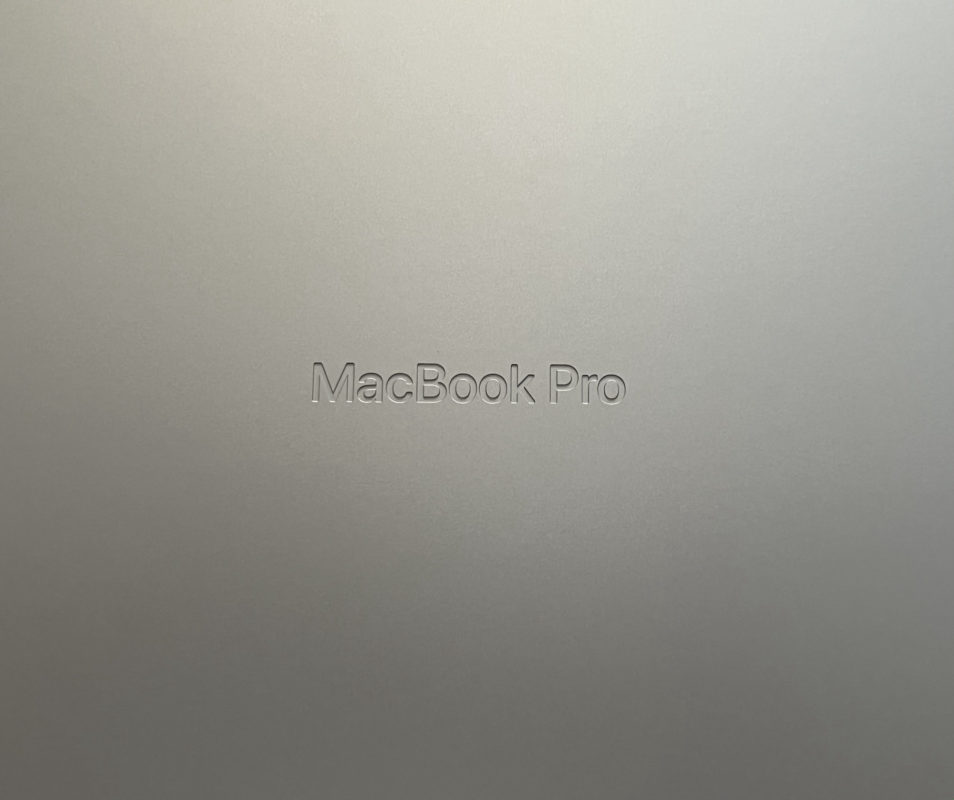I was excited to take delivery of the newly announced MacBook Pro M1 Max last week for some post-production-related testing and review. This was a well spec’d version with 64 GBs of RAM, a 2 TB SSD and running macOS Monterey 12.0.1. As one who does a lot of video editing and post-production on the last generation Intel MacBook Pro the idea was to just unplug that Intel machine and plug in the M1 Max version and, hopefully, not miss too many beats as I had jobs to deliver this week.
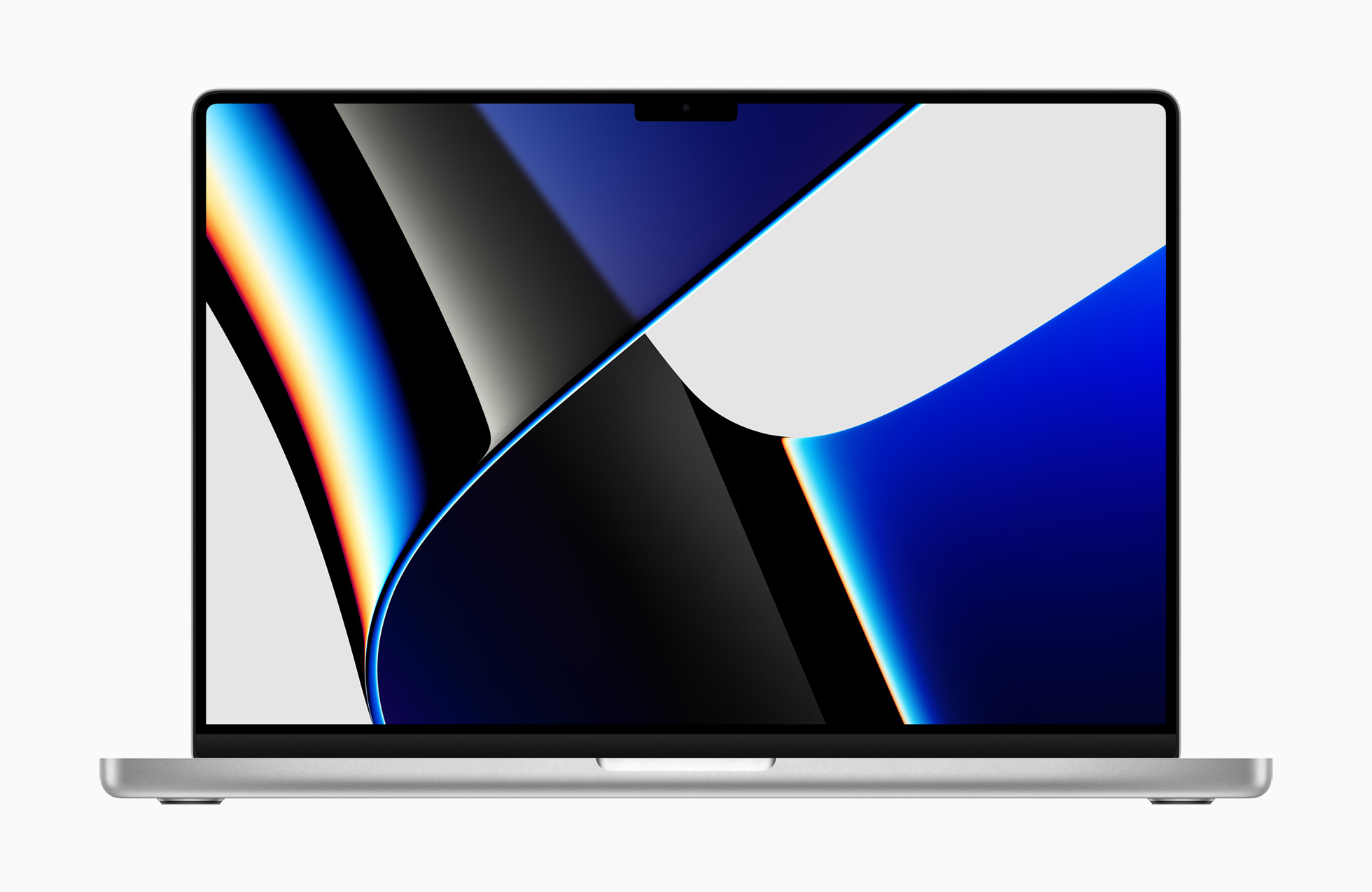
The form of the new MacBook Pro is really nice. It is slightly thicker and heavier than the previous Intel MacBook Pro and has taken on rounded corners instead of the more sharp edges of its predecessors. This design change is nice.

I can’t imagine anyone complaining about the extra weight as, by now, we all know that the dongle life of all Thunderbolt 3/USB-C ports is gone as the new MacBook Pro brings the return of an SD card slot, an HDMI port, and MagSafe charging though you go down one Thunderbolt/USB-C port as there are now only three, two on the left and one on the right. You’ll probably still need a few dongles.
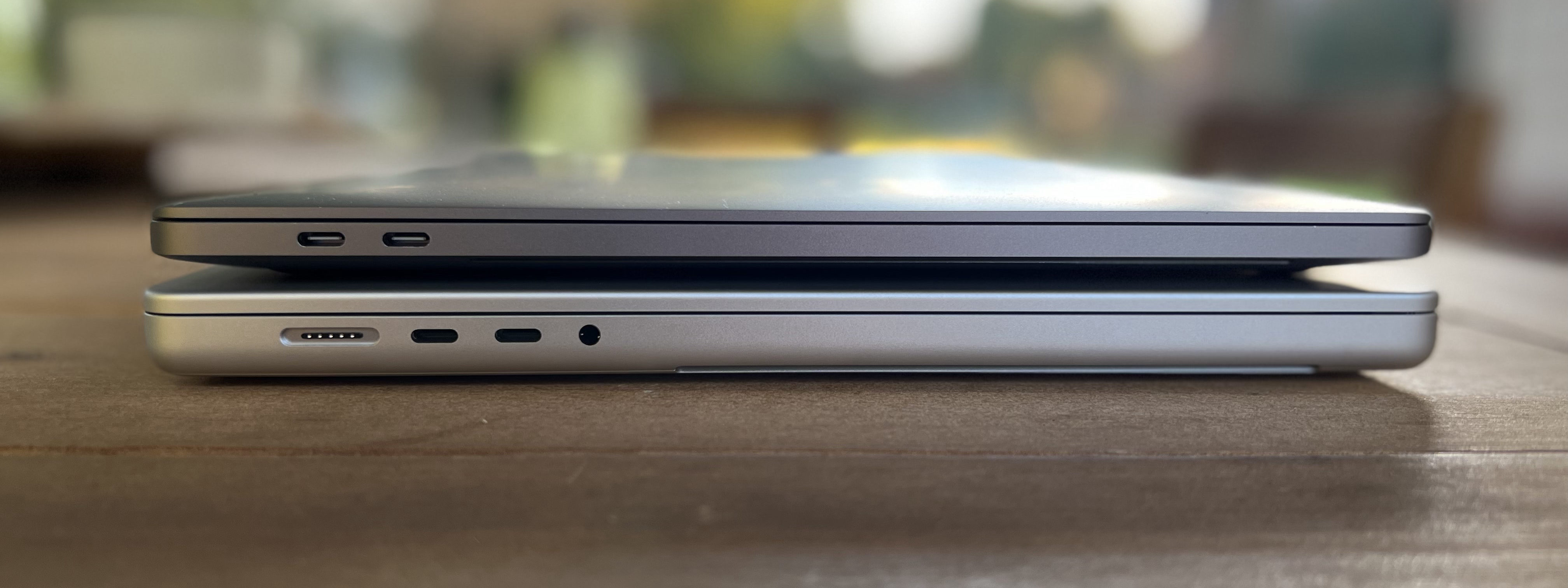
Open it up and a beautiful new keyboard away with actual, real Function keys await. The Touchbar is gone baby gone. It’s a joy to type on and I wrote this whole review with it.

The Liquid Retina XDR display is gorgeous and one of the highlights of this machine. It’s a big gain for video editors and feels light years ahead of the old MacBook Pro. The screen is a 16.2-inch display with 7.7 million pixels. Yes, there is a notch. More on that later.
These are the specs for the higher-end M1 Max 10-Core CPU.
- M1 Pro has the same 10-core CPU complex as M1 Pro with eight high-performance cores and two high-efficiency cores that deliver up to 1.7x faster CPU performance than M1.
- Up to 32-Core GPU
- A powerful 24- or 32-core GPU delivers up to 10.4 teraflops of graphics performance and is up to 4x faster than M1.
- 32GB or 64GB of Unified Memory
- An even wider and faster unified memory architecture offers 32GB or 64GB of physical memory that delivers up to 400GB/s of memory bandwidth that is twice as fast as M1 Pro and 6x faster than M1.
These new MacBook Pros also have a dedicated media engine which will be important to video editors. The most important part of that is the new, dedicated ProRes encode and decoding engines. According to Apple, “M1 Pro has a single ProRes accelerator; M1 Max has two ProRes accelerators for higher multistream capability.” As I read that I wonder about the use of these ProRes engines when it comes to not just playing back ProRes in real-time but transcoding footage to ProRes. IMHO, that is as important (if not more so) for many editing and post-production workflows. I run some transcoding tests below but more come to mind.
Getting started
There were a few speed bumps in my attempt to just swap the new MacBook Pro in place of my old MacBook Pro and finish some editing jobs. That was probably caused mostly by the M1 Max (and macOS Monterey) being so new some software and systems don’t yet support it. I have an OWC Thunderbolt 2 RAID at my home studio that I use through an Apple Thunderbolt 2 to 3 adapter as well as extensive use of cloud services like LucidLink and Postlab.
The biggest issue with deep system-level services like this is the new way both macOS and Apple Silicon clips deal with security (at least I think it’s both since they work so closely together). To mount something like an OWC Thunderbolt RAID (whether through an adapter or not) you have to install and use SoftRAID as the old way of recognizing a hardware RAID by plug and play seems to have been thwarted by enhanced security. That requires a boot into recovery mode to disable some system-level security protocols. There’s a lot of discussion of this on the SoftRAID forums and they are constantly updating the software with new betas as these new chips come online. Same with LucidLink (LucidLink is currently qualified for macOS Big Sur with plans to qualify macOS Monterey in the near future) and Postlab. But once this is done they perform just like they did pre-M1 chip.
What about apps that aren’t Apple Silicon native?
One thing I have wondered about with the M1 chips is how apps that haven’t been rewritten to the new code might interact with each other. I googled how to tell which apps would be native and it lead me to the Activity Monitor.
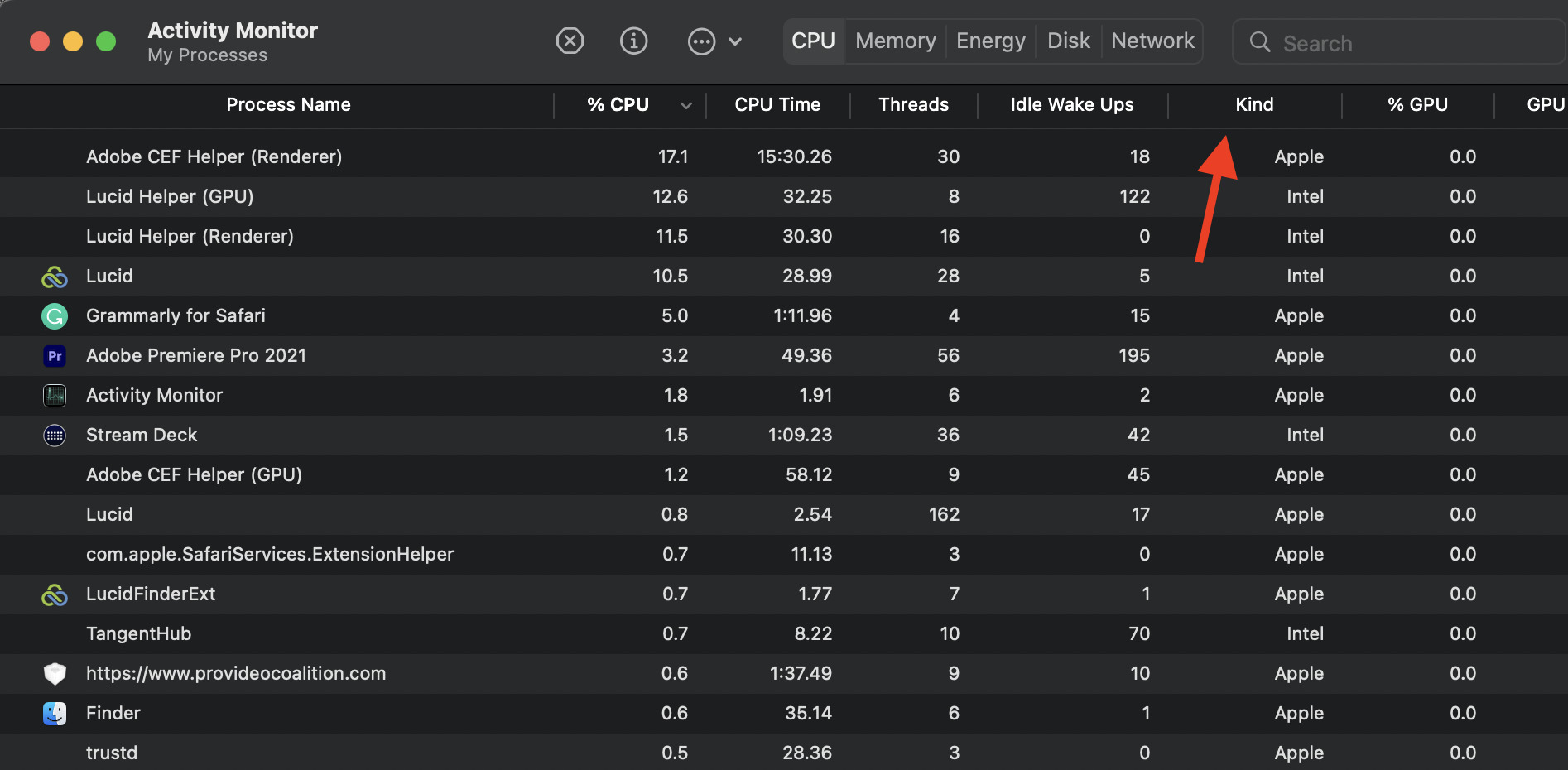
According to this article, the apps above listed under Kind as Apple are M1 native while those listed as Intel are not. I installed both the Loupedeck and Stream Deck drivers without thinking anything about it and come to find out they aren’t native according to the Activity Monitor. So here we have Adobe Premiere Pro, for example, running natively while the control surface hardware drivers are in emulation and they are all able to work together just fine.
I did see this warning when installing some of the Premiere Pro extensions from the Adobe Creative Cloud:
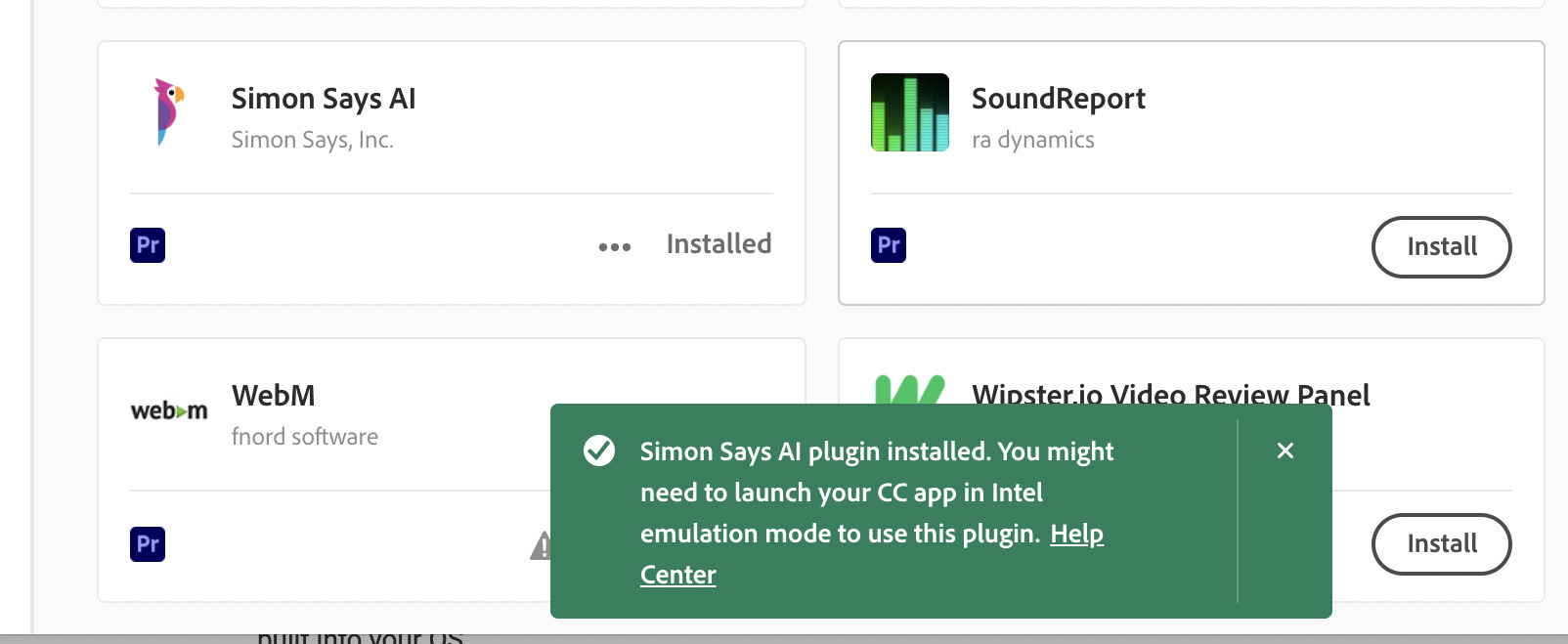
I didn’t see any issues with any of the Premiere extensions but didn’t install nearly as many of them as I use on my main systems … yet.
It’s hard to compare the overall feel of editing video on systems like this when comparing one chip to another to another but I will try. You might read many articles and reviews where there are concrete benchmark tests run with benchmarking utilities but I care more about real-world stuff we do in post-production.
There were several media-related demo projects that Apple included to show the performance of the system, including some Logic Pro projects, X Code, Cinema 4D, and Affinity Photo among others.

I played around with them all, opening one after the other until they were all running. The M1 Max didn’t break a sweat as I played around with them, tabbing between video editing at 4K with Final Cut Pro, Logic Pro composing over 1000 tracks, Cinema 4D rendering scenes, Affinity Photo editing some beautiful HDR images, and X Code doing whatever X Code does.
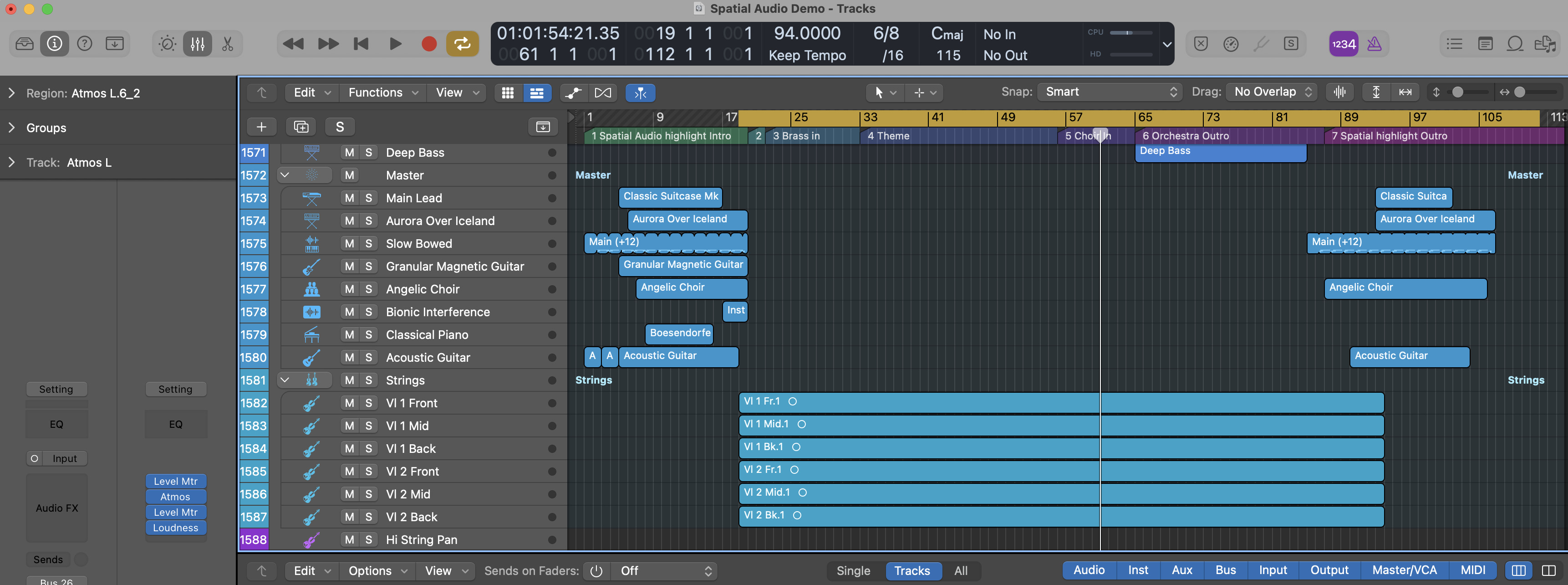
At one point I started playing back all of the above apps that could playback all at one time and the system handled it pretty well. Vidoe playback got a bit choppy here and there, but that’s way more than you’d ever ask it to do. Audio was fine.
Part of this capability is because of the super-fast SSD.
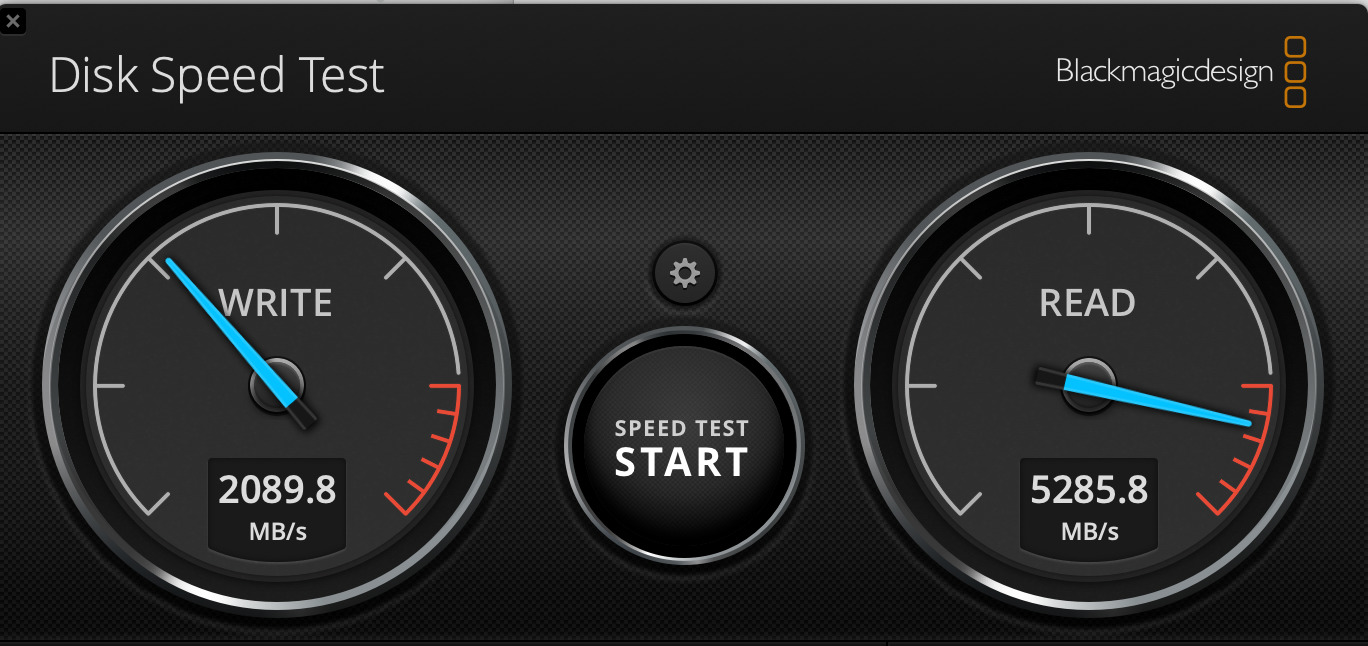
The faster the system can get data from the SSD the more the system can do with that data. If you were to convince your company to buy the 8 TB model then you’d have an amazing, all-in-one machine for some serious hi-resolution work. But that’d set someone back a cool $6,000 +. 2 TB is probably enough for many of us since your biggest edit jobs won’t live on the internal SSD.
You’ll see a discussion of that editing feel in this review as well as some stopwatch work. And since the good folks at Puget Systems make some benchmarking utilities I ran that on Adobe Premiere Pro though I’m not the one that uploaded the results to their database before the embargo on these review systems ended. I wish they had one for Final Cut Pro and a Mac version for Resolve!
DaVinci Resolve testing
Resolve is an interesting one to look at for the M1 Max in that the Friday after the Apple Event, Blackmagic released Resolve 17.4 with specific updates for the M1 Pro and M1 Max. I did a bit of testing between those two versions. It’s no doubt that the Blackmagic engineers are working as hard as they can to support new technology as these Apple chips advance. I think it’s safe to say Resolve is currently the benchmark in system performance for editing and post-production.
Test formats for the Resolve test:
• 5 camera mulitcam program, 4K camera source, 4 angles H.264 4:2:2 and one ProRes HQ.
• 4K DJI drone footage which is great for testing as that stuff is like editing molasses
I created a 7-minute edit then added some grain, made it black and white, tossed on some random lens flare, and exported that via Quick Export.

When Resolve outputs it gives a readout of how many frames per second it’s encoding at any given moment so I’ve made note of those here.

New 16-inch, 2021 MacBook Pro. Apple M1 Max with 64 GB of RAM
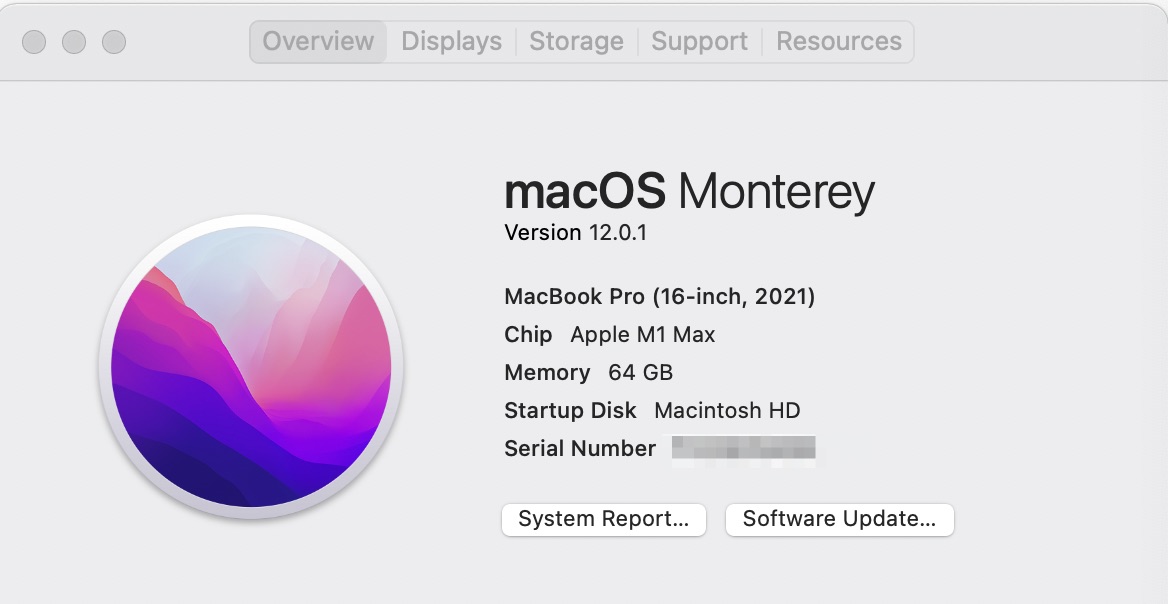

With Resolve 17.3.2 M1 Max exporting the 7-minute test sequence
- H.264 – (running about 120 fps +/-) 1:16
- ProRes – (about 116 fps) 1:23
And then a few other random operations:
- Stabilize a 43 second Drone shot: 17 seconds
- Tracking a Power Window on part of a door in 43 second Drone shot: 15 seconds
- Noise Reduction, the spatial threshold set to 50 on a 43-second drone shot, ProRes Quick Export – (about 12 fps) 1:47
- Export 30 minutes of 4K drone to ProRes Proxy to individual clips on Deliver page – (about 340 fps) 2:43
The new Macbook Pro’s fans turned on near the end of this last output and I can report that they were considerably quieter than my old Macbook Pro.
Then updating to Resolve 17.4 on the M1 Max
- H.264 – (about 120 fps +/-) 1:21
- ProRes – (about 118 fps) 1:23
- Stabilize 43 second Drone shot: 16 seconds
- Track part of a door in 43 second Drone shot: 15 seconds
- Noise Reduction, the spatial threshold set to 50 on a 43-second drone shot, ProRes Quick Export – (about 12 fps) 1:48
- Export 30 minutes of 4K drone to ProRes Proxy via individual clips on Deliver page – (about 346 fps) 2:41
I was very surprised there wasn’t much of an improvement between Resolve 17.3.2 and the new 17.4, especially when faster ProRes encode is one of the main features of the M1 Max chip. I wasn’t doing anything out of the ordinary.
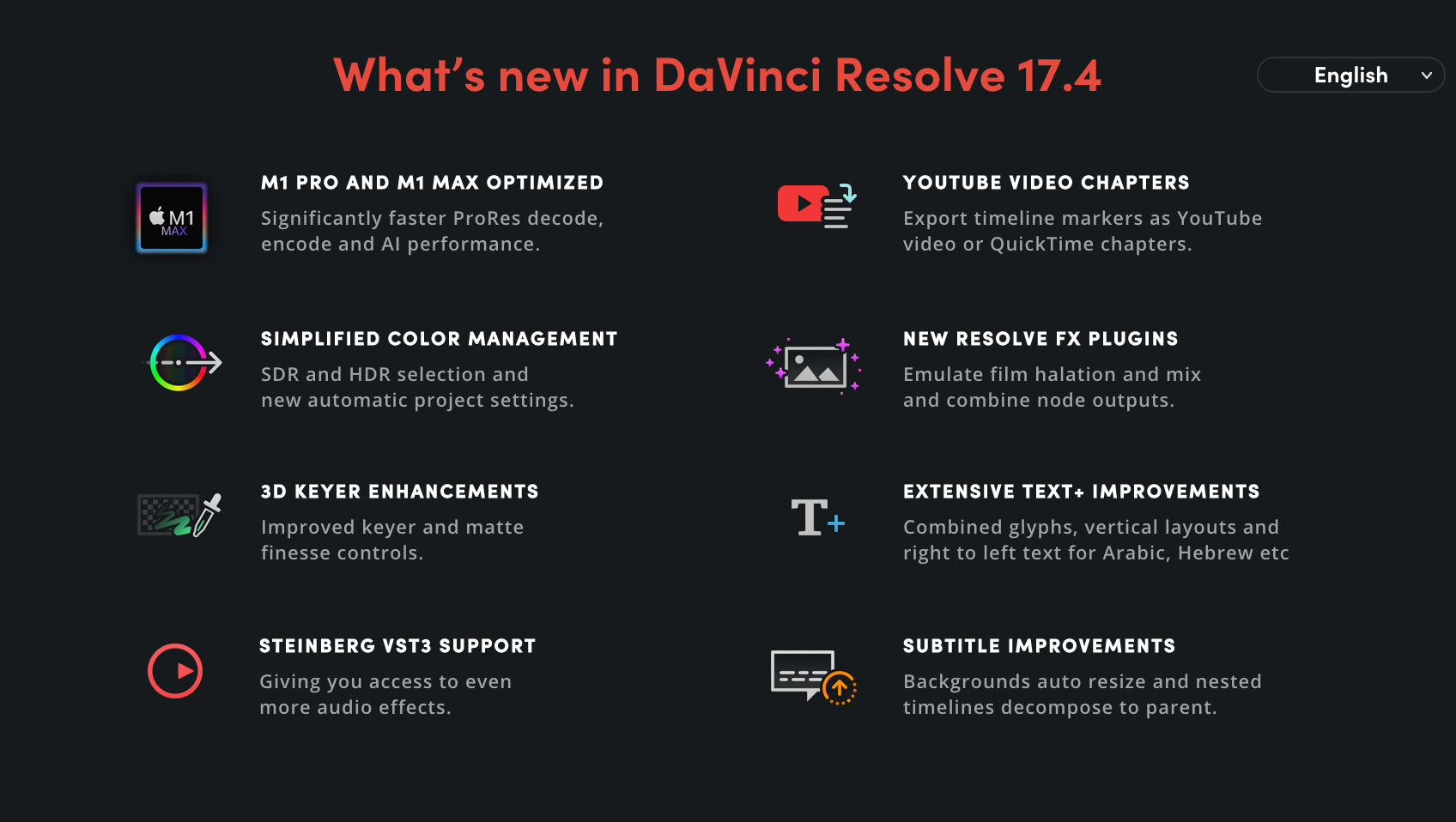
After inquiring about this, come to find out that the specific ProRes encoding code had already been put into Resolve before the 17.4 update came along but with no M1 Pro and M1 Max yet it wasn’t used. Sneaky!
I’ll note here that all of this Resolve testing above was done on battery power and Adobe Premiere Pro happened to be running in the background as I forgot to quit PPro before doing these tests. The old Intel i9 MacBook Pro would have never lasted like this on battery power.
Old MacBook Pro 16, inch, 2019 2.3 GHz i9, AMD Radeon Pro 5500M with Resolve 17.4
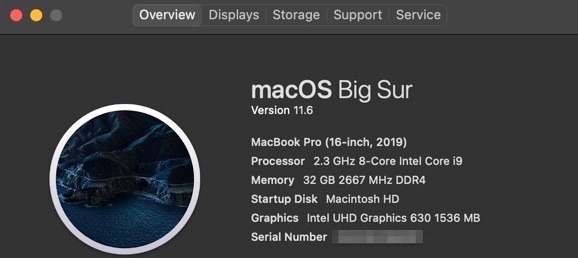
While the attempted test between the two Resolve’s was nice, it was the testing between the old and the new MacBook Pro I was most interested in. I keep this i9 MacBook Pro at my home office and churn just about as much stuff through it as I do the beloved iMac Pro at my office. While that i9 Intel MacBook Pro is a real workhorse it’s also loud. And hot. And it gets both hot and loud together once you do anything of substance that pushes the system or the GPU.
Again with the 7-minute edit with added grain, black and white, random lens flare and exported that via Quick Export.
- H.264 – (jumped between 28 & 60 fps give or take) 3:22
- ProRes – (jumps wildly between the high 20s and in the 50 fps range) 3:38
- Stabilize 43 second Drone shot: 46 seconds
- Track part of a door in 43 second Drone shot: 27 seconds
- Noise Reduction, the spatial threshold set to 50 on 43-second drone shot, ProRes Quick Export – (about 8 fps) 2:32
- Export 30 minutes of 4K drone to ProRes Proxy via individual clips on Deliver page – (about 128 fps) 7:42
And those M1 Max numbers again
- H.264 – (about 120 fps +/-) 1:21
- ProRes – (about 118 fps) 1:23
- Stabilize 43 second Drone shot: 16 seconds
- Track part of a door in 43 second Drone shot: 15 seconds
- Noise Reduction, the spatial threshold set to 50 on a 43-second drone shot, ProRes Quick Export – (about 12 fps) 1:48
- Export 30 minutes of 4K drone to ProRes Proxy via individual clips on Deliver page – (about 346 fps) 2:41
Uhhh yea so that’s a lot slower on the old Intel MacBook Pro. That’s not shocking but some of those numbers are 3 and 4 times as fast on the Resolve operations. The M1 Max will be a huge gain if you do a lot of this kind of work on a laptop. Imagine if you have an even older system than this old MacBook Pro 5500M i9 machine.
Adobe Premiere Pro
I do a lot more work in Premiere than the other NLEs as that is the way my market leans. I was able to pound out all the Resolve tests because I just happened to have several shows going in Resolve. But I was more interested in Premiere Pro so I grabbed what I had currently working.
Encode 3:48 1080 H.264 out of Premiere Pro:
- M1 Max – 1:18
- Intel – same as above: 1:30
Tracking a blur mask on a 31 second 1080 clip:
- M1 Max – 39 seconds
- i9 – 46 seconds
Warp Stabilizer on a 33-second clip:
- M1 Max – 21 seconds
- i9 – 29 seconds
Render 2:43 second 1080 edit to ProRes LT in the timeline:
- M1 Max – 1:02
- i9 – 1:09
Export that above 2:43 second edit to a ProRes LT file with the use Previews option.
- M1 Max – 4 seconds
- i9 – 9 seconds
At one point when I was working on a job in Premiere, I needed to encode a bunch of mulitcam angle files for proxy editing so I queued up a giant batch to Media Encoder and continued working. That’s not a big deal as I do that all the time but not once did a fan kick on. After completing some Premiere work I left PPro up, opened Resolve for some color work, all the while Adobe Media Encoder churned through creating a ton of 1080 ProRes Proxy files from 4K XAVC originals. I worked that way for over an hour and not once did a fan kick on or I feel the weight of the encoding in the background. On my Intel MacBook Pro, it would have instantly sounded like a jet engine and gotten super hot.
These Premiere Pro numbers above were not as great as I would have expected them to be between the new M1 Max and the old i9. While Premiere is M1 native perhaps Adobe has some work to do when compared to the differences between the two systems in Resolve. Please get on this Adobe!
But the Puget benchmarks seem to indicate a pretty big difference.
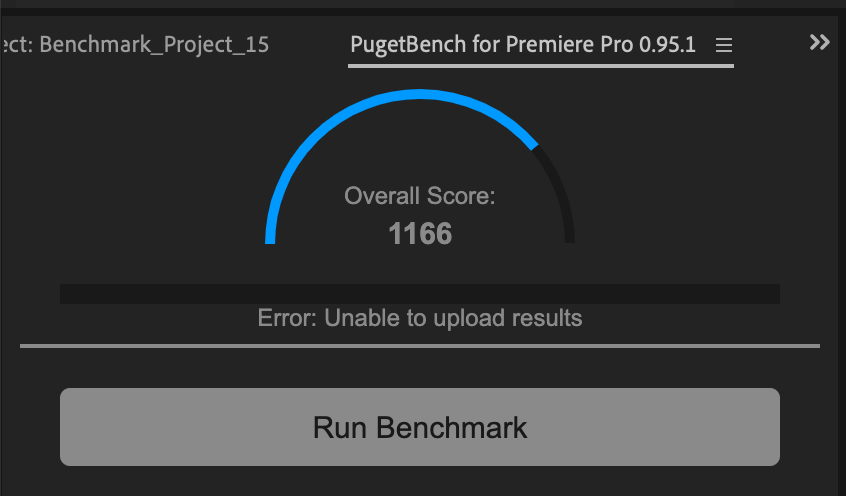
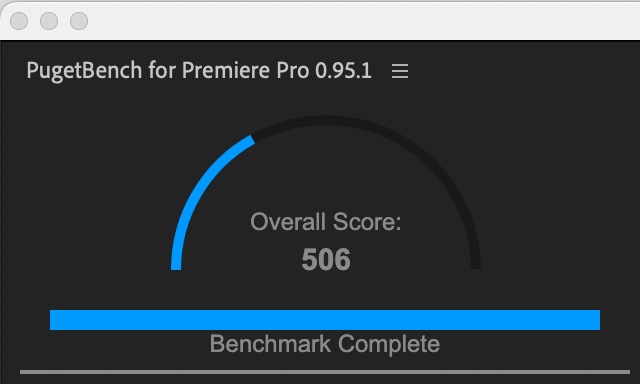
So …. 1166 is bigger, better and faster than 506. So there ya go. That’s a pretty big difference and you can certainly see that Puget test is putting the system through a lot of work as you can watch it as it runs. I do hope Premiere gets better overall improvements with the M1 Max.
Final Cut Pro
It’s an easy one that FCPX is going to support any Apple hardware quite well. We have a brand new Final Cut Pro 10.6 that includes optimization for these new chips so expect the performance to be nice.
Test formats for the Final Cut Pro:
18-minute multicam edit, 4K ProRes LT source media editing at 1080:
- M1 Max – Share to Apple Devices 720 – 6:59
- M1 Max – Share to Master File ProRes LT – 6:33
- Intel i9 – Share to Apple Devices 720 – 7:14
- Intel i9 – Share to Master File ProRes LT – 9:07
New Object Tracker tracking a face on a 10-minute interview:
- M1 Max – 5:53
- Intel i9 – 10:44
Render 5 minutes 8K timeline to ProRes:
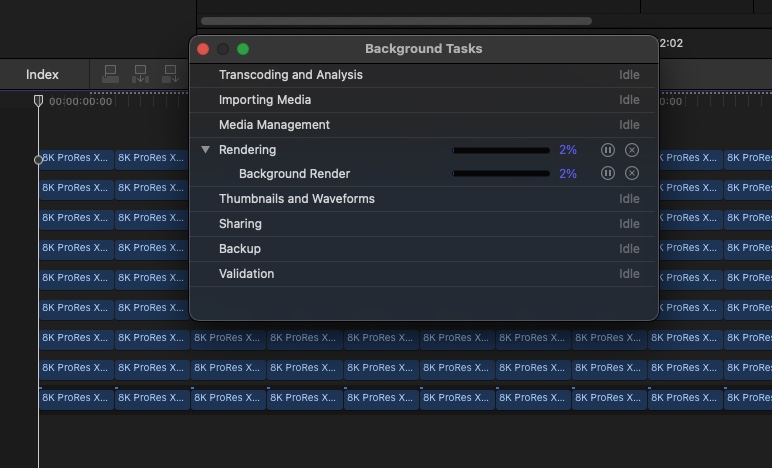
- M1 Max – 2:39
- Intel i9 – The i9 did not like this test. After about 8 minutes it was only 2% done to I canceled it.
I had an 8K RED clip that I transcoded to ProRes 4444 XQ to see how many streams I could get out of that before this happened: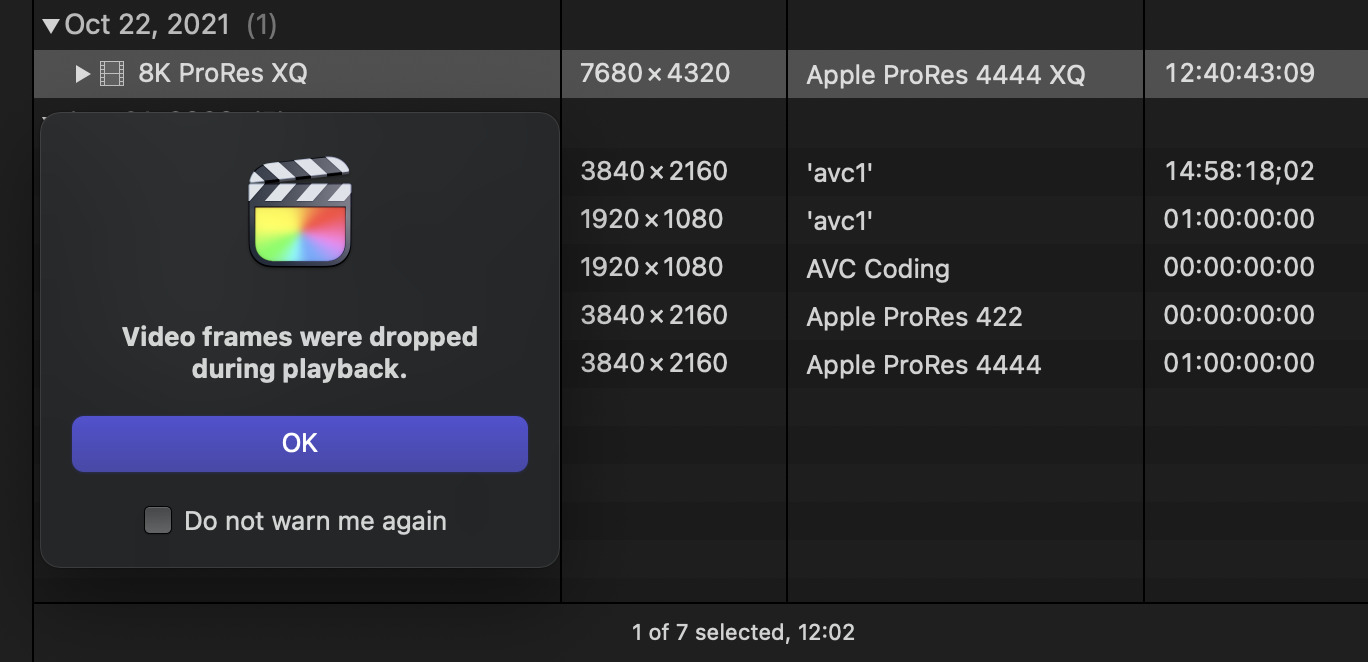
- M1 Max – I was able to get 6 streams of that reliably playing off an external SSD when creating a picture-in-picture split
- Intel – I only got 3 streams of the PIP test before a drop frame warning
Faster across the board.
Why no Avid Media Composer?
Avid isn’t yet ready for the new Apple Silicon chips.
One word: dependability. We have to make sure MC works across our whole product line, including shared storage/enterprise. Takes longer. The team is hard at work, and you'll run Media Composer on an Apple Silicon-based machine as early as December. Nearly there… Stay tuned!
— Avid Customer Care (@AvidSupport) October 23, 2021
What about that notch?
Yes, there is a notch at the top of the new screen to accommodate the new camera on the larger screen. I’m sure there will be lots of discussion around that but it doesn’t bother me. The Mac menu bar moves up into that notch space so it kind of makes sense and is a somewhat elegant way to get a slightly bigger screen. I will take the bigger laptop screen with the notch.
Now, I said somewhat elegant but things can get weird.
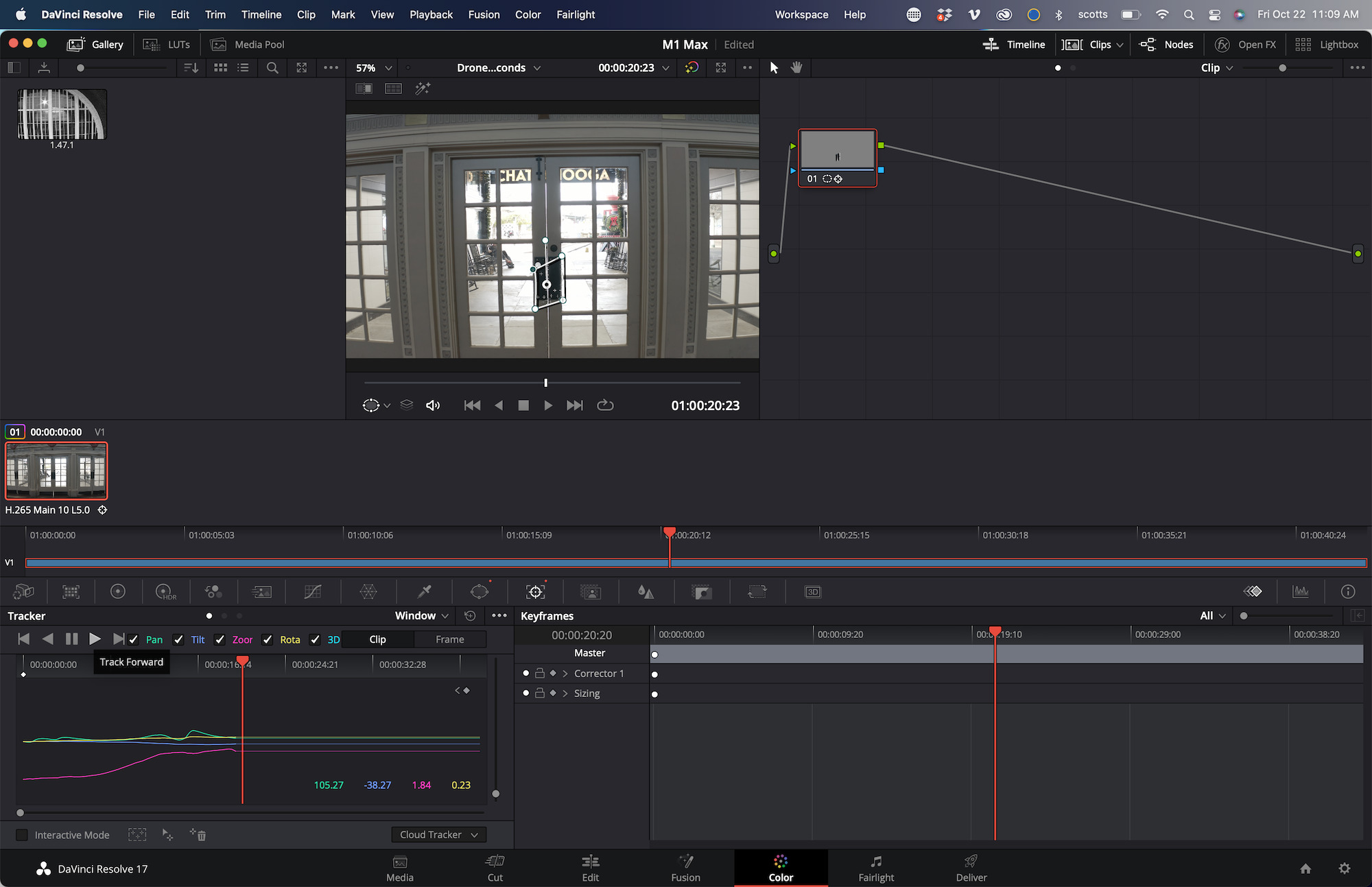
Resolve has a bunch of menus. As you can see in that screenshot above there is a gap where the camera notch is. How often does something like that matter when you’re not looking at a screenshot or tutorial?

Yes, your mouse will magically move behind the notch unless you are doing a screen capture as seen above but that’s not a big deal. If you go full screen on an application then the menu bar disappears and you’re left with a nice, big screen and you don’t know the notch is there.
I had the new MacBook Pro plugging into my ASUS ultrawide display while working in Premiere Pro and Resolve and I was able to then use the beautiful Liquid Retina XDR display as a full-screen monitor and it’s perfect for that. No notch visible.
And I will say again, that screen was even more gorgeous when using it as that full-screen monitor for editing and color work. I don’t know how it would stack up in the mind of a high-end colorist but for the many working in post-production who grade on their iMacs, Macbook Air, and random computer monitor this new Liquid Retina XDR display will be a major bonus of this new machine. I look forward to reading a more critical analysis of the screen’s color performance by someone who tests that kind of thing.
I brought over a few HDR clips from a recent family trip shot on my iPhone 13 Pro and while they look amazing on the phone screen they look double that on the new Macbook Pro. I don’t do a lot of HDR work so this is going to be fun to explore further, even if it is just a family video. The new Liquid Retina XDR display has up to 1600 nits of peak brightness according to Apple and when working with good HDR media it’s instantly noticeable how superior this display is compared with the old i9 MacBook Pro. It also supports refresh rates up to 120Hz with the “ProMotion technology” but all my stuff so far has been 23.98 and 29.97.
View this post on Instagram
So what about that editing feel?
There are a lot of intangibles when it comes to video editing that can’t be measured with benchmarks and stopwatches. This is stuff I’ll be cognizant of as I continue to edit with this new M1 Max MacBook Pro over the next few weeks. But I can say that from just a few days editing with the M1 Max it feels really good.
It wakes instantaneously. Apps are noticeably faster on launch. Startup happens faster than my old MacBook Pro. The caveat here is that this is a brand new system that isn’t loaded down with lots of applications and systems extensions and general background stuff that runs and can generally slow things down across the board.
When editing with “heavy” codecs like H.264 and XAVC things feel noticeably faster and smoother. A big batch of 4K DJI drone footage usually feels like wearing lead shoes when scrubbing around but with the M1 Max it is much smoother. Not buttery ProRes smooth but smooth enough I would choose to not selectively transcode some of that to ProRes Proxy where I might the old MacBook Pro.
I also want to note that all this editing was done with media located on various editing drives and not on the very fast internal SSD of the M1 Pro. I was editing off various drives like an OWC Thunderbolt RAID, an external SSD, and even one of those old, orange Lacie Rugged Thunderbolt 2 RAIDs. They were fast back in the day but not these days.
If you did need to toss media onto the internal SSD of the new MacBook Pro it’s going to be plenty fast.
What I want to do next is run some of these same video editing and post-production tests against my iMac Pro. Stay tuned for that.
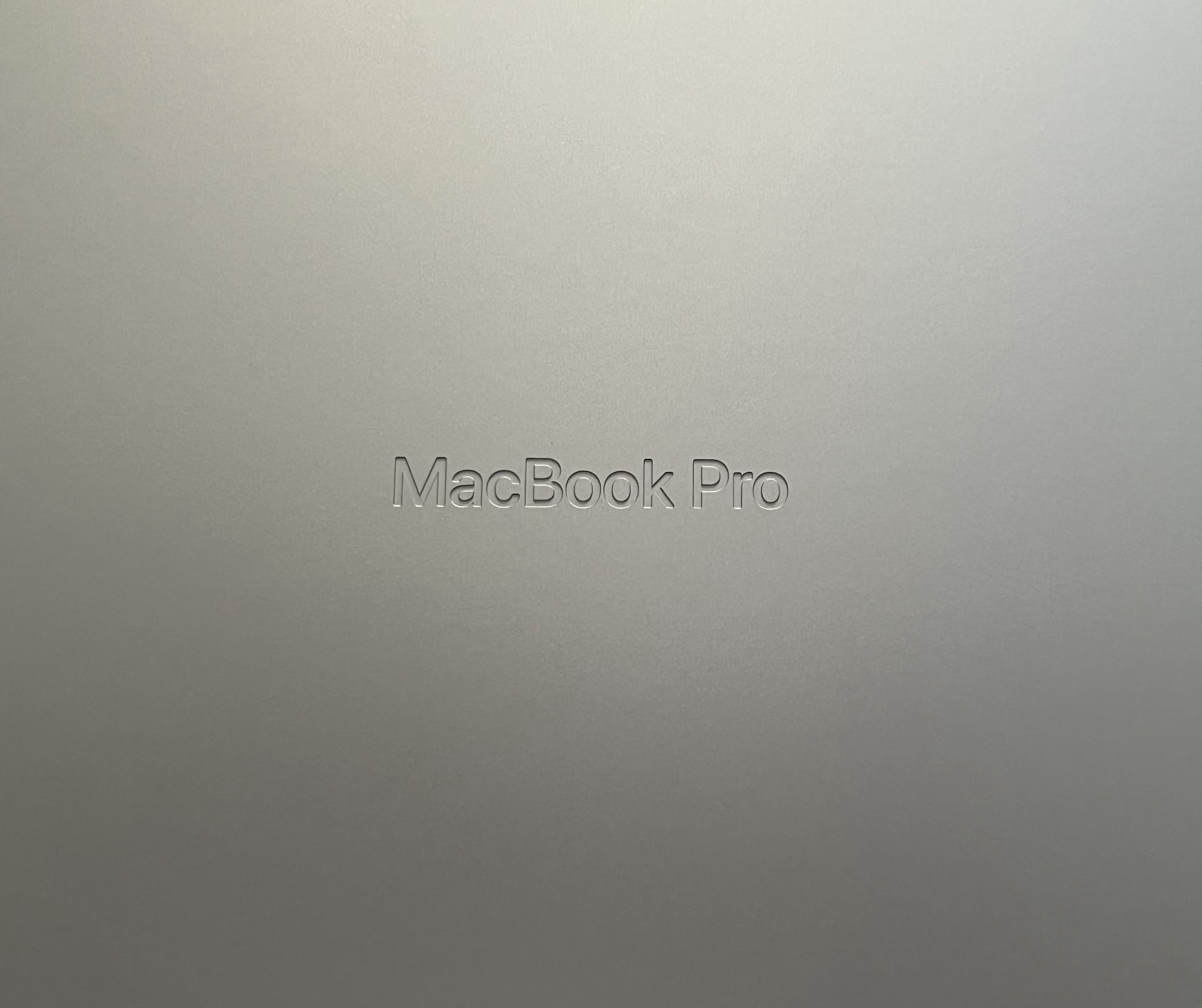
Pros
- It’s fast. So much faster than the last generation of the 16-inch MacBook Pro
- Ports return, including MagSafe, HDMI, and an SD card reader
- The audio system is fantastic
- You might not have to transcode as many proxies as you did in the past
- Time is money so working faster means more
Cons
- It can get expensive
- Some of your favorite software might not be native to Apple Silicon so it might not take full advantage of the new chips
- There’s no Apple Silicon iMac Pro
- Maybe the notch to some people?
Cautions
- If you forget your MagSafe connector you can also charge via the Thunderbolt 4 ports
- When you see the claims of how many streams of video you can edit on these new systems, remember that this is also dependant on the media being on fast storage. You’re not going to edit “seven streams of 8K ProRes video in Final Cut Pro” if the video is loaded on a slow USB drive. But you can if the media is on very fast storage, like the internal SSDs.
- It stands to reason we’ve got some even more powerful versions of these chips still on the horizon so do you buy now or wait?
- There is no Firewire
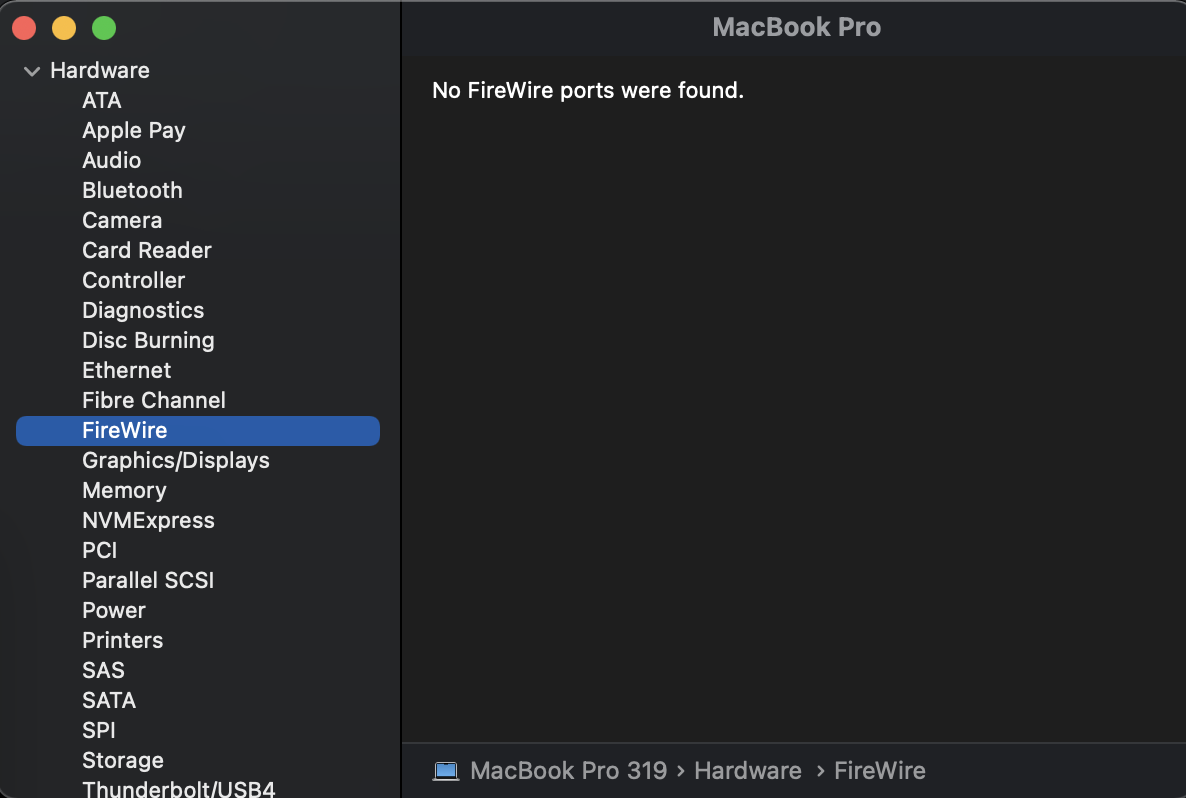
FireWire update (because we can). The above FireWire mention was a bit of a joke but a question via Twitter prompted me to plug in a FireWire drive and it mounts just fine. This is using a FireWire to Thunderbolt 2 adapter plugged into a Thunderbolt 3 to Thunderbolt 2 adapter plugging into the M1 Max Macbook Pro. It works!
Confirmed! FireWire drives do appear to still mount with the new #MacBookPro #M1Max and macOS Monterey via a couple of adapters. Mounted and sending data. pic.twitter.com/nudXfKX7wO
— Scott Simmons (@editblog) October 25, 2021

Filmtools
Filmmakers go-to destination for pre-production, production & post production equipment!
Shop Now