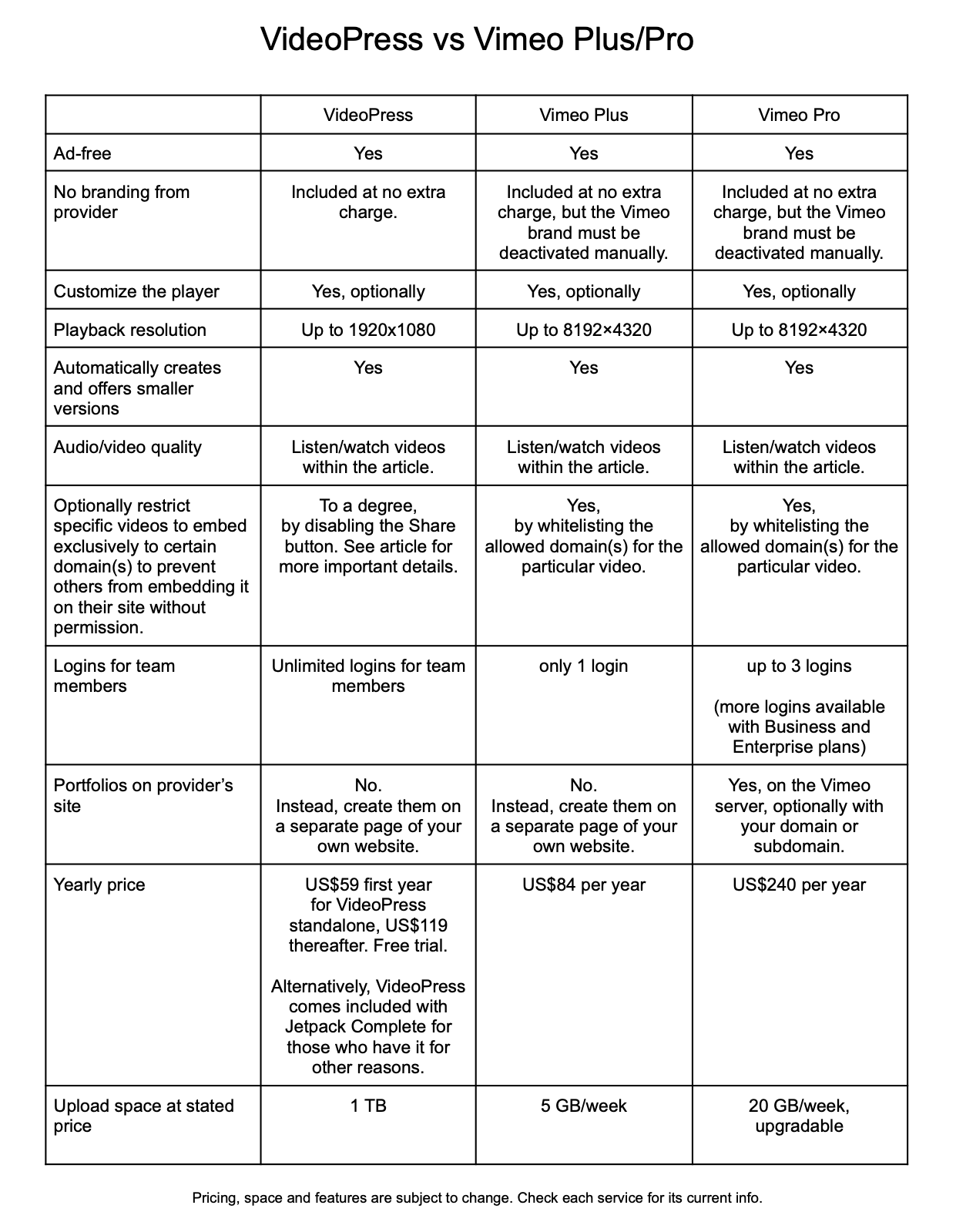[Also see: Review: Bunny Stream beats Vimeo Pro for 4 reasons-at least from December 2022.]
Many video producers I know use either Vimeo Pro or Vimeo Plus as the source for the videos they embed on their own websites or on their clients’ websites. So far, nobody I know uses VideoPress —other than myself, for my own testing for this review, which is lower in price and offers similar —but not identical— features. Unlike YouTube, fortunately VideoPress, Vimeo Pro and Vimeo Plus offer an advertising-free place to upload videos and later embed them into your websites (or your clients’ websites). For those unfamiliar with VideoPress, it is a paid service from Automattic (with an intentional double t) which is also the creator and owner of both WordPress.com and WordPress.org. The latter is the source of the core open-source code for many self-hosted WordPress websites, which include ProVideoCoalition.com (where you’re reading this article) and most of the sites hosted at TecnoTur.us and CombinedHosting.com (which are my services). This review article compares many aspects of the two services: VideoPress versus VimeoPro/Vimeo Plus.
In this article
- Scope of this article review
- Comparison chart
- Up to 1920×1080, aka 1080p
- 1: How to embed VideoPress videos to your own designated WordPress website
- 2: How to embed VideoPress videos to some other WordPress website with JetPack installed (if you want to avoid embedding the video on your main site as indicated earlier)
- 3: How to embed VideoPress videos to non-WordPress websites or WordPress without JetPack installed (if you want to avoid embedding the video on your main site as indicated earlier)
- Example videos to compare quality and players
- Sharing restrictions
- Conclusions
Scope of this article review
This article review is not intended to cover all aspects about the compared services, but the most important ones in my personal opinion. The intent is to compare the most important (and perhaps overlooked) differences.
Comparison chart
Click on the above chart to see a larger version if desired.
Up to 1920×1080, aka 1080p
As indicated in the above comparison chart, VideoPress can host and play videos up to 1920×1080, aka 1080p at 16:9. Now (after I pointed out a problem and the VideoPress team fixed it), VideoPress can fortunately also host and play wider aspect 1.9:1 video, i.e. 1920×1013. That’s what you get if you downscale a video that was originally 4K DCI 4096 × 2160 down to 1920×1013. In many video player’s menu adjustments, those videos are called “1080p” with many on-demand CDNS even though they aren’t really 1080p, since the are only 1013 pixels tall.
VideoPress doesn’t currently surpass 1920×1080 or 1920×1013, but I believe that most video producers reading this in 2022 will not find that to be a major drawback unless your main target viewers are people who play videos on a 4K UHD TV set. If you disagree and must host and play your videos at 4K DCI, 4K UHD or higher, VideoPress won’t be of interest to you, for the moment. If that’s the case, you are dismissed from reading the rest of this article.
How to upload videos to VideoPress
To have and use VideoPress, you must first have a WordPress website, be it one hosted on WordPress.com (not tested by me — I don’t use WordPress that way) or one hosted independently, i.e. ProVideoCoalition.com and all my many WordPress sites and those of my clients. In my VideoPress testing with an independently-hosted WordPress (i.e. on CombinedHosting.com), the way to upload videos to VideoPress is via WordPress.com, not directly via the backend of WordPress on my own site. (That is the same as with Vimeo Pro or Vimeo Plus: You can’t upload the video to be hosted on Vimeo from your own WordPress website’s backend to have it be hosted at Vimeo). The uploading part is equally simple with VideoPress than uploading to YouTube or Vimeo. I must clarify, however, that while both Vimeo and YouTube are also public sites to browse videos, that is not the case with VideoPress. VideoPress is to host the video and then embed it on your website and/or your client’s website. The sharing is where things get a bit different with VideoPress, as you’ll see ahead, depending upon the site where you plan to embed a particular video. That’s why I have I have a separate section for each situation.
1: How to embed VideoPress videos to your own designated WordPress website
This first section is about how to embed VideoPress videos to your own WordPress website, the website you designate when you first sign up for VideoPress. On that website, you must have the JetPack plugin installed and activated for VideoPress to work with that designated site. This is the easiest way to use VideoPress and embed videos, since even though you uploaded the video to VideoPress, from the backend of your designated WordPress site, whether you’re on the backend of a page or a post, you just put your cursor where you want the video, click on the Add Media. Then you navigate to the desired video you want to embed/insert. The VideoPress video appears as if it were hosted on the same server as your independently-hosted website, even though that video is actually hosted on VideoPress at WordPress.com, with all of the same advantages of any other on-demand video CDN (content delivery network), be it VideoPress, Vimeo Plus/Vimeo Pro or YouTube. Those on-demand video CDN advantages include better worldwide simultaneous performance of the video playback and the offering of a player at different resolutions, depending upon the internaut’s screen resolution and connection speed.
Once you select the video, you’ll have several options to determine how you want it to be used on your designated WordPress site for VideoPress videos. Those include metadata (Title, Caption, Description), a rating (G, PG-13 or R), the option of displaying a button for your visitors to share the video (or not) by copying a link or embed code for them to embed it freely wherever they want, and finally the big blue button that says Insert into page.
If you have chosen to include the sharing button in the embedded video here on your own website, then that’s the easiest way for you to capture either the link or the embed code (HTML) for sharing to any other website(s), whether they are WordPress or not. All of the other methods covered in methods 2 and 3 ahead are more cumbersome than this first one. As a result, you might even consider creating a hidden page on this site (your designated VideoPress site) to embed the video initially. When I say a “hidden page”, I mean one that’s not included in the website’s navigation (menus) and also marked as not to be indexed by search engines like Bing, DuckDuckGo, Google, StartPage and Yahoo. This is something easily accomplished with a WordPress plugin like Rank Math or Yoast.
Note that after you have copied either the link or the embed code (HTML) from the sharing button and have it safely saved it somewhere, you may later readjust that video at VideoPress at WordPress.com so it will no longer have the sharing button available on the video, wherever it’s embedded. That way, you can embed it wherever you want without making it easy for other people to do that without your consent. More about that later in the section called Sharing restrictions.
2: How to embed VideoPress videos to secondary WordPress website(s) with JetPack installed (if you want to avoid embedding the video on your main site as indicated earlier)
This section is in case you really don’t want to have a particular video on your own website… and don’t want to be bothered to embed it —even temporarily— to a private, non-indexed page where you can later delete it, as covered in the prior section.
- Upload the video to VideoPress at WordPress.com as always.
- Copy the shortcode for the particular video WordPress.com UI by selecting the desired video and clicking the Edit button, then looking for the shortcode in the info panel and copying it.
- Embed the video on the target website (and test it).
- If you don’t want anyone else to be able to share the video you embedded, disable the sharing preference for that from WordPress.com after finishing with step 3.
NOTE: In my conversations with them in preparation for this article, the Happiness Engineers (their official term) from the VideoPress team noted two things about the sharing/embedding.
- Embeds on the designed VideoPress site will always work, even if sharing is disabled at WordPress.com.
- Embeds on secondary sites (ie: a site other than the one with the VideoPress plan) will work as long as they are set up when sharing is enabled. They will continue to work after sharing is disabled.
3: How to embed VideoPress videos to non-WordPress websites or WordPress without JetPack installed (if you want to avoid embedding the video on your main site as indicated earlier)
This part is to be used only if you reject having the video on your main WordPress website (even on a private, non-indexed page as explained earlier) and want to embed another website which is not WordPress or a site that is WordPress but you can’t (or don’t want) to have the JetPack installed.
- Upload the video to VideoPress at WordPress.com as usual.
- Copy the embed code from the WordPress.com UI by selecting the desired video and clicking the Edit button, then looking for the shortcode in the info panel and copy it and then use it to build a link in step 3.
- To create a link to embed (not HTML embed code), append the shortcode directly after this standard URL (without any space): https://videopress.com/
- Embed the video on the target website (and test)
- If you don’t want anyone else to be able to share the video you embedded, disable the sharing preference for that from WordPress.com after finishing with step 4.
If in step 3, you really needed HTML embed code instead of just a link, then use this HTML code and embed the shortcode in the same place:
<iframe width=”560″ height=”315″ src=”https://videopress.com/embed/OIs8WHpg” frameborder=”0″ allowfullscreen></iframe>
Where you substitute your embed code instead of OIs8WHpg
NOTE: In my conversations with them in preparation for this article, the Happiness Engineers (their official term) from the VideoPress team noted two things about the sharing/embedding.
- Embeds on the designed VideoPress site will always work, even if sharing is disabled at WordPress.com.
- Embeds on secondary sites (ie: a site other than the one with the VideoPress plan) will work as long as they are set up when sharing is enabled. They will continue to work after sharing is disabled.
Example videos to compare quality and players
I thank Brian Russell of Red Shoe Film for lending me this video clip for this test. To get the least amount of the inevitable degradation of each CDN (VideoPress and Vimeo Pro) for the best audio/video quality, I requested and uploaded a ProRes 422 HQ clip directly from Brian’s timeline.
Embedded from VideoPress:
In the above video, I allowed the share button in the lower right to remain active so you can see how it works, if desired.
Embedded from Vimeo Pro:
Sharing restrictions
Sometimes it is desirable to encourage visitors to download or embed a video on other websites. Other times, it is desirable to do the exact opposite: Restrict downloads and/or embedding the same onto other websites. None of the different methods to attempt to restrict them is foolproof. Both make it progressively more difficult to accomplish any of those things, but none can impede it completely.
Among the compared on-demand video CDNs covered in this article, all allow for including —or not including— a sharing button. When present, the sharing button offers both a link and HTML embed code. But even if there is no sharing button, a sophisticated internaut will know how to extract the link or HTML code unless showing raw code if independently restricted. Vimeo Plus and Vimeo Pro specifically offer a way to whitelist Internet domains where embeds are allowed for a particular video, which causes them not to be playable if someone attempts to embed them in some other site. This is part of the UI (user interface) on Video Plus and Vimeo Pro. Based upon the Happiness Engineers (their official term) from the VideoPress team I quoted earlier:
Embeds on secondary sites (ie: a site other than the one with the VideoPress plan) will work as long as they are set up when sharing is enabled. They will continue to work after sharing is disabled.
This implies that the same whitelisting happens indirectly after we finish embedding a particular video on all of the secondary websites we desire them and then deactivating the sharing function later, but I did not explicitly test if it’s true. I’ll give them the benefit of the doubt about that. Since I know that even if the whitelisting method works as described with all of these services to prevent an unauthorized embed, a very sophisticated content thief could otherwise acquire the video through other means, by screen capture software or a hardware video recorder connected to a computer. I covered this general topic in my 2011 article (about 11 years ago):
To DRM or not to DRM? That is the question for today’s digital content producers
In that case, it was related to ebooks (electronic books), but the conclusion is the same. The methodology of VideoPress’s current approach to embedding a video to “secondary site(s)” (and then whitelist it/them later) is slightly more cumbersome than Vimeo Plus/Vimeo Pro, but it is indeed tolerable after understanding how it works.
Conclusions
For video producers who already own and are adept at using a WordPress website, VideoPress from Automattic (with an intentional double T) seems to be a viable competitor to Vimeo Plus or Vimeo Pro at a much lower price. For more information or the latest pricing and offerings from each, visit VideoPress.com, Vimeo.com or VimeoPro.com. For more information about creating or hosting a WordPress website, visit CombinedHosting.com.
Also see
[Also see: Review: Bunny Stream beats Vimeo Pro for 4 reasons-at least from December 2022.]
(Re-)Subscribe for upcoming articles, reviews, radio shows, books and seminars/webinars
Stand by for upcoming articles, reviews, books and courses by subscribing to my bulletins.
In English:
- Email bulletins, bulletins.AllanTepper.com
- In Telegram, t.me/TecnoTurBulletins
- Twitter (bilingual), AllanLTepper
En castellano:
- Boletines por correo electrónico, boletines.AllanTepper.com
- En Telegram, t.me/boletinesdeAllan
- Twitter (bilingüe), AllanLTepper
Most of my current books are at books.AllanTepper.com, and also visit AllanTepper.com and radio.AllanTepper.com.
FTC disclosure
There is no commercial relationship between Allan Tépper and Automattic, VideoPress, Vimeo or WordPress.com other than the fact that Allan Tépper has been a paying client of each. Some of the manufacturers listed above have contracted Tépper and/or TecnoTur LLC to carry out consulting and/or translations/localizations/transcreations. Many of the manufacturers listed above have sent Allan Tépper review units. So far, none of the manufacturers listed above is/are sponsors of the TecnoTur, BeyondPodcasting, CapicúaFM , SpeakCastilian or TuSaludSecreta programs, although they are welcome to do so, and some are, may be (or may have been) sponsors of ProVideo Coalition magazine. Some links to third parties listed in this article and/or on this web page may indirectly benefit TecnoTur LLC via affiliate programs. Allan Tépper’s opinions are his own. Allan Tépper is not liable for misuse or misunderstanding of information he shares.

Filmtools
Filmmakers go-to destination for pre-production, production & post production equipment!
Shop Now