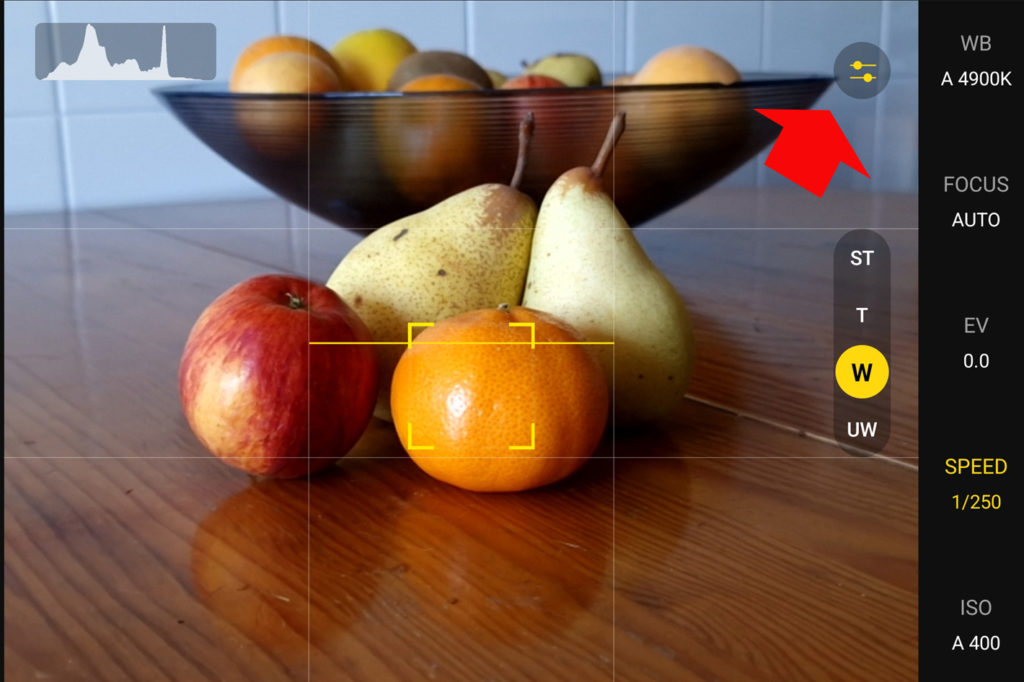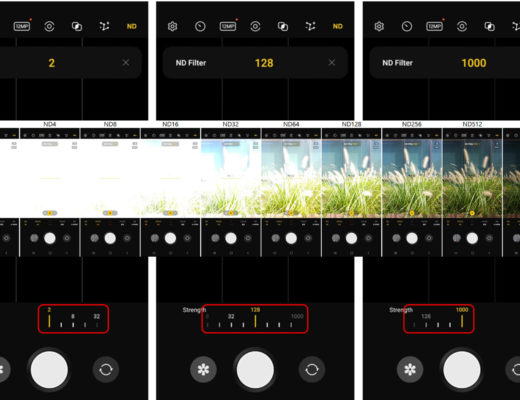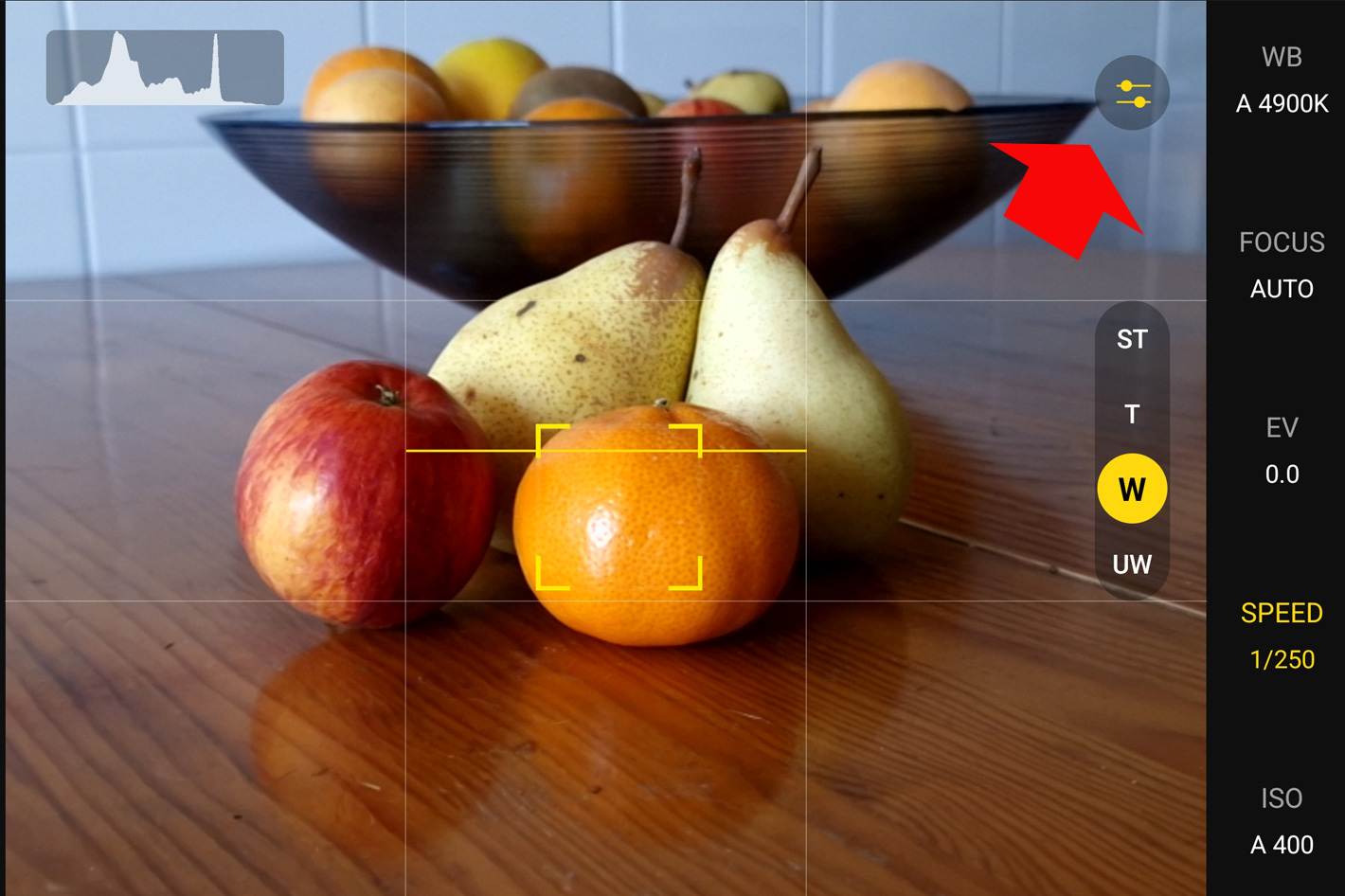 Besides updates that will make low light photography better, as Samsung claims, the Expert RAW version 2.0.00.3 brings two updates that are quite interesting: save options and Customs Presets.
Besides updates that will make low light photography better, as Samsung claims, the Expert RAW version 2.0.00.3 brings two updates that are quite interesting: save options and Customs Presets.
First announced on November 2021, the Expert RAW app takes, according to Samsung, the power of the Galaxy S21 Ultra to even greater levels of epic. The app, which was at the time only compatible with the Galaxy S21 Ultra running Android 12, has gradually become available for other models. The S22 Ultra and the whole S22 family use it, optionally, as the user must download it from the Galaxy Store, and now Samsung announces the app is also compatible with the latest foldable phone, the Galaxy Z Fold 4.
This new update, which brings Expert RAW to version 2.0.00.3, continues to advance Samsung’s efforts to offer better low light photography, some of which are hard to confirm, as many of the advances seem to be in the areas related to transform the night into day, using HDR. Still, if you want to use a smartphone as a camera, the Samsung Galaxy S22 Ultra continues to be one of the best options available, thanks to the versatility of its optical system, paired with a camera app that give users distinct levels of control.
The basic Camera app is ideal for snap shooters, but if you want to have more control over exposure, the Pro mode is available from the start inside your smartphone. Those who want the ultimate control should look at the Expert RAW, which, despite its problems, is the best option if you want to say your photographs are created by you and not the camera.
While this update does not change, apparently, the key functions of the S22 Ultra, it does introduce some options that, according to Samsung, were requested by users. That’s interesting, as an explanation, as it indicates that the company is listening to those who use the Expert RAW app and want it to become even better.
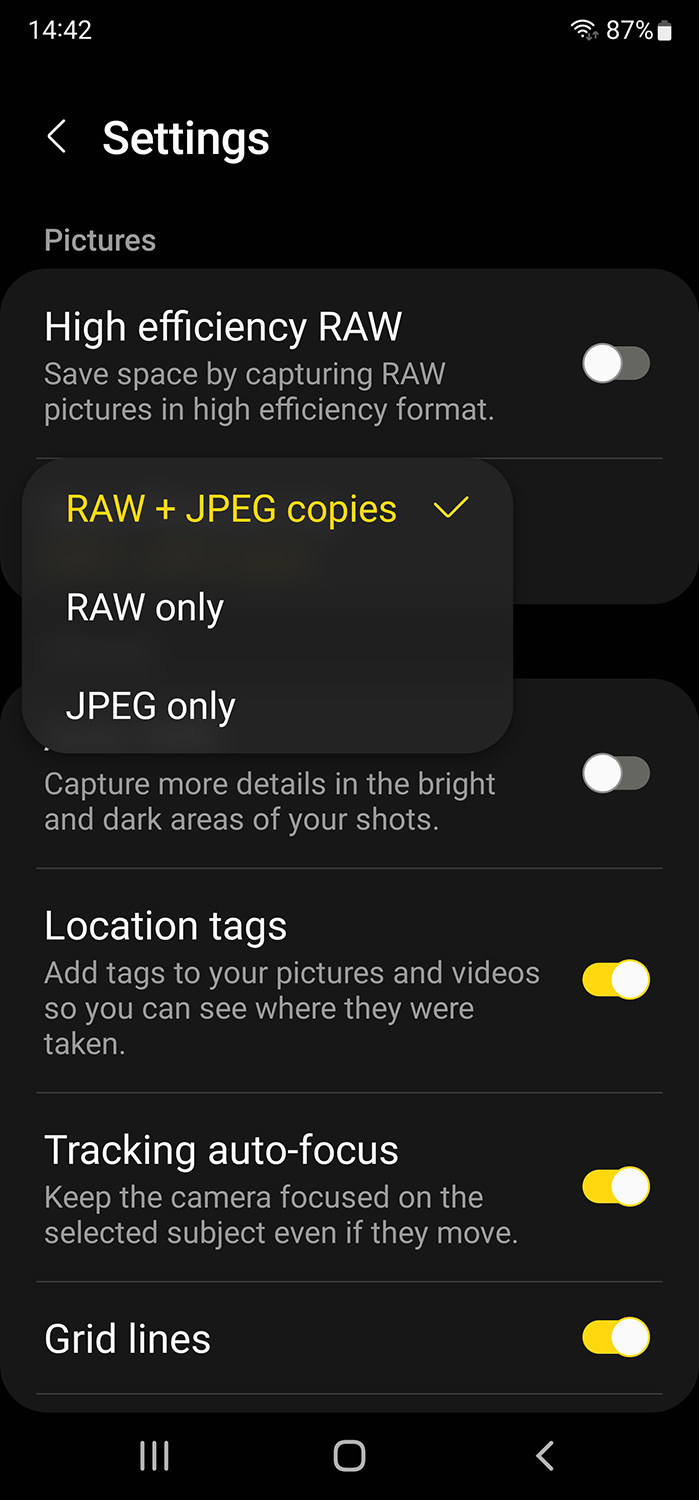 You choose: save RAW or JPEG
You choose: save RAW or JPEG
One of the key changes coming with version 2.0.00.3 is the option to save files in different formats. Up until now, when using Expert RAW, users only had the option to save results in both RAW and JPEG at the same time. According to Samsung, some users have suggested that there are cases when it is inconvenient to store two types of files, and have asked for alternatives. Samsung introduced a Save Format menu with the option to save files in either RAW or JPEG, as well as the original RAW+JPEG option.
While I believe it makes no sense to use an app that is able to capture 16 bit RAW files that can be viewed and edited using the latest apps or software that support DNG, and save the results as JPEGs, I guess that those who asked for the option will probably want to be able to save the RAW files and will simply discard the JPEGs.
Although I understand that having duplicate files may be a problem because of space, it’s the RAW files, at close to 30MB each, and not the 2 or 3MB JPEGs that eat storage space. On smartphone models with lower internal storage capacity, it may be a last resort, but on my S22 Ultra with 512GB storage I rather have the RAW and JPEG files. Besides, as I use the smartphone as a camera, and transfer files, as I would with a regular camera, to my computer after a shoot – especially a long one – I never really reach a point when I need to choose. So, RAW+JPEG are fine for me.
 The new Custom Presets
The new Custom Presets
The second update is, in my opinion, much more interesting: Expert RAW not allows users to create Custom Presets. Again, this is something users asked Samsung for, and it’s immediately visible when you open the Expert RAW interface: an icon with two sliders, on the bottom right side of the screen open to the Custom Presets, when the smartphone is held vertically, and on the top right corner when in landscape mode.
Custom Presets allows users to save settings between shooting sessions and while it may not be something many smartphone photographers will use or need to use, it’s an interesting option if you come from classic photography and want to “tame” your camera. Presets are nothing new to the world of photography: they allow users to define exposure values base on aperture, speed and ISO as base options, extended to color temperature and some other more advanced options.
Because smartphone cameras do not have variable apertures, generally, the options here are limited to speed, ISO, White Balance, EV and focus. The interface is easy to use, although the process to register the settings needs some explanation: you must have the values you want to keep selected before touching the + sign that opens a new Custom Preset. Once you’ve set and renamed it, so you remember what it does, it appears right above your other controls. One touch over the selected Preset- which turns yellow to confirm it’s active – and the camera automatically fetches the values.
 Custom Presets for each lens
Custom Presets for each lens
One interesting aspect of this new option is that the Custom Presets are associated with each different lens – or camera – meaning, once you create them, you’ll find the presets for each different lens associated with that lens, making it easy to set and remember what each preset does. For example, for my 10x telephoto, the 230mm lens on the S22 Ultra, I created a preset or profile with 1/500 of speed, so I can simply tap it when I need to shoot a subject that moves fast. A second preset has a 1/8 value for speed, which I use for shooting waves… with ND filters and a tripod, obviously!
Playing with the different options, one thing that I would like to have in this new Custom Preset option is the chance to pick a 2x digital crop when using the wide-angle, for example, and keep that framing option registered. For some studio work it might be an interesting option, as 2x on a smartphone’s wide-angle offers a reasonable “telephoto” that works rather well, especially with the large megapixel sensors used in many new models.
As the Samsung S22 Ultra has a native 3x telephoto, this preset option – offering 2x digital crop – is not something that I miss, and anyways, it’s easy to move from the bare wide-angle to 2x, but I’ve no doubt the option to register a digital crop would be a welcome addition to the Custom Preset functions. Maybe Samsung, who says they are listening to users to add new features to their smartphones, may decide to follow this suggestion.
The Expert RAW version 2.0.00.3 can be downloaded from the Galaxy Store.

Filmtools
Filmmakers go-to destination for pre-production, production & post production equipment!
Shop Now