By now, you’ve likely heard about the iPhone 15 Pro and Pro Max, their new USB-C port, and their new support for shooting ProRes, in Log, direct to SSDs. There are a lot of excited people out there, so here are a few questions, answers and gear recipes if you’d like to try this out yourself.
Couldn’t you shoot in ProRes on the iPhone 14 Pro?
Yes, but you couldn’t shoot in a Log profile, you couldn’t disable sharpening, and you couldn’t shoot direct to an SSD. Now you can, and crazy as it may seem, there are already videos comparing the image quality of the latest iPhone 15 Pro to an ARRI Alexa:
Doesn’t HDR video contain about the same amount of information as Log?
Yes, but on the iPhone, Log format also turns off the excessive sharpening which all previous iPhones have used. This is the first time we’ve been able to shoot phone footage that doesn’t look like phone footage. Working with the Log footage is fairly straightforward; you can correct automatically with camera LUTs or grade from scratch.
Do you need to connect an SSD, or can you record internally?
You can record up to 4K30fps internally, but 4K60fps requires an external SSD. Either way, if you use the built-in Camera app, you’ll be recording ProRes HQ files: approximately 707Mbps for 4K24p, 737Mbps for 25p, or 1768Mbps for 60p. Those numbers are in bits not Bytes, so divide all those numbers by 8 to get a MB/s rating, or check out the full table on page 20.
As the files are so huge, if you record internally, you won’t be able to record for long unless you chose an iPhone with plenty of storage. Even with enough internal storage, it’s going to be quicker to start your edit if you can just unplug the SSD from your iPhone and plug it into your computer. You’ll find the files in a DCIM folder, like you would on an SD card.
Are those data rates fixed?
No, they’re a target. If there’s not much happening on-screen, or if most of the screen is blurry, the numbers will be lower, because those images are easier to compress. Professional cameras with a shallow depth of field actually have an easier time compressing their images than tiny-sensor phones where more of the image is in focus. And you can’t shoot ProRes in Cinematic Mode either.
I’ve seen some people trying USB drives and SD cards in adapters — does that work?
It’ll work some of the time, but the minimum write speed of most of these devices is not high enough to be reliable. They are likely to drop frames at least now and again, but the iPhone won’t abandon a recording if this happens. To spot dropped frames, you’ll need to play back your clips on a computer, or check the metadata in QuickTime Player. If the file’s frame rate is lower than your target frame rate, you’ve probably dropped frames — I’ve seen 17fps when I wanted 25fps. The cost per GB of these smaller devices is way higher than an external SSD, too.
For huge files, an SSD is probably the only reliable way to go.
I want to use external audio and power as well as connecting an SSD — is that possible?
Yes, it is, though of course it makes the whole package quite a bit larger and more cumbersome than an iPhone usually is. If an iPhone doesn’t fit in your pocket, is it going to be as convenient? But there is a way to make it work.

If you have a USB-C hub with passthrough USB-C power, you can power the iPhone from a battery bank (or mains power) while leaving other ports on the hub free to connect the SSD and a USB-C microphone like the RØDE Wireless GO II. The vast majority of these hubs offer USB-A ports, so you’ll need USB-A to USB-C cables to connect these devices, but this has worked for me with longer recordings. I also tried a smaller Belkin hub with some USB-C ports, but USB-C audio didn’t work with this one, and nor does passthrough USB-C power.
As ProRes recording does chew through power, you’ll need to stay on top of your battery. Wireless charging has its limits, as it can cause the iPhone to get a bit warm after just a few minutes. You’ll probably need power through a wire for longer run times, but wireless charging could be fine in bursts and in cold weather.

How should I rig all these pieces together?
If you’re only connecting an SSD, think MagSafe. (Apparently, magnets don’t affect SSDs, but I can’t take any responsibility if it affects yours!) I’ve attached my SSD to a magnetic charging pad, then attached that to the back of my phone, for easy setup when I need it. But the more gear you add, the more you should think about rigging it up properly, onto some kind of grip or mini tripod.
Note that you can’t monitor external audio through AirPods Pro as you record, so you’d probably need to add in something like the RØDE AI-Micro if you want to do that… and this is all getting a bit unwieldy. Dual system audio could be a better solution, and you may end having to sync in post anyway if your external audio doesn’t connect for some reason.
What would you advise?
Keep it simple. In the field, if you’re shooting in short bursts, you could use a long cable to connect the iPhone to an SSD in your pocket, or a short cable to an SSD mounted magnetically to the back of the phone. Either way, charge the phone when you’re not using it. Add in a hub, power bank and USB-C audio if you need everything all at once, but remember that theoretically, this extra gear could live in a bag and be connected with one long cable.
You should have an easier time in a studio, where you can set up a hub, storage and audio more permanently — and even connect an HDMI monitor. You should still stop and start recording periodically, in case a clip fails for any reason, but loose cables aren’t such a problem here.
Lastly, if you have enough internal space, and don’t need to record at 60fps, you can shoot internally, then transfer files to SSD using the Files app. Just realize that ProRes HQ really does take a lot of space.
How reliable is this anyway?
The most important thing is to make sure that your SSD can write continuously at a high data rate. Most SSDs should be fine, but smaller devices and older, nearly full SSDs can fall short. Using a hub can sacrifice some of its potential speed too, and I’ve seen a nearly full Samsung T5 drop frames through a hub, though the same drive did work when connected directly. I suspect the power bank; it has an on-off switch, and cycling the power can cause a hub to reset and the recording to be lost.
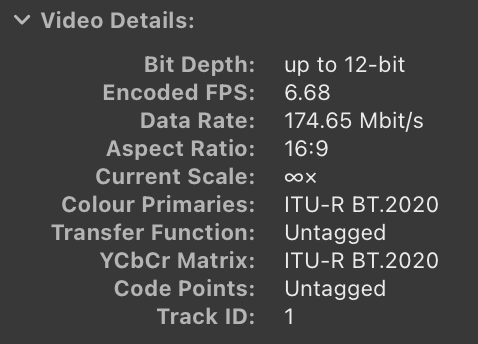
Unfortunately there’s no hard and fast rule about what works and what doesn’t, but the more you try to connect, the more likely you are to experience problems. See what you can accomplish with the gear you have before investing in anything new, and proceed slowly. It’s still a phone, not a cinema camera.
UPDATE: Can you use any format for the SSD?
No: HFS+ may be unsafe as an SSD format on iOS. To be clear, Apple only officially support APFS and exFAT for use on iOS, and while you can actually connect and record to an SSD that uses HFS+, it’s probably not a good idea.
Under some circumstances at least, if you disconnect an HFS+ SSD from your iPhone while it is in use, the SSD can be corrupted. The corruption is bad — if you connect that SSD to any Mac, it will kernel panic within a few seconds, giving you no way to reformat or repair the drive with a Mac.
For more information on this bug (which can also occur on iPads) check out the help pages for Transfer Toolbox, which includes a potential recovery method using a PC. If I can reproduce this corruption bug on APFS or exFAT — and hopefully I won’t be able to — I’ll update this article again.
Even if you use APFS (which you should) it’s a good idea to wait at least a few seconds after recording has stopped before disconnecting an SSD. Your SSD may feature flashing activity lights to show that data is still being written, but either way, be cautious, and as ever, be sure to back up your media.
Should everyone be switching to iPhone as their main camera?
No. Although you can capture better images on the 15 Pro than you could on the 14 Pro, an iPhone is meant to be a convenient, powerful device that lives in your pocket. The more you try to make it behave like a regular camera, the more you run into the inevitable limitations of a device with a single port, an internal battery and limited storage. That new USB-C port does let you escape some of the limitations, but trying to address them all at the same time introduces its own compromises.
Are there any good third party apps I could use to shoot Log?
So far, Blackmagic Camera is the only one to support the official new Log format, but it’s still a little buggy. Exposure is tricky to monitor, the LUT support isn’t reliable, and sometimes when you switch to other codecs (like ProRes LT or HEVC) Log is deactivated. UPDATE #1: However, it is possible to record direct to SSD, if you choose a connected drive as the destination in Files.If or when these teething issues are sorted out, it may be possible to shoot Log to a less demanding codec with a better range of manual controls — but it’s not quite ready yet.
UPDATE #2: In v1.1, bugs have now been squashed, previews are good and LUTs work. Use with the official Apple Log LUT for predictable results. (Here’s a discussion around that LUT with an alternate download link.)
Here’s a nice introduction to the app along with a clean example of how to rig an SSD.
What’s the bottom line?
The iPhone 15 Pro and Pro Max have raised the standard of video from a smartphone, but that doesn’t mean you should stop using a regular camera. Reliability, the ability to change batteries, to change lenses, to plug in audio devices and headphones… there’s a reason we like these things. Shooting on a phone brings freedoms, weight savings and a big screen, now with fewer compromises than before. You’ll need to decide for yourself just how much gear you’re willing to add to your phone in order to improve the image.
Let’s keep a firm eye out for software updates to iOS and the Blackmagic Camera app, because there’s huge potential here, and a few more options could make shooting Log on iPhone a whole lot easier. The iPhone 15 Pro and Pro Max are already powerful options, and simply because they’re always with us, they could be a very useful B (or C, or D) camera for many professionals.

Filmtools
Filmmakers go-to destination for pre-production, production & post production equipment!
Shop Now













