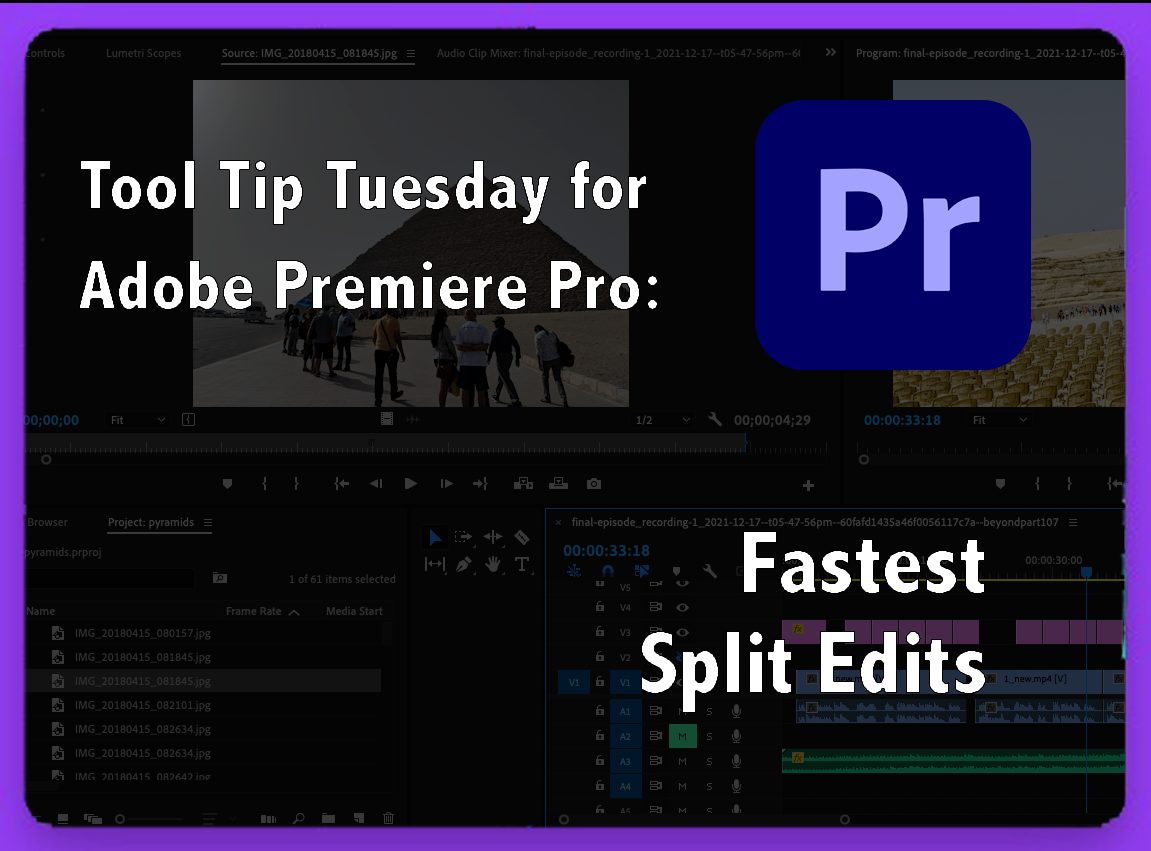
Welcome to Tool Tip Tuesday for Adobe Premiere Pro on ProVideo Coalition. Every week, we will share a new tooltip to save time when working in Adobe Premiere Pro.
The craft of editing shines when the edits become invisible. Split edits, where the video and audio edits occur at different points, are one hallmark of this. There’s a method of doing this crazy fast in Adobe Premiere Pro.
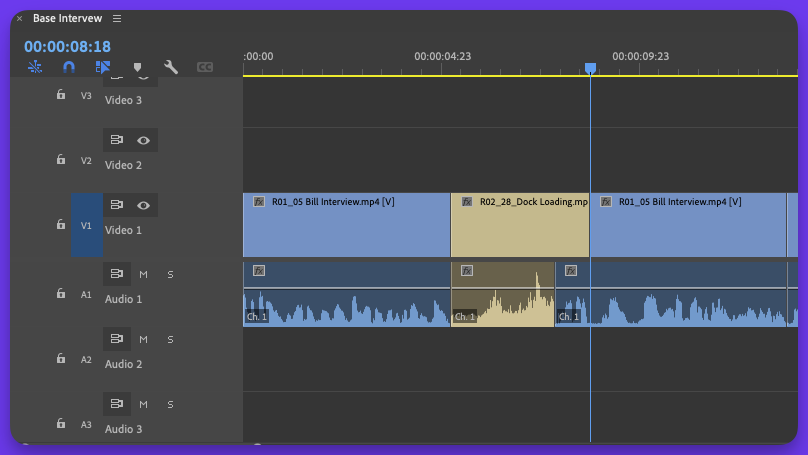
Quick (bonus) recap. The Q and W keys Ripple trim everything from the left of the playhead (Q) and the right of the playhead (W). It’s the best way to do a quick cutdown – and often used to take off the heads/tails of stringouts.
But I want to talk about Shifting that Q and W. I’m a fan of using natural language mnemonics, which is using language to make software actions more intuitive.
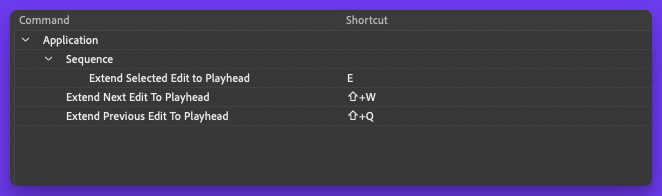
Where Q and W ripples the Edit, Shift Q and Shift W extend or roll the edit from the left (Shift Q) or the right (Shift W) to the playhead.
Just turn off all the tracks except the track you want to create split edits (typically for me, V1.)

Now I can fly down the timeline, shifting the edits to my playhead and splitting the video from the audio to hide my edits.
This series is courtesy of Adobe.

Filmtools
Filmmakers go-to destination for pre-production, production & post production equipment!
Shop Now













