Final Cut Pro goes to 11 with a new update, released during the week of the FCP Creative Summit. I like this tradition of a nice update coming as part of this important event for the Final Cut Pro community. This is a big jump in version number as a June update took FCP up to version 10.8.

I just so I can be the first to make this joke, let me make it at the top of this article.
And it’s not Final Cut Pro XI. The X is long gone. Ok, that’s done.
As I was looking over the feature list, two things really stood out to me and I gave those two features a look: Magnetic Mask and Transcribe to Captions.
Magnetic Mask
The new AI-powered magnetic mask is, in my humble opinion, the signature feature of this Final Cut Pro 11 update. It’s a new effect that can be added from under the Masks & Keying category (or under Modify > Add Magnetic Mask) and it’s going to be incredibly useful for everything from creating layered effects, color correction and keying of all types. What is really great about these new AI-powered masking tools is that you can basically do green screen-type stuff without actually shooting on a green screen. It’s that good at being able to quickly create keys that include intricate details such as hair or fingers. That doesn’t mean you shouldn’t shoot a good screen if you need that type of thing, but just know that this new tool is there.

Where it’s even more useful is the Magnetic Mask is now built into a lot of individual effects. You apply an effect, and under the masking controls for each effect that supports it, you will now see Add Magnetic Mask in addition to Add Shape Mask and Add Color Mask. Multiple masks can be added per effect, so no need to apply multiple instances of the same effect in many situations.

And true to Final Cut Pro, keeping ease of use as an important part of the tool, the Magnetic Mask controls are simple to use and very powerful. Once you’ve clicked in the viewer to have the magnetic mask select the needed item, you can further refine that mask by adding or subtracting from the mask just by clicking and adding addition or subtractioncontrol points. That’s the “AI way” to refine the mask. If you need more traditional controls, there is the option to add or subtract from a mask using a paintbrush tool.

If you’ve done masking before, you’ll feel right at home with custom mask colors, the ability to view your mask in a black-and-white matte, marching ants, and all the stuff that masking entails. Once you get the single frame of masking right, just click the Analyze button, and Final Cut Pro is very fast to track that Magnetic Mask. It will automatically track both directions when you hit the Analyze button.
![]()
This is a really easy to use yet very powerful implementation of modern AI masking. As an editor who doesn’t do a lot of visual effects, I loathe having to do extensive masking and I’m not great at it. These kinds of tools help fulfill the promise of AI in post-production: not taking our jobs but making our jobs easier. Having this kind of tool available would make me actually think differently about how I’m achieving some tasks it might even move me to Final Cut Pro for certain jobs when I have the choice.
Transcribe to Captions
Adding to the useful AI tools, Final Cut Pro 11 adds a new function to transcribe audio in the timeline straight to captions.

You can select a single clip or multiple clips to Transcribe to Captions. It would make sense to select all of your dialog at the end of the edit to use this function but it will also work on a fully mixed program as well.
And this function is fast. I had a 6.5-minute finished program that I needed to create captions for, so I gave it a try with our different tools, and I was blown away by how fast Final Cut Pro 11 could do this. This program has a sit-down interview as well as a number of setups with a full mix and dialogue over music, which was all part of the mastered QuickTime file I used to make these captions.
| Final Cut Pro 11.0 | 4 seconds |
| Adobe Premiere Pro | 28 seconds (15 to transcribe) |
| DaVinci Resolve | 38 seconds (27 to transcribe) |
To be fair, in both Premiere Pro and Resolve, it’s a multi-step process to create captions from a transcription as you have to first do the transcription and then take those transcriptions and click some buttons to use them in a subtitle track. But I was floored by how fast FCP 11 pulled that off. So floored, I tried a few more transcribed captions and it was equally fast.
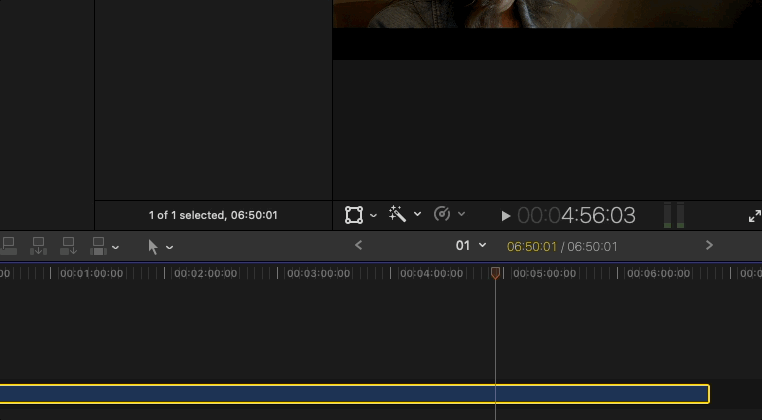
Now, what you can’t do with these super fast transcriptions in Final Cut Pro 11 is use them for anything besides creating captions. There is no text-based editing, and there’s not even the ability to export a text file. So, beyond captions, there is currently no use for that transcription data. Will that change? Perhaps. It seems a shame to have all that transcription data but only one thing to do with it. Maybe there’s more transcription tools coming in a future FCP update or Apple will open up that data to third-party tools, so maybe we could get a Workflow extension that can do things with that transcription data.
I really do hope Apple opens that transcription data to developers. Intelligent Assistance just released a couple of very useful tools that can work with captions. captionAnimator is for animating captions TikTok style while captionTranslator will translate captions to different languages. They are both very affordable workflow extensions so imagine what third party developers could do if they get access to transcription data!
And Intel Macs?
I was curious if this new version of Final Cut Pro would install on an Intel Mac so I tried and install and it worked! But worked is relative on Intel Macs these days. Some of the more advanced features aren’t available as the options to Transcribe to Captions wasn’t even here in the clip submenu. The Magnetic Mask worked but it was very slow to select as well as track. Another reason to move off of Intel Macs these days and with a very reasonably priced M4 Mac mini, there’s not much reason to stick to an old Intel machine these days.
Spatial video editing for Apple Vision Pro
The other big part of this update (and probably the reason the version number pushes up to v11) is the ability to edit spatial video for the Apple Vision Pro. Ever since the iPhone 15 Pro was introduced, it has been possible to shoot spatial video, but there is no real way to edit it. This makes perfect sense to keep this spatial editing ability within the Apple world. The Apple Vision Pro isn’t exactly a mainstream device but if Apple ever wants to make the hardware more mainstream there at least has to be easier tools to create content for it. We now have a full spatial video workflow for the Apple Vision Pro. Others might come along later.
• Import stereoscopic video captured with Apple Vision Pro, iPhone 15 Pro or later, or supported third-party cameras
• Add effects, color correction, and titles to enhance your work
• Make adjustments to left eye and right eye angles of your spatial video clips
• Export directly to your Photos library and immediately view your spatial edit on Apple Vision Pro
• Share your spatial video with Apple Vision Pro users anywhere in the world with the native visionOS Vimeo app (coming later this year)
There are some other things worth noting in this Final Cut Pro 11 update as Blackmagic RAW support means no more transcoding your .braw footage for the edit. Some new keyboard shortcuts make their way into FCP 11 as well. This new FCP support document from Apple gives good detail about some of the smaller parts of this update. Zooming to fit the timeline vertically will be very useful.
The Final Cut Pro 11 update is free for existing users and is $299, and is now available from the Mac App Store. If you want to take a really deep dive into the new FCP then download the PDF user manual and get to work.

There’s also a new update to Motion, a very underrated post-production application.
Motion v5.9 is available
More of a ‘5.8.1’
– if you don’t consider ‘v5.8’ actually more like version v5.6.8A bugfix update
With feature to do with video decoders
No spatial template featuresAt least they didn’t discontinue it#fcpCeativeSummit pic.twitter.com/7k6pqhaHR0
— Alex ‘4D’ Gollner ⧜ (@Alex4D) November 13, 2024
Updates to Final Cut Pro for iPad and Final Cut Camera
The mobile side of Apple’s editing tools also get an update. Final Cut Pro for iPad goes to version 2.1 and Final Cut Camera to 1.1. I didn’t have time to test out these updates but here’s the bullet-point list of what’s new on the mobile side of things.
- Automatically improve the color, color balance, contrast, and brightness of video or still images using the new Enhance Light and Color effect, powered by machine learning.
- Add personalized Live Drawing animations to your video with new watercolor, crayon, fountain pen, and monoline inks.
- Highlight visuals with new Reframe effects, add video overlays with Modular transitions, and polish your content with even more color grading presets and soundtracks.
- Edit high-frame-rate media with timeline support for 90, 100, and 120 fps settings.
- Experience instant haptic feedback as you edit and navigate your projects using Apple Pencil Pro.
- Increase efficiency with new keyboard shortcuts for common tasks in the browser and timeline.
- Render Timeline: Control-Shift-R
- Select All (Browser): Command-A
- Deselect All (Browser): Shift-Command-A
- Zoom In (Browser): Command-Plus Sign (+)
- Zoom Out (Browser): Command-Minus Sign (-)
- Dynamically adjust the size and position of the viewer in Picture in Picture mode.
- Expand or minimize clip height in the timeline with a vertical pinch to zoom gesture.
- Double-tap to reset white balance, manual focus, and exposure settings to default values in pro camera mode.
- Preview your Log video in SDR or HDR with the vibrancy of the original scene by enabling the Apple Log LUT while recording. (Requires iPhone 15 Pro or later.)
- Record in Log and HEVC for increased flexibility and dynamic range combined with smaller file sizes. (Requires iPhone 15 Pro or later.)
- Precisely compose your video using the level with tilt and roll indicators or crosshairs for overhead shots.
- Capture high-quality 4K footage at up to 120 fps with iPhone 16 Pro and iPhone 16 Pro Max.
- Double-tap to reset white balance, manual focus, and exposure settings to default values.
- Expands ISO ranges to include additional values.

Filmtools
Filmmakers go-to destination for pre-production, production & post production equipment!
Shop Now












