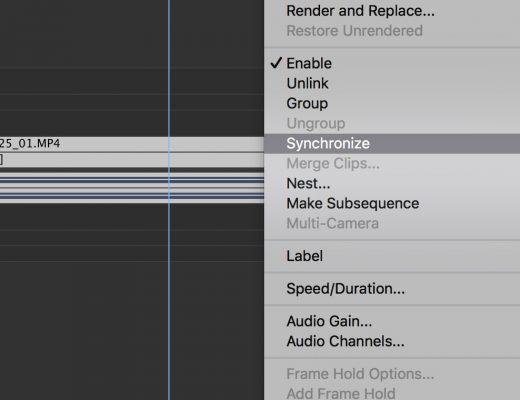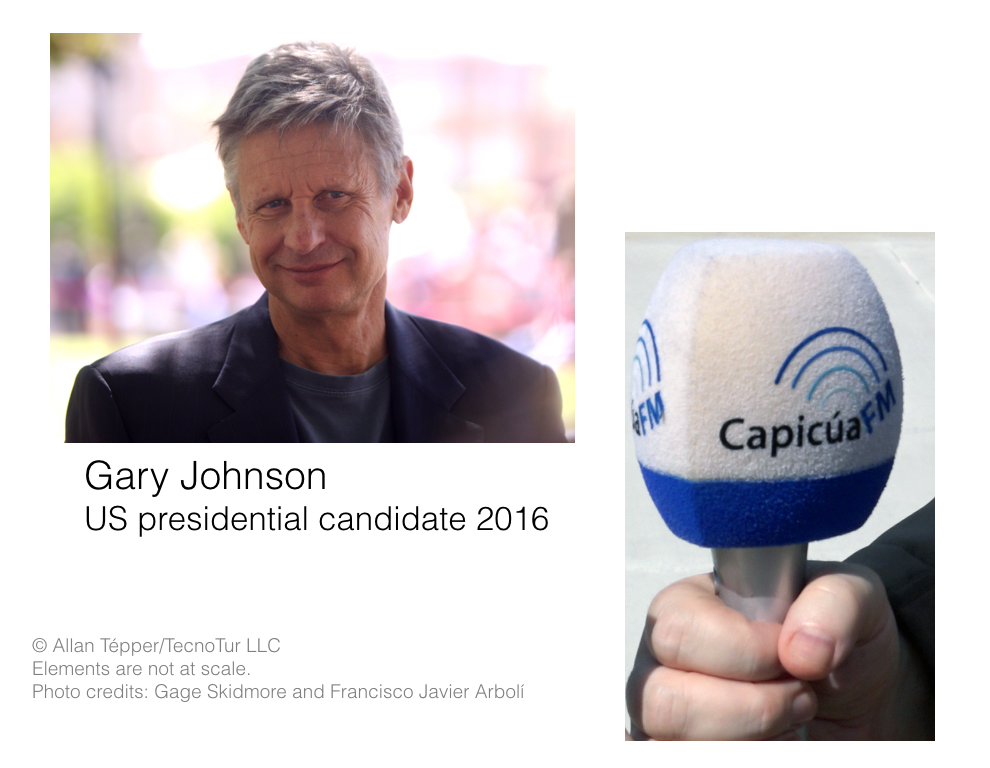In Audition: Made for Video Part One, I demonstrated how developing a workflow can save you time and money – when time is of the essence. We took a look at the workflow I use each month when producing our online show, motion+connect as a means to understand the value of ‘workflow’ – as well as providing an example of how this applies to ‘real-life’ projects.
Then, we added Adobe Audition to the mix. We explored how to bring single clips, multiple clips, and complete sequences from Premiere Pro to Adobe Audition – with and without video. We took a look at the roundtrip process of bringing audio back into Premiere, as well as the process of going back and forth between the two applications to make changes, sweeten the audio or master the final mix.
In part two of Audition: Made for Video, we’re going to take a look at some of the features of Adobe Audition that we use on a regular basis when producing motion+connect.
Here is a look into my own real-world workflow using Audition.
When Time is of The Essence
 When Time is of The Essence is my catchphrase and you’ll see me use it repeatedly in my writing. More often than not, I feel like there’s never enough time to create and produce the projects I’ve scheduled – whether it’s content for cgnews, asset for the next motion+connect broadcast, or the many aspects of our annual, multi-day, multi-venue event – motion. In fact, I’ve discovered it to be a recurrent theme for many of you too…time REALLY IS of the essence!
When Time is of The Essence is my catchphrase and you’ll see me use it repeatedly in my writing. More often than not, I feel like there’s never enough time to create and produce the projects I’ve scheduled – whether it’s content for cgnews, asset for the next motion+connect broadcast, or the many aspects of our annual, multi-day, multi-venue event – motion. In fact, I’ve discovered it to be a recurrent theme for many of you too…time REALLY IS of the essence!
Developing techniques, strategies, processes, and procedures that help you work faster and smarter is key. Hopefully, since the last article, you’ve had some time to start developing your own workflow – a workflow that you can put to use – when time is of the essence.
Top Adobe Audition Features used in motion+connect
There are numerous features in Adobe Audition providing professional tools needed to make our video and audio productions sound their best. Historically, the target audience for Adobe Audition has been audio professionals. And while many of us who create motion graphics or visual effects, edit video, work on network broadcast productions or motion pictures – do handle audio for our productions, there are very few of us who know audio the way a sound engineer does.
For many of us, it’s a whole new language. RMS Amplitude, Dynamic Range, DC Offset, mixdown, bounce, phase-shift – the list goes on and on. On the video side, some us will explore audio inside and out – while others of us will learn what we need to get by. Or perhaps, just enough to then hand-off our files to an audio engineer or sound designer to do their magic.
I fall in the latter category. Even though I handle the majority of our audio needs for motion, motion.tv and motion+connect – my forte is the visual aspect. One advantage that I have, is I happen to have a brother who is a veteran broadcast audio engineer. Because of this, I’ve been around the terminology – but definitely do not have the level of understanding he has.
When it comes to productions that are critical, I’m the first to admit my limitations and I willingly hand-off the audio to the pros. The same is true for client projects that have budgets for audio. I do what I do best, and then hire voiceover artists, sound designers, and audio engineers to ensure that we’re providing our clients with the highest quality possible.
What we’re going to look at today, are the top Audition features I use when working on episodes of motion+connect. This is all done in-house, on a limited budget – and inevitably, you guessed it – when time is of the essence.
For those of you on the video side, this will be a great way to explore some of the features in Adobe Audition you’re most likely to use in your video production. For those of you who have a strong audio background, there still may be some tips for you as well.
Now let’s have some fun and take a look at some of the features in Audition that we use on a regular basis when producing motion+connect.
Adobe Audition: Plays Well with Others
While the topic of this segment is out of the scope of an article on Premiere/Audition integration, I think it’s important to be aware that when need be, you can integrate tools outside of the Adobe Production Premium suite quite easily.
Audition CS5.5 lets you export sessions in OMF Interchange format, OMF-formatted files, as well as XML. So if you’re working with someone who wants the file as an OMF to integrate with their Pro Tools system, or a client who wants to use it with Final Cut Pro – it’s not a problem. You can take advantage of Audition’s sweetening, restoration, and cleanup tools as well as being able to work faster and smarter with new audio/video editing workflow – knowing that if you need to hand it off to someone working with any of the other widely-used video NLEs or DAWs, it will be a smooth transition.
So check this out. Most of us know that both Pro Tools and Audition’s MIDI composing tools are, shall we say – less than optimal. (While MIDI was a part of Audition 3, it’s currently not included in Audition CS5.5.) One of my favorite MIDI composing tools is Apple Logic. But personally, Logic’s audio editing tools – or even worse Soundtrack Pro’s are less than desirable. Now, with Audition you can have the best of both worlds.
This is one of the things I love about Adobe products. I can use tools in the Production Premium pipeline that help me work faster including After Effects, Premiere, Photoshop, Illustrator – and now Audition, integrate third-party applications like Apple Logic or Cinema 4D when need be, and then provide the file to my client in the format they need. Gotta love it!
Take the time to start exploring how Adobe Audition fits ?in your workflow
There’s one more feature in Adobe Audition that I love. The History panel. Think of it as your ‘playground’.
Just like the History panel in other CS applications like Photoshop, you can edit, arrange, and mix with confidence – knowing that you can easily revert to previous states using the History panel. I think of it both as ‘training wheels’ and my ‘creative playground’.
So what are you waiting for? Get out there and start experimenting!
In Summary…
In this part’s videos, I demonstrated some of the top Audition features we use when creating episodes of motion+connect and cool ways to integrate Audition with other applications. I’ve also provided an overview of Audition’s History panel – so there’s no excuse for you to not start exploring.
I’ve decided to add one more segment to Audition: Made for Video. The idea behind the additional segment was sparked by a comment to part one of Audition: Made for Video by ProVideo Coalition reader Mitch Lewis.
Mitch asks:
“….something has always baffled me with Adobe. Seeing as how they write both a video editing application (Premiere) and an audio editing application (Audition) why do the make the user go through the long process of compressing the video from Premiere to be able to use it in Audition?”
In the final segment, we’re going to take an in-depth, step-by-step look at the process of integrating Adobe Audition and Premiere Pro, what the pitfalls are in the current release, and hopefully provide insight as to why these issues exist from a technical perspective.

Filmtools
Filmmakers go-to destination for pre-production, production & post production equipment!
Shop Now