
Last week, I received the second-generation (MSRP US$559) DreamColor Z24x G2 “junior” review unit. I am ecstatic to tell you that it is much better than I expected. Better than what? Better than its predecessor, the very first entry-level DreamColor Z24x. In fact, the second generation model is even better than HP’s official response to my initial questions at the private press conference before NAB in April. Ahead I will tell you all the great things that I discovered, together with the very few gotchas that are currently the norm at this price point, from any manufacturer. I also go into use cases (when this model is appropriate) and proper integration for proper framerate/cadence and audio/video sync when monitoring.
In this article, you’ll find:
- Framerate compatibility beyond the official specs
- DreamColor remains high-quality matte
- New panel offers superior off-axis viewing
- Full control of aspect ratio display
- Calibration profiles stored in the DreamColor display, not in the computer
- Recommended integration in an editing/grading system
- Analog audio output: a tiny feature with a huge benefit
- Built-in 4-port USB 3.0 hub
- VESA mount for flexibility
- 8+2 FRC dithered rather than true 10-bit
- Do you dream in 18-bit color, 24-bit color, or 30-bit color?
- What I’d like to see in the future
- Conclusions
- My comment/rant about rounding framerates versus prices
Framerate compatibility beyond the official specs
For the same reason that video editors and graders (etalonadores) consider a DreamColor monitor for color accuracy, they also need to be able to see proper cadence of a project/sequence. Nowadays, professional editor/graders need to be ready to handle any framerate. It is silly to think that they can buy a professional display that is locked down to only some framerates, since they need to handle any project that may arise. Just as they don’t want a monitor that shows inaccurate color or contrast, they can’t afford to have the display occasionally jump to catch up with a mismatched framerate. Even in consumer (non professional) circles, for many years, participants of home theater forums have complained that the AppleTV device lacks proper framerate support to play back even movies purchased from iTunes.
Back at NAB time, the official response from HP that the new DreamColor Z24x G2 was “60Hz ±0.5%”, which basically meant that it was only good for 29.97p, 59.94p and 59.94i (aka 29.97i in Avid terminology). That initial news disappointed me greatly, However, I tested the DreamColor Z24x G2 myself and it is much better than officially announced and reported by HP. I successfully fed it the following framerates, and it locked and displayed them, although by rounding to the closest integer except for a single case:
- 23.976p (Yes, it’s a rounded number, as is 23.98p too.)
- 24p exact
- 25p
- 29.97p (Yes, it’s a rounded number too.)
- 50p
- 59.94p (Yes, it’s a rounded number too.)
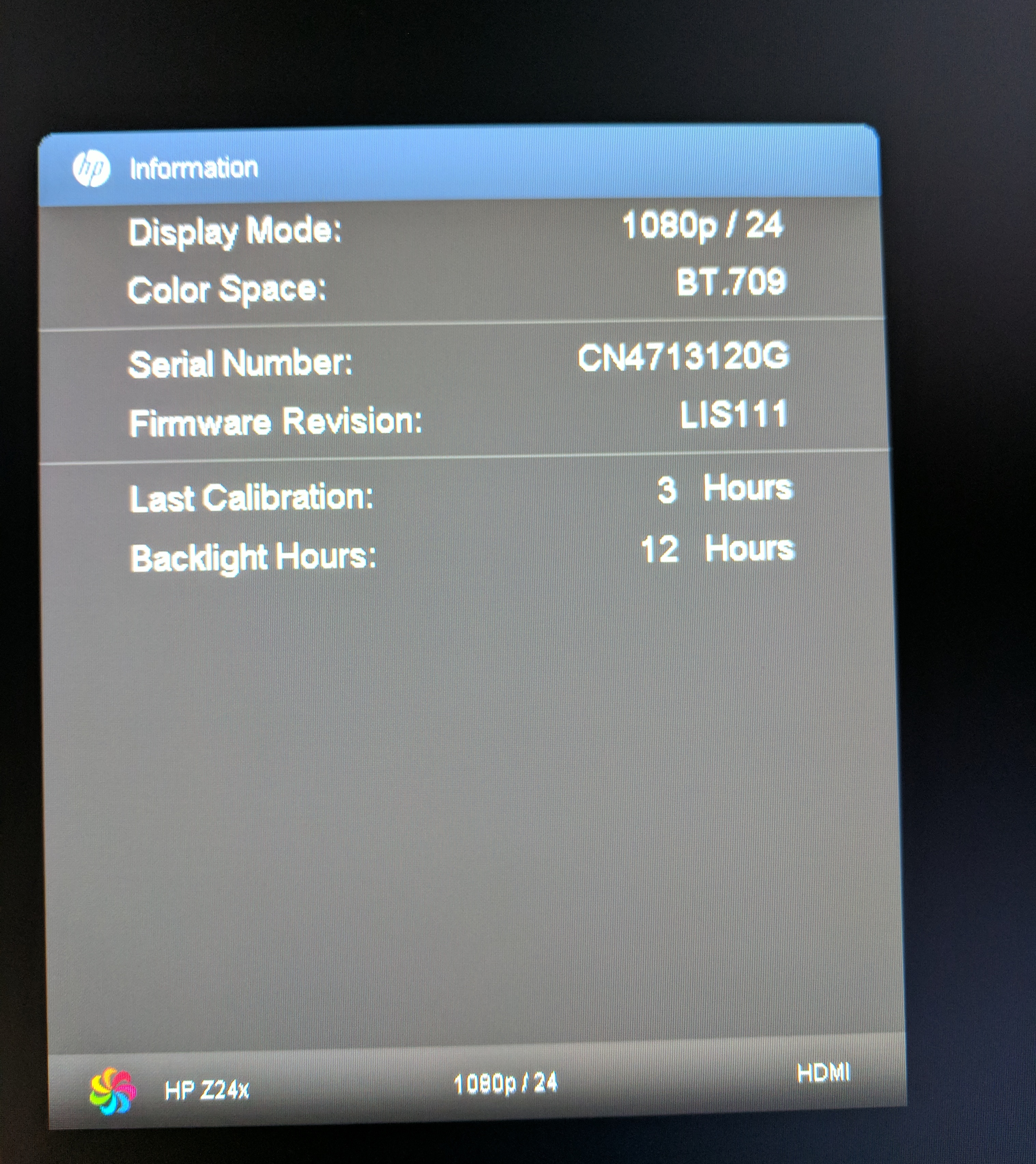
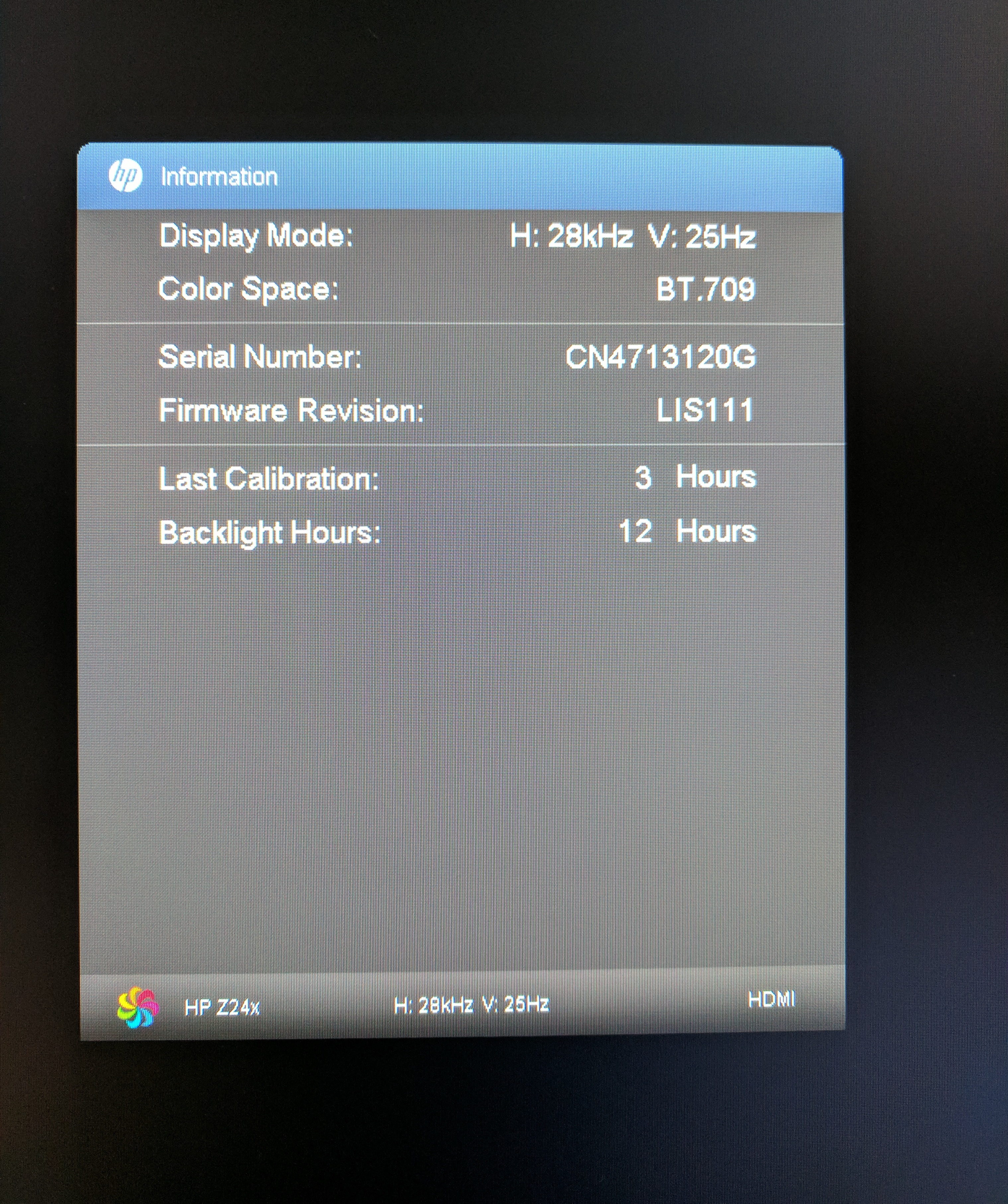
The fact that it rounded the non-integer framerates to the closest integer was not a surprise, because so far, no DreamColor has reliably indicated non-integer framerates numerically, although all but the original DreamColor Z24x have been able to lock perfectly to all of these framerates.
Please realize that HP does not officially support anything other than 59.94 and 60 on this model, which means that it can officially work with 29.94 and 59.94 (as well as the non-standard 30 and 60 for television since before 1953). However, HP has assured me that (unlike consumer displays), all DreamColor models including the lower-cost Z24x G2 are guaranteed to maintain the same components throughout the model life, so if you acquire a DreamColor Z24x G2, you should get the same results with all of these framerates as I did, as listed above.
PLEASE NOTE: The upcoming DreamColor Z31x (at an official MSRP of US$3999) will be the first DreamColor model with a built-in calibrator and promises to display framerates including proper decimals. I plan to review it as soon as it becomes available. However, it’s clear that those who consider a Z31x for US$3999 are probably not the same ones who consider a Z24x G2 for US$559, so please keep reading
DreamColor remains high-quality matte
If you have read any of my monitor and laptop articles before, you know that I cannot stand glare and reflections. Fortunately, all DreamColor displays I have ever tested to date are extremely high-quality matte, and the DreamColor Z24x G2 is no exception.
New panel offers superior off-axis viewing
The DreamColor Z24x G2 has a new panel that is a Gen 2 IPS (Gen 2 technology, also called AH-IPS). Unlike the original Z24, this one has excellent off-axis viewing, so when I stand up, sit down, or look it it from the sides, it appears the same to my eyes. Those were the same eyes that were so disappointed with the first Z24x’s off-axis performance. The official rating is “Up to 178° horizontal/178° vertical”, but I am telling you how good it looks to my own eyes at off-axis.
Full control of aspect ratio display
I am extremely happy that the DreamColor Z24x G2 offers several options in the Image Control>Aspect Ratio Display section of the menu. They include:
- Fill to Source Aspect Ratio (Proportional)
- Fill to Enter Screen (Non-Proportional) which was the default as I received it, but I don’t recommend it for editing or grading.
- Pixel-for-Pixel
For daily editing, I would use and recommend the first option (Fill to Source Aspect Ratio (Proportional)).
![]()
For special situations, I would use Pixel-for-Pixel when using a spatial resolution under 1920 pixeles wide. The native resolution of the DreamColor Z24x G2 is 1920×1200, so a standard 1080HD raster will occupy 1920×1080 in the vertical center, leaving black horizontal stripes above and below of 60 pixels high each. So for a 1080HD project, the first and third option will give the same result. However, with a 720p (1280×720) project, the result will be different, since 1280×720 will use a small area in the center if set for Pixel-for-Pixel. This is good for special situations, i.e. when you are doing an animated transition and want to be sure whether any artifact is part of the animation or a possible side effect of the display’s scaler, which will be inactive in Pixel-for-Pixel mode. At my last count, there were approximately 41 720p networks in the US, so I am glad that HP still supports it, both Fill to Source Aspect Ratio (Proportional) and Pixel-for-Pixel. See the section called Why do some networks choose 720 over 1080? in this article to learn the ±41 720p networks in the United States and their logical reasons for selecting it.
There are also options for Overscan in the DreamColor Z24x G2, which were fortunately off by default.
NOTE: I found those aspect ratio options via the HDMI input. There may be fewer aspect ratio options via other inputs, as was the case with the original LP2480zx, which I reviewed back in 2009. If you find that to be the case from a legacy device like the long discontinued Multibridge Extreme with DVI output, just connect it using a DVI<>HDMI cable to regain the aspect ratio options I covered above.
Calibration profiles stored in the DreamColor display, not in the computer
In applications like pre-press and photo retouching, it may be considered okay to store profiles that affect the image of a connected display in the host computer. However, for professional video applications, things are different. That’s why I am glad to see that (like all other DreamColor displays to date), when you do a calibration with the HP calibration software for pro video, together with one of the supported colorimeters like the DreamColor Calibration Kit from HP (which has been discontinued), the X-Rite i1Display Pro (retail version) (Amazon link • B&H link) or the Klein K10-A, all profiles are stored in the DreamColor display, not in the host computer. That is because often (after the calibration is finished), the DreamColor will not be connected directly to a host computer at all, but to a professional video interface, like the one to be covered in the next section. If you calibrate a monitor in such a way that it needs to depend on a host computer, those settings would be lost when that same monitor is no longer connected to that computer, but to a professional video device.
NOTE: I verified the above information during a telephone conversation with the Z24x G2’s architect. I didn’t receive any colorimeter to do it myself, but I am very familiar with the process from prior experience with other DreamColor displays.
Recommended integration in an editing/grading system
Over the decades, I have used and written about many professional video interfaces from different manufacturers, including AJA, Blackmagic, DPS (Digital Processing Systems), Matrox, Truevision and more. In the age of interlaced video (which is fortunately going away), those professional interfaces were necessary in order to generate a proper interlaced signal when monitoring from a computer. However, the main reason that these devices are still necessary today are often to do with another issue: The capability of displaying the signal being edited or graded at diverse non-integer framerates. As I have covered in many past articles, in NTSC and ex-NTSC countries, non-integer framerates like 23.976p, 29.97p and 59.94p are still used extensively. Some 1080HD TV stations in ex-NTSC regions even still broadcast 1080i true interlaced, although often they are actually 23.976p with a 2:3 (aka 3:2) pulldown over 59.94i… or 29.97PsF (Progressive Segmented Frame) over 59.94i using a 2:2 pulldown.
Both macOS and many Windows-based computer systems still struggle to deliver these non-integer framerates, and cause hiccups. You probably produce in non-integer framerates, unless you exclusively produce 25p/50p/50i for PAL or ex-PAL regions, or exact 24p for DCI/DCP for projection in movie theaters, or exclusively for Blu-ray and the web at exact 24p, where 23.976p is more common, although exact 24p is also acceptable. So if that is the case, the lowest priced solution I know of are the entry-level ones from Blackmagic, which are also the only ones to support the ever popular DaVinci Resolve for both grading and editing, in addition to supporting many professional software products from Adobe, Apple and Avid.

One that I have covered extensively is the US$145 UltraStudio Mini Monitor (shown above, covered in these articles, Amazon link • B&H link) , which is capable of all of the framerates I have covered in this article, up to 1080HD. That’s why it makes a great match for the DreamColor Z24x G2, since it too has a resolution that matches 1080HD very well. (If you need to monitor 4K UHD or 4K cinema, standby for the upcoming DreamColor Z31x and pair it with a 4K capable interface.) As I have covered in this 2012 article, the US$145 UltraStudio Mini Monitor is ideal if your host computer has Thunderbolt and you generally don’t deliver 4:4:4/RGB files to your client. Anything you deliver for the web, Blu-ray, DVD or mobile devices are 4:2:2 or 4:2:0, so the UltraStudio Mini Monitor is fine. If you often have to deliver files like DNxHD444, DPX RGB or ProRes4444… or a tape format like HDCAM-SR RGB, then you are better served with a higher-end interface… and (perhaps) a higher-end DreamColor too.
If your computer doesn’t have any available Thunderbolt port, then Blackmagic offers similar devices for USB3 and for PCIe. Blackmagic interfaces are the ones to consider if you already use, or think you might use DaVinci Resolve in the future. To my knowledge, other brands of professional video interfaces like AJA and Matrox don’t work with DaVinci Resolve to display program video full frame, the way that Blackmagic’s interfaces do.
Because low-cost interfaces like the UltraStudio Mini Monitor don’t offer any analog audio output (only digital audio embedded with the video), be sure to read the next section about how to resolve that with the DreamColor Z24x G2 to assure audio/video sync as you monitor.
Analog audio output: a tiny feature with a huge benefit
The Z24x G2 fortunately offers a stereo TRS 3.5 mm analog audio output (see my TS/TRS/TRRS/TRRRS: Combating the misconception epidemic for details). This delivers a derived analog signal from the embedded digital audio that may come with the digital video input via DisplayPort or HDMI. This is extremely important to be sure that you can monitor the audio via the same clock as the video, especially if you use a professional video interface like the one covered in the prior section. Your audio will be in perfect sync with the properly timed video.

You may connect that line level analog audio output to a pair of professional powered studio monitors like the iLoud Micro Monitor (Amazon link • B&H link) I reviewed in September 2016. However, if you don’t have a ±US$300 budget for powered monitors and just want to be able to hear what you’re editing with proper sync,

you might consider purchasing the <US$19 NQ576AA HP LCD Speaker Bar (shown above, Amazon link) which is compatible with the Z24x G2 according to its own spec sheet, to snap on the bottom. Although certainly not comparable to the iLoud Micro Monitor, the NQ576AA HP LCD Speaker Bar will at least allow you to hear what you’re editing in proper sync with the video, if you follow the integration indicated in the above section. In its price class, the NQ576AA HP LCD Speaker Bar has earned good ratings on Amazon, although I haven’t heard it myself yet.
If you choose to acquire one, the NQ576AA HP LCD Speaker Bar’s built-in power amplifier will get its electrical power via USB, but no worries: The DreamColor Z24x G2 has you covered with that and more, as you’ll see just ahead in the next section.
Built-in 4-port USB 3.0 hub
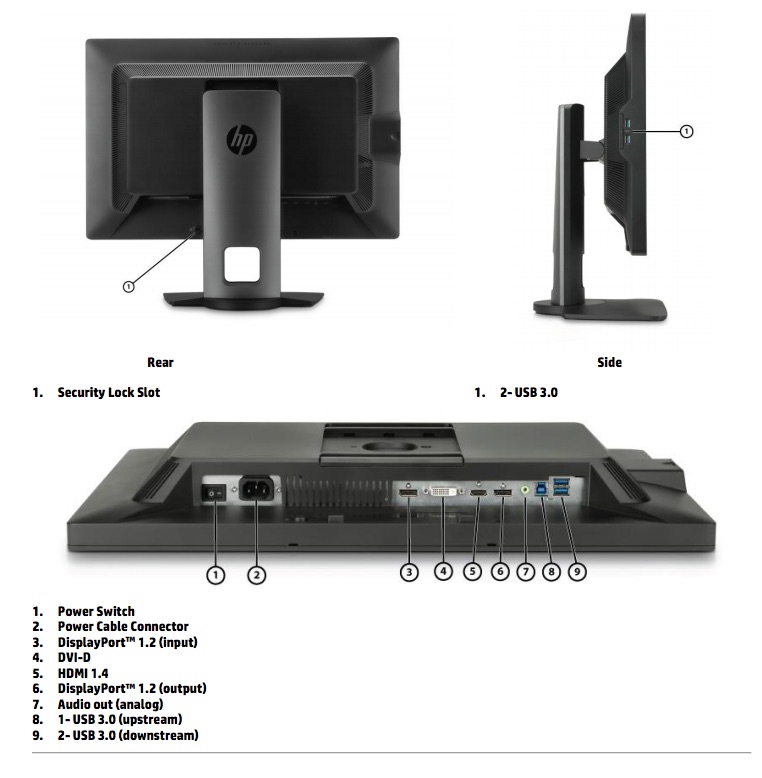
The DreamColor Z24x G2 has a built-in USB 3.0 hub. This can potentially save you money and reduce clutter on your desk when you need to connect multiple USB peripherals to your computer, some of which may take advantage of USB 3.0 speeds —including fast hard drives or arrays, and others may be legacy USB devices, like pointing devices and wired keyboards.
VESA mount for flexibility
The Z24x G2 comes with a desk stand that tilts -5 degrees to +20 vertical and has a height adjustment range of 16-167 mm. However, it is also good to know that the Z24x G2 uses a standard 100 mm VESA mount for use with standard VESA arms, brackets or wall mounts.
8+2 FRC dithered rather than true 10-bit
Nearly 8 years ago, back in 2009 when I reviewed the original LP2480zx DreamColor Display, I included lots of information about its true 10-bit (aka 30-bit) panel. Here I’ll review that, and then explain how the lower-cost DreamColor Z24x and DreamColor Z24x G2 are a bit different than other DreamColor displays in this department.
Do you dream in 18-bit color, 24-bit color, or 30-bit color?
Each pixel in any color LCD monitor contains three subpixels. Each subpixel corresponds with one of the three primary video colors: red, green, and blue. The bit-precision of the display determines how many levels of brightness can be shown for each primary color. A 6-bit monitor offers 64 (26) levels from darkest to brightest for each primary color. An 8-bit monitor offers 256 (228) levels for each primary color. The bit-precision is determined by the electronics which control the liquid crystal cells in the panel. Since there are three subpixels, the maximum number of colors that a pixel can display is 2n x 2n x 2n where n is the bit-precision of a subpixel. Therefore, an 8-bit monitor offers 28 x 28 x 28 = 16,777,216 colors (which is often rounded as 16.7 million). Many consumer LCD monitors have inexpensive 18-bit panels (6-bit per subpixel x3). Most professional LCD monitors have 24-bit panels (8-bit per subpixel x3). Only a very few high-end LCD models have true 30-bit panels (10-bit per subpixel x3). Since the original DreamColor LP2480zx, Z27x, and upcoming Z31x all have a 10-bit/30-bit design, they can display a simultaneous palette of 210 x 210 x 210 = 1,073,741,824 colors which is often rounded to 1.07 billion colors.
Beware the term billion in international circles
That number you just read (1.07 billion) is expressed with the US billion nomenclature. In traditional European English, that number would be written and spoken as 1,07 thousand million (except for those Europeans who have adopted the US billion, and the UK in documents starting in 1974)! Castilian readers should interpret it as 1,07 mil millones… or 1,07 millardos if they use modern terminology
Both in traditional European English and in Castilian, the term billion (or billón) is a much bigger number, with 12 zeros instead of 9.
Unlike all other DreamColor displays to date, the Z24x (original) and Z24z G2 (second generation) use a newer dithering technology called 8+2 FRC. This new dithering technology is much better than a traditional 8-bit panel, but not as good as a true 10-bit panel like the ones in higher-priced DreamColor displays. HP describes the Z24x G2 as being “color accurate” as opposed to “color critical”, which is still available in the higher-priced DreamColor displays. A calibrated Z24x G2 is a much better choice than a multistandard HDTV set, which is what I previously recommended instead of the original Z24x (first generation) due to its lack of framerates beyond 59.94 and 60 Hz, and its unacceptable off-axis performance. At its low price, full framerate support (albeit unofficially so), excellent off-axis support and the capability of being automatically calibrated to 100% of BT.709 or 97% of DCI-P3 with the appropriate colorimiter, the DreamColor Z24x G2 now easily checkmates the 1080p multistandard HDTV set on several fronts.
What I’d like to see in the future
If future generations of the entry-level DreamColor Z24x are to be developed, and HP continues with a 16:10 aspect ratio, I would love to see HP take advantage of the extra 160 vertical pixels to have a continuous textual display of the incoming source, i.e. one of the following:
- 1080/59.94p (Yes, it’s a rounded number.)
- 1080/50p
- 1080/48p
- 1080/47.952 (Yes, it’s a rounded number.)
- 1080/29.97p (Yes, it’s a rounded number.)
- 1080/25p
- 1080/24p
- 1080/23.976p (Yes, it’s a rounded number, as is 23.98p too.)
- 720/59.94p (Yes, it’s a rounded number.)
- 720/50p
I often see video editors or graders creating a new project at a new spatial resolution or new temporal resolution (framerate), but forget to make the corresponding change in the hardware interface. That’s why I believe it will be so valuable to have that optionally visible onscreen, so the human editor grader will be able to be continuously reminded about the current hardware settings.
Conclusions
Although not nearly as good as the DreamColor Z27x (Amazon link • B&H link) or upcoming DreamColor Z31x, the new DreamColor Z24x G2 is great for the price, but be sure to budget for the corresponding colorimeter, be it a closeout or leftover DreamColor Calibration Kit from HP (which has been discontinued), the X-Rite i1Display Pro (retail version) (Amazon link • B&H link) or the Klein K10-A.
My comment/rant about rounding framerates versus prices
In my humble opinion, all manufacturers (including those that create cameras, displays, video mixers and software) should state non-integer framerates to two decimals (i.e. 29.97 and 59.94) both in spec sheets and OSDs (onscreen displays) for best understanding and usage by the production community. Furthermore, whenever possible, they should also state 23.976 to three decimals, and only if constrained in space should they state it as 23.98. However, professional products’ list prices should be proudly and officially set at the closest round number, i.e. US$560 and US$4000. Otherwise, they look like sleazy consumer marketing, rather than sophisticated professional marketing.
Upcoming articles, reviews, radio shows, books and seminars/webinars
Stand by for upcoming articles, reviews, and books. Sign up to my free mailing list by clicking here. Most of my current books are at books.AllanTepper.com, and my personal website is AllanTepper.com.
Si deseas suscribirte a mi lista en castellano, visita aquí. Si prefieres, puedes suscribirte a ambas listas (castellano e inglés).
Listen to his CapicúaFM show at CapicúaFM.com in iTunes or Stitcher.
Learn to speak Castilian, the most widely used Spanish language
FTC disclosure
No manufacturer is specifically paying Allan Tépper or TecnoTur LLC to write this article or the mentioned books. Some of the other manufacturers listed above have contracted Tépper and/or TecnoTur LLC to carry out consulting and/or translations/localizations/transcreations. Many of the manufacturers listed above have sent Allan Tépper review units, including Blackmagic and HP. So far, none of the manufacturers listed above is/are sponsors of the TecnoTur programs, although they are welcome to do so, and some are, may be (or may have been) sponsors of ProVideo Coalition magazine. Some links to third parties listed in this article and/or on this web page may indirectly benefit TecnoTur LLC via affiliate programs. Allan Tépper’s opinions are his own.
Copyright and use of this article
The articles contained in the TecnoTur channel in ProVideo Coalition magazine are copyright Allan Tépper/TecnoTur LLC, except where otherwise attributed. Unauthorized use is prohibited without prior approval, except for short quotes which link back to this page, which are encouraged!

Filmtools
Filmmakers go-to destination for pre-production, production & post production equipment!
Shop Now














