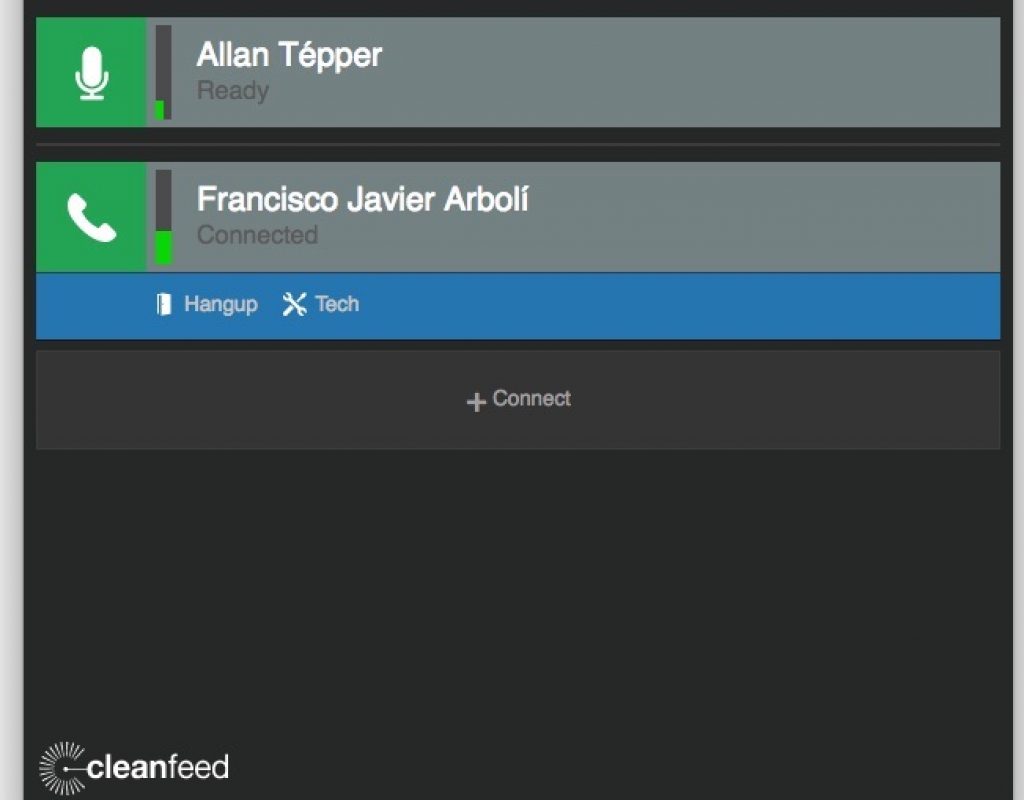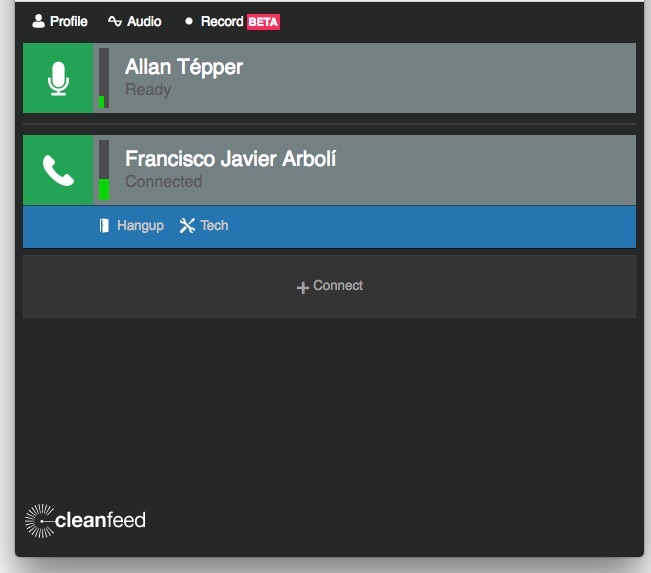
Cleanfeed is an online service that uses the Opus audio códec and the Chrome browser to allow for ISDN quality with one or multiple co-hosts and interviews. Cleanfeed is currently free to start, even for commercial use. Cleanfeed can record our sessions and deliver two separate tracks on a single WAV file. Due to current Apple restrictions, Cleanfeed presently supports the Chrome browser on any platform except iOS, meaning that Cleanfeed supports Android, Chromebook, Linux, macOS and Windows. Ahead is my part 1 review and the workflow I used, a test recording and a preview of part 2, which will facilitate playing pre-recorded soundbites for comments from our remote interviewees or guests, without the need of any physical mixer.
Basic use of Cleanfeed, computer-to-computer (or computer to Android device)
From your Chromebook, Linux, macOS or Windows computer, you can currently invite and connect to your co-host(s) or guest interviewee(s), as long as they have an Android (a modern phone or tablet), Chromebook, Linux, macOS or Windows computer. In other words, you can potentially get what I would call “better than studio quality” as long as each participant wears isolating (or very soft) headphones and the microphone, preamp/A-to-D (analog-to-digital) converter and acoustics are that good at each end.
What do I mean by “potentially better than studio quality”? How could it be better than studio quality? Since each participant is acoustically isolated, there is no issue with spill (aka crosstalk), where as within a single studio, that problem nearly always exists, and —as I have covered in previous articles— can be treated with an automatic mixer or as documented in My multitrack crossgating audio workflow to eliminate crosstalk, which uses Auphonic.
My Cleanfeed for part 1: the basics
For this test for part 1, I used the RØDE Broadcaster microphone (reviewed here, Amazon — B&H) at my end connected with RØDE’s new AI-1 preamp/A-to-D converter (review pending, B&H link) connected to my MacBook Air. At the remote location was Francisco Javier Arbolí with his Senal ENG-18RL connected with his iRig Pre HD (reviewed here, Amazon — B&H). We both wore isolating headphones connected via TRS.
Currently, the audio input to be selected is done via Chrome’s own audio setting. However, in the near future, Cleanfeed is going to add both an audio input and output setting directly within its own user interface. For that reason, Francisco Javier and I selected the mentioned sources (RØDE AI-1 at my end, iRig Pre HD at his end) in Chrome.
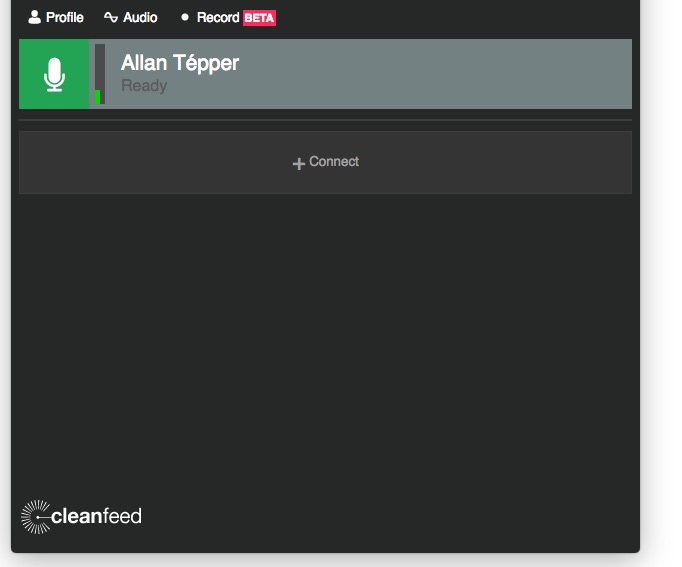
After creating a free account at Cleanfeed.net and logging in, I got the above initial screen, clicked the Audio menu and accepted the default Speech optimised (UK spelling) setting as shown below.
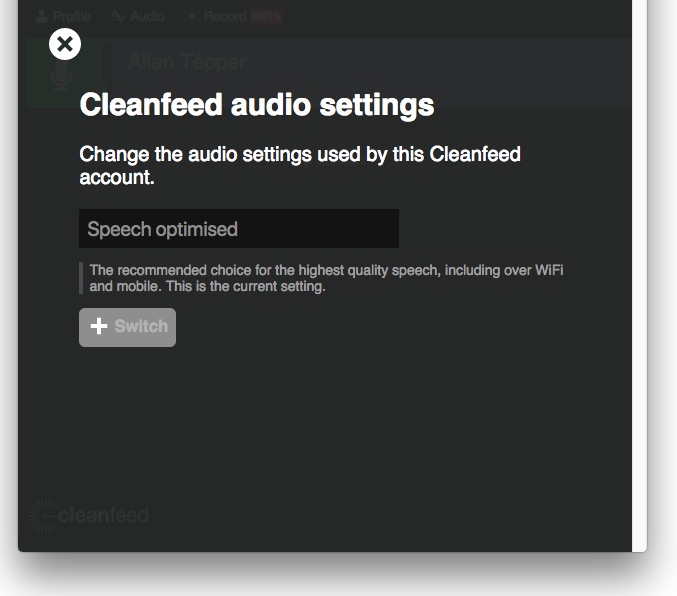
I then invited Francisco Javier via the same page by clicking on +Connect, and then entering his name and email address, as shown below:
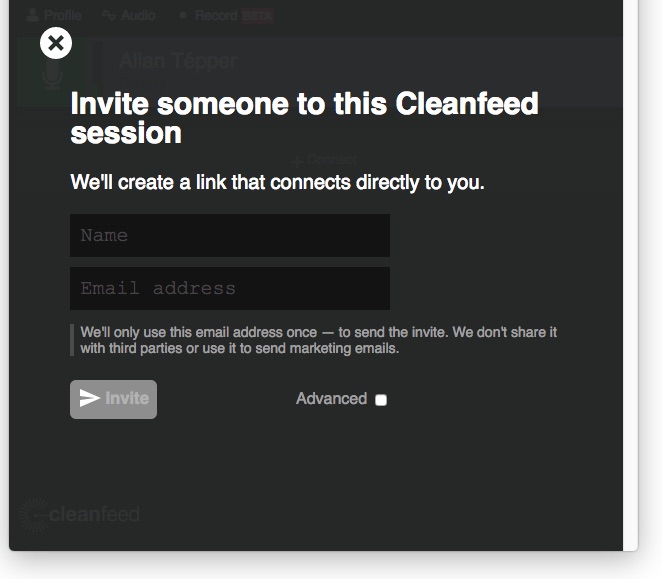
He received the email message directly from Cleanfeed, clicked on the linked word Connect and (since he too uses Chrome as his default browser) was immediately connected to my session.
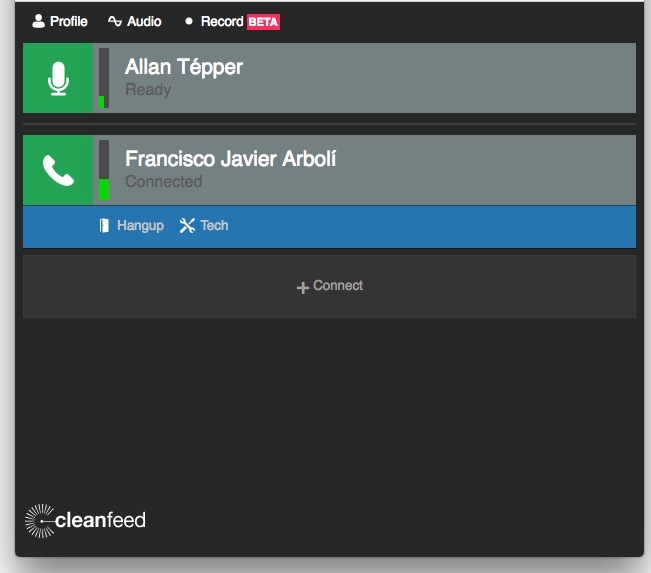
We were both able to hear one another well, and had additional confidence with the audio meter next to each name. After a brief pre-production conversation, I clicked on Record at the top of the screen, where I was able to name the session as indicated below:
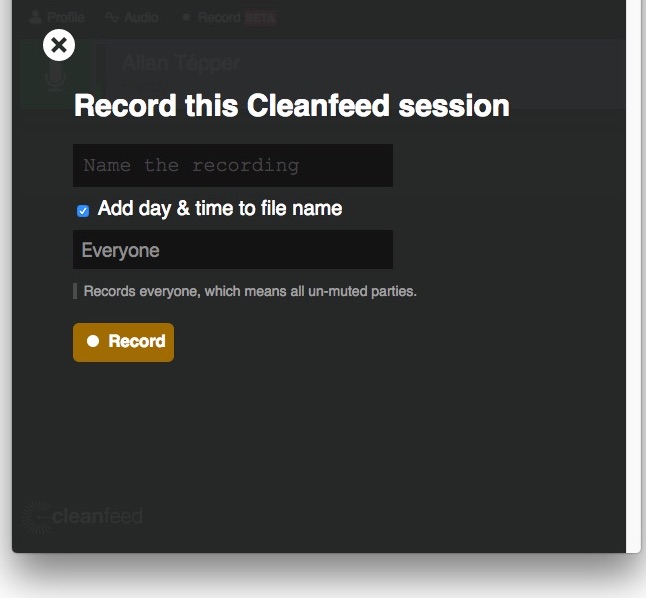
Then I changed from the default Everyone setting (which combines all participants into a single audio track) to Separate tracks , as indicated below:
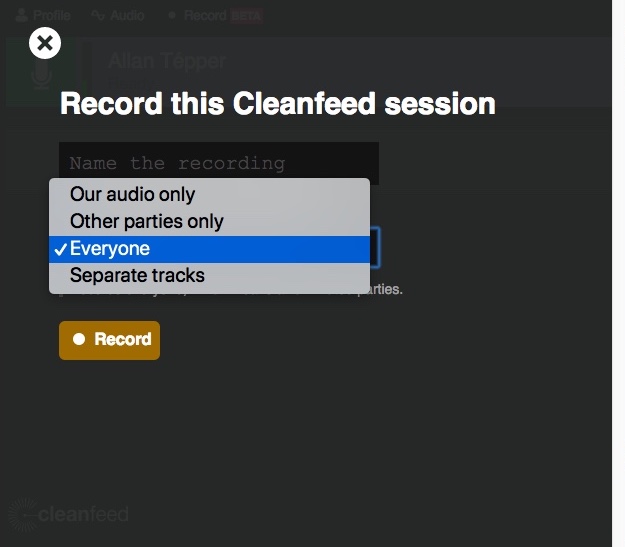
So it ended up as:
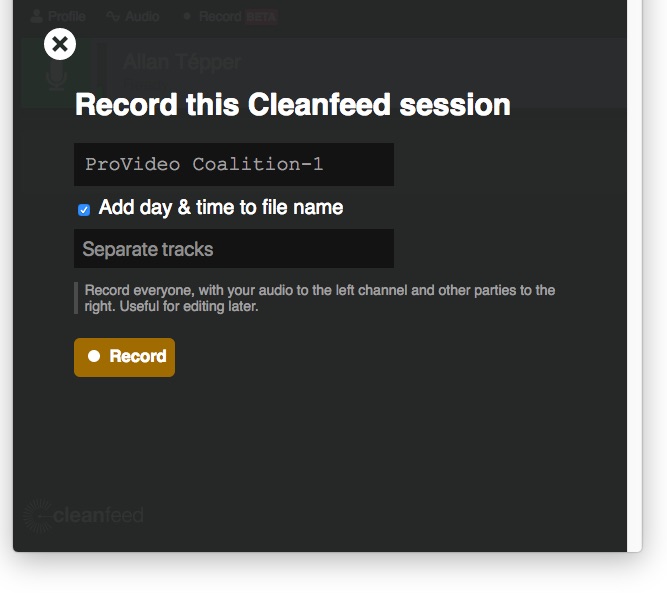
Then I clicked Record.
When we finished, I clicked to end the recording, and was instantly prompted with a standard save dialog box from macOS. (We were still able to converse, although Cleanfeed was no longer recording us.) It was a single “stereo” WAV file, which I could rename if desired. Then I opened the “stereo” WAV file in my favorite multitrack editing program, Hindenburg Journalist Pro (covered in several articles), split the stereo WAV track into two separate mono tracks, exported them and then followed my standard multitrack procedure as documented in this article. In this case, there was fortunately no crosstalk/spill. I just did it for its other virtues (i.e. filtering and leveling of each track). Here is the resulting WAV file after trimming:
Generally speaking, I produce everything in 48 kHz, as indicated in this article. Fortunately, Cleanfeed prefers to use 48 kHz as long as that sampling frequency is used with the devices connected and Chrome behaves accordingly, but Chrome sometimes decides to do otherwise, and when that happens (as occurred with the above recording), Cleanfeed has no choice but to use whatever Chrome dictates, which in this case of the above recording is 44.1 kHz. To be clear: I had my interface set to 48 kHz, as did Francisco Javier, but I received a 44.1 kHz WAV file from Cleanfeed, and left it alone for the purposes of demonstrating the quality of the Cleandfeed service. Cleanfeed is following this situation closely as new Chrome updates come out. If and when Cleanfeed has the opportunity to force the sampling frequency used by Chrome, the developers plan to do so.
Observations and conclusions
Cleanfeed is a great solution. Considering that Cleanfeed offers separate tracks (1 for local, and one for all remote guests), the only future request (beyond the 48 kHz issue mentioned above, which depends upon Google Chrome), would be to have all remote guests on independent tracks.
Part 2 of this review will include the use if Ckeabfeed together with a virtual cart machine app and US$39 middleware for macOS to allow the interviewee to hear it and comment about it, without the need of any physical audio mixer.
For more info, visit Cleanfeed.net.
Upcoming articles, reviews, radio shows, books and seminars/webinars
Stand by for upcoming articles, reviews, and books. Sign up to my free mailing list by clicking here. Most of my current books are at books.AllanTepper.com, and my personal website is AllanTepper.com.
Si deseas suscribirte a mi lista en castellano, visita aquí. Si prefieres, puedes suscribirte a ambas listas (castellano e inglés).
Listen to his CapicúaFM show at CapicúaFM.com or subscribe via Apple Podcasts, Radio Public or Stitcher.
Save US$20 on Project Fi, Google’s mobile telephony and data
Click here to save US$20 on Project Fi, Google’s mobile telephone and data service which I have covered in these articles.
Learn to speak Castilian, the most widely used Spanish language
FTC disclosure
No manufacturer is specifically paying Allan Tépper or TecnoTur LLC to write this article or the mentioned books. Some of the other manufacturers listed above have contracted Tépper and/or TecnoTur LLC to carry out consulting and/or translations/localizations/transcreations. Many of the manufacturers listed above have sent Allan Tépper review units. So far, none of the manufacturers listed above is/are sponsors of the TecnoTur programs, although they are welcome to do so, and some are, may be (or may have been) sponsors of ProVideo Coalition magazine. Some links to third parties listed in this article and/or on this web page may indirectly benefit TecnoTur LLC via affiliate programs. Allan Tépper’s opinions are his own.
Copyright and use of this article
The articles contained in the TecnoTur channel in ProVideo Coalition magazine are copyright Allan Tépper/TecnoTur LLC, except where otherwise attributed. Unauthorized use is prohibited without prior approval, except for short quotes which link back to this page, which are encouraged!

Filmtools
Filmmakers go-to destination for pre-production, production & post production equipment!
Shop Now