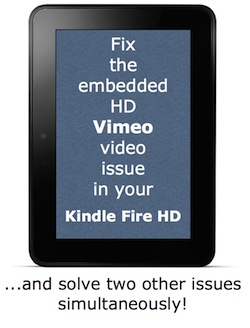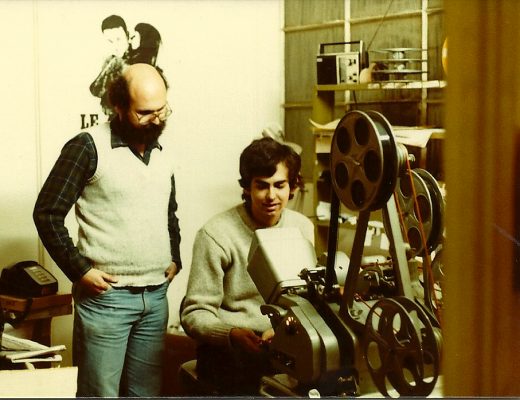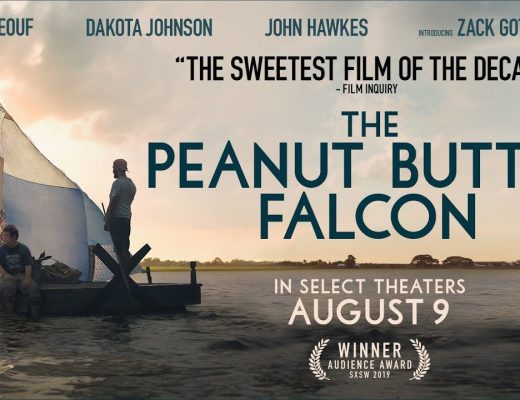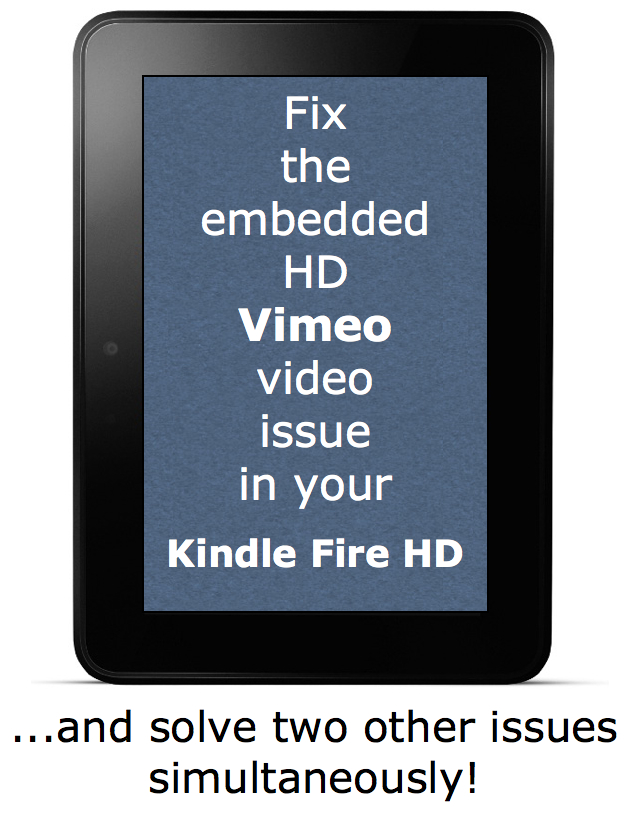
Whether or not you read my recent comparative article about the popular smaller tablets (iPad mini, Kindle Fire HD, and Nexus 7), if you or your clients own or have access to a Kindle Fire HD, you may have noticed that embedded Vimeo videos in the Silk browser unfortunately don’t access the HD version. Instead, the Silk browser sadly accesses the smallest mobile phone version of the Vimeo video and blows it up to 720p, which makes it look quite pixelated. Ahead you’ll find a solution to that problem and simultaneously correct two other ones to boot…
Link to my comparative tablet article
Here is a link to my article from November 5, 2012: Small tablets (Kindle Fire HD, iPad mini, Nexus 7) for content producers and consumers
If you read that article, you know that for the primary purpose of consuming content (especially if you read Kindle books, and/or are an Amazon Prime member and watch Prime Instant Movies and videos), the Kindle Fire HD has many advantages that go way beyond its hardware superiority compared with the other two mini tablets.
Three weaknesses I’ve found with the Silk browser in the Kindle Fire HD
As of the publication date of this article, I’ve found the following three weaknesses with the included Silk browser:
- Amazon is watching whatever you browse.
- The Silk browser sometimes redirects you to another place when it suits Amazon.
- Embedded HD Vimeo videos are shown with the lowest mobile phone resolution and blown up to 720p (despite making corrective adjustments in Silk’s and the Kindle Fire HD’s preferences, which apparently affect other things, not Vimeo embedded videos).
Fortunately, all three problems are solved in the next section, and I promise that no rooting is required!
On page 2
- How to resolve all three Silk weaknesses in the Kindle Fire HD
Click here for page 2 of this article…
How to resolve all three Silk weaknesses in the Kindle Fire HD
No rooting is required for the following procedure, which substitutes the Chrome browser as the default browser in the Kindle Fire HD, without removing or disabling the Silk browser, in case Amazon improves it in the future.
- Pull down the notification bar on the upper edge of your Kindle Fire HD home screen. Tap the More button and you will see the settings menu. Scroll down and select the Device submenu. Find the Allow Installation of Apps option, change it to On and accept if asked to do so.
- Search for and download the most recent Chrome for Android APK and install it.
- Do not attempt to “Log in” with the Chrome browser itself, but feel free to log into other sites including your Gmail page via the Chrome browser on your Kindle Fire HD, whether it be the professional GoogleApps with your own domain and brand (if you have that) or Gmail.com if you don’t. I have verified that this also works with Google Calendar and Google Drive this way, even with professional GoogleApps.
- After you have already browsed at least one web page in Chrome, press the Kindle Fire HD’s home key and find a web page in the Kindle Fire HD’s carrousel (which shows recent activity). Tap it and when the dialog appears offering you either Chrome or Silk, first tap the option to remember your choice, and then select Chrome.
After you do this, your default web browser in the Kindle Fire HD will be Chrome, Amazon will no longer watch what you browse or redirect you, and embedded HD Vimeo videos will be able to play in HD 720p on the Kindle Fire HD’s screen, as they should. This is considered to be a benign hack since no rooting is involved. If you are interested in doing more (with the associated risks), there are other articles online which will show you how to do so by rooting your Kindle Fire HD. I have chosen to show you how to get these great benefits without having to go to that extreme or risk.
What about the Vimeo app which is available in the Amazon app store?
The Vimeo app store is good, and (in addition to uploading videos to Vimeo) can also be used to find and play Vimeo videos that are publicly available at Vimeo.com, and the Vimeo app fortunately can play HD videos properly. However, the Vimeo app cannot be used to see videos that are Private and restricted to being embedded in certain URLs (as many of mine are, as explained in this article: 11 things I love about Vimeo Pro) unless the owner of the Vimeo account signs in with her/his credentials in the Vimeo app. So the purpose of this article is to help you (and other users of the Kindle Fire HD) to be able to see embedded HD Vimeo videos in proper HD on the Kindle Fire HD, in addition to the other mentioned benefits.
Upcoming articles
To make sure you continue to see my upcoming articles, sign up to my mailing list here.
My latest ebook
I have just published an ebook in two languages. The format is Kindle, but even if you don’t have a Kindle device, you can read Kindle books on many other devices using a free Kindle app. That includes iPad, iPhone, Android phones, Android tablets, Mac computers, Windows computers, some Blackberry phones and Windows 7 phones.
In English: 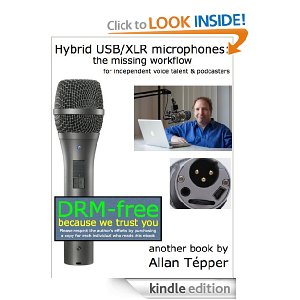 In English, it is currently available in the following Amazon stores, depending upon your region:
In English, it is currently available in the following Amazon stores, depending upon your region:
- At Amazon.com (for all of the Americas and the Republic of India, and for all worldwide gift purchases)
- Amazon.ca (Canada)
- Amazon.co.jp (Japan)
- Amazon.co.uk (United Kingdom)
- Amazon.de (Germany)
- Amazon.es (Spain, pero a lo mejor lo prefieres en castellano, a continuación)
- Amazon.fr (France)
- Amazon.it (Italy)
If you’re going to buy a Kindle book as a gift, you must do so via the Pan-American Amazon store (the first one listed above), regardless of where you live or where the recipient lives.
En castellano:  En castellano, está disponible actualmente en las siguientes tiendas Amazon, según tu región:
En castellano, está disponible actualmente en las siguientes tiendas Amazon, según tu región:
- Amazon.com (todas las Américas la República de la India… y todas las compras de regalo mundialmente)
- Amazon.co.jp (Japón)
- Amazon.co.uk (Reino Unido)
- Amazon.de (Alemania)
- Amazon.es (España)
- Amazon.fr (Francia)
- Amazon.it (Italia)
Si vas a comprar un libro Kindle como regalo, debes hacerlo vía la tienda panamericana de Amazon (la primera de la lista) sin importar donde vivas tú o donde viva la persona que recibirá el regalo.
Allan Tépper’s books, consulting, articles, seminars & audio programs
Contact Allan Tépper for consulting, or find a full listing of his books, articles and upcoming seminars and webinars at AllanTepper.com. Listen to his TecnoTur program, which is now available both in Castilian (aka “Spanish”) and in English, free of charge. Search for TecnoTur in iTunes or visit TecnoTur.us for more information.
Disclosure, to comply with the FTC’s rules
No manufacturer is specifically paying Allan Tépper or TecnoTur LLC to write this article or the mentioned books. Some of the other manufacturers listed above have contracted Tépper and/or TecnoTur LLC to carry out consulting and/or translations/localizations/transcreations. Many of the manufacturers listed above have sent Allan Tépper review units. So far, none of the manufacturers listed above is/are sponsors of the TecnoTur programs, although they are welcome to do so, and some are, may be (or may have been) sponsors of ProVideo Coalition magazine. Some links to third parties listed in this article and/or on this web page may indirectly benefit TecnoTur LLC via affiliate programs.
Copyright and use of this article
The articles contained in the TecnoTur channel in ProVideo Coalition magazine are copyright Allan Tépper/TecnoTur LLC, except where otherwise attributed. Unauthorized use is prohibited without prior approval, except for short quotes which link back to this page, which are encouraged!

Filmtools
Filmmakers go-to destination for pre-production, production & post production equipment!
Shop Now