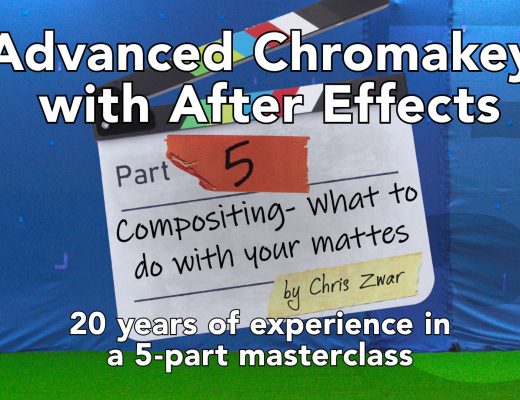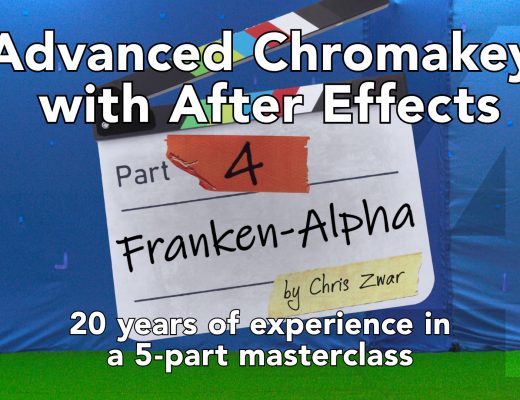Although we’re primarily motion graphics artists, After Effects has an ever-growing number of tools that makes what used to be considered visual effects (VFX) jobs easier for folks like us to perform. Adobe has been making great strides to automate large portions of these tasks, but the reality is that you still need to know how to use these tools properly – plus add in some elbow grease of your own – to get them to work as well as you might expect.
A common visual effects task that editors or motion graphics artists will often be asked to perform is to replace one computer (or cell phone, tablet, or television) screen with another. Similar types of shots include replacing the poster on the side of a bus or building, replacing a picture on a wall in a home or office, etc.

This is a typical screen replacement shot: The camera was hand-held so everything was moving, and the actor’s hands are in front of the screen.
Clip CL113H courtesy Artbeats.com
- If there the screen or camera is not moving, and nothing gets between the camera and the screen, it’s just a matter of using a “corner pin” distortion effect to position the new screen over the old one. But quite often, the camera or screen are moving, and something – such as the actor’s fingers, arms, or head – get in the way. That’s when you need to start leaning on some more advanced tools. A typical workflow might include :
- Using a tracking tool like mocha AE to perform the track; for bonus points, deal with the fact that the actor may be obscuring part of the object you are tracking – with the legacy point tracker, that means joining up the track across the obscuration; with Warp Stabilizer VFX, that means deleting track points assigned to the offending limbs; in mocha AE, that means setting up an exclusion layer so that the actor’s movements do not throw off the track (a movie demonstrating that is included later in this post)
- After applying the track data into the new screen layer in After Effects, tweak the overall position of the new screen over the old; for bonus points, insert the Transform effect before the corner pin to make it easier to resize the new screen after replacement
- Applying a blur effect to the new screen to recreate the depth of field blur visible on the original screen in the shot; for bonus points, use a variable blur like Camera Lens Blur and drive this effect with a gradient to vary the amount of blur across the screen
- Color correction to better match the new screen into the original scene
- Duplicating the original footage layer, and using masking, paint, or Roto Brush to cut out the actor’s fingers to place back in front of the new screen; for bonus points, try using the new Refine Edge Matte section of Roto Brush to better handle tricky edges such as blurry fingers
This job demand has become so common, Chris created a Screen Replacement with After Effects and mocha AE course for lynda.com that stepped through the above procedure. It includes the most in-depth Roto Brush training we’ve created yet, including creating multiple Base Frames, making tricky corrective strokes around blurry objects, and optimizing the Roto Brush Matte parameters to create a cleaner composite.
For those who don’t have a lynda.com subscription (click here to get a free 7-day trial), we’ve also written about the main components before up here on PVC:
- Click here for a pair of quick demonstrations of using mocha AE; here is a free movie from Chris’ new course in how to exclude certain areas of the image from the track:
- Click here for a set of tips for using Roto Brush, and click here for a demonstration of using the Propagation Settings in Roto Brush: a series of must-set parameter that many artists ignore
- Click here for a good introduction to using Refine Edge
The nice thing about tools such as mocha AE, Roto Brush & Refine Edge, Warp Stabilizer VFX, and the 3D Camera Tracker is that Adobe is building into After Effects visual effects tools that used to cost extra to purchase. Fortunately, they’ve also been making them easy enough for non-VFX artists to use them for simple tasks – as long as you’re willing to carve out a few hours up front to learn them.

Filmtools
Filmmakers go-to destination for pre-production, production & post production equipment!
Shop Now