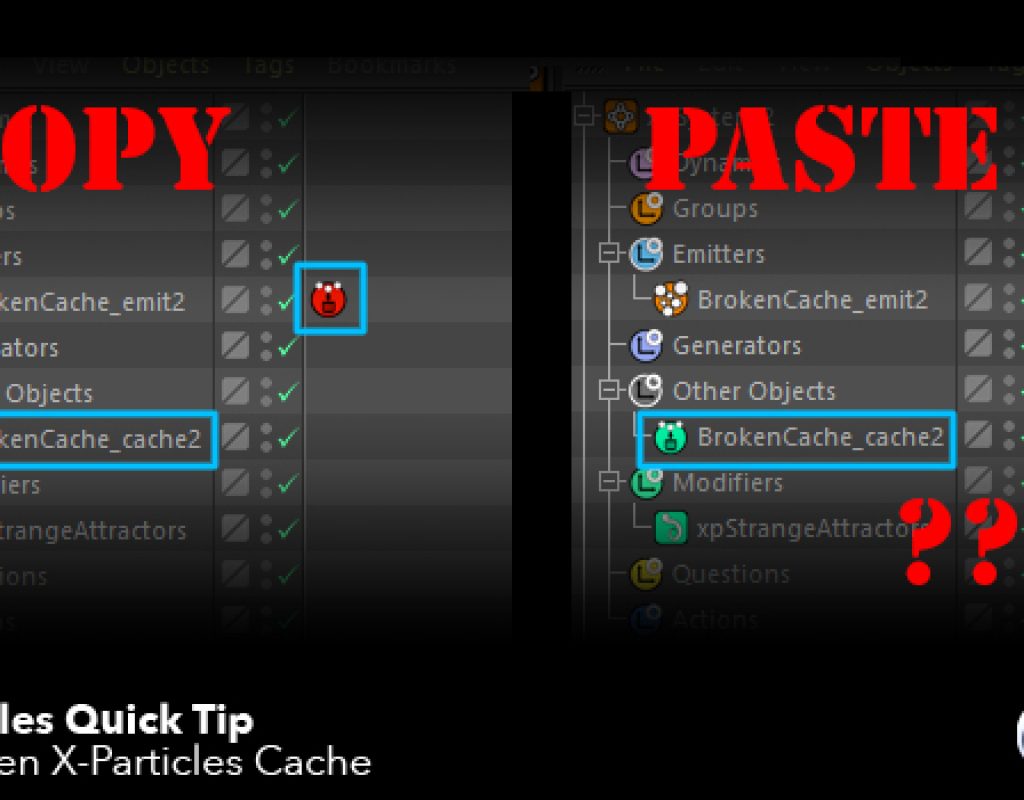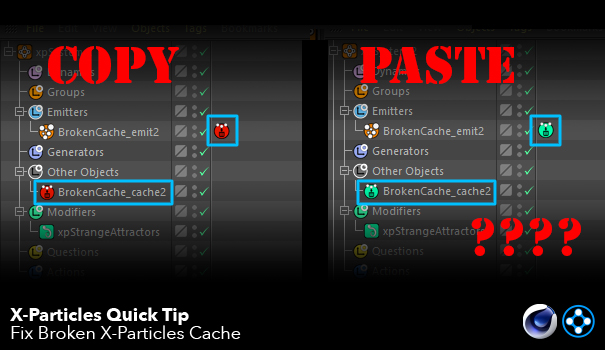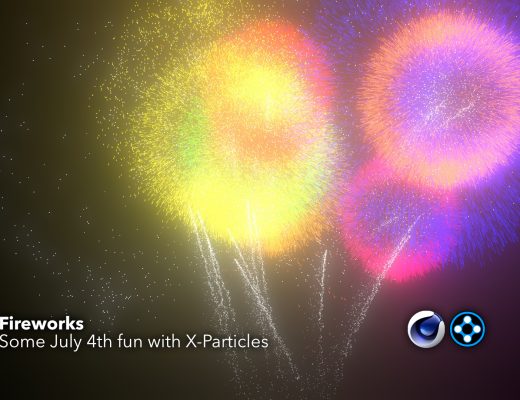Fix Broken X-Particles Cache
Many users have experienced this issue time and time again. You’ve spent a fair amount of time caching an X-Particles sim for your project. Being the organized person that you are, you’ve done iterations in separate project files to keep things clean and tidy. Now that you’ve got what you wanted, you decided to merge your chosen result into your master Cinema4D project file. The alternative to this is another artist giving you a build and you are trying to merge it with yours.
Upon copying the xpSystem and pasting it into the new project, you were suddenly faced with particles flying all about. Your cache tags have all turned green in an attempt to challenge your already worn patience in this eleventh hour while your deadline looms ever so closer.
Why? Why has the cache broken itself? You check the cache path, and it’s correct. You check the cache tags and they are all pointing to the correct cache object, yet no cache is being loaded up. You proceed to check every other possibility as to why this may be happening. Each attempt mounting the frustration in you because you do not want to cache the particles all over again.
Well, this is the scenario that I use to do my best to absolutely avoid, but would inevitably encounter from time to time. It was so infuriating to deal with. Until a good friend and co-worker of mine, Roy Cullen (another talented X-Particles user) showed me his solution one day. A solution that I just shared with another artist just recently and reminded me that this is probably something that other X-Particle users may be interested in knowing.
Learn how to fix a broken X-Particles cache in this video tutorial.

Filmtools
Filmmakers go-to destination for pre-production, production & post production equipment!
Shop Now