For editing, the size and layout of your workspace is nontrivial. Most would argue doing so on a 17” laptop is an enormous pain and having an external monitor is a necessity. I’ve built all of my computers so I’ve long had a choice in monitoring, upgrading when technology warranted it (the jump from 4:3 CRT to 16:9 LCD was memorable). I’ve had the good fortune of adding some real winners to my setup, like the BenQ 27” I reviewed at the beginning of the year, and recently Samsung sent me their 34” CJ791 Ultrawide Curved monitor to check out. This article will be be half review/half discussion about workspaces, monitors, and what to look for when adding them to your workstation. As an ethics statement, Samsung let me keep this monitor but haven’t compensated me in any other fashion and have no input on this article; the words are my own.

To start, the 34” Samsung CJ791 is an Ultrawide QLED Curved Monitor designed for “creative and business audiences who seek a comfortable and efficient work experience” compatible with both Macs and PCs. The highlight feature, beyond the display, are its two Thunderbolt 3 ports that transmit display, data at 40Gbps, and power at 58W all at once and in one cable.
If you’re unaware, Thunderbolt 3 looks like USB-C but it isn’t. Long story short, like MP4 the shape of USB-C is a container, but the cables within it can vary. Usually, you’re getting USB 3.1 or Thunderbolt, but you can even put USB 2 in there so make sure that you’re using the right cable for the right job. You’d hate to expect the full 10 Gbps transfer speed of USB 3.1 Gen2 only to get a paltry 480 Mbit/s.
There are a few things to consider when setting up a new system or adding new monitors to your existing one, but the big two are size (both physical and resolution) and color accuracy/image. There’s kind of a strange tradeoff between resolution and size that I’ll try to explain succinctly but even I’m having trouble articulating where the various “sweet spots” are.
SIZE: PHYSICAL – It’s Big, But Not Huge
I can confidently say that larger is better for editing. Aside from having more room to arrange your workspace, you also have a larger screen for which to view your content and give closer scrutiny. Kind of obvious. In my experience, a traditional 1080p 24” monitor is absolutely as small as I’d be willing to go, with a 4K 27” as a nice sweet spot, with the low-30”ers being the likely upper limit of comfort/desk space.
I’ve always worked with two monitors, and before adding the CJ791 they were a 24” Dell Ultrasharp and the aforementioned 27” BenQ. I’ll talk about their physical layout in a bit. In the last article, I said 27” was probably as big as I’d want to go and while that’s still true (maybe a tiny bit bigger), it’s important to understand how an ultrawide differs a bit.
While the Ultrawide is “larger”, it doesn’t replace a two monitor setup at this size. The 34” CJ791 -in regards to physical size- is generally an upgrade from any single traditional monitor under 27” (resolution aside), but its wideness doesn’t replace two of them as it’s only a few inches wider. In this case, I’d still want a second, and from an editing perspective, I’ve settled on having a vertical one to the left as the best addition. The workspace in Premiere looks like this:
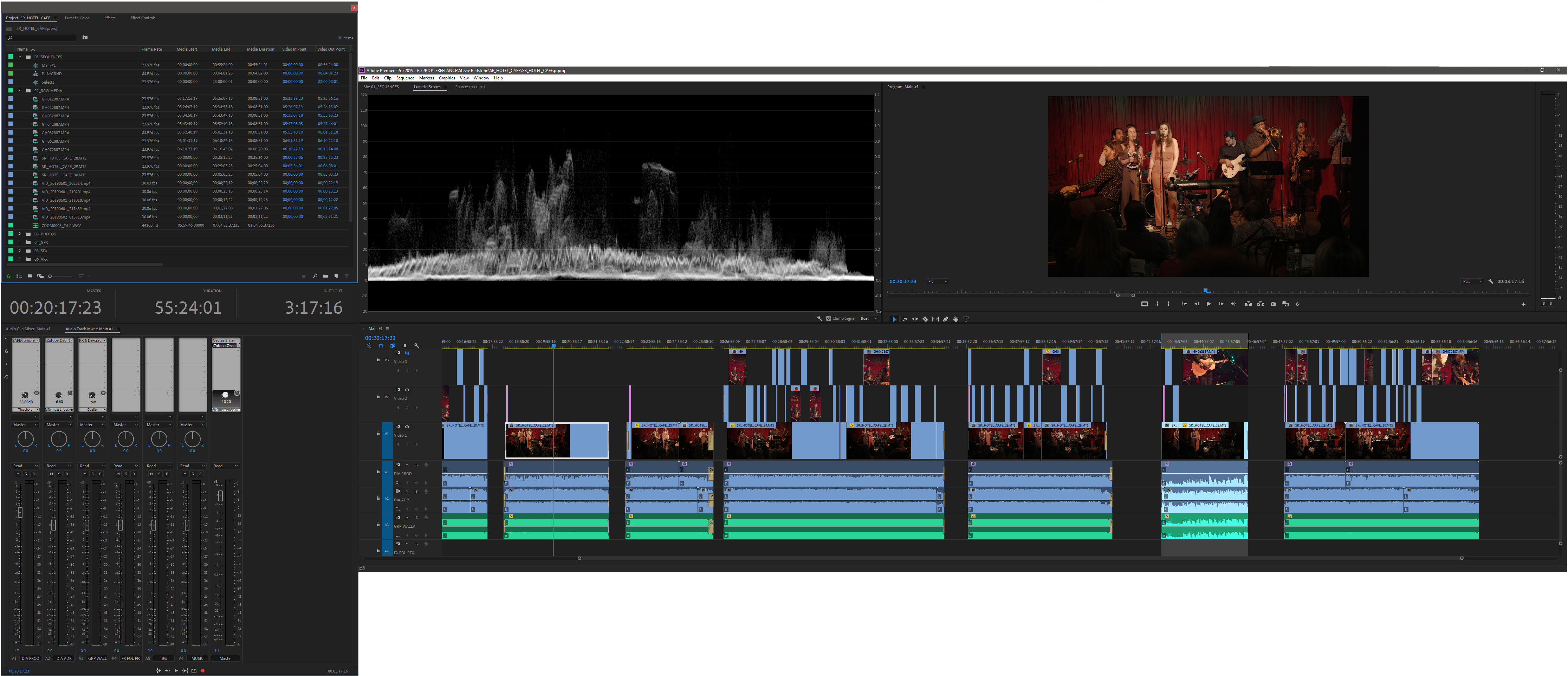
I like this a lot. However, this is where I waffle on Ultrawides a bit. If you are starting from scratch and only getting one panel, I’d possibly get a bigger one like the 49” CJ89 as it’s like having two 27” 1080p monitors side-by-side except without the stupid bezels in the middle, which is perfect.
Most people are used to that type of setup and with some creative workspace arrangements, you’d be off to the races. Having the tertiary vertical monitor would almost be redundant but honestly, I’d still use it. That being said if you’re supplementing an existing setup the 34” would likely work just fine, such as in my case.

Where my situation is somewhat unique is that I now have three monitors: the 24” is vertical to my left, the CJ791 is front-and-center, and the 27” is mounted above the Samsung. I actually really like this setup, even if it took some wrangling with the Lords of Amazon to get the right mounting situation figured out. I only have so much room on my desk and to get one monitor over the other I had to go for a pole-based desk mount. Let’s just say it can be tricky if you don’t plan ahead.
To that end, I will say that the VESA mount adapter on the CJ791 is a little big (it doesn’t attach directly to the monitor as it’s a curved surface), adding a few inches between the back of the monitor and the mount. This may or may not affect your setup.
The stand that comes with the monitor is pretty big, but I doubt it could be smaller just due to weight distribution and other science-y things. I have a shallow desk, so going for the pole mount was necessary as my monitor stand had to be pulled a little too close to me to accommodate the back of the stand. Not a big deal as I wanted to make this change months ago anyway, the pedestal was a nuisance no matter where it was.
SIZE: RESOLUTION – It’s in the Middle
This is where things get a little murky, but I’ll do my best to throw some purification tablets of truth in there for you.
With all three monitors in play, I have Premiere set up thusly:
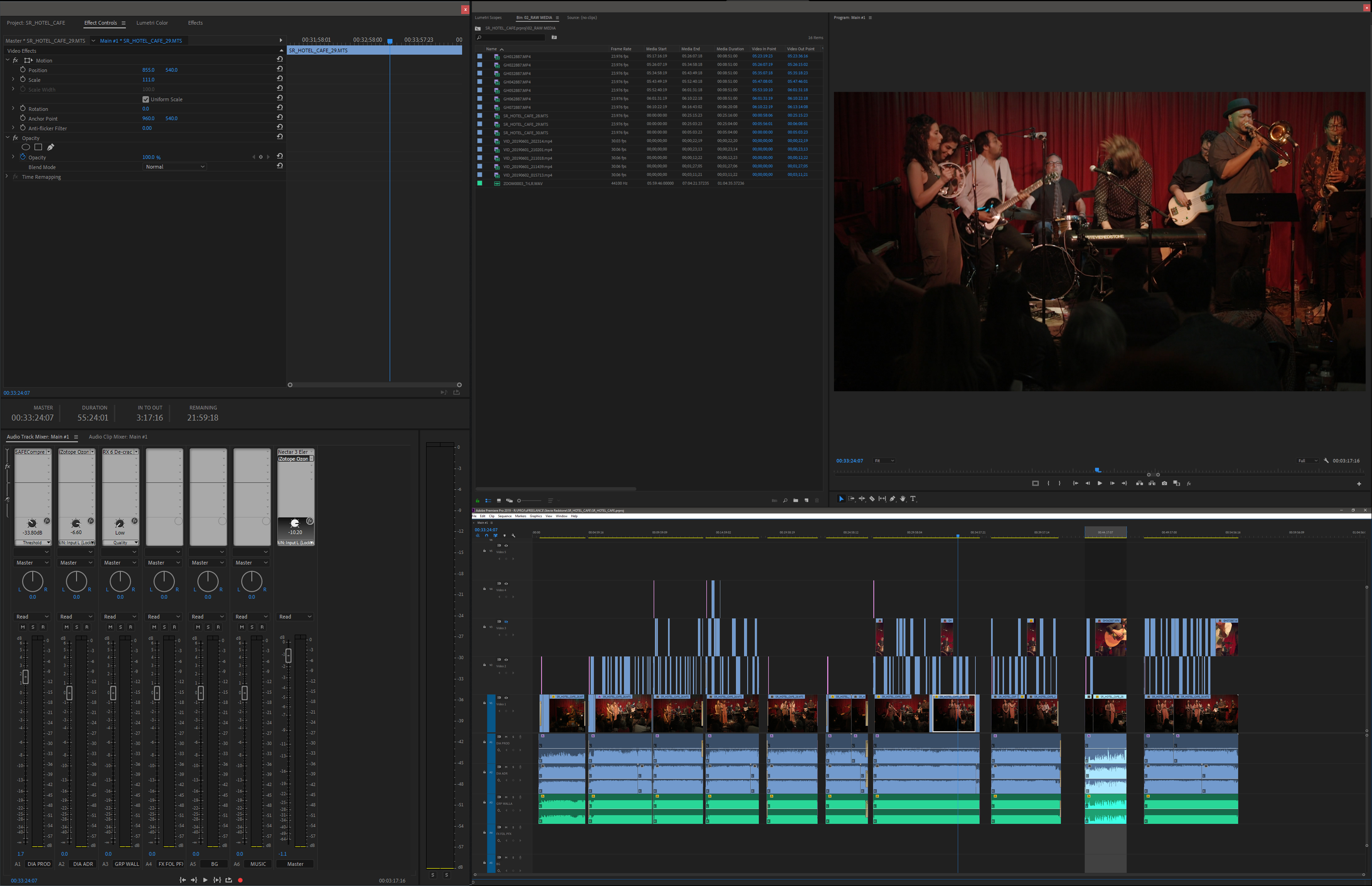
The left monitor has all the audio, timecode, and bins/effects/effect control stuff, the Ultrawide just has my timeline (this is fantastic by the way) and the upper monitor has my source/program, scopes, and a footage bin. Having the timeline alone on its own monitor is actually really pleasant, and probably the most enjoyable thing I discovered using the CJ79. On top of that, I can fullscreen the program display and have a nice big image to look at during playback on its own dedicated monitor when I’m done pulling clips (when the source monitor will be fullscreened).
When you’ve got the entire timeline laid out in front of you, filling your vision completely, zoomed in so you can see all of the thumbnails and nuances in the waveforms, you kind of lock into what you’re doing as if you were tinkering away at a physical workbench. That’s the best I can describe it. I found myself having an easier time concentrating as I was less distracted by the rest of the workspace (or my desk), and being able to compartmentalize things by-monitor gave an interesting mental boost as well; I only had to look at the video when I was scrutinizing the image, I only had to look at the data monitor when I was making adjustments, and I spent most of my time head-deep in my timeline. I will often “Radio Edit” -editing to the audio- so not getting distracted by the pretty pictures and being able to focus on the big waveforms was a plus.
In terms of raw resolution, that can be best shown with a screenshot. The image of my workspace above has been adjusted to look nice for demonstration reasons but when I take a screenshot and just paste it in Photoshop, it looks like this:
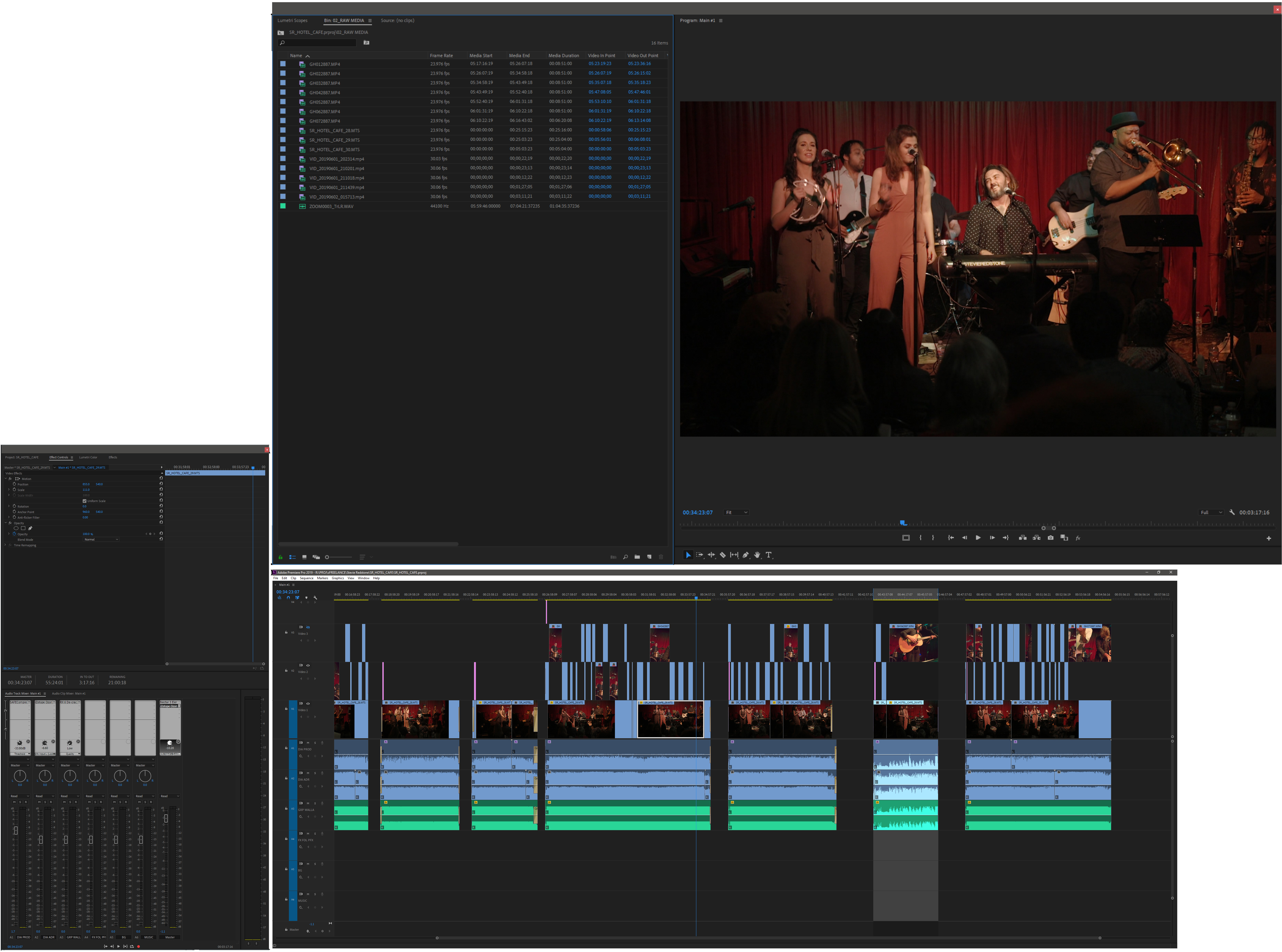
In the photo of my desk from earlier you can see that this doesn’t accurately represent what is physically happening but it is what size everything is “technically”
So here’s where the murk and tablets meet. The 27” monitor is 4K, the vertical one is 1080p, and the Samsung is 3440×1440; somewhere in the middle. Due to the difference in scaling, the CJ791 sometimes “feels” smaller than the 27”, even though it’s physically not. It’s kind of a weird optical illusion and for me doesn’t really make much of a difference as I’ve got a lot of space with all the monitors here, but as you can see there’s -to some degree- more room to work with on the physically smaller 27” due to the higher resolution. The wide shape does however offer a better timeline experience which I have really taken to, and when you watch anything fullscreen you can’t tell the difference. Generally, I find myself using the vertical monitor in conjunction with the Ultrawide the most, but in Resolve that upper display is necessary as it’s connected via a Decklink 4K and used as a Reference Monitor (I know it’s not a Flanders. I know.). The setup, size, and configuration of your monitors really do depend on what you’re doing.
The 49” CJ89 from Samsung is 3840×1080, so while it’s functionally two 27” monitors side-by-side, they’re still 1080p. While many people are editing exclusively in 1080, this may cause some editors to take pause, but really it’s more of a workspace consideration than a monitoring one in my opinion. If you’ve never used a 4K monitor you wouldn’t notice the difference anyway and it would for sure be an overall upgrade.
All that being said, I’m being really pedantic. The CJ791 is a business monitor and isn’t even meant for video editing specifically (is anything?) so the fact that it’s 95% of the way there is pretty legit. Again, if it were to be your only monitor, Premiere would still look like this:
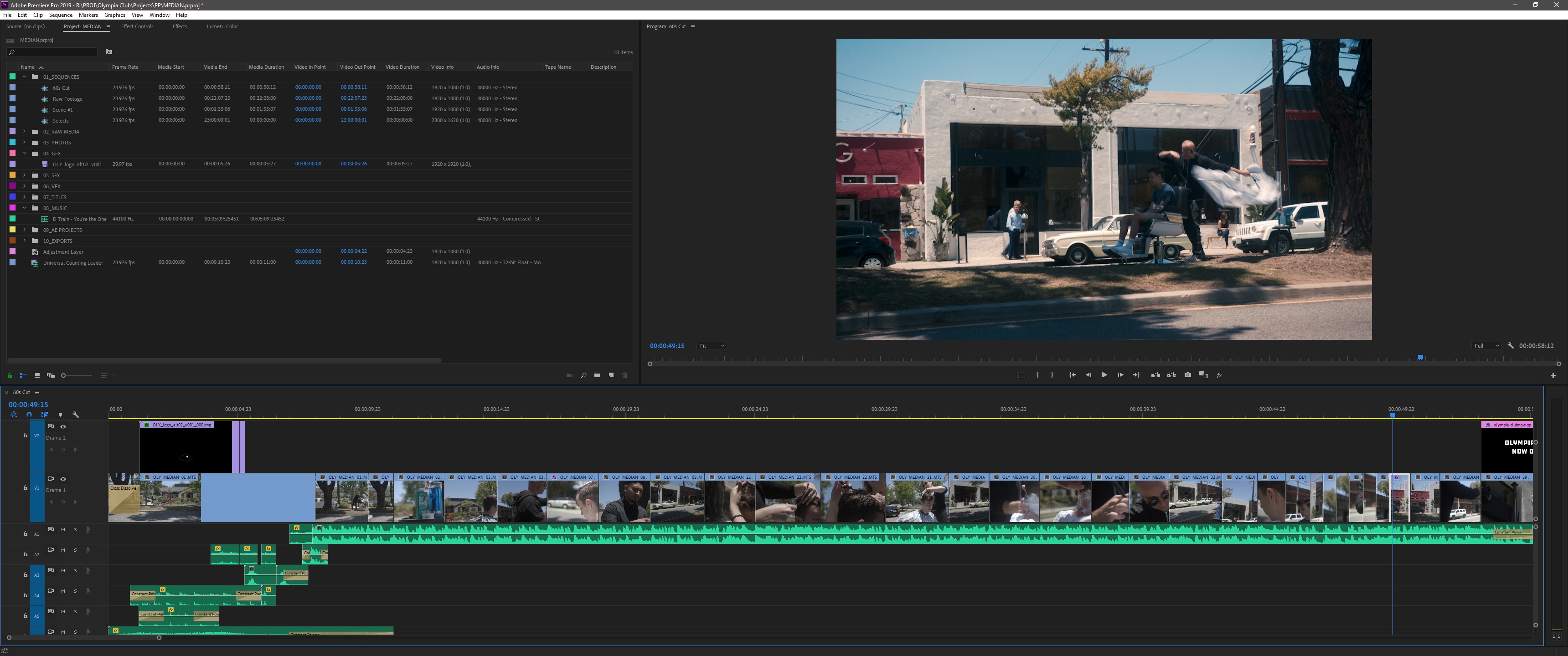
That’s a very comfortable work environment if you ask me.
SIDEBAR – Auxiliary Uses
This thing is incredible for gaming. Seriously. I’m destroying in Apex Legends right now and I’ve taken my game from 8 to 11 in Rainbow Six: Siege. 100fps is noticeably better than 60fps and having your peripherals filled makes everything feel so much more natural and you can perceive movement a lot more easily. Plus, since the resolution is high but not too high, you get a nice balance between graphics and performance. Like I mentioned with the Premiere timelines, having your head “in there” makes it way easier to focus.
COLOR/IMAGE – Pretty Good
The Samsung has a Quantum Dot VA panel, which they refer to as QLED (not to be confused with LG’s OLED which is a different technology) and comes in at a respectable 3,000:1 contrast ratio and 4ms response time at 100hz while covering 125% of the sRGB color spectrum. I also find it’s pretty sharp and I can’t see any real rasterization or anything on edges of windows or what have you. It looks clean.
After calibrating all three of my monitors together, I found that the Samsung was still a little red which I was able to correct out with the on-display menu pretty easily to where all three matched. I don’t quite know why this is the case, especially if it’s been calibrated, but as I’m not doing my color work on this display it’s not a huge issue for me, but for you, it very well might be. Again, it’s not meant for color work. It’s a business monitor.
Another thing to consider is that, as the monitor is curved, your angle of view can somewhat affect the appearance of colors/contrast in some areas and not others simultaneously, and reflections from lights directly behind you may be distracting in low light situations. It’s a matte screen and hides reflections rather well, but you can still see a soft glow that’s sort of “focused” into your face due to the parabolic nature of the screen if there’s a light right behind you. During the day you don’t notice but at night you can tell. I just turn that light off, other lights exist.
Long story short, you shouldn’t be using a business monitor for color work so this section doesn’t really matter, but in any case, watching content on it is quite nice and I don’t notice any biases in any particular direction when I’m not actively scrutinizing it. Resolve also scales really nicely so since you’ll be evaluating your image on a reference monitor anyway, the extra room is nice.

HARDWARE – Fantastic
The CJ791 is the world’s first Thunderbolt 3 QLED Curved Monitor, resulting in an amazing one-cable solution if you’re set up for it. With just the one cable you transmit the image, power, and data at 40Gbps which is 8x faster than USB 3. Unfortunately, I do not have a Thunderbolt 3 port on my PC, so I had to power it traditionally (damn you two cable solutions!). It comes with a barrel-type power cable with a brick, which was somewhat surprising as I just assumed every monitor used that same rectangular one. It’s nothing important per se, but it’s something to note. The monitor is sturdy, feels well constructed, and has a super thin bezel, which is almost a requirement of monitors now. Physically, the monitor is lovely to look at.
CONCLUSION – A Good Addition to Your Setup
I’ve got such a weird opinion here but I’ll try to break it down:
This is objectively a nice monitor. There’s no real reason to not get it if you’re in the market, with some nitpicky, min/max-y caveats.
For editing, it would be a great supplement to your existing monitor, or an amazing secondary for your Thunderbolt-equipped laptop as this is essentially a wide 27” 1440p monitor. I feel like it’s necessary while editing to use the real estate of two monitors if for nothing else than organization, so if I were in the market for two monitors I’d get the 49” CJ89 (or similar) so as to get the workspace of two full 27” monitors, even if they’re only 1080p, but for just having one the CJ791 is a great choice.
For coloring, you’d obviously have a Reference Monitor set up so this would automatically be your secondary (or primary depending on how you think about it), and it does quite well in that position. Resolve scales nicely and honestly without being able to arrange your workspace like in Premiere I often find myself using the single-monitor workspace over the dual-monitor one anyway. With two monitors, the Scopes panel gets relocated away from the image/adjustments panels (why!?) and all 4 scopes are displayed with no way to turn off the ones you don’t want, so having the extra real-estate with the CJ791 is nice.
For day-to-day stuff and gaming, it’s great. At just over $800 it’s priced a little higher than I’d expect but I also can’t use the Thunderbolt features so that’s something to take into account. It may not be 4K but it does have that 100hz/4ms response time going for it which is awesome.
Desktop video cards don’t output to Thunderbolt, leaving that to be handled by the motherboard or a dedicated card, so if you were to go that route the display would use your integrated graphics. I know for PC, you can have both your integrated and discrete graphics cards running at the same time, and I assume when you render things out Premiere/DaVinci would use your GPU to do so, but I wonder if or what that situation ends up looking and working like. I’d love to test it. An article for another time I suppose.
Overall, this is a great monitor. Like I said above, I tend to use it in conjunction with my vertical monitor the most (even when editing), as it seems to be the ultimate productivity setup for me so if you’re in a situation to pull that off I highly recommend it. With 3 monitors you’re in Fantasy Land. Plus your desk will look like a station on the Death Star which is cool.

Filmtools
Filmmakers go-to destination for pre-production, production & post production equipment!
Shop Now












