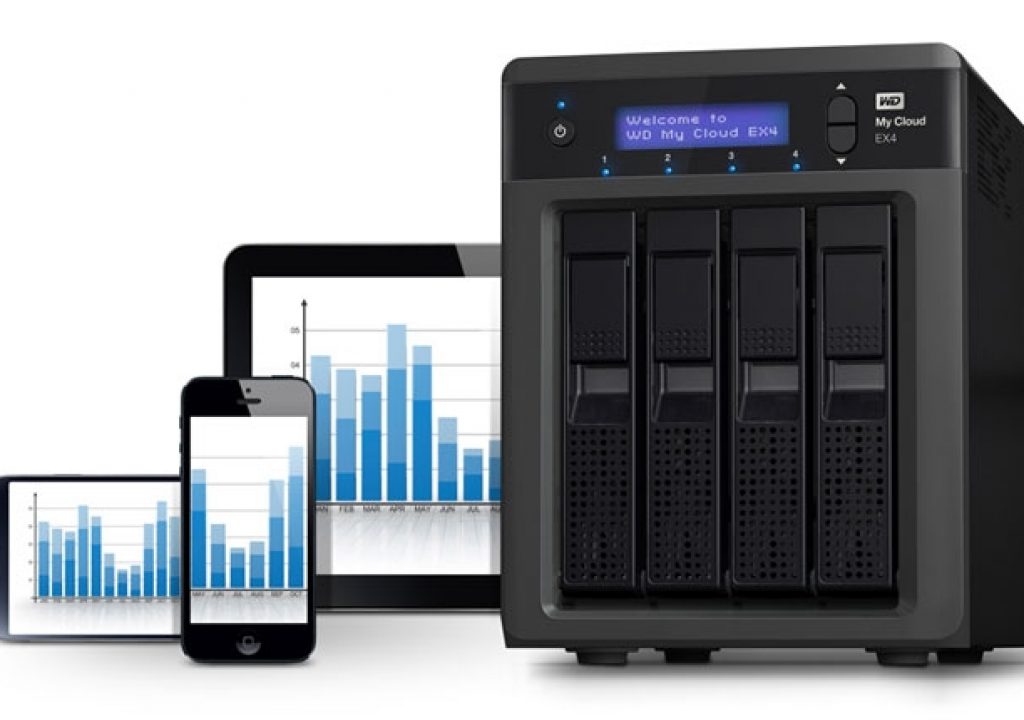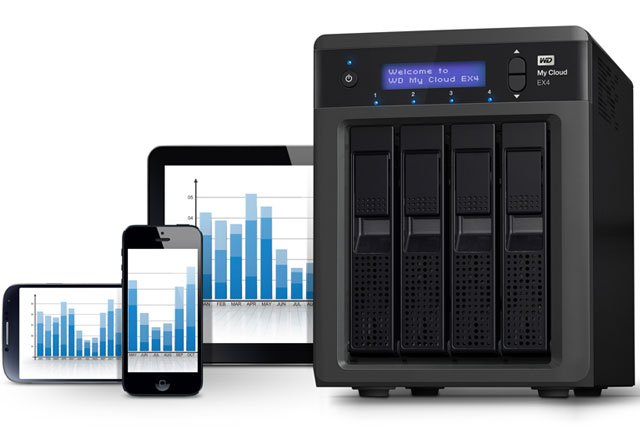
Designed for users needing more space than the regular MyCloud systems from Western Digital offer, the MyCloud EX4 is a four bay NAS or Network Attached Storage that offers photographers and videographers a single place to organize all their files. It’s a starting point on the way to create your own cloud at home.
The number of reviews available on the Web about the My Cloud EX4 is more than enough, so I am not doing a formal review of the product here, as it makes no sense. Browsing the reviews you’ll also discover different opinions about the EX4, depending on the needs the users/reviewers have, also their experience with NAS systems. Comparing notes and experiences I find that this is not the fastest NAS in the market, and not the most complete too. But in two things the reviewers seem to agree: this is a reliable and easy to configure and use NAS. That’s probably important to you. It is to me, and it is from that starting point that I looked at the My Cloud EX4 a viable system to trust my files to.

Although I’ve a past taking computers apart and writing bat files to run programs in DOS, these days I rather go for solutions that let me stay at the interface level, if I can. That’s what attracted me on the MyCloud EX4. It presents users with a graphical interface very similar to the other MyCloud options from Western Digital (I already use a MyBook Live Duo), so it is easy to find things and define the best configuration for your system. The fact that the EX4 includes help tips on the interface and direct access to online information about eventual problems the user faces transforms this NAS into something “dummies” will appreciate. I rather spend time doing other things than trying to configure a NAS, although some of the reviewers showed their passion for doing that kind of thing. I don’t, so maybe the EX4 is right for me. As it is, it’s working fine, doing what WD promised: to keep my files safe in my “own” Cloud.
Calling this box that looks like a mini-server a Cloud is really taking it a bit too far, but one thing is sure: I’ve my files where I want and “My Cloud” sits on my desktop. Furthermore, I can access the files through the web, with different apps, so to some extent I can call it My Cloud (like those everybody is talking about), even if the connection, in my case, goes through Western Digital servers. But, again, that’s something most users of the EX4 will not care about, as long as they get the goods delivered.
The My Cloud EX4 front shows the immediate access to the drive bays, conceived for quick operation: no trays or tools needed, just open the door and the hot swappable drive springs partially of its enclosure. Press the door to get the drive back in place: nicely done! Above the doors sits a small LCD that offers information about the drive’s health. Two buttons on the right side allow to cycle between the different data present: as hostname, IP address, version of firmware and temperature, fan speed, drive status, and capacity. On the left side a shut down button waits for a gentle touch, if you do not use the interface to shut down the NAS. I should also say that you can program the MY Cloud EX4 to wake up and go to sleep according to your needs. I like that!

On the back of the metal box the number of connections shows Western Digital’s concern about creating a reliable system : dual power ports and dual Gigabit Ethernet ports. Although only one power supply is present in the box, it is always possible to buy a second. This dual ports system also allows to simply change the cable from one to the other in case something goes wrong. I suspect this is something I will not need to use, but it is nice to know the option is there.
The back of the box also shows a pair of USB 3.0 ports, suggesting that it is possible to back up data from the EX4 to external drives connected to it. It’s a good extension of the innner backup, in case you want to make sure your files are completely safe, if something goes wrong with the EX4.
Internally the EX4 accepts four drives, which offer 8 TB, 12 TB or 16 TB capacity, extended more recently to 20 and 24 TB, with the launch, by Western Digital of their new WD Red hard drives, the type used in their NAS. A storage industry innovation first introduced in 2012, WD Red hard drives address the unique environment of NAS and the growing demand for affordable, reliable and compatible storage that reduces customer total cost of ownership. With the release of 5 TB and 6 TB models, the WD Red line of hard drives is now further enriched with greater storage capacity and increased performance with NASware 3.0, an enhanced version of WD’s original NASware technology, designed to improve reliability.
The My Cloud EX4 can be bought diskless, in which case the user has to setup the disks (which do not necessarily have to be WD’s) but most users will probably by one of the common configurations. The drives come set in RAID 5 in terms of data protection, but it can easily be changed, through the interface, to the configuration that the users finds most suitable their needs. My Cloud EX4 arms users with multiple options to secure digital data from a potential loss by providing RAID 0, 1, 5, 10 or allowing users to select from spanning and JBOD (Just a Bunch Of Disks) modes for even more options to manage data.
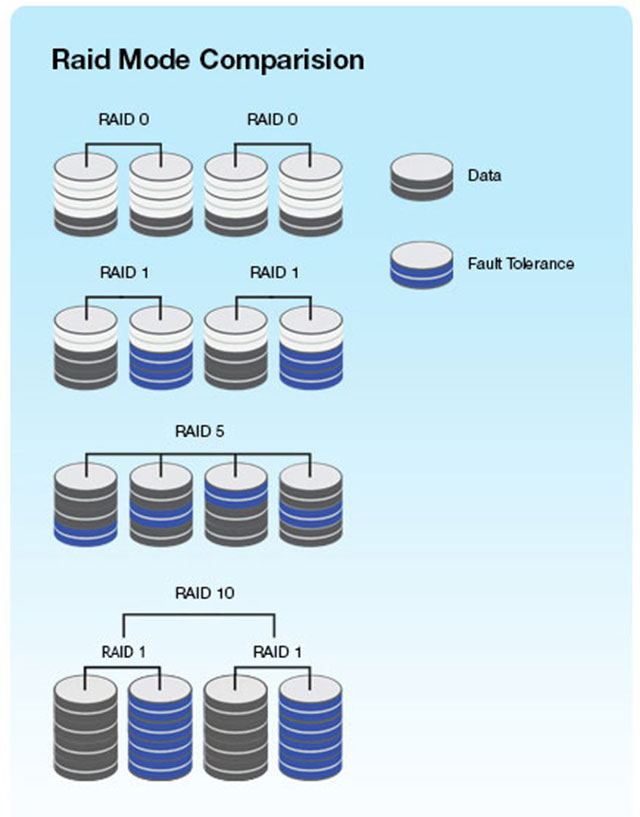
There’s an ongoing debate about the virtues and problems of the different RAID (Redundant Array of Independent Disks) options. What is the best option depends on whom you ask. Just to make thing clear, check under the different options and what they mean:
- Speed (RAID 0)
RAID 0 mode provides disk striping across all drives in the RAID drive group. RAID 0 does not provide data redundancy but does provide the best performance of any RAID levels. RAID 0 breaks up data into smaller segments and stripes the data segments across each drive in the drive group.
- Data protection (RAID 1)
Set the system to data protection mode (also known as mirrored mode or RAID 1) and the capacity is divided in half. Half of the capacity is used to store your data and half is used for a duplicate copy. If one drive goes down your data is protected because it’s duplicated.
- Data protection and speed (RAID 5)
In systems with three or more drives we recommend that you set the system to RAID 5.This gives you the best of both worlds: fast performance by striping data across all drives; data protection by dedicating a quarter of each drive to fault tolerance leaving three quarters of the system capacity available for data storage.
- Very high reliability with high performance(RAID 10 or RAID 1+0)
RAID 10 delivers very high I/O rates by striping RAID 1 (mirrored) segments. This RAID mode is good for business critical database management solutions that require maximum performance and high fault tolerance. A system set to RAID 10 yields half the total capacity of all the drives in the array.
- JBOD & spanning
JBOD is the use of one or more drives not in a RAID configuration but managed as separate logical volumes. Spanning is the combination of drives in a linear fashion to create one large logical volume. The advantage of using this mode is that you can add more drives without having to reformat the system.
I’ve set my system to RAID 10 as it seemed to be a good choice to have my photography and video all in one place. Other may argue that it is not the best choice, but I am happy and it is working fine. I wanted to make sure I had a “mirror” of my files, and that’s exactly what the system does. This means that my 16 TB MyCloud EX4 only has 8 TB. From which, in fact, right now, only 5.67 TB are free. And that takes me to explain the reason to choose something like a SOHO (Small Office, Home Office) NAS for my photography and video.
 I am by no means a big enterprise, more a lone freelancer working from home. If you’re like me, you’ve collected a bunch of hard drives along the years. Different brands, different capacities, different performances. I still have much material in CDs and DVDs, early photography from late 90’s, when the first digital cameras became available. From early 2000, when the Canon EOS D30 was launched, I moved on to digital completely, and started to collect CD after CD with files, followed by DVDs, which offered more space. That’s my early archive. In fact, until 2005 DVD’s were a regular choice to archive data.
I am by no means a big enterprise, more a lone freelancer working from home. If you’re like me, you’ve collected a bunch of hard drives along the years. Different brands, different capacities, different performances. I still have much material in CDs and DVDs, early photography from late 90’s, when the first digital cameras became available. From early 2000, when the Canon EOS D30 was launched, I moved on to digital completely, and started to collect CD after CD with files, followed by DVDs, which offered more space. That’s my early archive. In fact, until 2005 DVD’s were a regular choice to archive data.
Although that worked initially, from 2006 on, because the amount of data was growing and was becoming difficult to manage in DVDs, I opted to use hard drives to store my files. I’ve my archive of original images, that for a long time were shot only in JPEG format (I mostly shoot RAW these days, as they became easy to handle), on multiple disks amassed through the years. Finding something in those hard drives is not easy, as they are not connected fulltime to my home network. This means that when I need something from, for example, 2006 or 2008, I need to connect the drives to my computer and search the files with Bridge. It works, but sometimes I wished I had everything in one place. Well, that’s what I’ve done now!
The MyCloud EX4 was initially set up for testing and as a viable option to continue the archive in 2015, both photography and video, which I’ve started to do recently (and takes a lot of space!!!). After setting the system up, through the easy installation and GUI from Western Digital, I had the NAS in my network, silent, waiting. Recently, the need to look at some older files, with the chore to get the external hard drives, connect them and search, made me think again how nice it would be to have all my photography, at last the recent years, in one place. It took some time to get everything done, but now I’ve all my photography original files in one place and backed up. From 2006 on to mid 2014 more than 3 TB of files are easily accessible, making for an interesting revisiting of some of my older images.
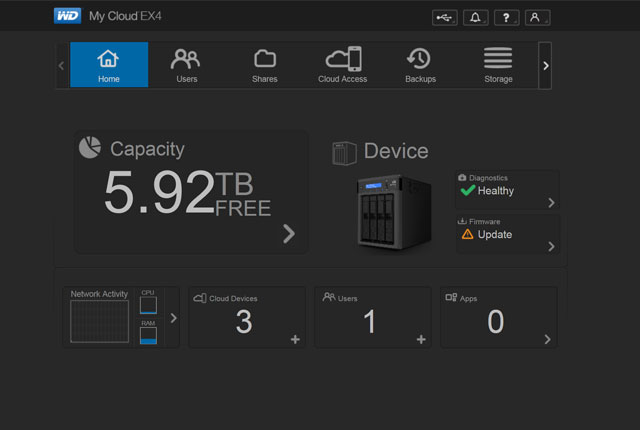
Having everything available in a single place not only makes searching easier, it entices you to browse some older material and, sometimes, be surprised with the jewels you discover there. It is like opening an old family album and recall all those memories without having to go to the attic or the top shelf on your bookcase, to get it. Even if only for that reason, choosing the My Cloud EX 4 as a central point to have one’s photography – and video – is a good thing. But then there is more, as the system allows for backup of your files, and even allows to share them, in different ways, with different users. And all this is available through an interface that really makes things easy for humans.
The My Cloud EX 4 also serves as a home’s digital entertainment hub, configurable to stream videos and music to any DLNA/UPnP certified multimedia device such as gaming consoles, smart TVs and WD TV Live media players. The Twonky 7.2, DLNA-certified 1.5 media server and iTunes server make for simple streaming of large movie and music libraries. This is something I read on the information from Western Digital. I must say that’s something that does not interest me, but the info may be important to some users. The NAS also offers FTP and P2P download server and a lot of other options that, again, are not in my list of priorities for selecting the device.
One interesting option, though, is the remote access from anywhere, using apps for iOS and Android devices (unfortunately there is no app for Windows Phone 8 yet). These allow users to view photos, stream video and share, save and manage files from anywhere on their smartphones or tablets. The mobile app makes file sharing and collaborating simple, allowing customers to easily email files, share files as a link, and print and open files with third party apps. The My Cloud mobile app integrates major public cloud services so that customers can easily transfer files from their Dropbox, OneDrive and Google Drive public cloud accounts.
As it is now, the EX4 offers me what can be considered a good backup system that at the same time offers me a single place to look at a big part of my digital archive (only original files), from 2006 on. But if users want to get ultimate data protection this can be extended in multiple ways. The system can be used to back up computers and devices with WD SmartWare Pro software for PC users. Mac users can utilize all the features of Apple Time Machine backup software to protect their data. But there is more: the My Cloud EX4 can also backup itself, either to another My Cloud EX4 in a different location, or to cloud services such as Amazon S3 and ElephantDrive.
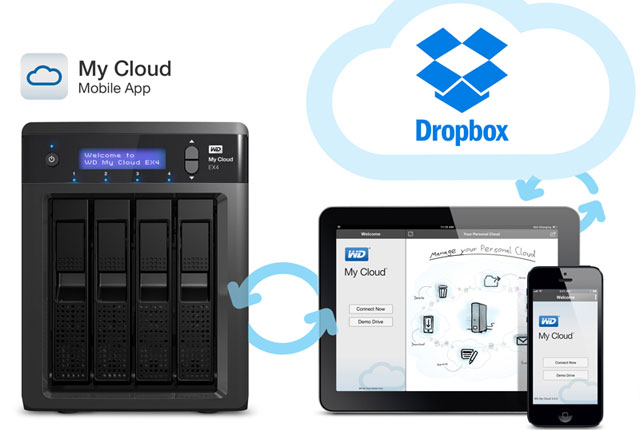
The embedded option to use cloud services is something that made me think more seriously about that extension of my EX4. Suddenly the EX4 seems like a stepping stone on the way to the big cloud. Although I’ve tried a few cloud services – and we all have some sort of Google Drive, OneDrive or Dropbox – I never envisaged that as a solution for my backup of data. Now that I’ve some 3 TB all in the same place, the immediacy of the link present in the EX4, along with the automation of the process (you still need to set up an account and pay for it) makes the idea more appealing. The price for options like “cold storage” up in the cloud is so low it might be a good idea to use it as an extension to whatever backup you use in the EX4. Unless, of course, you set up another EX4 box somewhere else and simply connect the two devices together. I guess Western Digital will be glad if you do it!
I guess that’s all I’ve to say about the My Cloud EX4 for now. One last note which is important: the NAS is compatible with Windows 8, Windows 7, Windows Vista, Windows XP, OS X Mavericks, Mountain Lion, Lion, Snow Leopard, as well as DLNA/UPnP enabled devices. It is not the fastest performer in the market, not even the cheapest, but if you want a NAS with a user-friendly interface and built like a tank, this may be a good option.
Visit Western Digital to find more about the MyCloud EX4.

Filmtools
Filmmakers go-to destination for pre-production, production & post production equipment!
Shop Now