Here at the Editblog we love Quicktips and have run whole months of them over the years and even invited readers to play along. Just the other day I came across a little Quicktip while working in Adobe Premiere Pro that was one of those I cannot believe I never thought of this until now moments.
Have a you ever been editing using the a sequence in the Source monitor? This might be by the pancake method (check out this free half-hour webinar I did on Pancake Editing in Adobe Premiere Pro) or otherwise but it’s quite common in my workflow, usually with selects sequences.
Have you ever accidentally left the nest-or-not-nest button on when editing from that Source monitor timeline and gotten a nest in your sequence when you wanted a source clip?
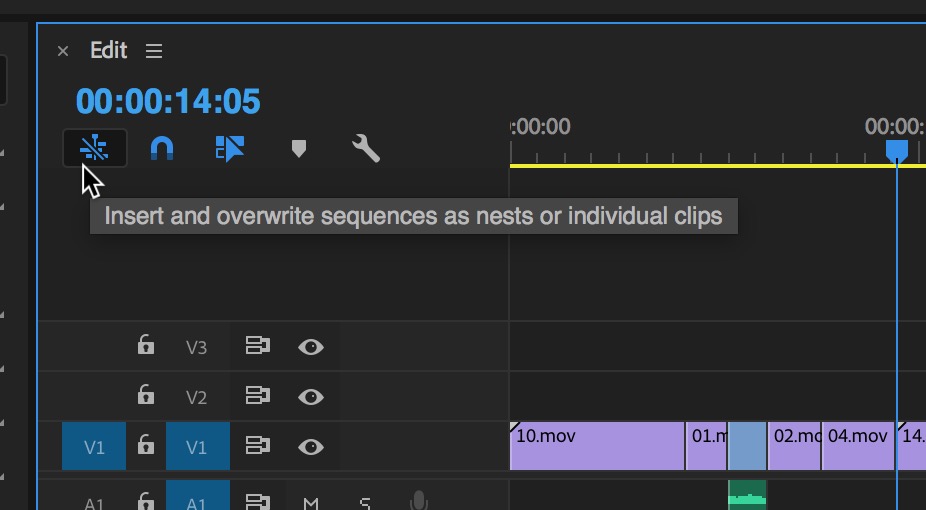
This little button is a great option when editing sequence-to-sequence in Adobe Premiere Pro as if gives options but if it’s accidentally turned on it will result in a nested clip when editing from sequence to sequence, either from the Source monitor or by dragging a sequence into your edit. I rarely want this to happen. I usually want the source clips.
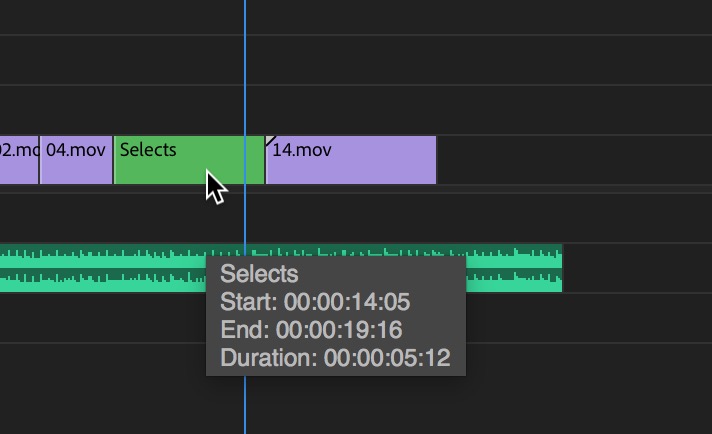
In the image above with the nest-or-not-nest button enabled my 5 seconds and 12 frames of source material came into the edit nested when it was not what I wanted. Multicam to the rescue.
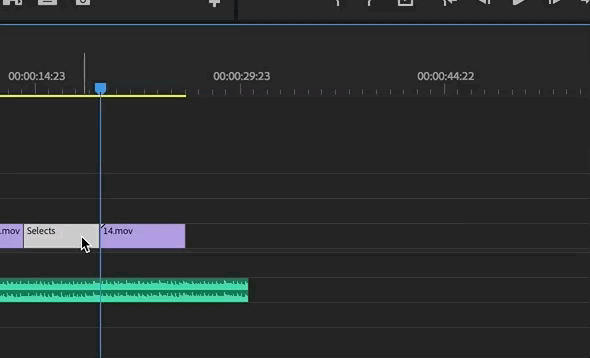
To remedy this without having to re-cut in the clips or step into the nest and copy/paste you first enable the Multi-Camera option by right+clicking on the clip and choosing Multi-Camera > Enable.
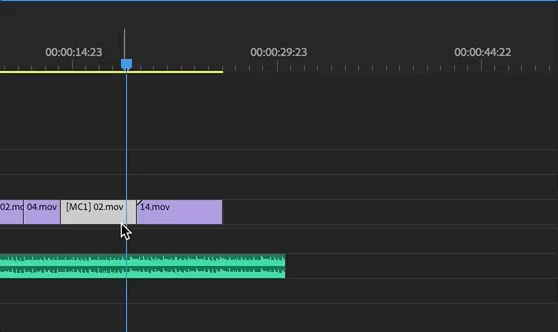
With your accidental nest turned into a purposeful multicam right+click again and go under the Multi-Camera menu and choose Flatten. This will remove that nest container and leave the original source clips behind.
There are a couple of caveats worth noting. This does not work well if you have multiple video and audio tracks/layers in that source sequence nest. This is a single-video-layer technique. The whole purpose of flattening a multicam is to get the single layer of video out of a multicam container and back to the original clips for online and finishing. Until Adobe Premiere Pro gets some kind of decompose in place option for nests then this might be it.
Other folks have their own way of dealing with this accident. That’s one thing I love about Adobe Premiere Pro, there are multiple ways to do any one thing.
https://twitter.com/joelyeaton/status/1028431738580684803

