The M3 Max Apple MacBook Pro is Apple’s latest chip release in the very well-built and functional MacBook Pro line. These Apple silicon updates are coming at a lightning pace as it was just January when the M2 MacBook Pros were introduced. That is by far the shortest update cycle I can remember for a Mac. They announced these new M3 Macs (which also include an updated iMac) with an evening launch video that was shot on an iPhone. It was a very busy day before Halloween 2023!
The specs are impressive, but this is a minor update as the form factor stays the same. I do love a screengrab of the feature quilt from the intro videos, as it sums up the whole announcement at once.
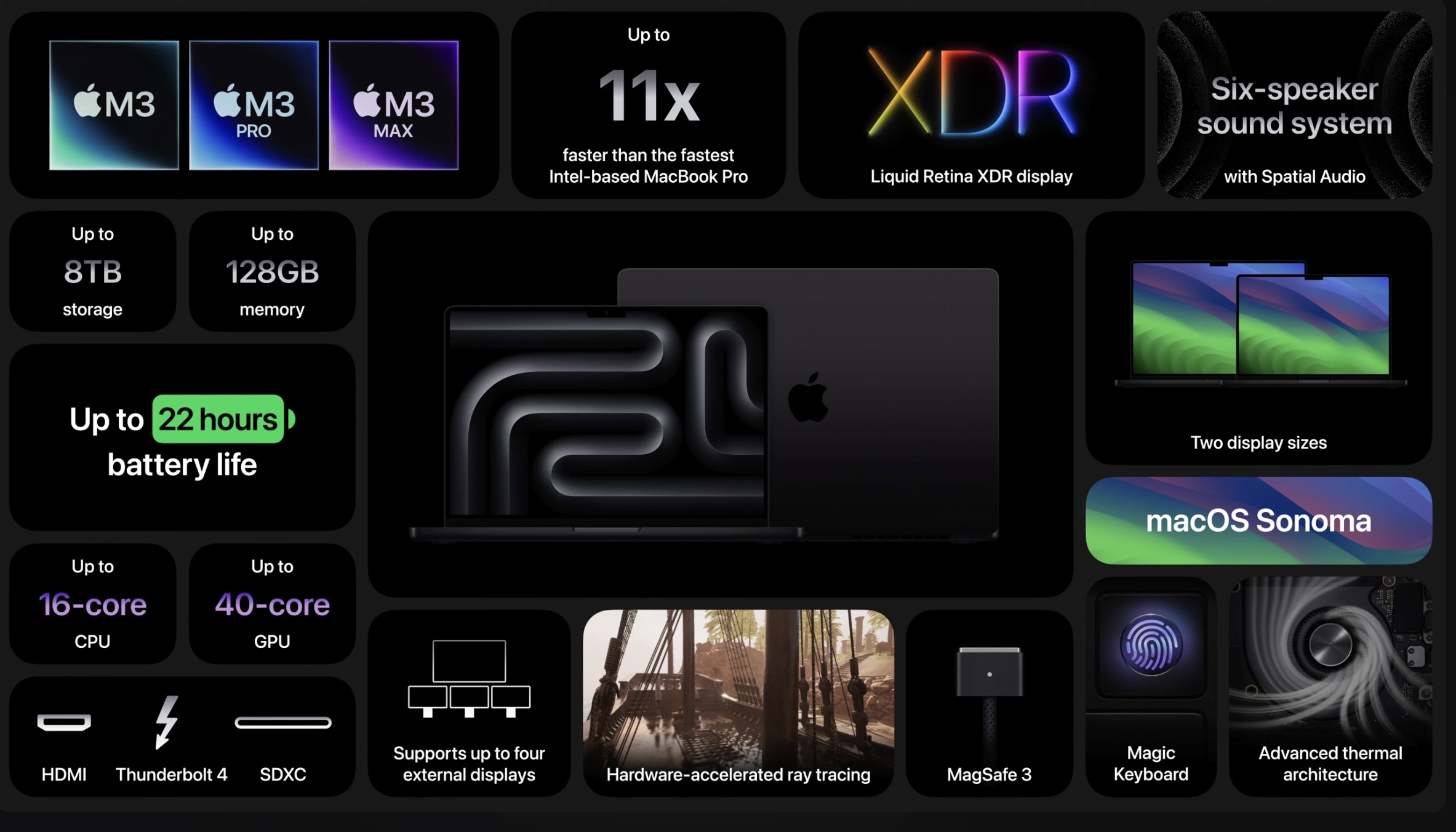
What do you really need?
As I mentioned above, the M2 MacBook Pros came out in January. That’s well less than a year ago. If you often fret for months on end as to when to buy a new system, that kind of quick turnaround might give you pause. But if you are in need of a new Mac for video editing, I think that the power and longevity of the Apple silicon M chips (especially the Max and Ultra) means you’re safe to buy one when you need one.
But I do have to admit trying to figure out what to buy for video editing, and post-production can start to get kind of confusing. You can listen to YouTubers talk about the problems with this M3 upgrade till you’re blue in the face but that doesn’t stop many editors from needing to upgrade, especially if you’re still using an Intel machine. Heck, some older Intel machines can’t even update to the latest version of popular NLEs so an upgrade is often a necessity if you want to collaborate.
When I’m asked for buying advice, I always ask: What exactly do you really need?
For the travel video editor
If you’re a video editor who has to travel a lot and needs a portable system with a lot of power, then the 16-inch MacBook Pro is a no-brainer. Be it headed to a conference, editing on-set or just maximizing edit time as you travel to and from shoots you need both the power and screen real estate of a 16-inch MacBook Pro. Unless you want a PC, there is no other choice.
For the home or budget edit suite
Outfitting a “home” edit suite or a smaller edit suite on a tight budget can be a bit trickier. I know a few folks who have gone with an M2 Mac Mini, and that’s quite a nice, budget-friendly choice if you’re stepping up from an Intel Mac. But the Mac Mini doesn’t come with a Max chip, so that means half of those dedicated video engines. But going with the laptop means a good $1,000 more expensive (or more), but you do get a nice screen and some portability.
Personally, I went with a 14-inch M2 Max MacBook Pro for my home edit suite. It’s way faster than the Intel MacBook Pro I had, and it’s almost always connected to an external display. Going with the 14-inch means it’s very portable when I do need to be mobile. Just doing basic writing and internet surfing has been fine on the 14-inch screen. For those times I’ve needed a portable editing suite, I take an external display with me. A couple of times, that external display has been an iPad, and it’s made for a nice, small, all-in-my-backpack travel editing package.
For the high-end edit suite
If you’re outfitting a main editing suite for mid to high-end post-production, where you’ll spend thousands of hours working on video projects both with and without clients, then the Mac Studio is the way to go (if you’re staying Mac that is). It’s incredibly powerful but in a small and quiet form factor, so it’s the perfect thing to put on your desk to churn out renders and cut through that high-rez media in real time if you’re unable first to make proxies. With tons of connectivity, it can take almost everything you throw at it.
A Mac Studio means you’ve got the question of Max vs Ultra when it comes to the chip and we can assume the same thing will happen when an M3 Mac Studio is introduced. That’s a tricky decisions but this video below is one of the better videos I’ve seen comparing the M2 Max and M2 Ultra in a Mac Studio.
Sure, a Mac Studio can get expensive, but you’re going to use it for years, and you can save some money by going with the Max chip and not the Ultra. Assuming you’re going to a Mac Studio that is. If you’re going laptop, then the M3 Max is the answer.
Speaking of the chip inside, while Apple’s video editing and post-production tests might mention working with multiple streams of 8K video, that, IMHO, isn’t what most editors do most of the time. It’s the rendering and outputs that are truly the bottleneck of post-production. That’s why the on-chip media engines built into these Apple silicon chips are of importance to video editors.
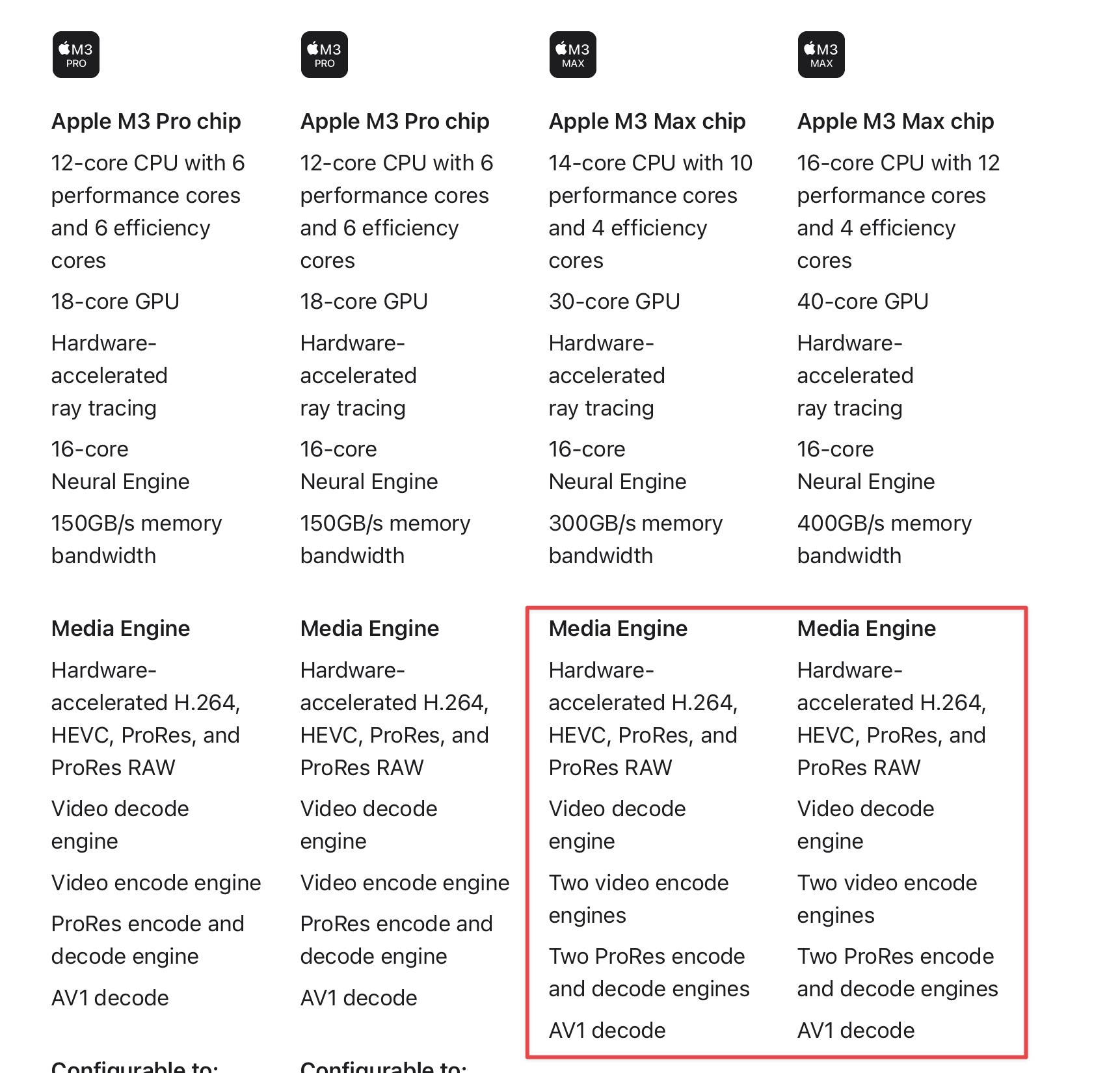
I think we can all guess that an M3 Ultra Mac Studio will come along at some point but if you’re in need of a new Mac Studio now, why wait, as you have no idea when they will come along?
The ProRes support built into the M chips has been a godsend for post-production. You can easily see their advantage for rendering and outputs when compared to the old Intel chips (more on that below).
I do wish there was some way to see these ProRes engines at work in the Activity Monitor or by some third-party app. I think it also depends on the application and how they can take advantage of these engines. (Just look at that video embedded above, and you can see the Resolve magic at work.) For example, a ProRes vs DNxHD encode in Adobe Premiere Pro 24 is a noticeable difference in encoding times (34 seconds vs 51 seconds respectively on a short 1080 Canon video output) while they were nearly identical with Resolve 18.6 (about 21 seconds).
But on to the M3 MacBook Pro
The configuration that Apple sent me for testing would top $4,000. That’s not cheap but for a laptop with top-of-the-line performance and a great display that will anchor your editing and post-production for a number of years, that’s not bad either.

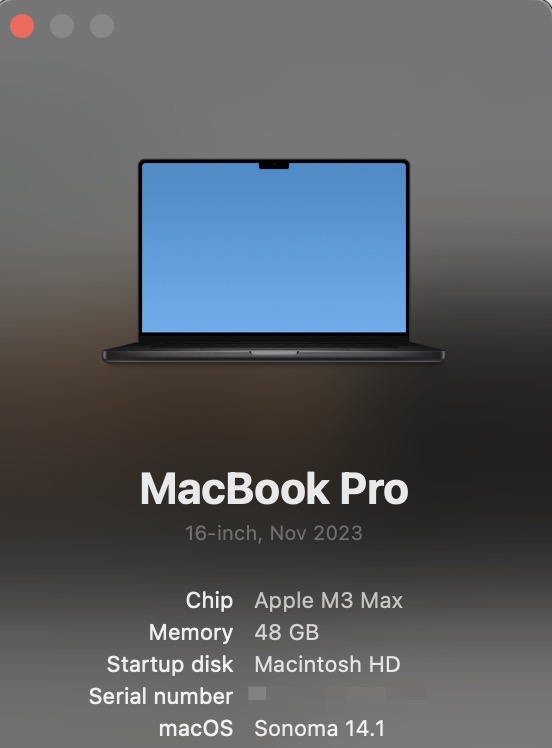
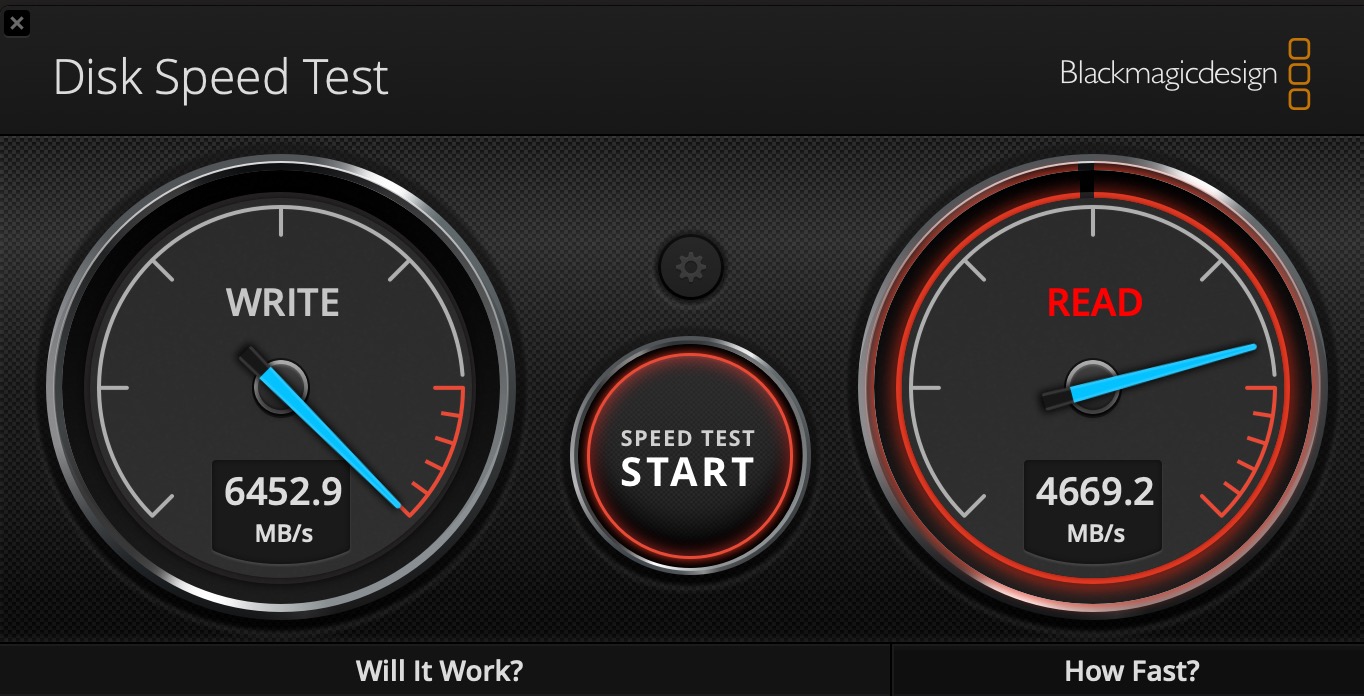
What about the Space Black?
Having the darker color is a nice change from the silver and space-gray laptops of the past.

While you can still see fingerprints on the Space Black machine, it does seem more fingerprint-resistant than my M2. But honestly, I don’t worry about fingerprints. I worry about performance and reliability.





When the iMac Pro was introduced, the dark color was the envy of Mac users everywhere. But onto more about performance.
This article is a sort of what?
Why did I call this “A Sort of Review?” I’ve been lucky enough to have some limited time with a Space Black M3 Max version of this new MacBook Pro. This comes on the tail end of my long-delayed but finally completed Apple silicon M Mac comparisons article where I did just that, compared some M-series chip Macs.
These were some real-world render and export tests for some current and recently passed editing projects. So we’ll see how those projects fare on the new M3 Max below. It’s about all I had time to do at that point.
Still, got that Intel?
One thing that Apple did during the introduction of the M3 Macs was compare it to the M1 chips. Not a lot was said about the M2s. I suspect that a lot of that was like the move from M1 to M2 … the performance advancement isn’t that great so if you have an M2, there’s probably not a lot of reason to spend the money on an M3.
Speaking of M2s, it wasn’t even a year ago that Apple introduced the new M2 MacBook Pros. I know because I bought one as mentioned above. A 14-inch M2 MacBook Pro. I’ve been quite happy with it, but it’s not lost on my pocketbook that the next update came so close. One discussion I heard about these new Macs was that perhaps these M3 MacBook Pros aren’t even aimed at the M1 users more than they are aimed at getting the Intel MacBook owners to upgrade.
My intel would like to have a word
— Twain Richardson (@twainrichardson) October 31, 2023
Apparently, there are still a lot of Intel users out there. That is a place where a fresh, new M3 would be a big speed advantage (I already tested the M1 MacBook Pro against my beloved iMac Pro), and in that spirit, I’ve added my iMac Pro to the tests below in a graph with the M3 MacBook Pro.
And those render and export tests
I will admit that I’m not the sharpest tool in the shed when it comes to measuring Mac benchmarks. I’m not using Geekbench or Cinebench or whatever it’s called. I’m just taking some recent edit jobs and clocking render and output times.
I was a little surprised at some of the results. I got to thinking about how I set up this M3 MacBook Pro vs. other systems I’ve owned and tested. With this system, I used Migration Assistant from a Mac Studio via Thunderbolt. It took maybe 45 minutes to do the transfer, and while it saved a lot of downloading and installing of apps. I got a corrupted application warning from Avid Media Composer, and Dropbox won’t connect. So some troubleshooting there so I wouldn’t recommend migrating a system.
Here are the tests. I copy/pasted the first graph from my Apple silicon M Mac comparisons article. The second are fresh M3 MacBook Pro tests along with new tests on my beloved iMac Pro.
17-minute 4K H264 source media in a 1080 timeline mulitcam. Exported to H264 YouTube preset (faster encode option where applicable)
| Software | MacStudio M2 Max | MacStudio M1 Ultra | MacMini M2 | 14-inch MacBook Pro M2 Max |
|---|---|---|---|---|
| DaVinci Resolve | 1:46 | 1:50 | 2:40 | 1:49 |
| Adobe Premiere Pro 2023 v23.5 | 2:52 | 2:02 | 5:47 | 4:20 |
| Adobe Premiere Pro (Beta) v24.0.0 | 2:47 | 1:54 | 5:29 | 4:20 |
| Final Cut Pro | 1:46 | 1:58 | 2:16 | 2:09 |
| Software | M3 Max MacBook Pro | iMac Pro |
|---|---|---|
| DaVinci Resolve | 1:47 | 6:49 |
| Adobe Premiere Pro 2023 v23.6 | 2:50 | 4:20 |
| Adobe Premiere Pro 24.0.0 | 2:49 | 6:27 |
| Final Cut Pro | 1:15 | 2:38 |
Some nice gains overall from the 14-inch M2 Max MacBook Pro for Premiere Pro. Final Cut Pro really saw a nice increase.
Topaz Video AI – upscaling 3:13 DV SD video to 1080 HD
| Software | MacStudio M2 Max | MacStudio M1 Ultra | MacMini M2 | 14-inch MacBook Pro M2 MAx |
|---|---|---|---|---|
| Topaz Video AI stand-alone | 17 min 17 sec | 11 min 17 sec | 22 min 47 sec | 21 min 35 sec |
| Software | M3 Max MacBook Pro | iMac Pro |
|---|---|---|
| Topaz Video AI stand-alone | 13 min 11 sec | 24 min 8 sec |
The M3 really came to play with Topaz. A noticeable improvement over everything but the M1 Ultra. Topaz really spun the MacBook Pro fans up and down during this export. I hadn’t heard any Mac laptop fans get that loud since the last generation Intel MacBook Pro but that thing sounded like a jet fighter if you just opened a Finder window.
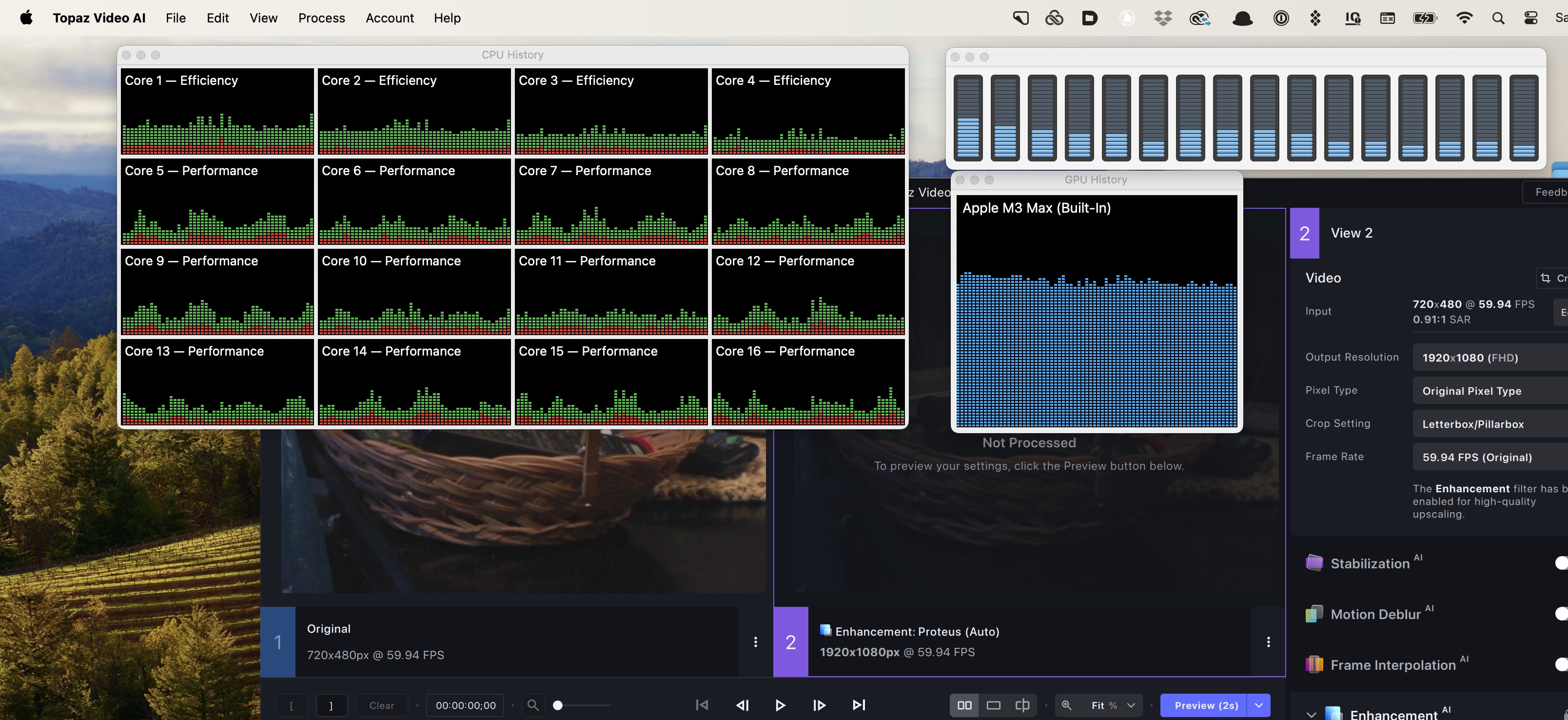
Topaz was really cranking through the M3 MacBook Pro hardware. I do wonder how how or if those Performace cores can go all the way to the top. As mentioned above, seeing this really makes me wish there was a way to visually see and measure the ProRes encode engines.
Neat Video noise reduction – 3:13 SD in a 1080 timeline with Neat applied per clip, generic profile
| Software | MacStudio M2 Max | MacStudio M1 Ultra | MacMini M2 | 14-inch MacBook Pro M2 Max |
|---|---|---|---|---|
| . DaVinci Resolve | 3:49 | 5:51 | 4:36 | 4:51 |
| Premiere Pro Render ProRes timeline | 1:47 | 2:52 | 1:49 | 1:57 |
| Premiere Pro Export YouTube Preset | 1:52 | 3:02 | 1:55 | 2:00 |
| Software | M3 Max MacBook Pro | iMac Pro |
|---|---|---|
| DaVinci Resolve Export ProRes | 6:19 | 14:51 |
| Premiere Pro Render ProRes timeline | 2:53 | 8:19 |
| Premiere Pro Export YouTube Preset | 2:58 | 7:40 |
Strangely, the M3 MacBook Pro came in behind the M2 Max chips in this Neat noise reduction test. It feels like Resolve just don’t work as well with Neat as the Premiere Pro. Neat also cranked up the fans on the MacBook Pro but the M3 doesn’t feel anywhere near at hot as the old Intel MacBook Pro’s would get, both on the bottom and at the keyboard.
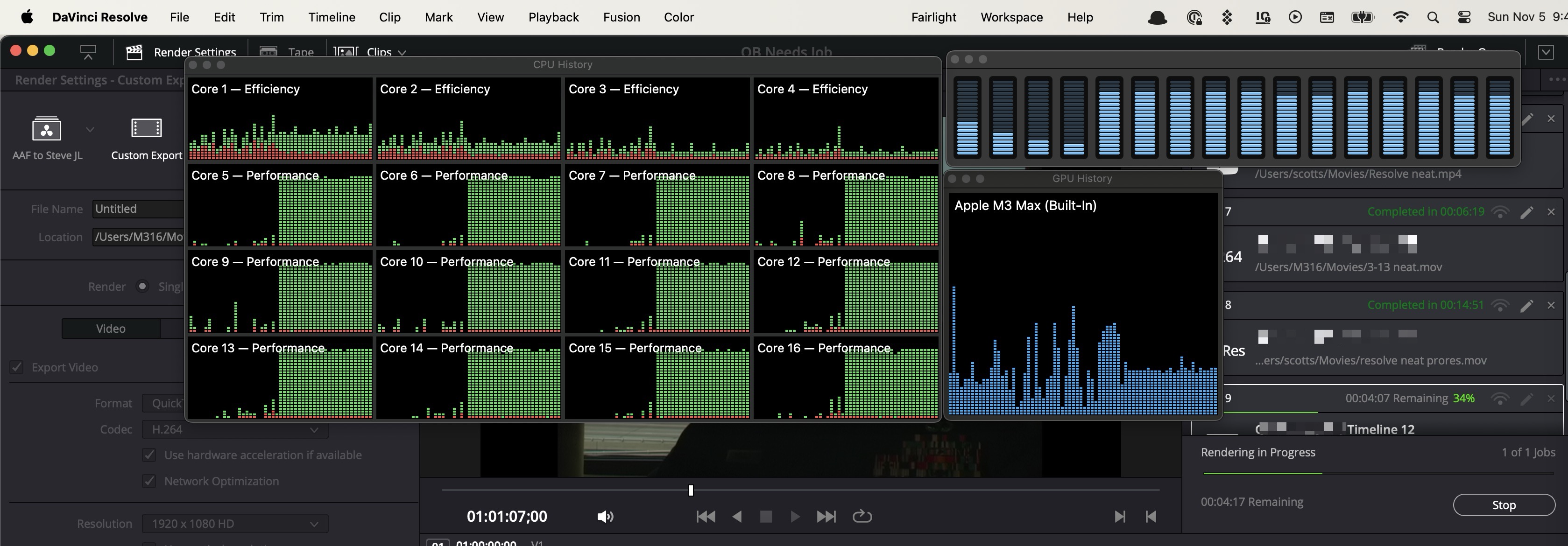
Resolve pegged the Activity Monitor’s Performance cores more than anything while exporting Neat noise reduction in Resolve. And the fans went crazy. Feels like there is some work to be done here.
Export a 22-minute 1080 23.98 broadcast program with a broadcast-safe filter
| Software | MacStudio M2 | MacStudio M1 (FCP 10.6.5) | MacMini M2 | 14-inch MacBook Pro M2 |
|---|---|---|---|---|
| Final Cut Pro ProRes | 1:48 | 59 sec | 1:12 | 47 sec |
| Final Cut Pro H264 YouTube | 1:49 | 1:58 | 2:56 | 1:42 |
| Software | M3 Max MacBook Pro | iMac Pro |
|---|---|---|
| Final Cut Pro ProRes | 2:08 | 1:51 |
| Final Cut Pro H264 YouTube | 1:55 | 2:58 |
I’m completely baffled by these results above. I didn’t expect the iMac Pro to be anything. Did I just mistime the 14-inch?? And darn if FCP isn’t just good at exporting on all the different chips.
Export full 1 hour 22 minutes 1080 23.98 program with titles, graphics and credits
| Software | MacStudio M2 Max | MacStudio M1 Ultra (Resolve 18.5) | MacMini M2 | 14-inch MacBook Pro M2 Max |
|---|---|---|---|---|
| Resolve ProRes | 3:53 | 3:53 | 4:42 | 4:19 |
| Resolve H264 YouTube | 6:38 | 7:11 | 10:18 | 6:13 |
| Software | M3 Max MacBook Pro | iMac Pro |
|---|---|---|
| Resolve ProRes | 5:26 (see below  ) ) |
10:54 |
| Resolve H264 YouTube | 6:27 | 12:17 |
This is a place where M3 Max was beaten by the M2 Max in a couple of tests. It made me wonder if DaVinci has some specific tuning to do to dial Resolve in on the M3 chips.
It was puzzling enough that I ran it again the morning before publishing this, and the results were very different.
MacStudio M2 Max – 4:15
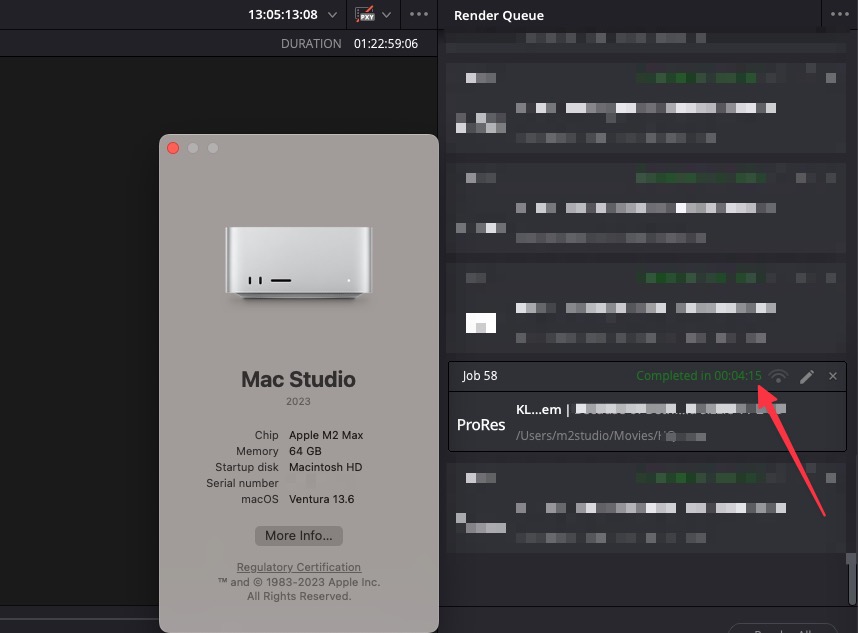
M3 MacBook Pro – 3:35
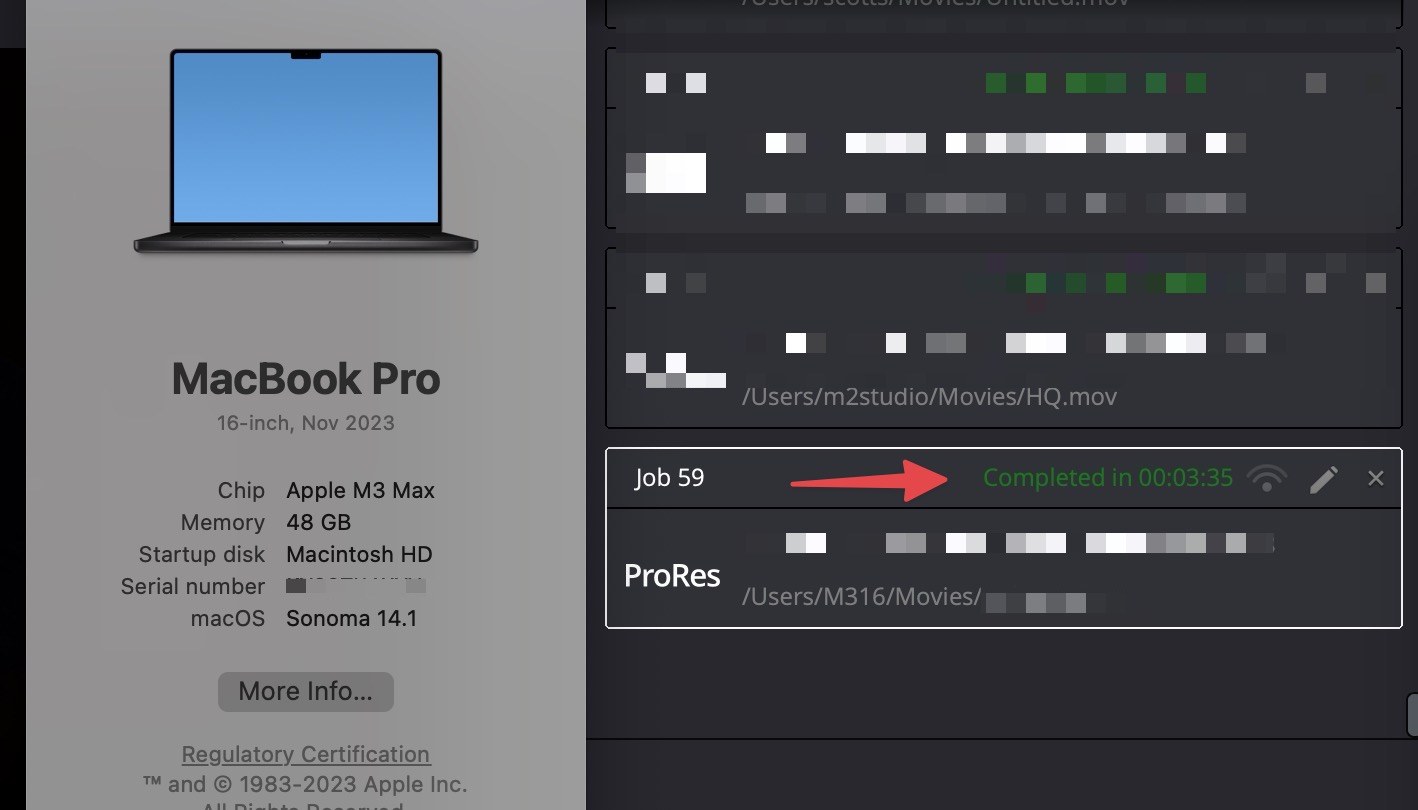
I’m not sure why the results were that different, but I think it goes to show that perhaps when you do your exports, what you have running in the background and exactly what moon phase is currently in the sky might change things slightly.
Can I just say right here how much I love the Resolve output history in the Delivery page?
Export 5-minute RED R3D 8K with LUT and vignette applied from a 1080 29.97 timeline
| Software | MacStudio M2 Max | MacStudio M1 | MacMini M2 | 14-inch MacBook Pro M2 Max |
|---|---|---|---|---|
| Adobe Premiere Pro 24 ProRes | 3:18 | Didn’t test | 2:34 | 3:27 |
| Adobe Premiere Pro 24 H264 YouTube | 3:20 | Didn’t test | 3:54 | 3:25 |
| Software | M3 Max MacBook Pro | iMac Pro |
|---|---|---|
| Adobe Premiere Pro 24 ProRes | 2:25 | 3:19 |
| Adobe Premiere Pro 24 H264 YouTube | 2:26 | 3:22 |
How did the MacMini M2 do so well here? 
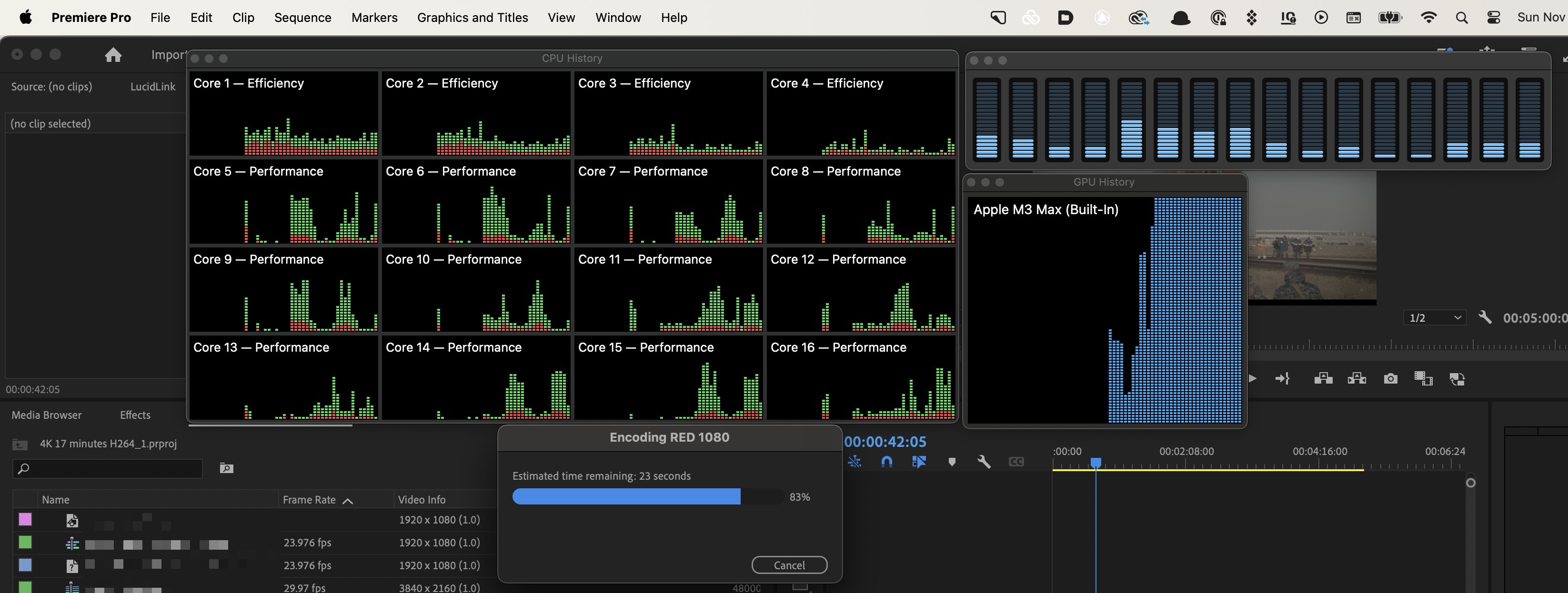
Wrap up
Those are the tests I’ve run so far. FedEx was a day late in delivering my test machine, so I’ve had to run some tests I had ready. I plan to put the M3 MacBook Pro into full editing and post-production use in my home edit suite. I can connect it to my dock, plug in speakers or an audio interface, hook up a couple of monitors and pair my keyboard and mouse, and I’m ready to edit. Stay tuned.

Filmtools
Filmmakers go-to destination for pre-production, production & post production equipment!
Shop Now














