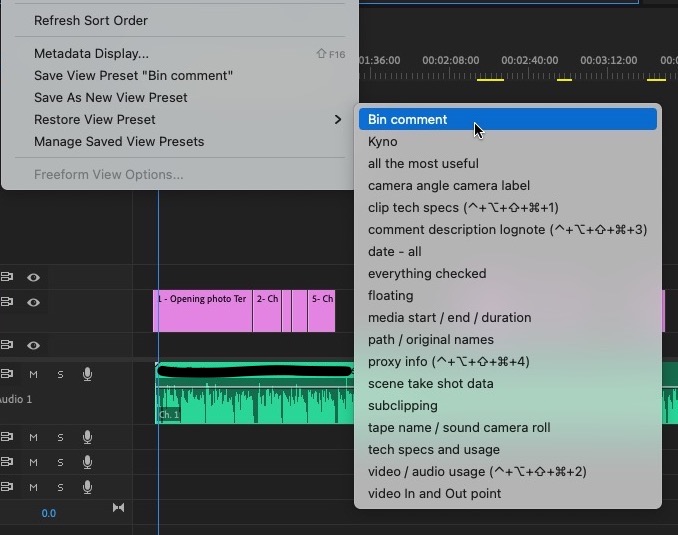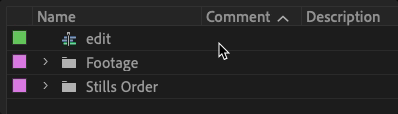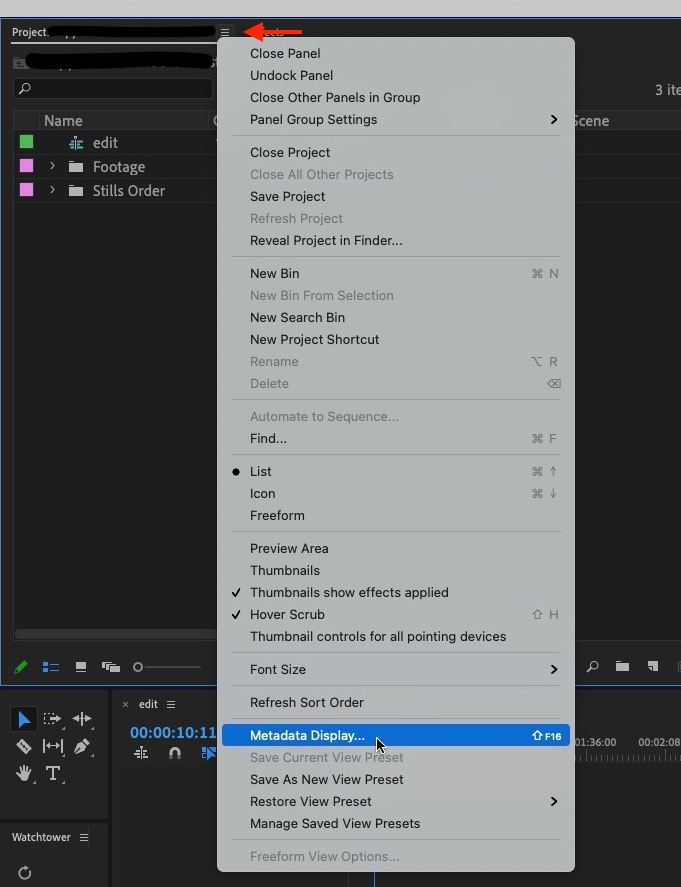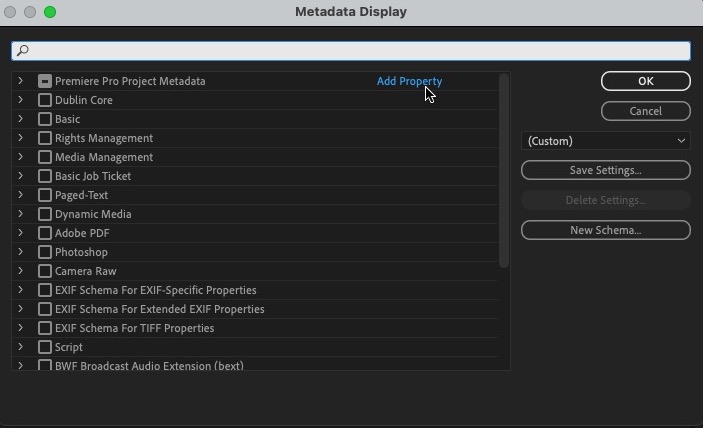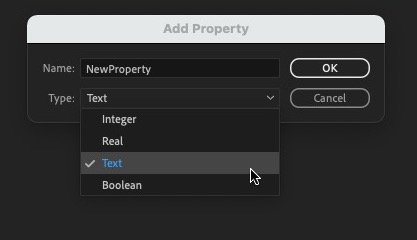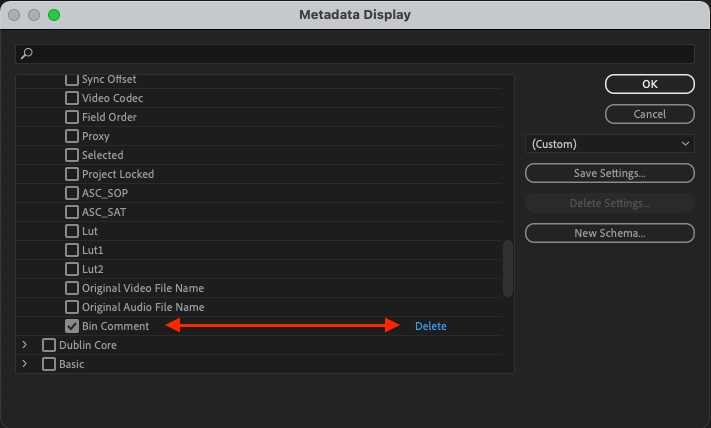Have you ever been in list view while working in an Adobe Premiere Pro bin and wished you could enter Comment or Description metadata about the Bin itself?
Of course, you have. And despite the fact that you can customize Premiere metadata columns to your liking (or just download mine) and enter data for things like Comment and Description (among other things), for some reason you just can’t do that with Bins/Folders. (Yes they’re bins but they look like folders 
No matter how much you click on a bin metadata column you can’t enter any data.
I know Twitter often gets a bad rap these days but for the post-production community, it can be very useful. I casually mentioned this the other day and was reminded of something in Premiere Pro that I had forgotten about: the ability to add custom metadata columns.
Agree, the field should be open to text. You can make your own custom text field and add text next to the folder. pic.twitter.com/xBW0UdwBtm
— Andy Edwards (@aedigitaltv) July 28, 2021
Premiere has a lot of pre-defined metadata columns so I haven’t really found the need to do this in PPro nearly as much as I do in Media Composer for some reason. Maybe that’s because it’s so much easier in Avid to do this.
But here’s how it is done in Premiere:
First, head under the Bin “hamburger” menu in the tab of your bin. I have that mapped to shift+F16 on my keyboard as you can see above.
The answer to this problem is staring you (and me) right in the face. It’s Add Property that lets you add a custom property as a metadata option. Click Add Property.
You then have to choose the kind of property. In this case, it’s Text. There’s a whole other article about all the many different kinds of custom metadata properties that can be created. Also, give it a name.
Once created the new property will appear under the Premiere Pro Project Metadata category, at the bottom. Custom-created metadata properties can be deleted. Make sure the check-box is checked on and you should get a new metadata column.
If you can’t see your newly created column you might have to scroll the bin column to the right as it might just be out of view. You can drag bin columns by the heading to rearrange them. With that new text field created, you can add list view text data for a bin which is very useful when working in list view.
Don’t forget to save your new custom bin columns as a preset. If by some chance the new custom columns don’t save or don’t show up upon a fresh boot of Adobe Premiere Pro (I’ve seen this happen) the metadata you’ve entered should still be there, you just have to turn that custom column back on in the Metadata Display.
Have any other ideas or have you had a different experience? Please comment below.

Filmtools
Filmmakers go-to destination for pre-production, production & post production equipment!
Shop Now