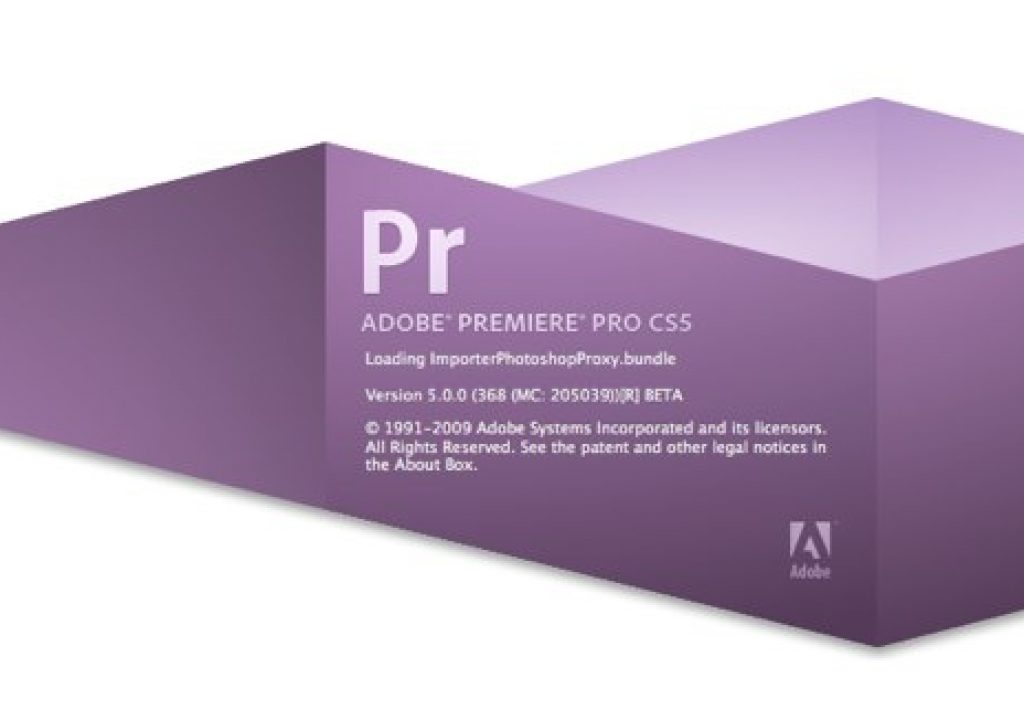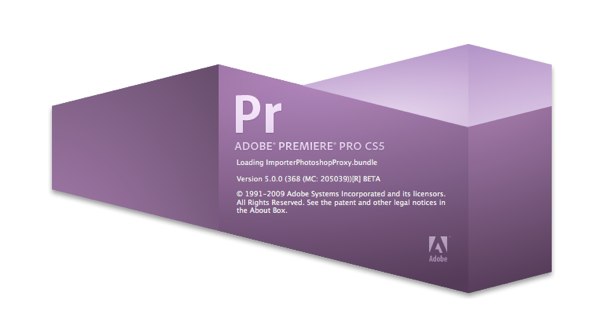
With the announcement of Adobe’s new version of their Creative Suite, CS5, they are delivering a new version of Premiere Pro. This review is based on a beta version of Premiere Pro CS5 but from my time spent working with the program it was much more stable that much of my Premiere Pro CS4 experience, and very fast. I think it’s safe to say that this beta version of the software that Adobe delivered to the press ahead of its April 12 launch was a nearly finished version, minus some documentation, help files and a few features here and there.
I don’t think this piece should be considered a full review but rather my thoughts and experiences as I worked with the application on and off for a couple of weeks before the official April 12 announcement. While I kicked the tires on many of the new features my main objective was to see if I, as an experienced Avid and Final Cut Pro editor, could sit down in front of Premiere Pro CS5, go to work and find value outside of what I already have. I have dabbled with PPro CS4 so I was familiar with PPro as a whole. In short, there’s some things to really like about this new version. Realtime performance and the support for native formats is unrivaled, especially when coupled with the right hardware. But there are some things, simple things, that were frustrating.
Let’s talk perception for just a minute. I don’t want to offend any red headed step-children out there but Premiere Pro has often been considered the red headed stepchild of the non-linear editing world. As one of the three big A’s (Adobe, Avid, Apple) I think it’s safe to say that PPro is considered to be in 3rd place behind both Media Composer and Final Cut Pro when it comes to usability, stability, installed base and overall performance. Premiere has evolved quite a lot over the years both in interface and availability. It didn’t always use the 3-point editing paradigm that is commonly used today. It also left the Macintosh platform all together somewhere around version 6.5 only to reemerge as an Intel-only version with CS3 in 2007. Premiere Pro CS4, while quite well featured always seemed a bit more buggy than it should have been. CS5 seems much more stable. And man, oh man, is it ever fast.
Mercury delivers
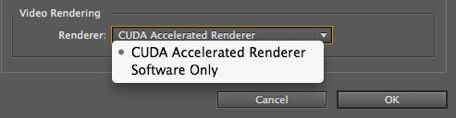
With a supported graphics card installed you get the option of GPU accelerated rendering.
The biggest new feature in Premiere Pro CS5 has to be the new Mercury Playback Engine. This is new under-the-hood architecture that handles the playback of media and applied effects. It is a very welcome addition to the architecture when using software acceleration only and nothing short of stunning with hardware acceleration. Adobe has had demo videos out on the ‘net for a while now but when you finally sit down and begin your own trials you will be amazed. Mercury is designed to work optimally with supported graphics cards as it harnesses the graphics card’s GPU to perform most of the heavy lifting. NVIDIA sent over their behemoth, the Quadro FX 4800 for Mac, for testing. There are other supported cards, especially on the Windows side and they are listed on Adobe’s site. Running this NVIDIA card on a 2.66 Quad-core Mac Pro with 7 gigs of ram, I was able to playback mulitple streams of native H.264 Canon 7D footage with effects applied to each clip – in real time. That is truly stunning and unlike any realtime performance I’ve ever seen. You can get decent realtime performace these days with a fast Mac and Avid or FCP native codecs like DNxHD or ProRes but you can’t take native Canon H.264 files and expect any kind of decent performance. Of course it’s great ot transcode into a native HD format for editing but there are situations where staying native is both fine and preferred.
Just to see how far I could push the Mercury playback with the hardware acceleration I stacked a bunch of clips into a picture-in-picture setup and applied some effects including color correction, noise, and a gaussian blur to the background image. These were native Canon 7D H.264 files and since this beta version of PPro didn’t have the native DSLR sequence setting I drop the clips into an XDCAM timeline (as I did the edits mentioned above). This is what I was able to get before the playback started to stutter a bit, though it wasn’t so bad I wasn’t able to keep working:
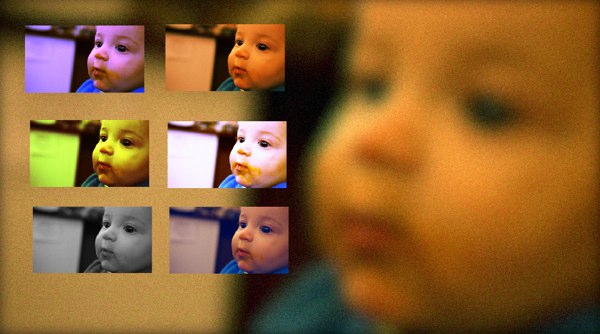
These are the effects applied with the gaussian blur applied to the background image:
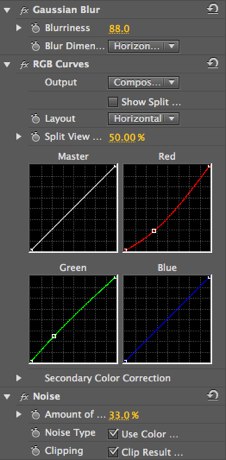
When effects are applied to a clip parameters can be tweaked and animated in the Effects tab, very similar to Final Cut Pro
Premiere Pro itself is codec independent and uses the idea that instead of changing or transcoding media when importing it will work with many, many formats natively. Final Cut Pro is a hardcore QuickTime editor so pretty much everything it imports must be transcoded or rewrapped into a compliant .mov file. It’s only been recently with Avid’s implementation of it’s Avid Media Access architecture that Media Composer has been able to work with media that wasn’t an Avid compliant omf or mxf file. Premiere Pro does require you to pick a sequence setting that matches your media (format, frame rate, resolution) for best performance though it does allow you to mix and match pretty much anything and everything in a timeline (both for better or worse). For years, amateur FCP editors posted issue after issue after issue in support forums as they couldn’t quite grasp the idea of matching the timeline to the footage so Apple implemented a feature where FCP will autoconform a sequence when you add the first clip. You can achieve something similar in PPro CS5 if you drag a master clip to the New Item icon in the Project window. This feature wasn’t in the CS5 beta I was working with but I saw it demoed in a later build and it should be in the release version. It better be in the release version as it’s pretty much a necessity if you are going to support so many different formats.
This ability to tailor a particular sequence to the specific format is part of what makes PPRo CS5, and the Mercury playback engine, work as well as it does. And there’s a lot of formats to choose from:
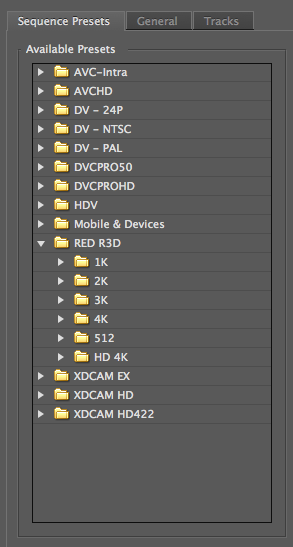
Expect more sequence presets in the shipping version of Premiere Pro CS5, including HDSLR presets for your Canon footage
That may seem overwhelming for the new editor but it’s refreshing for the seasoned one to see so many formats supported.
I took an entire offloaded CF card of native H.264 Canon 7D .mov files, loaded them into a PPro CS5 project and completed a short edit in about an hour, adding effects, titles and never once had a dropped frame or un-rendered warning (though CS5 doesn’t give you an Unrendered frame graphic like FCP does). Try that with Final Cut Pro. It ain’t gonna happen. You can stack clips and effects all day long and watch the playback in realtime for demo purposes but it’s when you use this stuff in a real project in real situations that you appreciate the power of something like Mercury.
I did see a strange quirk when I had the hardware acceleration turned on with the Nvidia card. The native DVCPRO HD media would be pixelated, kind of like the playback resolution was set below full, even though it wasn’t. When I turned the Mercury playback to software it was fine. Maybe that’s just a beta bug, I don’t know.
Overall this CS5 release of PPro feels very much like the 3.0 release of Avid Media Composer from a couple of years ago, geared more towards performance and stability rather than flashy new features. I guess the Mercury playback engine could be considered flashy feature (you’ll certainly see many demos of it) and it is one that will make the most difference in the editor’s day to day operation.
Integration
One of Premiere Pro’s strongest features has always been Adobe After Effects. As it’s sister application, Adobe added great integration in earlier versions between a Premiere Pro timeline and an After Effects Composition. Think a Motion project in an FCP timeline and you understand the integration.
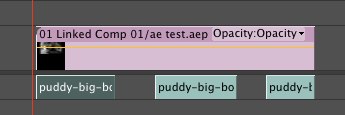
An After Effects composition linked in the Premiere Pro timeline
I didn’t seem to get full GPU acceleration with the limited testing I did with an AE Comp but my uneffected H.264 clips did still give me realtime playback. With CS4 they even positioned PPro as a sort of waypoint between your Avid or FCP edit and After Effects by allowing the import of both Avid and FCP projects into PPro. That integration is still there in CS5. You can even export a Final Cut Pro XML out of PPro and import that into FCP. Why would you want to do that if PPro is a fully capable editing application? Color. I look forward to trying out some more in-depth integration between the apps and the suites.
I once speculated on how this integration might be a Trojan horse that got editors working with Premiere Pro CS4. While I don’t think there was a flood of FCP editors moving over to PPro CS4 this new version might be the one.
And there’s still Encore, Adobe’s DVD authoring application, and Soundbooth, their audio editing program, that are in the suite. They’ve also retooled OnLocation to make it less about connecting a Firewire based camera source and more about making it work with all types of shoots, formats and shots.. But we are discussing Premire Pro CS5.
Next up: Premiere Pro is very similar to Final Cut Pro
Premiere Pro is very similar to Final Cut Pro in operation
As far as features and usability goes, Premiere Pro is very similar to Final Cut Pro. Adobe even published a PDF (upon the release of CS4) called Adobe® Premiere® Pro CS4 for users of Apple Final Cut Pro (here’s a pdf link) and it’s a nice read if you’re curious. You have a main project window where sequences, bins, media and elements are kept. You make new sequences based on source media and can have mixed formats, resolutions and frame rates in a single project and single timeline. You can load multiple timelines at once via tabs but you can’t open multiple projects. It’s more like Avid Media Composer in that sense.

Multiple Premiere Pro timeline tabs open. The orange highlight line is the active timeline
PPro is also very drag and drop friendly if that’s your cup of edit tea but can be controlled via customizable keyboard shortcuts as well. You can click, drag, move and trim via direct mouse manipulation of all types of clips in the timeline. There are keyframeable overlays that allow of the adjustment of motion, opacity, and time remapping parameters right in the timeline. Filters and effects can be stacked onto a clip and the manipulated via keyframes in a tab in the Source (read: Viewer) monitor.
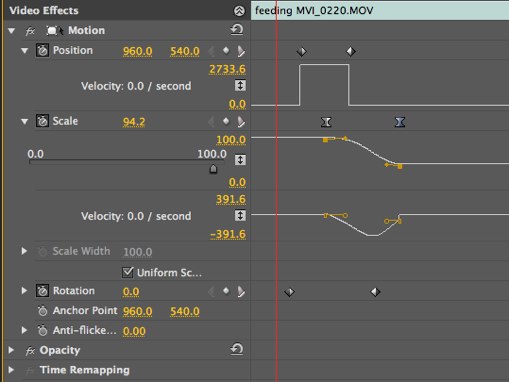
You can animate clip properties via keyframes very much like Final Cut Pro’s Viewer. This probably looks familiar to After Effects users as well.
Every clip has “built-in” motion parameters that can be animated via a double click to load the clip into the Source monitor or by choosing those parameters with an overlay option directly in the timeline. Multiple clips can also be nested into one just like FCP nesting and than nest can be effected and keyframes just like a regular clip. Effects can be dragged and dropped right onto clips in the timeline. Sections of a sequence, or entire sequences, can be sent to other applications as well.
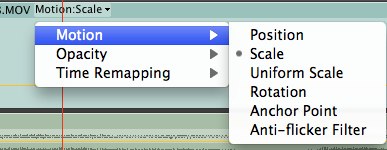
You can also keyframe all parameters, including applied filters, via the main timeline.
One complaint I’ve heard from FCP users about PPro is that the interface is too confusing and cluttered. It’s true that there’s a lot of stuff going on when you look around the screen and certain aspects of the space could be better utilized. But a common FCP complaint is that the FCP interface needs a more modern update. PPro’s interface is a modern interface and seemingly infinitely customizable. You can tear off and move around both panes and panels to create pretty much any layout you might want and then save that as a custom layout. Like FCP, Adobe has included a number of layout presets as well. You can also change the overall darkness of the PPro interface color so if you prefer it to be light you can save that as well. While it’s not as customizable as Media Composer, with it’s ability to change colors, fonts, font size, button shapes and shading, PPRo is way more customizable than FCP in the interface department.
What’s Missing
There are a few areas where FCP and the Final Cut Studio still triumph. One would be multicam editing. While PPro features a multicam option that really seems convoluted (just read this online help file) in its application and there is no grouping of clips (or multiclips as FCP calls it) which is a must for most serious music video editors. Final Cut Studio does include Silicon Color’s Apple’s powerful color grading application Color. PPro does have it’s own built-in 3-way color correction with secondaries (as well as quite a few other color correction tools) and it has quite a lot of parameters. To be honest I haven’t quite figured it out yet. You could add Synthetic Aperture’s Color Finesse
as a 3-party grading option and even get a dedicated control surface with their Colorociter™ Colorist’s Workstation so there is an option although it’s an expensive one.
While Premiere Pro CS5 does an amazing job of handling many, if not most, file formats natively (something that can’t be said of FCP or Media Composer) Adobe is missing a high-quality, compressed HD codec that can serve as a central codec that lots of different source formats can be transcoded to in order to give the editor a single working format. This might be opposite the Adobe philosophy of handling most everything natively but as an editor I think there would still be a comfort factor (not to mention a performance factor) that a common editing and mastering format would bring to the big edit job that uses a little bit of everything. Think Apple ProRes or Avid DNxHD but for Adobe. And imagine if this codec was Mercury optimized! To me the obvious solution would be Cineform since Cineform has had a nice integration with Premiere Pro on the PC side for quite a while. Adobe should license Cineform (or maybe just buy it outright) and make that the Adobe HD format of choice across the board in all Adobe applications, both on the PC and the Mac.
Premiere Pro also needs a more robust way in which to relink file in a project back to missing media. It’s very FCP-like in the way that it manages media in that clips in the project link to wherever those clips live on your hard drive. You’re faced with a reconnection box in the event that it can’t relink to media and there is the option of skipping the clips or offlining the clips:
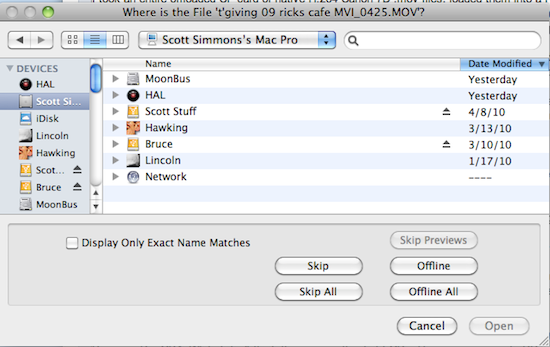
The Premiere Pro relinking dialog box when the application can’t find media files
As you can see from the image above you have some options when relinking media but I haven’t found an option to have PPro CS5 automatically search the drive. This might be especially frustrating if you are linking to native mxf media buried in a P2 or XDCAM file structure. It sends shivers up my spine to think about having to do that over and over and over again on a long-form project. It gives new meaning to playing the reconnection dance. I hope I’ve missed something vital in this part of the media management department.
It’s worth noting that you can’t open multiple projects as the same time. On the one hand this is something that FCP editors often do (me included) and might be missed when editing on PPro. On the other hand, as an Avid editor too, I’ve never really felt this limitation as being particularly painful in all of my years editing on Avid. Media Composer will allow you to open bins from other projects so that helps. A work-around might be to keep your media very organized at the hard desk level so you could seek out other media and drag into an open PPRo project but you probably do that anyway right? That doesn’t help if you want to open an edit sequence though or if you are editing certain native media formats, like RED.
And some that’s frustrating
At this point in the long life of Premiere I think Adobe is now in a position where they need to convert editors to their platform to really gain marketshare. While Premiere Pro could be an easy choice for a solo editor’s entry into the business or strong choice for a self-contained corporate video department the question has to be asked: Can Premiere Pro function as a replacement for Final Cut Pro or Media Composer? Yes and no. As strong as this version of Premiere Pro is there’s several things that I noticed that might make the transition a bit more difficult.
One simple thing that would help any new editor coming from another application would be a visual keyboard map. While you can customize the Premiere Pro keyboard it’s done via a very clunky list-based interface rather than a visual top-down map. You can’t imagine how frustrating this is until you try to figure the keyboard out. Whenever I work with a new piece of software I always try the default keyboard settings first. I ended up printing out an image from one of the editing keyboard manufacturers that I could reference to see what keys were where. It’s not that the default setup is bad, it’s sort of a cross between the FCP mnemonic keyboard device and Avid’s more edit-centric one, it’s just that there’s no easy way to see it and change it. Smartly, Adobe does include two keyboard mappings geared toward both the Avid and FCP user. Dumbly, those mappings are still named for older or dead versions of their competing products (at least they were on this beta version):
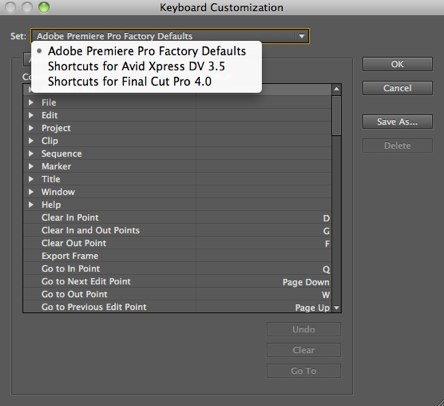
You can also see the very text-based way of remapping … and no search box for key commands.
Once an experienced Avid or FCP editor gets into Premiere Pro CS5’s core editing functionality it’s just some little things you will miss: you can reveal a clip in a bin via the Reveal in Project command in the timeline but not the Source monitor. I can’t seem to find a way to mark a clip via IN to OUT points with a keystroke. Markers play a very strong role in PPro but I can’t seem to find any kind of Marker list view where you can see all the markers placed in a timeline along with their comments. The Trim Monitor doesn’t allow for any kind of realtime, or dynamic as FCP calls it, trimming while playing back or JKL scrubbing the timeline.
You also can’t click on a clip in the PPro timeline and correspondingly see that clip selected by some type of bounding box in the Record monitor (read: Canvas), such as when you have multiple picture in pictures and want to move one around … or at least I couldn’t figure it out. You can click on the image in the Record monitor window and select it there but if you have a lot of layers then you often have to click the clip in the timeline. While not a deal breaker this would be very helpful especially when you have the ability for such realtime performace with hardware acceleration.
Wrap-up
There’s two other things that Adobe has to overcome to gain editing marketshare with PPro CS5. One is perception. There are many who have experienced a lot of instability with PPro over the years. Frequent crashing, especially on exiting the program, wasn’t uncommon. I can’t say how well PPro would handle, or has ever handled, the massive amounts of organization and media that longform editing work requires but you don’t hear about PPro being used much in features so there must be a reason why.
The second hurdle faced by PPro is the Apple-fanboyism that many Final Cut Pro users posses and that no matter how bad FCP gets or how good the competition gets they won’t change since the competing product isn’t made by Apple. IMHO PPro CS5 is very, very similar to FCP (and it’s overall performance has really jumped ahead) in both operation and functionality. There are many type of jobs that it is more than qualified for and would handily beat FCP in speed, feature and usability. Adobe just has to convince those FCP users and be sure the application is stable. In the testing I did with the beta version is was much more stable than CS4 but time will tell as it’s use more extensively by all users.
That said, if you have never worked on another NLE before and PPro CS5 is your first editor then you will probably be very happy. Will Adobe gain new editors with PPro CS5? Yes. Will they convert a slew of FCP and Avid editors? Not without a lot of work and some good marketing. Could I find use in my editor’s toolbox for this new version of Premiere Pro? Most definitely. And I didn’t even mention some of the other aspects of the Adobe suite as a whole like audio transcription, full 64-bit support and memory sharing across the suite and the After Effects CS5 Roto brush. And there’s still the new Premiere Pro CS5 features like Face Detection (!), CS Review integration, OnLocation CS5 integration, Ultra keyer, a “revamped” Adobe Media Encoder, improved native RED .R3D support … really a lot to discover here. It will take some time.

Filmtools
Filmmakers go-to destination for pre-production, production & post production equipment!
Shop Now