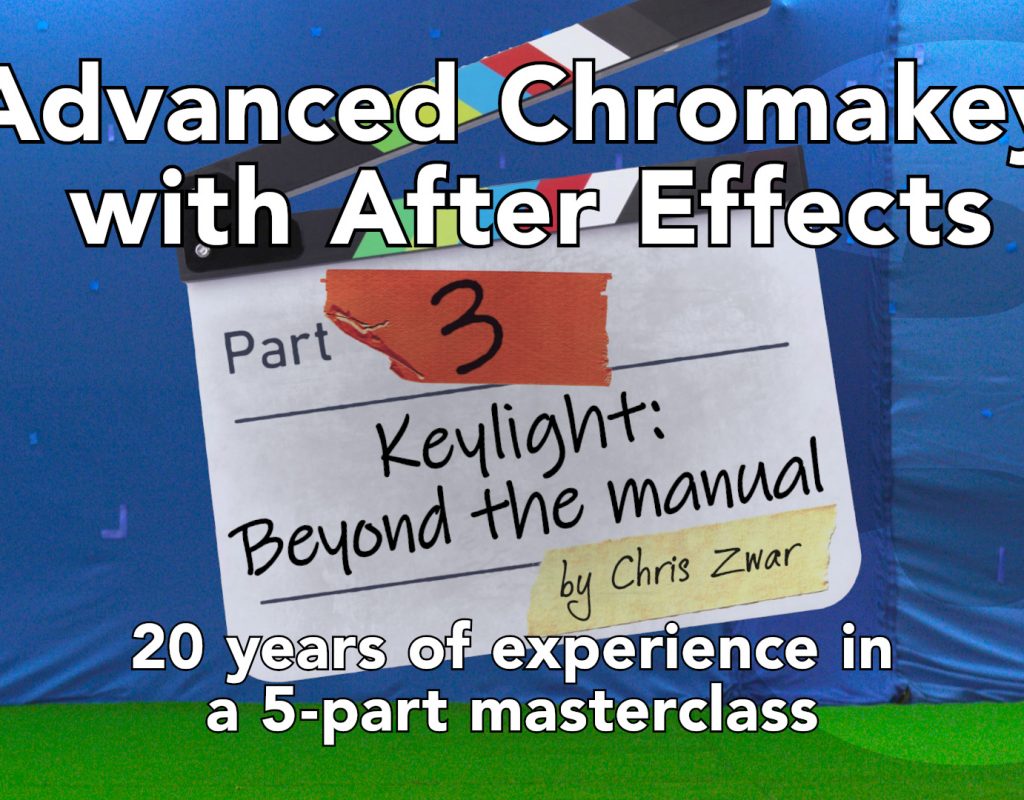Keylight is, in general, the best chromakey plugin that comes with After Effects. Although there are other 3rdparty plugins available for sale, Keylight can produce exceptional results and has won various technical awards. Unless you’ve invested in a 3rdparty keyer, if you’re working with bluescreen or greenscreen footage in After Effects, Keylight should always be your first choice.
In part 3 of this series on advanced keying in After Effects, we concentrate on Keylight and look at a few settings that can help improve your results. The video covers all the details, but there are a couple of points worth making. As I said in the introduction, there are plenty of other tutorials out there that demonstrate how to use Keylight, and so I’m skipping over the basics to show a few tips which aren’t as commonly discussed.
If you missed the previous videos, you can view the intro and part 2 here.
Important!
If there’s a TLDR for part 3, then it’s simply this: scrub colour values. Unfortunately, while this technique is central to my approach with Keylight – and really, it’s what I spend most of my time in the video doing- there was one version of After Effects where scrubbing colour values in Keylight could cause crashes. While it’s frustrating to demonstrate a technique that can cause crashes on some systems, it’s at least another incentive to check the Creative Cloud and update to the latest version. The bug has been fixed for some time and is no longer an issue – but if you’re using an earlier version (maybe CC 2017?) then save regularly.
Today’s story
I don’t have anything to add about Keylight that’s not in the video, so instead I’m going to share a short story from a number of years ago. Preparing this series has reminded me of it and it’s a common example of the attitudes you find in the industry.
I’m an After Effects freelancer who specializes in compositing and visual fx. I’m aware that I occupy something of a grey area in the industry. High-end, Hollywood level compositing is done almost exclusively in Nuke. Any feature-film compositing work done using After Effects is the exception.
Conversely, when it comes to motion graphics design then After Effects is the default application, with practically no realistic competition (Cinema 4D is a companion tool, not a competitor). This oral history of the first Iron Man HUD gives a good insight into the difference. The animating graphics were made in After Effects, the shots were composited together in Nuke.
The difference between motion graphics and visual fx is a recurring theme in many of my other articles – especially the project diaries – but between these two worlds is an overlap. Outside of Hollywood, there’s another world of commercials, music videos, TV shows, marketing & promotions, product launches, and other video productions that involve visual fx and compositing, and one where After Effects is still a primary tool. Understanding that different parts of the industry use different tools is important for a long-term career. Choices can come down to infrastructure, accountability, worker pools and more. In the same way that every Android user doesn’t instantly jump to a new iPhone the day it comes out, companies don’t switch software workflows overnight either.
A few years ago I was looking around for some new companies to freelance for. There was one local company that had an impressive reel, so when they advertised for freelancers I applied and went in for an interview. The company had been founded by a former compositor, although it had been many years since he’d been on the tools. As he gave me a tour it was very clear that he really didn’t like After Effects.
“We use After Effects for our motion graphics work, because we have to…” was the general gist of the conversation. “But all of the compositing we do in Nuke. After Effects just isn’t good enough”.
I know enough not to argue with the boss, especially before I’ve even started work, and so I soon found myself at a desk, opening up After Effects, and getting on with it. Sitting next to me was a Nuke compositor, busily keying out a bunch of greenscreen footage for an upcoming TVC.
Keylight is made by The Foundry, the same company that makes Nuke. While I haven’t personally examined the code, I can only assume that – like Primatte – the underlying algorithm is the same across all hosts and platforms. There shouldn’t be any reason why Keylight on Nuke is different to Keylight in After Effects. Certainly the controls and basic settings are the same. I have always assumed that if the same piece of footage went into Keylight on Nuke and After Effects, with the same settings, then the final result would be identical.
As I was working on my own project, I was also watching the guy next to me key all of the footage in Nuke. I was interested to see how he worked, and perhaps pick up a few tips. However I quickly realised that he was only doing very basic keys, and losing a lot of detail in the process, even though this was for a “high end” TVC. In fact I had a sense of Deja Vu, because he was doing exactly what I did when I started using Keylight for the first time.
Keylight has a menu that lets you select what it outputs – the “Final Result”, or just the matte and so on. One of these options is called “Status”, which outputs a three-colour guide to show if pixels are solid, transparent, or semi-transparent. There are two important things to know about this. Firstly, the “Status” mode doesn’t make any distinction about how transparent a pixel is. It’s either completely solid, completely transparent, or semi-transparent. The status mode doesn’t care if it’s 5% transparent or 95%. The Keylight manual itself says “These grey pixels may represent a foreground/background blend of 50/50 or 99/1. No distinction is made as to this ratio”. In other words, the status mode is a crude diagnostic tool.
Secondly, semi-transparency is a good thing. You want some degree of softness at the edge of a matte. When you’re pulling a key, it’s good for fine details like hair, or blurry areas such as motion blur, to have some semi-transparency. A matte does not need to be purely black & white.
I didn’t know this when I started using Keylight. My modus operandi was to apply Keylight, set the mode to status, and then adjust the “screen gain” and the “clip black” / “clip white” controls until everything was black and white. It seemed pretty easy. I quickly learned that this was a very harsh way of approaching keying, and that I was stripping out all the detail and subtlety from around the edges of my mattes. These days I rarely touch the status option at all.
But that’s exactly what I was watching someone else do… change the view mode to “status” and then crunch the numbers until the grey bits went away.
I knew that I would’ve been able to get much better results by using some of the approaches that I’ve demonstrated in this series, and in today’s episode. However as long as the owner was convinced that Nuke was some sort of magic application, and it was the only way to achieve “quality”, his company will continue to churn out work that isn’t as good as he thinks it is, and certainly isn’t as good as it could be.
Quality has just as much to do with the experience and expertise of the person doing the work, regardless of the tools they use.
The idea that After Effects “isn’t good enough” is simplistic. In some cases it might be the wrong tool for the job, but it isn’t a case of After Effects being OK but Nuke being “better”. When it comes to keying, a little bit of experience goes a long way.
That’s it for part 3. If you’re looking for something to read while waiting for part 4, then please check out my other articles.

Filmtools
Filmmakers go-to destination for pre-production, production & post production equipment!
Shop Now