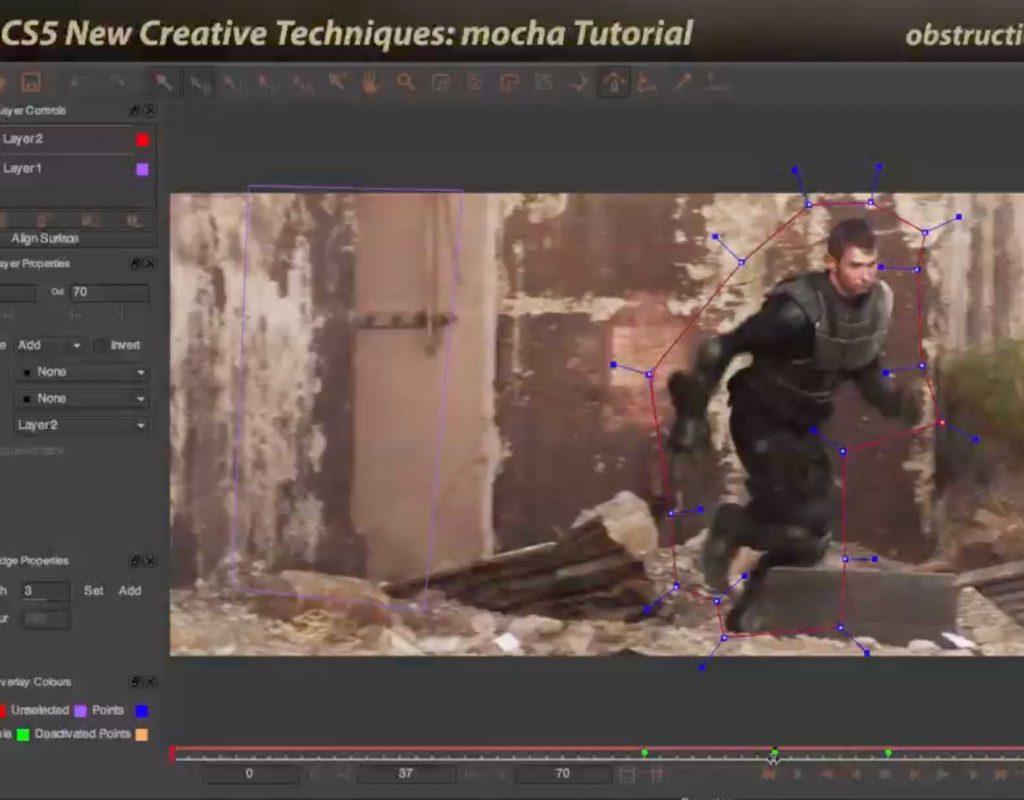After Effects CS5 – released 10 years ago – saw the introduction of Mocha Shape for After Effects. Mocha is a “planar tracking and masking” tool, which means it’s designed to look at surfaces such as walls, buildings, the sides of cars, cards added on set, etc. and track them with accuracy for later manipulation, from color correction to item replacement. It’s a high-end tool that added significantly to AE’s visual effects toolset.
However, Mocha has a different user interface and workflow than After Effects users are used to – it opens its own application where the tracking work takes place, and data is exchanged between Mocha and After Effects using a plug-in. We created the following set of three movies to acquaint the traditional AE user with how Mocha thinks. Of course, a lot has changed in 10 years, its feature set and how it looks, but these movies remain a good introduction to the way Mocha “thinks” and how to approach using it. And if you’re a pre-Creative Cloud user still getting by with an old license of After Effects, these movies are still completely relevant.
1) Mocha Tutorial
This movie runs you through an entire sample project (based on demo materials Adobe used in that year’s NAB show), including defining what surface to track, dealing with obstructions that may overlap or move in front of the surface you are tracking, and the workflow required at the time to get a track file into After Effects. (If you’re up to date with After Effects CC, Mocha AE is now found under the Animation Menu (Track in Boris FX Mocha) or under the Effects menu (>Boris FX>Mocha AE).)
https://youtu.be/Gcg4suCfGDQ
2) Mocha Shape
Mocha Shape was originally the AE plug-in you used to load Mocha track data into After Effects. (It is now known as the Mocha AE Plug-in.) This movie shows you how to manage this integration:
https://youtu.be/66KIib-GBOQ
3) Motion Blur
A tell-tale sign of a bad visual effects composite is when objects are cut out with sharp edges, when those edges should be blurred while the object is moving. This movie shows you how to detect and recreate those blurred edges.
https://youtu.be/KQwFbLzPCmU
Mocha AE 2020
For a quick jump-start to see how the Mocha workflow has changed, after watching the movies above, see the following movie provided by Boris FX (who now own and maintain Mocha) to see the workflow in AE CC 2020.
https://www.youtube.com/watch?v=EOpMZp9pZGs
These movies previously appeared on Lynda.com/LinkedIn Learning. They’ve retired this course from their library, so we’re making the movies from it available publicly for free. You can either scan our page on ProVideo Coalition to see the other free movies we’ve posted over the last couple of years, or check out the Crish Design channel on YouTube.