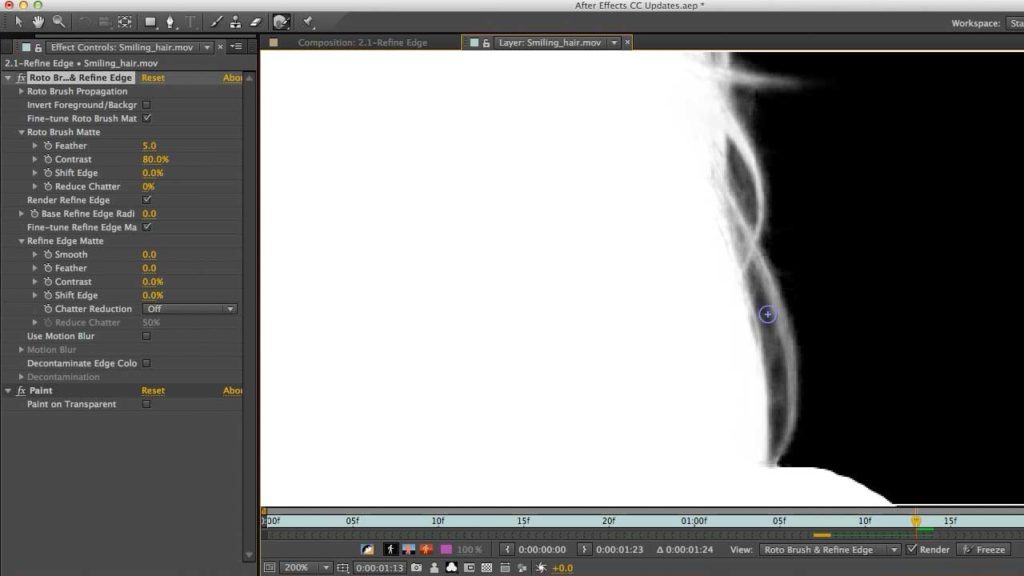Continuing with our theme that it is very useful to have a feathered mask that varies in width depending to match details in the object you are trying to cut out and place in another scene, the set of movies below cover the Refine Edges feature added in the first edition of After Effects Creative Cloud. User interface details will have changed a bit over time, of course, but the core information is still accurate.
This feature came in a couple of different forms. It was added to the Roto Brush Tool, which we already covered in detail earlier this year. It is also available as a standalone plug-in – Refine Soft Matte – that can be applied to any footage that has already been masked or matted using other tools. We cover both below.
As is always the case, when we created these movies we worked closely with Adobe’s engineers to understand precisely how these tools work “under the hood”, and what is the preferred workflow to get the most out of them. Following these steps will save you a lot of time and grief compared to just “winging it” and trying out this tool without first studying and understanding it.
Refine Edge Tool
This movie demonstrates how to create an initial Refine Edges brush stroke, including viewing options and touching up your initial strokes.
Propagating Refine Edges
After you have an initial Refine Edges brush stroke define, it needs to be updated from frame to frame to take into account changes in the underlying footage. After Effects does its best to do this automatically; this movie shows how to detect when it is going off course, and how to correct it.
Fine Tuning Refine Edges
Once you’ve defined the region After Effects is supposed to work on to create beautiful edges, they may still initially look ugly. Take these steps and use these parameters to improve the end result.
Roto Brush Changes
When Adobe added Refine Edges to the Roto Brush tool in the initial version of After Effects CC, they changed some of the terminology inside the effects dialog. This will update you on those changes.
Refine Soft Matte
You can use the Refine Edges technology for mattes created by means other than Roto Brush, including keying and ordinary masking. This movie shows you how to put the standalone Refine Soft Matte effect to work.
By the way, the Roto Brush Matte section of the Roto Brush tool also exists as a standalone effect: It’s called Refine Hard Matte. This allows you to feather and reduce “chatter” (random movement) in normal binary mattes.
These movies were previously appeared on Lynda.com/LinkedIn Learning. They’ve retired this course from their library, so we’re making the movies from it available publicly for free. You can either scan our page on ProVideo Coalition to see the other free movies we’ve posted over the last couple of years, or check out the Crish Design channel on YouTube.