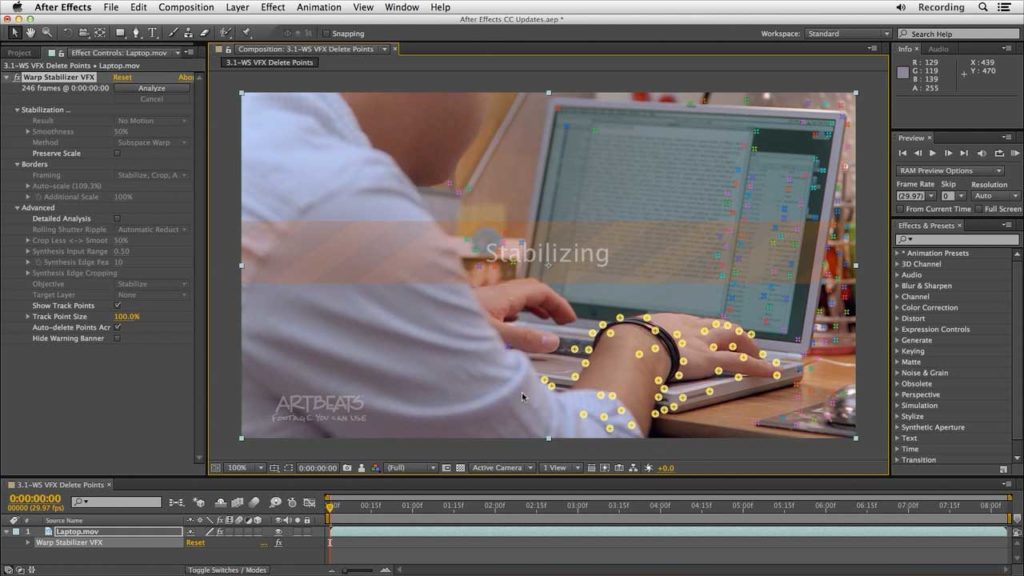Back in August, we covered the Warp Stabilizer plug-in in After Effects (which is also now included in Premiere Pro). This tool automatically scans footage looking for edges and “planes” such as the walls of buildings or other features, and re-renders the footage with a smoother camera move imposed upon it.
In the first version of After Effects Creative Cloud, Adobe took some of the technology featured in their 3D Camera Tracker plug-in (covered in this post), and used it to expand Warp Stabilizer to be more useful for visual effects work. We’ll cover those features and applications here.
(And since we’ve mentioned the 3D Camera Tracker, we’ll throw in a bonus movie at the end that shows a tweak to that effect.)
Show & Delete Track Points
Warp Stabilizer automatically scans your footage to find features it feels will help it track and reconstruct the original camera move. However, sometimes it latches onto “track points” that are moving in relation to the rest of the scene, and which therefore may throw off the track. Here’s how to see the points Warp Stabilizer has found, and choose ones to delete.
Reverse Stabilization
You can use Warp Stabilizer to add a new feature into a scene. To do that, you need to remove any motion in the scene, add your new feature, and then add the original camera move to that new feature. Those steps (as well as a few other real world workflow tips) are shown here.
Apply Motion
You can also use Warp Stabilizer VFX as a tracker, and apply that motion to another layer. That trick is demonstrated here.
Preserve Scale
One type of movement that can throw off Warp Stabilizer is when you are walking through a scene, rather than just panning or holding a camera in an unstable fashion. This movie shows you how to spot glitches in stabilization of this type of footage, and how to correct Warp Stabilizer VFX’s motion.
Bonus Movie: 3D Camera Tracker – Ground Plane
Adobe refined the 3D Camera Tracker effect in the initial Creative Cloud release of After Effects. In this movie, we refresh your memory on how to use Auto-Delete Points Across Time, and then demonstrate the new Set Ground Plane and Origin feature, discussion when and where it comes in handy.
These movies were previously appeared on Lynda.com/LinkedIn Learning. They’ve retired this course from their library, so we’re making the movies from it available publicly for free. You can either scan our page on ProVideo Coalition to see the other free movies we’ve posted over the last couple of years, or check out the Crish Design channel on YouTube.