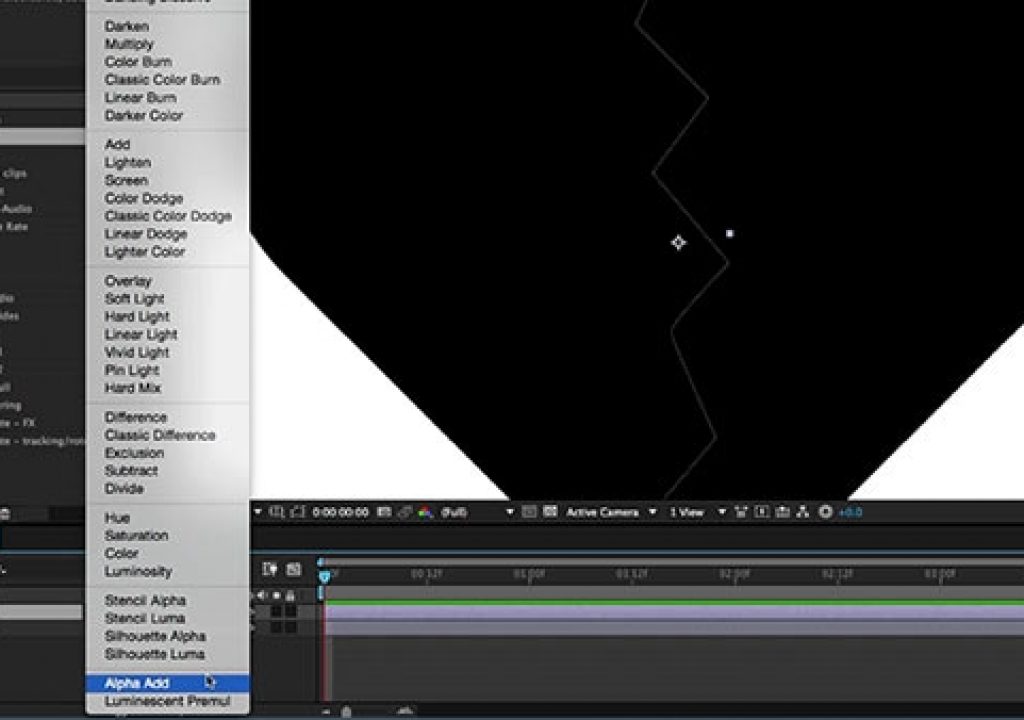If you haven’t run into this yet, you will: Two edges that should like up perfect in After Effects exhibit a partially transparent seam. No, it’s not a bug or a mistake in your math; it has to do with the way anti-aliased edges and alpha channels are calculated.
If you haven’t run into this yet, you will: Two edges that should like up perfect in After Effects exhibit a partially transparent seam. No, it’s not a bug or a mistake in your math; it has to do with the way anti-aliased edges and alpha channels are calculated.
For example, the pixel that defines an anti-aliased mask edge has 50% opacity. If you put two of these pixels on top of each other, you don’t get 50+50=100% opacity; instead, you get 75% opacity (the original 50%, plus 50% of the remaining 50%).
There are a number of clumsy workarounds, but the correct fix is an obscure choice near the bottom of the Blending Modes list called Alpha Add. Instead of scaling together opacities, it instead adds the opacity of the alpha channel layer it is set for to the alpha channel of the composite of the layers underneath. A very brief demonstration is shown here:
The full movie that demonstrates the problem and fix is inside our After Effects Hidden Gems Weekly course on lynda.com. It is available free to all for the week starting April 13 2015; after that it is only visible to their subscribers. If you’re not already a subscriber, you can get a 10-day free trial before your credit card is billed by using the link http://www.lynda.com/go/ChrisAndTrish. We’ll be adding a new gem each week; all of the previous gems will remain online for subscribers.