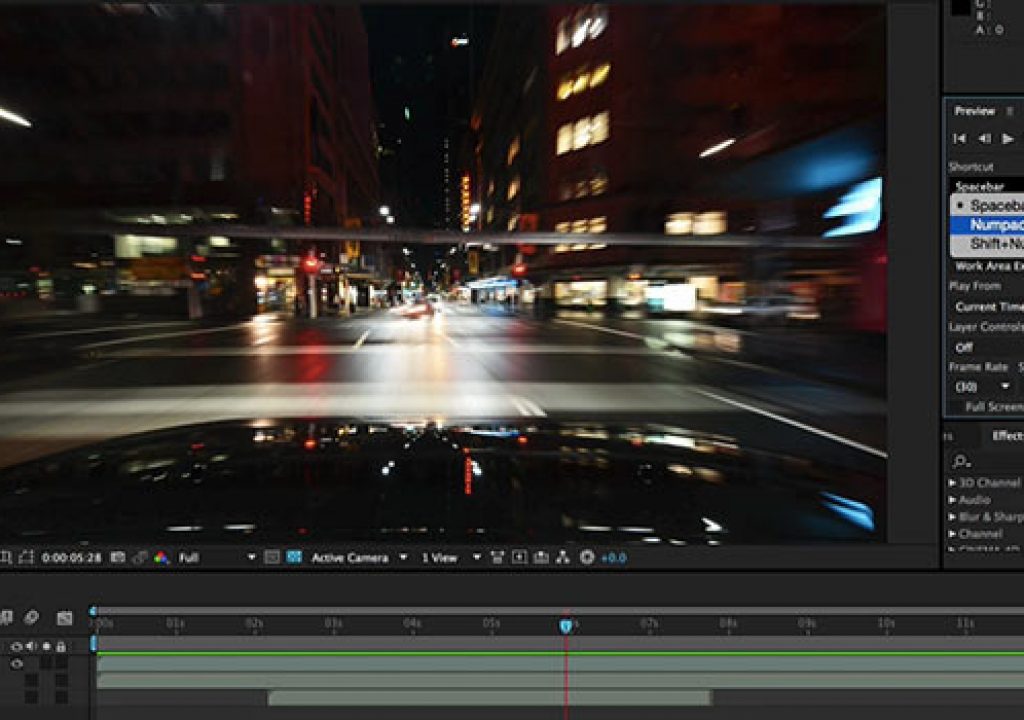After Effects CC 2015 introduced a greatly overhauled previewing scheme, including the ability to edit your projects while previews are still playing back (discussed in our overview of the new release). However, many users have not gotten that far, instead getting tripped up on the way normal “let me just watch” previews work – leading some to declare it buggy or unpredictable. There were indeed a few bugs with it – many of them fixed by the recent update – but there may still be some gaps in understanding how the new behavior works.
After Effects CC 2015 introduced a greatly overhauled previewing scheme, including the ability to edit your projects while previews are still playing back (discussed in our overview of the new release). However, many users have not gotten that far, instead getting tripped up on the way normal “let me just watch” previews work – leading some to declare it buggy or unpredictable. There were indeed a few bugs with it – many of them fixed by the recent update – but there may still be some gaps in understanding how the new behavior works.
In short, three things determine preview behavior:
- The key used to start a preview. The behavior of the main keys may be custom-configured in the greatly expanded Preview panel; we’re going to describe the default behaviors here.
- The key used to stop a preview. Currently, this behavior is hard-wired (although the wiring may be altered with a dive into the text-based preferences file – we’ll assume you’ve left that untouched as well for now).
- The status of the cache – namely, whether or not requested time span has been fully cached yet when the stop key is pressed. This is probably the root of most of the “unpredictable” behavior (i.e. two key presses to stop a preview) that many have been experiencing.
Let’s tackle these in order:
Start Preview Key Behaviors
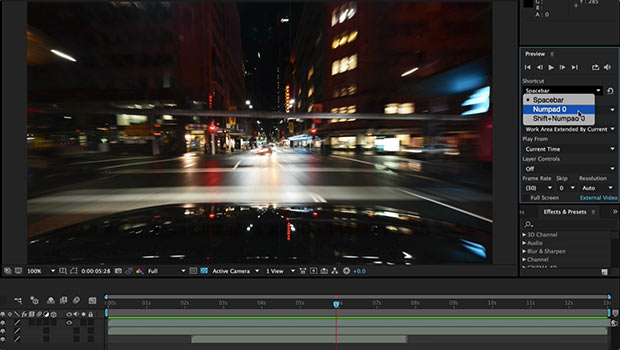
- Numpad 0 (the 0 key on the numeric keypad) works very similarly to the way it did before: Pressing it starts preview from the beginning of the Work Area, and plays the Work Area in a loop. Inpsection of the Preview panel will confirm both of these behaviors for Numpad 0: The default setting of Play From is “Start of Range”, and the default setting for Range is “Work Area”. Shift+Numpad 0 works just like Numpad 0, except skipping every other frame.
- Spacebar initiates playback that is more similar to what you might expect from an NLE or a video player: Pressing it starts preview from the current time. The length of time previewed and looped is the Work Area extended by the relationship between the Current Time Indicator (CTI) and the Work Area, indicated by the Preview panel setting for Range of “Work Area Extended by Current Time”. For example, if the CTI is before the start of the Work Area, pressing spacebar will preview the area between the CTI and Work Area, plus the Work Area. If the CTI is initially located after the end of the Work Area, the preview time span will extend from the start of the Work Area to the end of the composition.
- Numpad Decimal Point will play an audio-only preview, starting at the current time. The preview time span is set by Preferences > Previews; the default is 30 second (in other words, it’s not connected to the Work Area or what has been cached). In the initial release of AE CC 2015 (13.5.0), sound wouldn’t actually be heard until after a few frames; the version 13.5.1 bug fix update released July 27 cured this along with a bunch of other issues.
The other big change in AE CC 2015 is what happens during the first preview pass. Previously, After Effects would not play any frames until the entire requested time span has been cached. Now, After Effects will start playing frames as fast as it can (up to the comp’s frame rate) while caching is taking place. As a result, the first play-through isn’t always at a constant speed, but at least you get to see something instead of waiting.
Also, if and when playback reaches the comp’s frame rate (aka “real time”), you will hear audio as well. In version 13.5.0, audio would mute if playback wasn’t in real time; in 13.5.1, you will hear stuttering audio whenever the frame rate falters. This behavior is set in Preferences > Previews.
Stop Key Behaviors
- Numpad 0 and Numpad Decimal Point will both stop* playback and return the Current Time Indicator (CTI) to its original time.
- Spacebar will stop* playback and leave the CTI at its last location during playback.
- Escape will stop playback and return the CTI to its original time.
Unlike AE CC 2014 and before, virtually any other key will not stop preview playback, meaning you can edit your composition and project while preview is playing. One exception is grabbing the head of the CTI and moving it, which will stop playback. However, if you hold down Shift before moving the CTI’s head, playback will continue, meaning you can edit and even place new keyframes at specific times without interrupting playback.
Cache Status and Preview
Did you notice the * symbol by the word “stop” in some of the descriptions above? That’s because Stop key behavior depends on whether or not the requested preview time span determined by the choice of Start key has been fully cached, indicated by a green bar over that span in the Timeline panel:
- If the requested time span has been fully cached when you press a stop key, playback will stop.
- If the requested time span has not been fully cached when you press a stop key, playback will continue, looping the time span that has been cached. A second stop key press will then stop playback. This is a behavior we never experienced before AE CC 2015. Back when the preview time span had to be cached before playback started, a second key press stopped caching and started playback.
- If you press Escape, playback will stop, regardless of the cache status.
We demonstrated these behaviors – with a focus on the stop and cache status – in the following movie from our After Effects Hidden Gems Weekly course on lynda.com:
These are the behaviors as of version 13.5.1, and are subject to change in future releases based on user feedback. We get tripped up ourselves on those occasions pressing the spacebar a second time does not actually stop playback, and hope that changes in a future release. Others have been asking for the return of a scheme where caching takes place before playback starts. Either way, we hope that understanding what After Effects is doing will remove some of the mystery and frustration from using the 2015 release, so you can take advantage of the flexibility the new options offer.