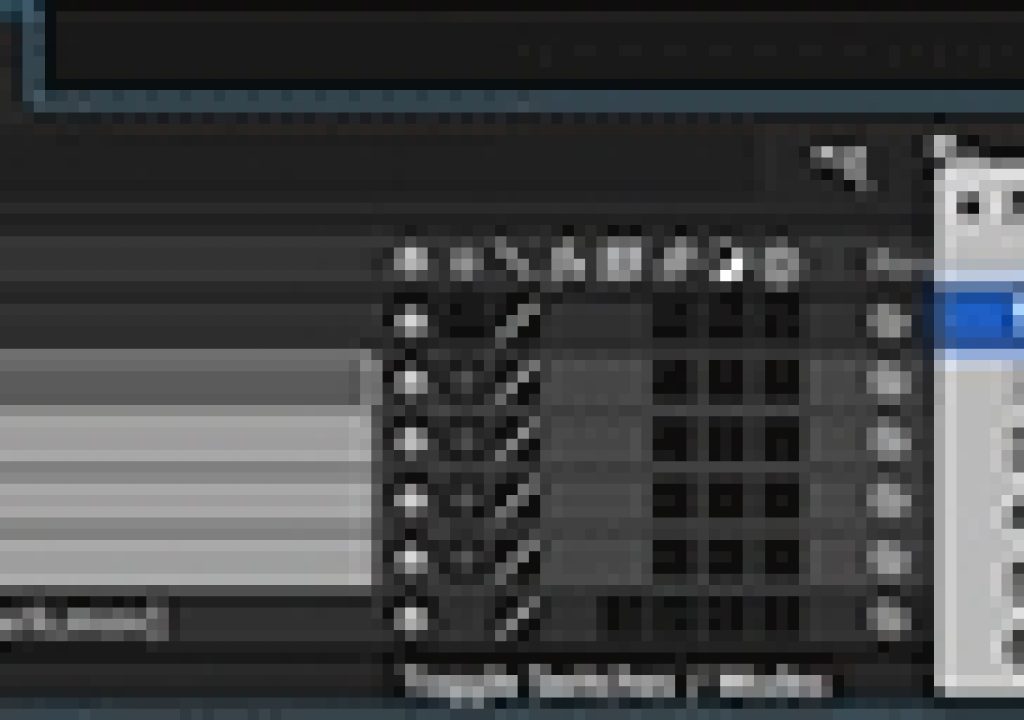Motion tracking in Adobe After Effects is usually about making a new layer follow the movement of a target in a piece of video. But what if you want to have multiple layers follow that target?
The answer is to use a Null Object in between. Create a New > Layer > Null Object, and after you perform your track, use this Null Object – not one of your content layers – as the target. Then park the current time indicator on a representative frame, arrange your content layers the way you like, and then parent them to the null (Shift + F4 is the shortcut to reveal the Parent column in After Effects).
This will make them dutifully track your underlying footage, but the relationship between the new layers and that tracked point will be frozen at the point you parented them to the null. To give them some of their own animation, we like to use the Wiggle expression: Option/Alt click on the animation stopwatch for Position for the children content layers, and type ”wiggle(1,50)” without the quotes. The first number is how fast the position of that layer will randomly wander about the null, and the second number is how many pixels its allowed to roam.
Here’s a quick overview of that procedure, with the result:
The full movie that demonstrates this trick – including tracking, parenting, and expressions – is inside our After Effects Hidden Gems Weekly course on lynda.com. It is available free to all for the week starting April 27 2015; after that it is only visible to their subscribers. If you’re not already a subscriber, you can get a 10-day free trial before your credit card is billed by using the link http://www.lynda.com/go/ChrisAndTrish. We’ll be adding a new gem each week; all of the previous gems will remain online for subscribers.