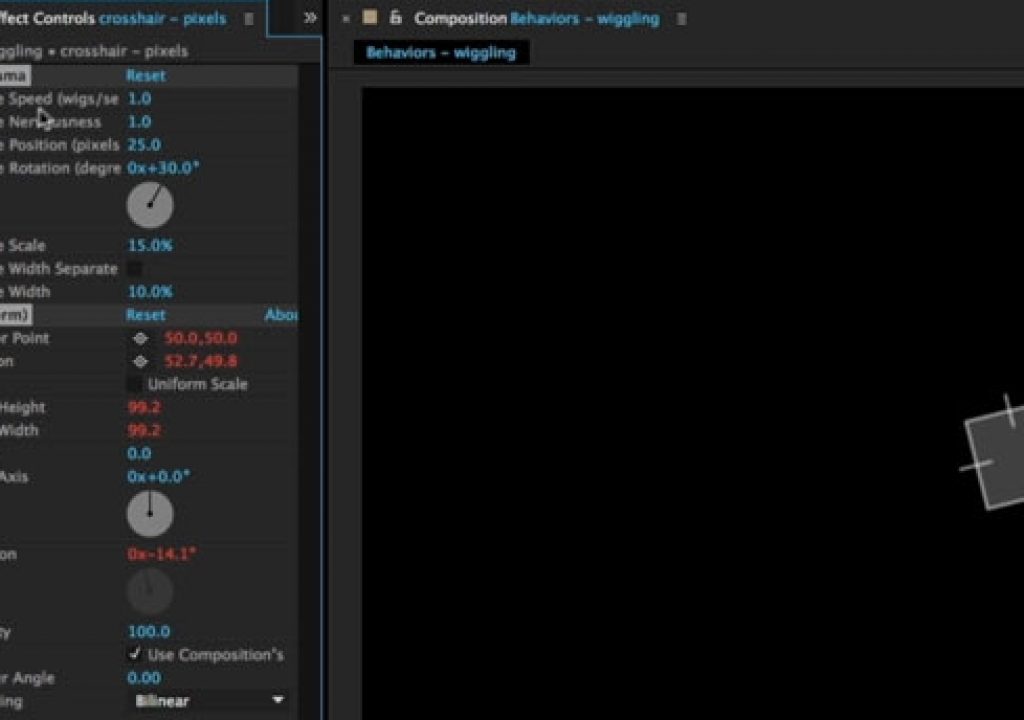One of the secrets to creating eye-catching motion graphics is to make sure everything keeps moving, instead of settling into a final pose. As soon as your frame becomes static, you risk the viewer changing channels or clicking through to another site. Sometimes we keep layers drifting past their “perfect” end pose; quite often, we use the wiggle expression to add automatic movement. Wiggle is also useful to add random or “human” motion to objects and cameras.
What? You don’t do expressions? Then we have good news for you: There are a set of Animation Presets in the Behaviors category that write the expressions for you, and give you effect controls that are easy to set or animate:
One of the secrets to creating eye-catching motion graphics is to make sure everything keeps moving, instead of settling into a final pose. As soon as your frame becomes static, you risk the viewer changing channels or clicking through to another site. Sometimes we keep layers drifting past their “perfect” end pose; quite often, we use the wiggle expression to add automatic movement. Wiggle is also useful to add random or “human” motion to objects and cameras.
What? You don’t do expressions? Then we have good news for you: There are a set of Animation Presets in the Behaviors category that write the expressions for you, and give you effect controls that are easy to set or animate:
We use the “Wiggle – position” expression a lot to mimic swarming behavior: We create a motion path for one layer, add this preset to it, and then duplicate it a bunch of times. Each copy randomizes differently. If you want to randomize more than one parameter – such as position and rotation – then we recommend you use the “Wigglerama” preset, which has controls for multiple parameters inside one controller. You can sometimes confuse After Effects by adding to many Behavior presets to the same layer, as it can become confused about which controller is talking to which copy of an underlying effect such as Transform.
We demonstrated these – as well as show you how to fix a bug in one of the presets – in this week’s free After Effects Hidden Gems movie on Lynda.com. After this week, it will be available – along with all of the other previous Hidden Gems – to Lynda.com subscribers. If you’re not already a subscriber, you can get a 10-day free trial before your credit card is billed by using the link http://www.lynda.com/go/ChrisAndTrish. Enjoy!