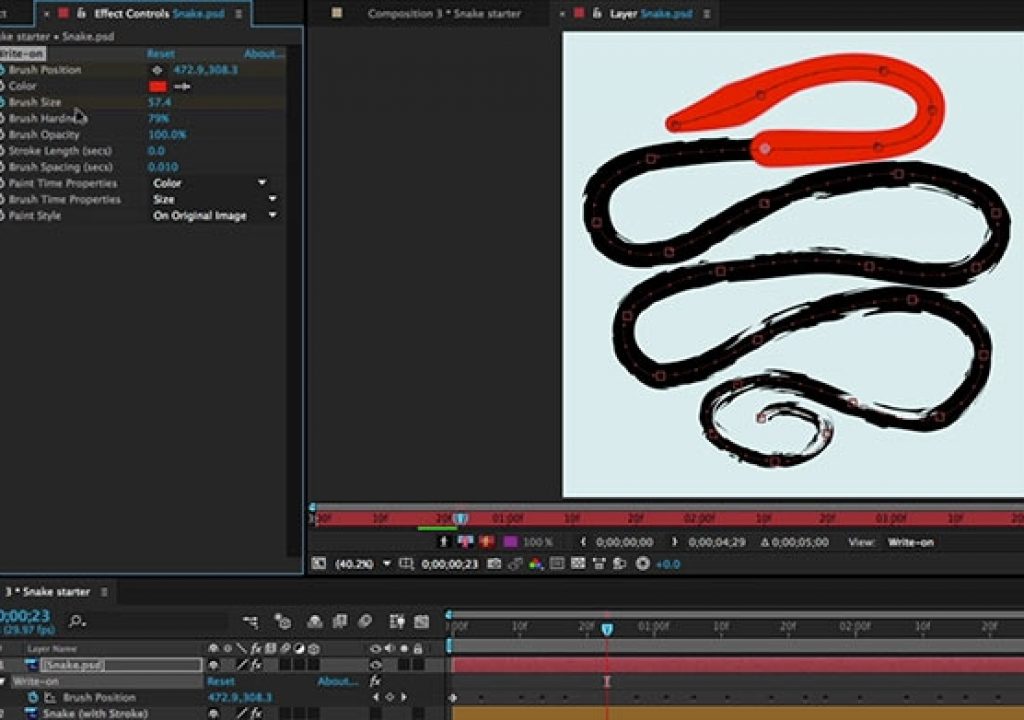The Stroke effect in After Effects is a workhorse, but it has one major limitation: It’s width is constant over the entire length of the stroke. You can edit and even animate its Brush Size parameter, but this changes the entire stroke. Wouldn’t it be nice if you could make a stroke become thicker or thinner at select points along its shape? You can: It’s called the Write-on effect.
The Stroke effect in After Effects is a workhorse, but it has one major limitation: It’s width is constant over the entire length of the stroke. You can edit and even animate its Brush Size parameter, but this changes the entire stroke. Wouldn’t it be nice if you could make a stroke become thicker or thinner at select points along its shape? You can: It’s called the Write-on effect.
The trick with using Write-on is that it needs to be keyframed over time to create the desired changes. First you need to create a Brush Position motion path, and get its timing the way you want. If you don’t care about timing and are looking to create a still image with a fancy stroke, you just need to have the “animation” finish before you see the final still image. Move to the start of your Brush Position animation, and enable keyframing for the desired Brush Time Property (or even Paint Time Property, such as Color). Move later in time to the point where the Brush Position is at the point you want to make thicker, thinner, a different color, et cetera, and change the Brush or Paint Time Property at that time, which will create a new keyframe. Keep going until you reach the end of the Brush Position animation. If you retime the Brush Position animation later, it will fall out of sync with the Brush or Paint Time Properties; move them all together to keep the relationship between Brush Position and changes in the appearance of its stroke.
Trish demonstrates using Write-on in the context of refining the “revealing curved paths” trick in this week’s After Effects Hidden Gems movie on lynda.com. A preview of it is shown below. The full length movie also includes other tips such as pasting mask paths into motion paths.
The Hidden Gems movies are free for a week, and then are available only to lynda.com’s subscribers. If you’re not already a subscriber, you can get a 10-day free trial before your credit card is billed by using the link http://www.lynda.com/go/ChrisAndTrish.