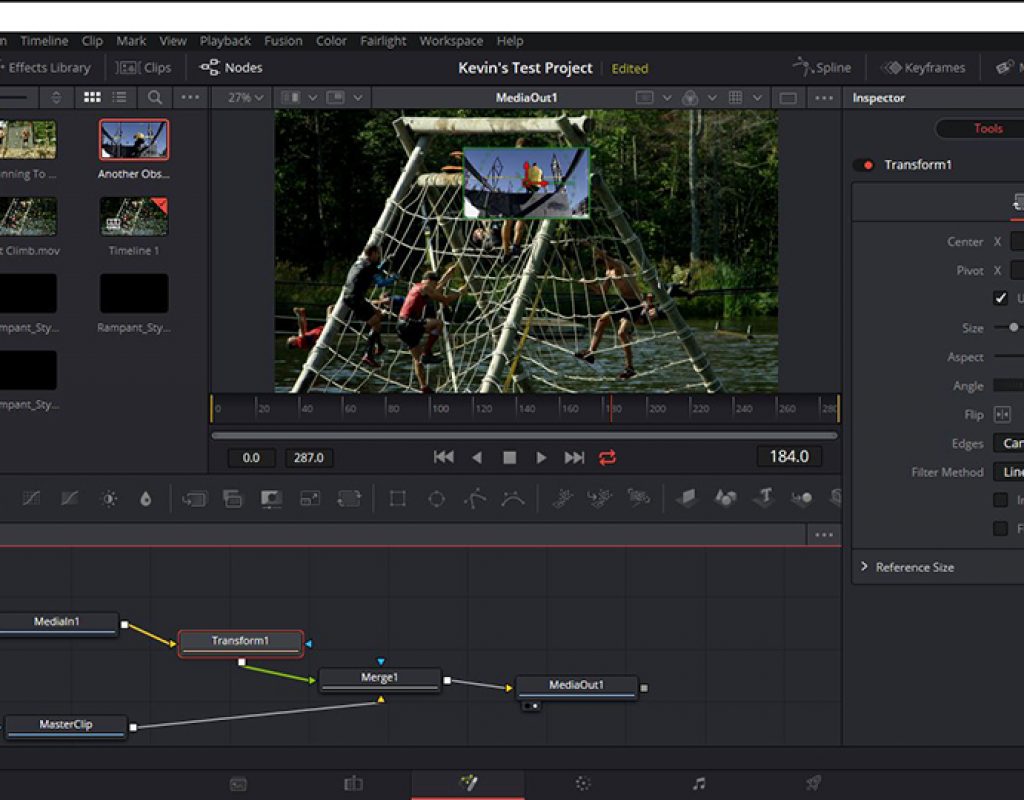Let’s start out simple. The answer to that question is neither. Neither one is “right” more so than the other. Both After Effects and Fusion are awesome in their own right, but in certain situations, one application definitely stands out as the more appropriate application to use, so I thought we’d break it down in this article, and see where it’s better to use one application over the other.
YOU DON’T WANT TO PAY A DIME…..EVER
Well, the sub-title of this section pretty much sums everything up, but there are a few things that I do want you to keep in mind. First, much like the title says, if you’re already working, editing, inside of Resolve, adding Fusion to your toolkit is just an absolutely logical step for you. You are going to need to learn a compositing application, and since Fusion is now completely integrated into Resolve, you won’t need to worry about the importing or exporting of footage, codecs or anything like that. The Resolve/Fusion workflow is so super simple, all you need is YouTube to get you up and running, and you’ll be all set to go. Now, with that being said, I can appreciate the fact that free is a very, very tempting offer, but I’ll also be completely honest with you. If you’re working with anyone outside of just yourself (i.e. – other post houses, clients sending you elements, clients needing graphics from you, etc), I do highly recommend getting at least the “Single App” version of the Creative Cloud, where you can get After Effects, and not break the bank. Keep in mind that everyone needs Photoshop, but there are alternatives out there (GIMP), that aren’t perfect, but will help you get the job done you need to be done.
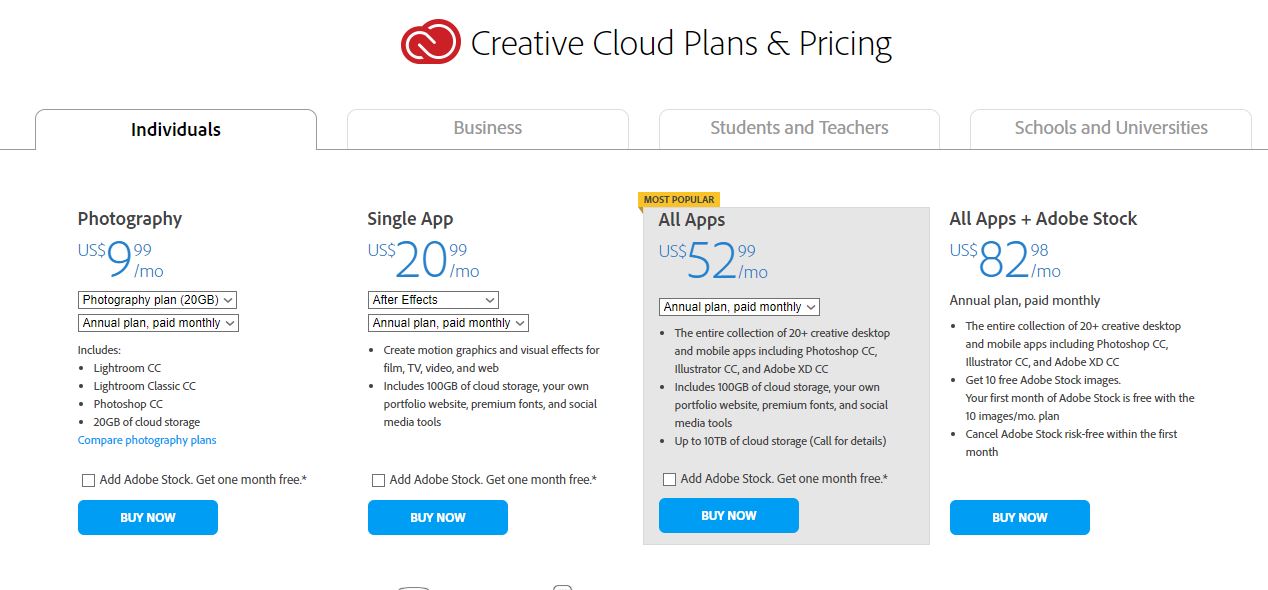
PLUG-INS
This is one where After Effects has Fusion beat hands down, and for the simple reason that AE has been more accessible to the “common” user for so much longer than Fusion. Remember, before BMD purchased Fusion back in 2014, you still had to pay for it. AE has been entrenched in Broadcast, Hollywood and the pro-sumer market for so long, they have stomped a mudhole in just about every other company out there. Fusion has been more focused on higher end Hollywood film and television productions. Here’s a rundown of some of the companies producing effects for After Effects – Boris FX (Now BCC, Sapphire and Mocha), Red Giant Software (Trapcode, plus a ton others), FXFactory (on the Mac), HitFilm, NewBlueFX, Video Copilot, and Zaxwerks, just to name a few. As for OFX (OpenFX, the plug-in architecture that is used inside of Resolve and Fusion), the list isn’t as long. Boris FX, Red Giant, NewBlueFX, HitFilm (Ignite Pro) and ReVision Effects have effects and plug-ins packages that are available for Fusion – just to name a few, but right now, your main go-to company is definitely Boris FX, and the BCC and Sapphire plug-ins packs. What’s important to keep in mind about this is that with Fusion now coming in to the hands of a heck of a lot more users, plug-in companies will begin to develop more effects in the OFX architecture, so don’t be surprised to see this number double over the next few years.
LEARNING CURVE
I’m going to write this section based on you never using After Effects or Fusion for that matter, and you’re just starting out as an editor looking to expand their VFX arsenal. How just about 100% of editors are accustomed to working in is the “layered” method, when it comes to working with effects, whether it’s with your NLE (especially with your NLE) or with a compositing application like After Effects or Motion. What do I mean by the “layered” method, you might be thinking? Think of this when you’re working in your timeline. You have a shot that you’d like to shrink down, and have it move from the right side of the screen to the left side of the screen, over top of another clip. Pretty simple and straightforward. You need two layers to do it. One for the background layer, and one for foreground layer (that will do the scale and move). Fairly simple and straightforward for motion graphic designers, and editors alike.
Now, when it comes to doing the same effect inside of Fusion, the process is slightly different and when I say slightly, I mean very different. First, you have to wrap your head around the fact that in Fusion, you are dealing with one main node. Your output node. Whatever goes into your output node is what will end up in your final composite. With that being said, when you switch over to the Fusion module in Resolve, you’ll notice two nodes. One represents your clip, the other represents what it will look like when it’s done.
This concept is the beginning of Node-Based Compositing (NBC). Now you have to put nodes in between the clip node, and the output node, to create the look you want to create. Now, what’s important to keep in mind is that when working in Resolve, you actually have access to the “Layered” method of doing things. That what Resolve’s effects workflow is based on, but remember, Fusion is it’s own application that has been added into Resolve, so with every effect creation decision, you have to decide where is it best to create this look, right in your Resolve Timeline, or in Fusion. In Resolve, it would be the same as creating it in any other NLE or layer-based compositor (like AE or Motion). In Fusion, you would need to add your other clip, add a Transform node to it, animate the Transform node, add a Merge Node to combine it with the background, and then attach the Merge node to the output node. Complicated? Confusing? It might seem like it, but once you get rolling, it’s actually pretty straightforward. Here’s what that composite looks like in Fusion.
Believe it or not, NBC has been around for quite a while. Mac users who were probably cutting on FCP 6 or 7 at the time (yes, that long ago), got a brief glimpse of NBC with Shake way back in the day (yes, that’s the sound of me shedding a tear for Shake), but you’ve probably never used a NBC, unless you happen to be working with an application like Nuke which is a NBC that has been around since 1993 (originally developed as an in house compositor at Digital Domain in Hollywood).
Now, you might think to yourself, “Self, I would never get into Fusion and create such a simple effect like this, because I can create it in my timeline much quicker”, and yes, that’s true, but also keep in mind that when you’re learning, you’re going to want to get in and learn things as quickly and easily as possible, so it’s always best to start out with the simplest concepts first, as they will help get you up to speed the fastest. With all that being said, what about training? Well, let’s be honest, there’s a ton of After Effects training out there (including my AE training over at MacProVideo), but as for Fusion, there’s not a huge selection to choose from. Lynda.com does have some training, but it’s also for Fusion 7, and we’re up to Fusion 9 when it comes to the standalone version, so as of right now, YouTube might just be the best place to find as up to date training as possible when it comes to Fusion.
SINGLE SHOT COMPOSITES VS MOTION GRAPHICS
This is another area where things get a little dicey. It’s almost like comparing After Effects and Apple Motion. Don’t get me wrong, I LOVE Motion, but it’s more of a single shot compositing application, as opposed to a motion graphics application. YES, you can create motion graphics in Motion, but not as easily (IMHO), as in After Effects. The same can be said for Fusion. Ideally, Fusion is a single shot compositor. You have a shot that you’d like to do some VFX work to, whether it’s Chromakey, or Motion Tracking, Roto, etc, that’s where Fusion really shines. After Effects can handle that type of work, plus the ability to bring in tens (and even hundreds) of shots into one project to composite into complete show openings, bumpers, show closings, and really anything and everything in between. Can Fusion do that? Yes, it could, but just like Jeff Goldblum said in Jurassic Park – Just because you can make dinosaurs, doesn’t mean you should. Once you get into working in Fusion, you’ll quickly notice that the “one shot composite” is a bit limiting, but much like anything (and just about everything we do in post), there is a workaround to getting a sequence of shots into Fusion, as opposed to working on things one shot at a time. You might be thinking of the “export/import” method, meaning that you take a sequence of shots in Resolve, export them out, import them back in as one clip, and then take that shot sequence into Fusion to work with. Yes, you could work that way, but why would you, considering you’re just clogging up hard drive space by doing it. I prefer to work with the Collapse (Media Composer) or Nest (FCPX and Premiere) method, and it’s called something slightly different in Resolve. In Resolve, you have the ability to create what is called “Fusion Clip”. Now keep in mind you can do the same technique with a Compound clip, I just use “Fusion Clips” to keep things straight in my head. Once you’ve take a few clips, and make a new “Fusion Clip” out of them, you can now select the “collapsed” or “nest” clip, and head over to the Fusion module in Resolve, and you will now see that your one clip node that is normally a single shot, is now a group of shots you can now composite as you need to.
So in the end, which is the better application for you to be using, if you’ve decided that Resolve is your editing application of choice? Well, to be honest, the answer always is both. You really need both applications at the end of the day. You’ll absolutely want to get yourself up to speed with Fusion, as it’s super power, and has a ton of features (including the ability to use 3D extruded text right from within the Fusion Interface, which is totally cool) that come standard with it, that you’ll have to pay extra to get inside of After Effects. What’s also very important to keep in mind when talking about effects inside of Fusion is that companies like Boris FX are now offering their entire product lines with Multi-Host options ($3999 US), where you can get access to all the effects across Media Composer, Adobe and more importantly Open FX (OFX), so you can use the effects wherever you happen to be. As I mentioned before, there are companies out there offering Open FX compatible effects that you can start working with right away in both Resolve and Fusion, so whether you’re up to speed on Fusion or not, you can stil work with them in your Resolve effects workflow. However, I do understand that more and more these days price is a big concern, and with Resolve and Fusion being free, it’s a super tempting offer to jump right in with both applications, and start offering your services to clients, but please, please keep in mind that there is a pretty steep learning curve with Fusion, and there’s still not a ton of training out there, so you might want to consider dropping a monthly fee to get just After Effects, so this way you can offer your clients the graphical looks they want, while you get yourself up to speed in Fusion, and when you feel you’re ready to cut the cord, there will be little to no down time.
If you’re ready to drop the mic, and download Resolve and Fusion and start editing and create cool composites right now, you can head over to the BlackMagic Design Website, and download the completely free versions of Resolve, with integrated Fusion compositing at this link.