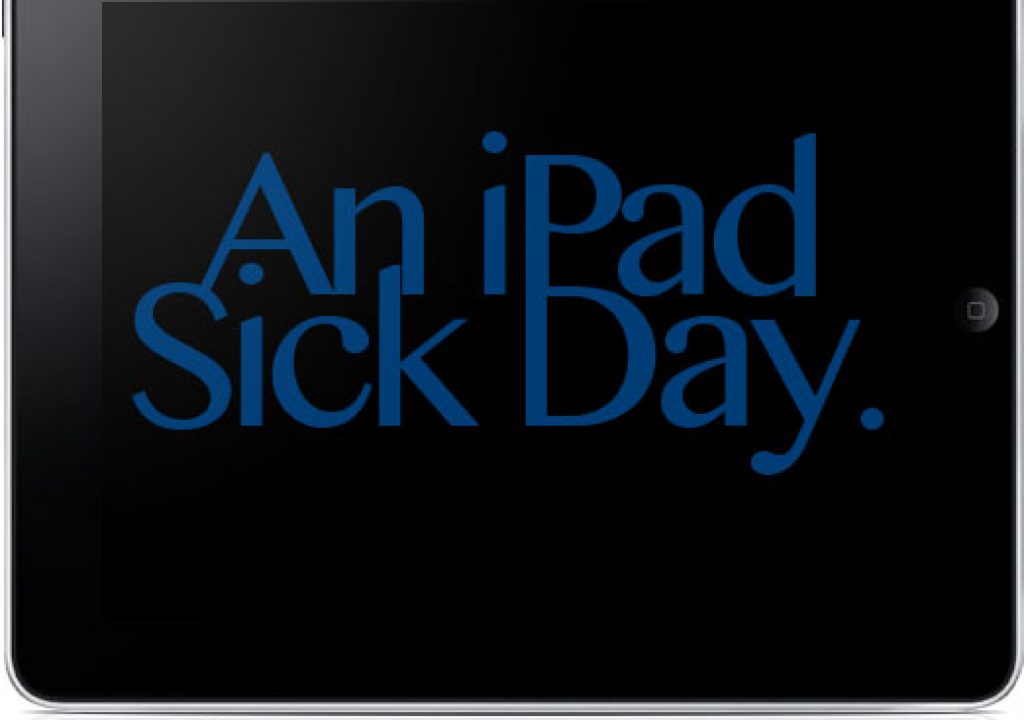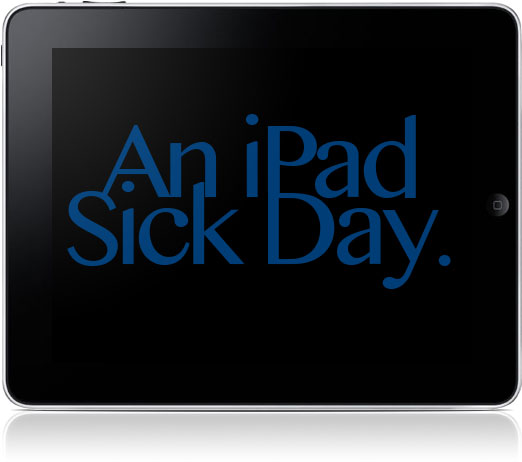
Last Friday was not a fun day in that I was pretty much laid up in bed sick all day. I’ll keep the gory details to myself but it’s quite the rarity in that (thankfully) I’m usually a rather healthy person. But there were a number of things to do that day (work related in addition to being entertained) and I was surprised to see exactly how perfect the iPad was to allow for a productive sick day.
LogMeIn
![]()
By far the biggest hero of the day as the ever useful LogMeIn service and, more specifically, LogMeIn Free. LogMeIn allows for “remote access to your desktop so you can open files, check your email, run programs and stay productive from your mobile device or any computer over the Internet. Easy to use and 100% FREE.” LogMeIn was originally a pay service but they went to a freemium model a while back with a free iPad app as well. If you’ve ever struggled with VNC clients for remote control of your Mac then the ease with which LogMeIn works is a real joy.
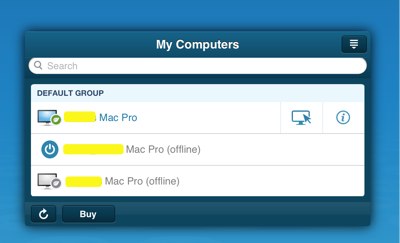
After launching the LogMeIn app, pick your desktop, enter the password and go.
The crucial work task on friday was that I needed to output a series of QuickTime files for color grading on Friday afternoon and I really was in no position to drive into the office if only for a few minutes of output. I first went to log into the desktop version of LogMeIn so I would have mouse control while remotely working in Final Cut Pro. But LogMeIn promoted for an update to the browser plugin and when I went to log back in to LogMeIn it wouldn’t take my password. My option was to use the iPad version.
It actually when quite well. I was able to launch Final Cut Pro, go into three different sequences for three individual exports. I had to turn off the graphics for each edit as well as add a bit of handles to both the opening and closing clips. I then set IN and OUT points, exported each as a self-contained QuickTime movie and checked them in QuickTime Player.
The LogMeIn help screen is a great place to see exactly how to operation your desktop on the iPad.
The LogMeIn iPad app is quite well designed in that it supports many different multitouch gestures but I think it’s real strength as remote software is it uses a virtual two-button mouse that sits a bit below the mouse cursor in the interface. It’s really quite easy to use. I have a two monitor setup at the office and switching between monitors is only a touch away.
You move the virtual mouse on the screen (green arrow) which sits below the actual mouse pointer (red arrow). This makes it much easier to hit your targets then trying to actually touch and move the little mouse pointer arrow.
I have to admit that LogMeIn free has worked so well I haven’t even looked into exactly what LogMeIn Pro might bring.
Dictation and a Logitech bluetooth keyboard
There’s many iPad Bluetooth keyboards but this is my favorite.
The next order of business was to answer a few emails. It’s not the easiest to type on the iPad’s virtual keyboard for any length of time so I make extensive use of a Logitech Tablet Keyboard for iPad. While Logitech makes quite a few iPad keyboards I like this one best as it’s not designed to be a case (I like my Griffin IntelliCase for that). The keyboard has a case for itself that doubles as a stand for the iPad. It just works.
The iOS dictation mic shows up whenever the keyboard is opened.
When entering text the dictation that’s part of the iPad 3 is really nice, especially when you’re sick in bed and don’t want to type at all. Hit the little microphone that’s in the lower left of the keyboard and speak. It’s not perfect and every now and then it just doesn’t want to work but overall it’s very usable and a perfect feature to make tablet work more productive.
GoodReader
One of my earliest iPad app purchases years ago was the PDF reader GoodReader. These days the built-in Apple app iBooks can read and organize PDFs but GoodReader can do so much more and is well worth $5 (App store link). Besides PDF support you can also view MS Office .doc, .ppt., .xls, txt, iWork ’08/’09, HTML and Safari webarchives, high resolution images as well as many audio and video formats. It’s versatile.
The main GoodReader interface with the Manage Files tab open.
It’s easy to say GoodReader is a good PDF reader as it allows you to download, organize and read PDFs (opening multiple documents via a tab interface) all day long but my favorite feature is its ability to annotate, mark up, sign and email PDFs from within the app. This is great for signing contracts.
The GoodReader toolbar allows for annotations on a PDF.
After using GoodReader’s annotation capabilities I took some time to read over a few PDFs, mainly software manuals, which I keep all nestled inside of GoodReader. I read a couple of criticisms that the GoodReader interface is hard to use for the many things that it can do but if you can run an NLE then you’ll have no trouble using GoodReader.
Reading
There’s so many ways to just read on the iPad (and GoodReader is one of them) they are almost too numerous to mention. Both the iBooks and Amazon Kindle apps are a portal to many great books but one of my iPad enjoyments is reading magazines (though there are many I still choose to get in print).
A Road and Track magazine page out of the Zinio app. Navigation controls are visible.
One magazine that I’m currently subscribed to that I seem to be having trouble actually getting them to mail to me is Road and Track. I’m speculating they don’t want to spend the postage since I bought the one year subscription via a steep Groupon-like discount and then refused to immediately extend the subscription. But I am able to use the Zinio app to access my Road and Track subscription so I still get access to all the great images, articles and road tests in addition to some extra photos, audio and video. While the digital version is basically the print version with a few extra taps it still works well. It’s got to be expensive to create an iPad only version of a magazine so the Zinio option isn’t too bad.
The Newsstand is a dedicated place for publishers to sell their iPad formatted magazines.
But for an even greater iPad magazine experience I also took the sick day to catch up on a few back issues of Wired. They’ve really taken time to make their iPad app add bit more to the overall experience than just some random audio and video. It’s quite enjoyable.
Avid Studio and Photo Transfer App
God forbid an actual day go by in my life without editing some video so I took a little while between naps to hit up my usual workflow for editing iPhone-shot home videos, at least the usual workflow when I don’t import them into a desktop NLE.
Photo Transfer on the iPad receiving files from the iPhone.
This involves using a handy little app called Photo Transfer App. This $3 app (App store link) is simple in operation in that it will use your local wi-fi network to transfer photos and videos between iOS devices. There’s also versions for Mac, Windows, Linux and Android. One purchase gets the app on both an iPhone and iPad so I use it to transfer videos shot on the iPhone to the iPad.
A web browser on the Mac desktop can also grab files from an iOS device with the Photo Transfer app.
Once the transfer is complete I edit those videos in Avid Studio for iPad. Yes I know there’s iMovie on both the iPad and right there on the iPhone but I find Avid Studio a better overall application in the way it edits and outputs. The app didn’t run well on the original iPad but it works very well on the iPad 3. The wild card with Avid Studio for iPad is that Avid recently sold their consumer video products, which includes this app, to Corel. I hope Corel continues to develop it as I’ll continue to use Avid Studio for iPad unit something better comes along.
Avid Studio for iPad in the middle of an edit.
Byword
Apple’s own Pages word processor app is a fine iPad word processor but I find most writing I do on the iPad these days is destined for the blog so I use the simple and elegant Byword. Byword supports Markdown and if you do any HTML based blogging then the Markdown syntax is great in that it’s a very simple, text-based way to mark up a document for HTML without a lot of hard to read HTML code. When you’re done just export the Markdown as HTML and paste it into whatever web document you’re working in. Quite brilliant really.
Byword is a great word processor both on iOS and on the Mac.
With the $3 Byword (App store link) you can also buy the $5 Mac version and move between your desktop and iOS device when writing a document. With support for iCloud it’s a pretty seamless process. There’s also a focus mode that darkens all but the paragraph or line you’re working on if you’re the type prone to distractions.
Mr. Reader
It goes without saying that I have a ton of blogs that I read and have RSS feeds that probably number in the hundreds if I was to add them all up. Many of those feeds don’t publish but many of them do and Mr. Reader is the perfect place to read them. I’m constantly trying out new RSS readers and keep coming back to Mr. Reader due to its power and simplicity.
I find Mr. Reader the fastest and easiest to read of the many RSS readers out there.
And of course it supports Google Reader (keeping folders, favorites and organization intact) as that’s where I began saving blog feeds many, many years ago. When moving into a feed to read the full article Mr. Reader supports a number of different reading types including Instapaper and Readability as well as the full web version. There’s a lot of settings and features to discover as well as it seems like I come across something new all the time.
Netflix
When all was said and done near the end of this sick day I wanted to sit back and watch a movie. The trusty Netflix app (App store link) is perfect for that. I had long had the Edward Burns movie Nice Guy Johnny in the queue so it was time to watch … though I actually wanted to watch Newlyweds and see how the DSLRs held up. But that’s the nice thing about Netflix streaming, I can watch that one whenever too.
Good old Netflix. It entertains everyone in the whole family!
When the sick day came to an end and it was time to finally turn off the light for the night I was quite surprised how productive I was to be pretty much laid up in bed sick for the day. I don’t tend to overly heap praise on a product unless it really deserves it and we all know the iPad is a great product. But I don’t think there is any other product that has come along that could have allowed me to get so much done during a single day in bed when I wasn’t feeling well. In this situation the iPad was able to allow me to do a load of work with relative ease that I didn’t think I could do while feeling under the weather. I guess maybe a Macbook Air could have done that and more but I had one of those in the house too and I chose to go with the iPad. Besides no one would do that much reading on a laptop. If I have one complaint it’s that the iPad began feeling really heavy near the end of the day since a lot of time it had been sitting on my chest while I was lying down.
Oh and I forgot to mention that whole day of work was on one battery charge.