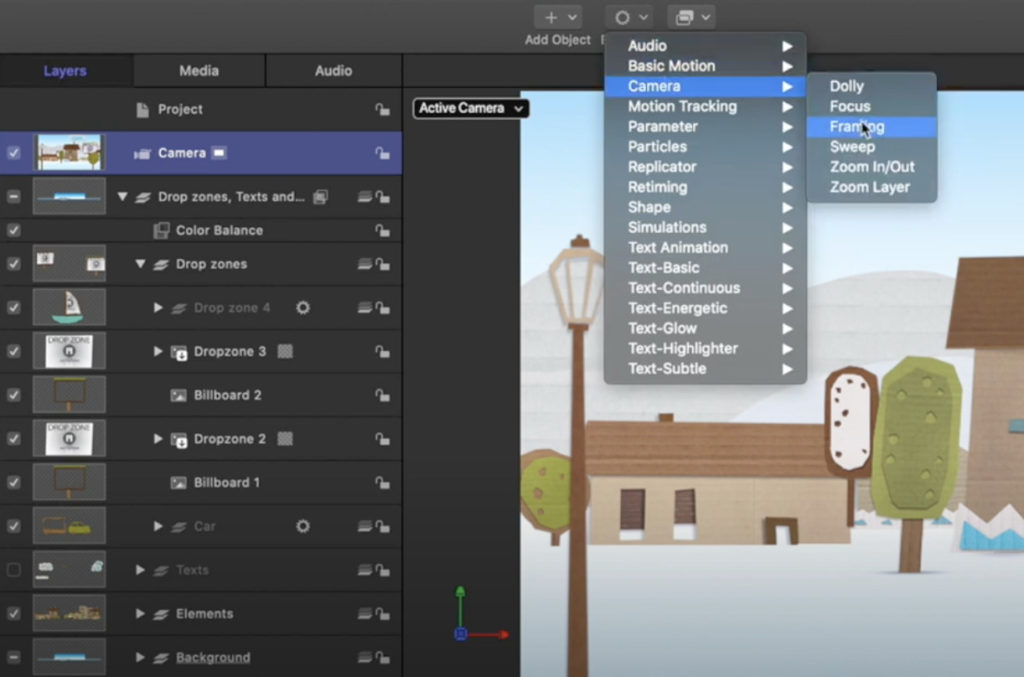This week on MacBreak Studio, I demonstrate how easy and downright fun it is to animate a camera in Motion to fly though a 3D scene using the powerful Framing behavior.
Using a fun hand-drawn style template from MotionVFX.com (project 470 I you are interested) in which I removed the original camera that was animated with keyframes and also simplified the project a bit in order to improve playback performance, I decide where I want the camera to go, add the framing behavior and trim it to my desired start and stop times, and then drag the element that I want to be “framed” to the well in either the Heads-Up Display or the Inspector.
Play the project, and the camera flies directly to that object and frames it precisely. However, that’s just the starting point. This behavior is very easy to modify to fit your needs. In this example, I change the position and rotation transition times to match the end of the behavior and adjust the camera’s speed to ease in and out for more natural movement. Actually I make those two changes almost every time I use this behavior, I wish they were the default!
You can also change the framing of the target object by adjusting the offset parameters. And you can even change the path of travel the camera uses to arrive at its destination, by using the path offset parameters – so flexible! There are also on-screen controls for making both these adjustment types that I didn’t have time to demonstrate in this video.
By adding multiple framing behaviors, you can have the camera travel from object to object with ease. To top it off, I used a Wriggle parameter behavior to give the camera movement a more handheld look. Gotta love those behaviors!
If you want to learn more, we’ve just released a fully updated tutorial on how to work with cameras in Motion that will get you up to speed in no time.

Filmtools
Filmmakers go-to destination for pre-production, production & post production equipment!
Shop Now