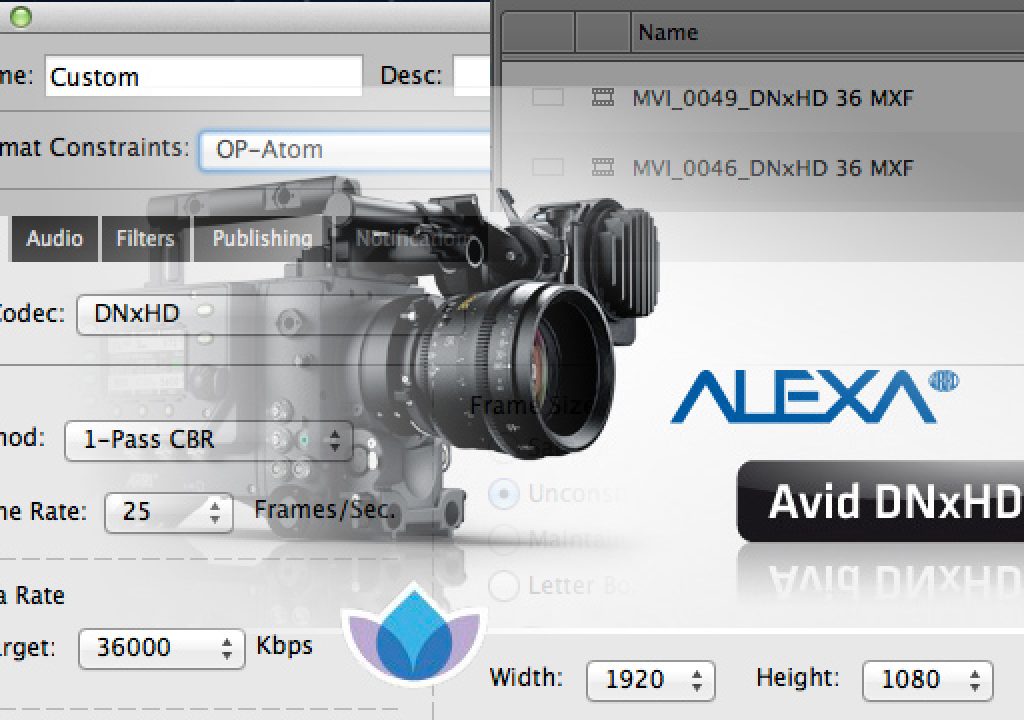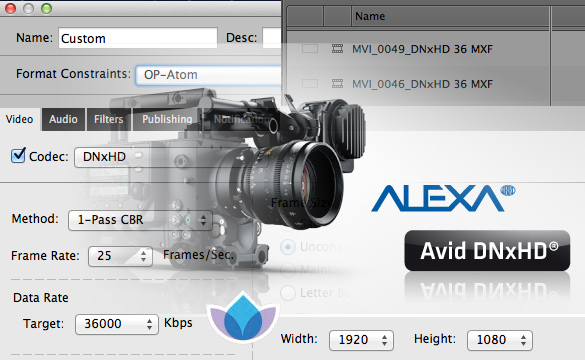
ARRI has begun to ship its DNxHD update for their Alexa camera. This announcement that the Alexa would get DNxHD as an onboard recording option (besides ProRes) was welcome news to post-production people like myself who use Avid Media Composer. While ProRes is supported in Avid both by AMA linking and direct MXF creation (in the Media Composer version 6 on Mac that is) DNxHD is Avid’s own in-house codec and is a perfect option for compressed hi-def media. But ARRI’s onboard DNxHD recording uses an MXF format that’s a bit different than Avid’s. Read on for a discussion of why that is (and lots of OP).
When the final details came out about this multi-thousand dollar upgrade for the Alexa camera it left a number of editors scratching their heads. There’s full DNxHD support (including the mention of DNxHD 444 to come online for free at a later date for those installing the DNxHD option) but these files aren’t the exact type Avid Media Composer uses.
This explanation will now devolve into a bit of technical mumbo jumbo that it took me a while to wrap my head around. I prefer an "it just works" type of scenario but often in post-production we have to get much more technical than we would like to ensure that a particular workflow will … work.
Op1a vs OP-Atom
Avid Media Composer uses .MXF files as its native HD file format. That means any media that IS NOT Avid Media Access linked media, as in media imported, loaded, transcoded, consolidated or rendered via any method that isn’t an AMA link ends up in an Avid Media Files folder on an Avid media drive.
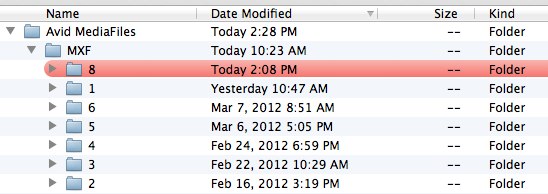
An Avid MediaFiles folder is found on every Avid media drive and is key to Avid’s non-Avid Media Access media management.
That’s why Avid media management is so good. The Avid is able to track each file with a unique identifier so it never goes offline as long as the drive is there. Media can be passed among workstations without ever needing a "reconnection dance." Normally these files would be created by Media Composer itself but with the Alexa DNxHD support it can create DNxHD MXF files as well … only it doesn’t create them in the exact format Avid uses.
The Alexa MXF files are what is known as Op1a. Avid MXF files are OP-Atom. As in OP stands for "Operational Pattern." If you want to get really technical then give a read to these Library of Congress Digital Preservation articles that have technical details on these MXF formats: OP1a and the one Media Composer uses, OP-Atom.
The biggest difference I see without getting too much of a headache (there may be more than just this) is that Op1a files include audio and video in the same file while OP-Atom splits them into separate files. So an OP-Atom video clip with stereo audio will be 3 files: 1 for video and 2 audio for each stereo channel.
The 3 files circled above make up one clip (video and stereo audio) in Media Composer.
Because Avid uses the OP-Atom file type, the MXF files that Alexa creates need to be first loaded via Avid Media Access with ARRI’s AMA plugin. They can then be consolidated into Media Composer for "proper" Avid media management (FYI I haven’t done this myself as of yet but from the research I conducted this looks to be how it’s done). This is basically a file copy as Media Composer rewraps the Alexa Op1a MXF files into OP-Atom MXF files so no recompression occurs. You could easily work via AMA link with the Alexa Op1a media but it would be worth the extra consolidation step to get the files into Avid’s proper media management. It is a small extra step but in ARRI’s MXF DNxHD with Alexa white paper, which can be found at this link, they list the reason they went with OP1a files with a number of bullet points:
• The OP1a MXF format packages picture, sound, and metadata in a single file. This is ideal for both camera acquisition and archiving since audio and video is always kept together and no data is lost if recording is interrupted for any reason.
• OP1a is a streaming format, which means that even incomplete files can be played. This does not only ensure highest data safety but also allows playing clips that are still being transferred (eg. via FTP).
• The OP-Atom MXF format places picture and sound into individual MXF files. Audio is written after video. Using this format for recording in a camera would cause entire takes to be corrupted if the recording is interrupted abnormally, e.g. due to a power loss.
• When ALEXA clips are brought into Avid Media Composer, Newscutter, or Symphony, the OP1a file structure enables that camera metadata is automatically made available in the editor’s bins.
• Since ALEXA MXF files use Avid’s native DNxHD codec, the OP1a files can be quickly repackaged to the OP-Atom format. This is essentially a copying process since no transcoding is involved. The original image quality is fully retained. Note that ALEXA uses high quality intraframe codecs, which result in bigger files than material encoded using a lower quality interframe long-GOP codec. Therefore, copying times will increase approximately by the ratio of the bit rates.
At first I was disappointed the Alexa was shooting different a type of MXF file but after reading the white paper it makes good sense. Since you’d most likely copy Alexa source media files to your highspeed media drive for editing anyway this different file type isn’t too big of a burden.
There are applications that can make OP-Atom MXF files
To take this native, OP-Atom MXF idea one step further we can look to software applications that will transcode to DNxHD MXF files. A good example of this is RED’s REDCINE-X Pro which has long been able to transcode to OP-ATOM MXF files. When you choose an Avid workflow you’re presented with several options for transcode.
Redcine-X’s OP-Atom DNxHD support means it’s easy to create Avid DnxHD 36 files for offline editing and then conform a final online from the R3Ds in other online / color grading applications.
When transcoding is complete Redcine-X Pro supplies you with properly formatted OP-Atom files as well as AAF and ALE files for importing the media once it is located on your media drive and Avid is aware that it exists. More on that in a minute.
Sorenson Squeeze Pro and it’s new Avid friendly option
Sorenson Media very recently released an update to Squeeze 8, a "pro" version called … Squeeze 8 Pro. This is a big deal for Media Composer users as it allows for the transcoding of media (including things like Canon DSLR .mov files) into OP-Atom DNxHD MXF files without the need to tie up an actual install of Media Composer to do so. The only other encoding application that I know of that has been able to do that is Telestream Episode. Editors who use Media Composer on a regular basis have long looked for a good transcoding utility that can create proper Avid MXF files from DSLR cameras and since Squeeze has been a Media Composer companion for a long time it’s a natural addition. I have always hoped something like Magic Bullet Grinder would add this capability as Squeeze 8 Pro is $1000 but it’s still a nice addition to an encoding application I use all the time anyway. You can add DNxHD or ProRes encoding to Squeeze 8 for $99 each.
Page 2: How to use Sorenson Squeeze 8 Pro to transcode Avid OP-Atom MXF media.
Using the Squeeze 8 Pro DNxHD option
What I’m going to outline below are a couple of options for getting Avid OP-Atom media into Media Composer so you can edit. I’ll be using Sorenson Squeeze Pro as the example application but any of the tools we’ve talked about that transcode to OP-Atom MXF files and include AAF files will work with this method.
When you look at Sorenson Squeeze 8 Pro’s presets there’s a new option for DNxHD under the Editing tab of the Presets. There you’ll find a couple of presets that ship with the application.
My install of Sorenson Squeeze 8 Pro only had a couple of 29.97 DNxHD presets but you can easily create 23.98 versions.
While there were two presets that came in my Squeeze 8 Pro install (they are both 29.97 frame rate presets) I was most interested in the 23.98 frame rates which didn’t have presets. I’m not really sure why Squeeze 8 Pro only ships with 29.97 presets but I’m sure there will be many of them created via the Sorenson Preset Exchange website.
You can create your own 23.98 DNxHD presets by choosing to add a new preset from the Presets tab.
Click the + button at the bottom of the Squeeze 8 Pro Preset window and choose MXF for additional DNxHD frame rates.
There you can choose a 23.98 frame rate as well as a resolution. Below I created a new 23.98 DNxHD 36 preset for offline editing. One thing I don’t see is an option for the 10-bit DNxHD rez of 175 X. That shouldn’t matter with DSLR media.
Once you’ve transcoded files to the DNxHD OP-Atom format you end up with a folder for each shot containing the MXF files as well as an AAF and XML.
Above is a DNxHD MXF transcode output of two Canon 7D files through Squeeze 8 Pro.
This is similar to the output media that you get when transcoding through RED’s Redcine-X Pro.
Above is a DNxHD MXF transcode output from Redcine-X Pro.
I have to say REDCINE-X Pro’s organization of the files is much better as it could take quite a while to dig through all the individual folders that Squeeze creates if you have a large shoot. a Spotlight search could make that a bit more bearable. And it sure would be nice if Squeeze could generate a time-of-day timecode from something like Canon DSLR media to add to the files.
Once transcode is complete you copy the newly created MXF files into the Avid MediaFile folder on your media drive. When I transcode a batch like this outside of Media Composer I like to make a new numbered folder and place the files in that folder. This is a good way to give a little bit of organization to what looks like an unwieldy media folder but rest assured that Media Composer knows exactly what is in all of these folders as it tracks media. You can just as easily place the new media into an existing numbered folder as well.
I placed my Squeeze 8 Pro transcode files into the 8 folder.
The concept of the numbered folders in the Avid MediaFiles folder is one that can be exploited a bit if you understand how Avid works with these folders. You can even go so far as to change the name of one of those numbered folders to a real text-based name to make it easily identifiable but that’s one of those ‘at your own risk’ kind of things. This forums post on the Avid community forums goes into exactly how this works in some good detail.
After copying new media into the Avid Mediafiles folder, either a new numbered folder or an existing one, when you move back into Media Composer (be it upon relauch or even if you’ve done this file copy while Avid is still running) the application will detect a change to the Avid MediaFiles folder and reindex the drive.
New or changed files means Media Composer should scan and index the media drive and find new media.
Once Media Composer has scanned the drive that means it has logged that media into its database so it knows the new media is there. Drag the AAF files that Squeeze (or Redcine-X Pro) created into a bin and the new media should all be online, ready to edit.
Those two Canon 7D files, transcoded with Squeeze 8 Pro and brought into Media Composer. While Squeeze didn’t assign timecode from the time-of-day it did assign a Tape number.
You can also import the ALE that Redcine-X creates (Squeeze doesn’t create an ALe) but the master clips created in Media Composer will be offline and a Relink will be necessary to bring the media online. I like the AAF route as it seems to be one less step. There’s also the option of loading master clips into the Media Tool. You can then find the new clips and drag them into a bin in your project.
I’m not exactly sure why this OP-Atom option is the way Media Composer works since there is also the OP1a option as well. An old Avid white paper called MXF unwrapped pdf link to that white paper might give some clue if you care to read it. One editing advantage of Avid’s OP-Atom way of working where audio and video are actually separate media files is you can choose to delete only the audio OR video of a particular clip from within a bin.
Just select the master clips and hit delete:
You can choose to delete only the audio OR video for a master clip in Media Composer.
There you’re presented with an option to delete only the audio or video. This could save some disk space if you’ve transcoded a lot of media that had totally silent or unusable audio. I’ve seen this quite often with DSLR media where the only thing we’ll ever need is the video.
Whatever the reason, OP1a or OP-Atom or an OP that might come along next, it’s nice to see more and more applications and hardware supporting native Media Composer DNxHD MXF files.