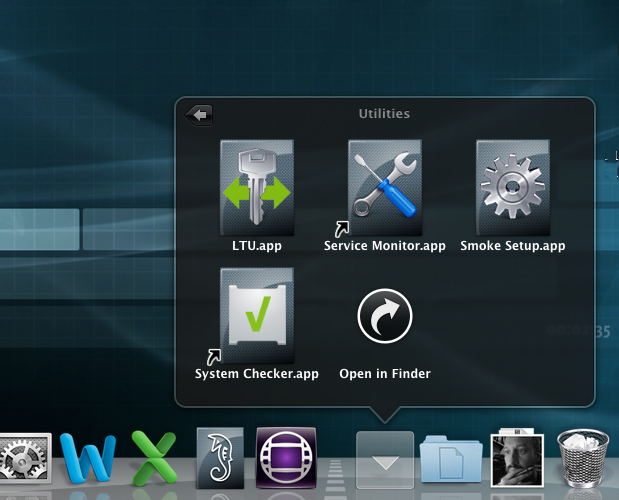When you install Smoke either from the 30-Day Trial, the Educational version or even the retail, there is a lot that goes on behind the scenes and under the hood.
The easiest way to understand what gets installed along with the main Smoke app is to look at the Smoke Service Monitor Utility.
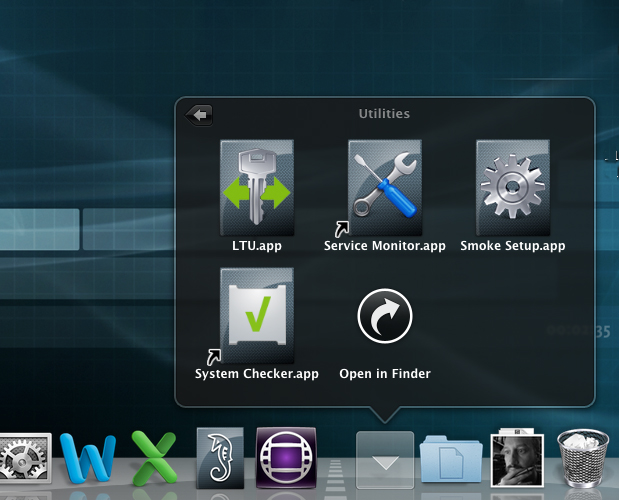
When the Service Monitor Utility is launched it will display the running background services that are required for the smooth operation of Smoke. But what are these background services and what do they do? Let’s take a look.
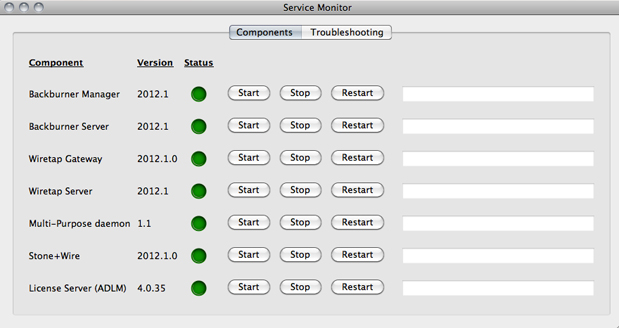
The first thing to check is that all of the lights are green. This shows you that all of the services are running and that everything is ok. If there is a red light, a restart of the individual service maybe required and can easily be done with the interface buttons. The next thing to check is that all of the version numbers are the same for everything except the License server and the Multi-Purpose Daemon. As you can see by the image, all of the Backburner, Wiretap, and Stone+Wire services are 2012.1, which corresponds to the latest version installed. In my case v2012 SAP.
But what is Backburner and why is it there? What is the Gateway? How is it different from wiretap? What is Stone+Wire? As we go over these components, keep in mind that they are all intertwined in Smoke’s operation.
Wiretap Gateway:
The Wiretap Gateway is commonly known as simply, The Gateway. The Gateway is very similar to AMA on Avid Media Composer, but more powerful. The Gateway is the drag and drop method of importing clips into Smoke’s Libraries for editing. It also handles XML and AAF conforming. The Gateway allows you to see the clips and their metadata when you browse to a folder that contains your import media. You can play clips and make in and out points on these clips before you import, saving time and framestore space. There are several methods of importing clips. The Gateway allows you to link to your media in its original location or you can choose to Store Local Copy, which will transcode the files to DPX frames and place them on your media framestore. Both of these options can also be configured to create proxies files for even greater editing flexibility. This is an excellent option for large resolution files. Even when you ‘transcode’ your media, Smoke will retain the original path to the media in its metadata, because you can unstore the media and create a linked copy at anytime. It’s almost magical.
When you choose the Store Local Copy option, a background process gets fired off and the transcode and proxy creation all happens away from the user, so you can continue to work uninterrupted. Just drag and drop your imports and you can start editing.
Click here for Part II