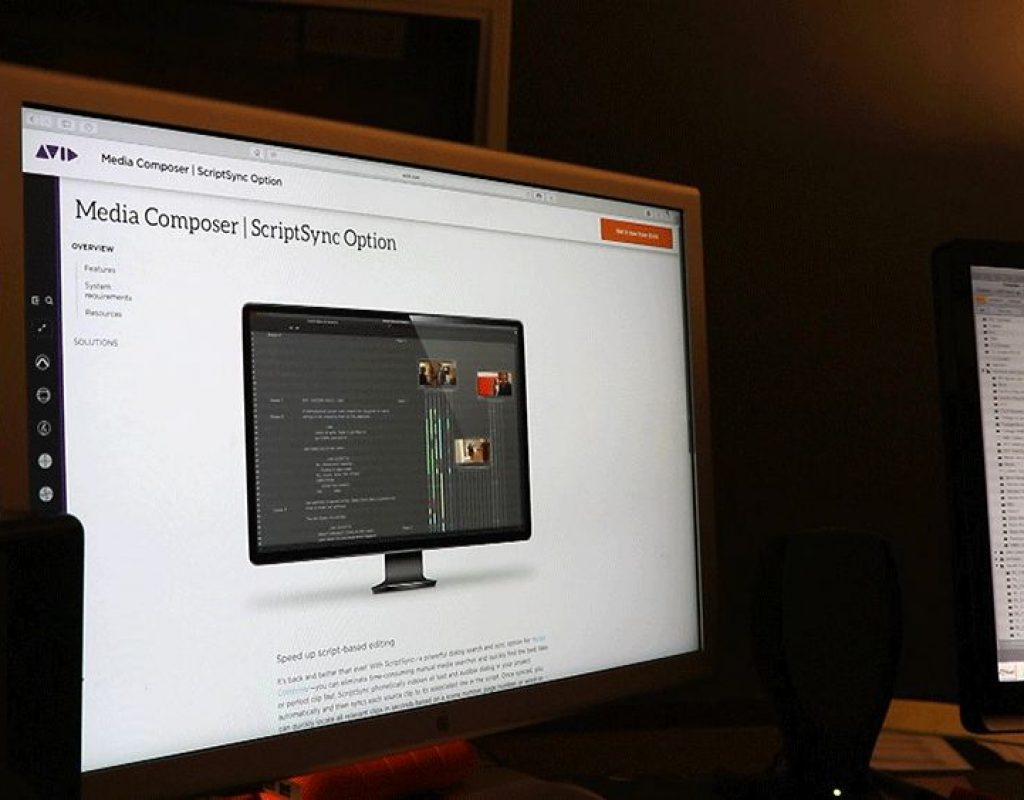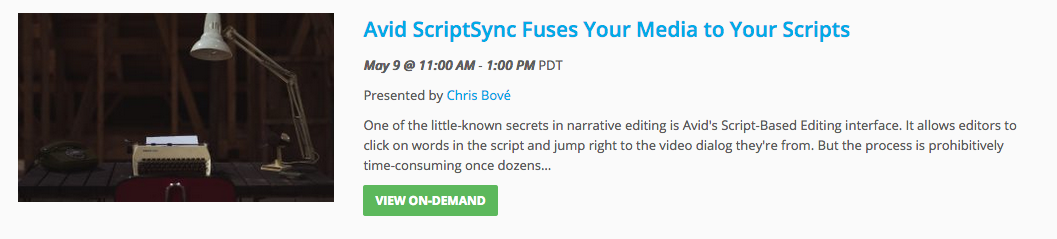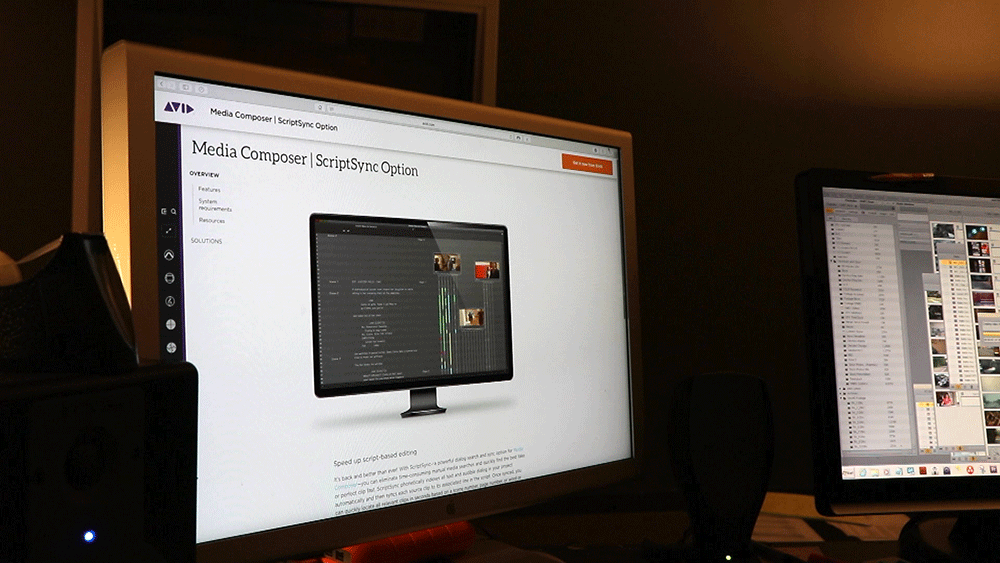
ScriptSync is an Avid product that lives inside Media Composer. It assists filmmakers and video editors with a workflow we’ve been waiting 100 years for – the ability to quickly sync video and audio clips directly to the lines and lines of words on our scripts and transcripts.

Either someone has written a script ahead of time, or like with documentary or reality shows, someone makes word-for-word transcriptions of what people said, and then builds the script in post-production from those transcripts.
You’d think something this awesome would have been around a lot longer. Well it has. 11 years longer in fact. Many people are actually confused between what ScriptSync is and what is the environment inside Avid Media Composer it works from, namely script-based editing.
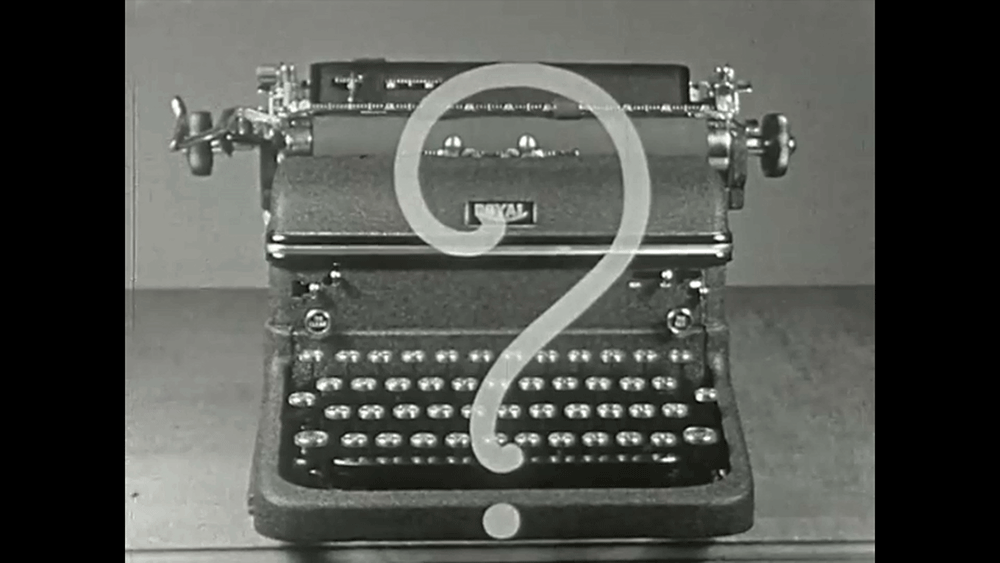
It’s funny how many people over my career have said this exact line: “Wait, you really want me to write down what they said? Every word?”
If you want ScriptSync to work, and work well, your transcripts need to be amazing. Not just slapped together, or approximate. They need to be accurate. I’d even recommend word-for-word, to the point of including ums and uh’s, stutters and restarts. The more you give ScriptSync to latch onto, the better.

There are three options, and they absolutely subscribe to the theory of cheap, or fast, or good. And I’ll leave it up to you to decide which one fits your production.
The first option is the cheap option. Use an app or a bot on the Web that makes speech-recognition transcripts. Since there isn’t a person listening and typing, the customer is supposed to expect a failure rate. If you are in need of extras in your transcripts – like notes about what timecode each new bite starts at, and who is talking (interviewee versus the producer asking the questions), then this option is not for you.
The second option is the fast one. Use an upload service that hires people at an incredibly cheap rate. On-call and on-demand, these people bang-out transcripts as fast as possible. Think of them as the UBER of the transcription world. For this, a lot of independent producers have recently begun using REV.com. The price is nice and the speed of getting back transcripts is nice too.
There are still issues with this – many of them. But the biggest ones are inaccuracy and inconsistency. If your interview mentions medical terms, occasional foreign language words, or anything out of the ordinary, many times the contracted transcriber will simply spell it phonetically. Also, on large projects you are absolutely not guaranteed getting the same transcriber. If you have 30 transcripts, you might have 30 different people, and each with a different style and accuracy level.
Plus, and a lot of independent filmmakers don’t often think of this one, but what is that company’s confidentiality plan? You may not be concerned with whether they leak the information about what an interviewee says, but depending on your material perhaps you should? Are those transcribers under your own Non-Disclosure Agreements? How sensitive is your material? Remember they are able to keep your proxy videos or audio clips forever if they wanted to. Lots to think about!
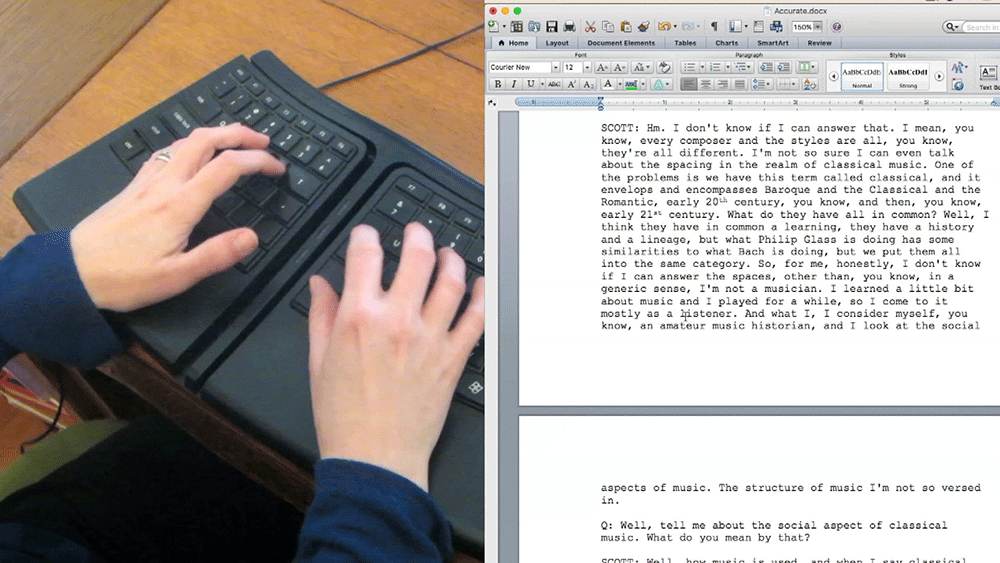
The third option is the good one. Use a transcription service that includes a full spectrum of services including confidentiality, a single transcriber assigned to the entire project for consistency, researching the subject matter as it’s being transcribed especially medical terms, locations and such, double proofing on the part of the transcriber and the transcription company’s manager, back-end confidentiality where all evidence of the work and its transcripts are actually deleted from the contracted transcriber’s computer, and then upon request, using of all the transcripts for closed captioning., so that you’re not starting that part of the process from scratch.
Here in the US I’ve been a huge fan of Accurate Secretarial. Every editor should find a good small-scale place like this one that has large-scale standard operating procedures.
I know it seems like I’m drifting away from ScriptSync a bit, and hammering away at how precise your transcriptions need to be, but your transcriptions feed ScriptSync.
ScriptSync is only as good as your Transcriptions.
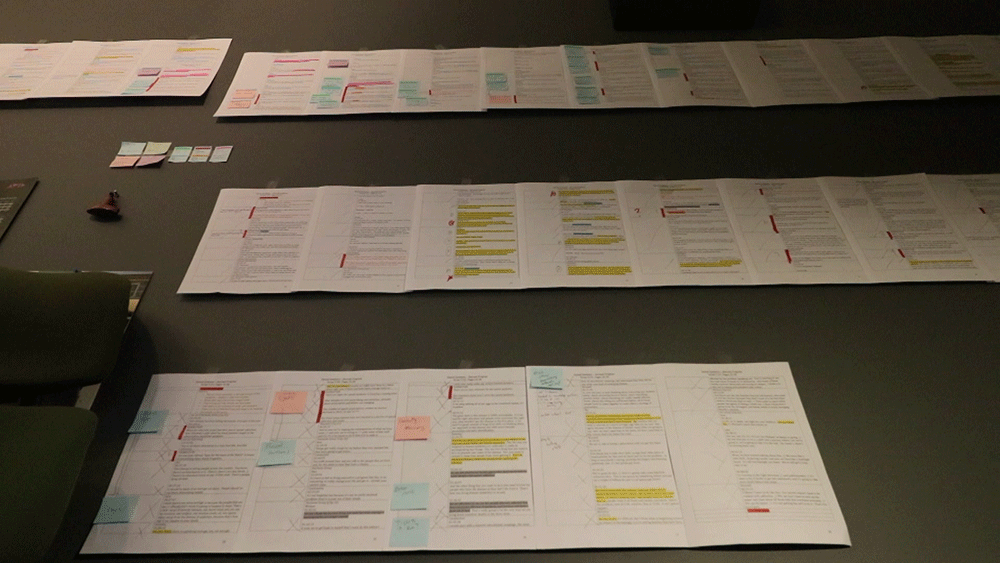
Well here we are. All transcripts are made, and from them, the script was written.
Time to load the scripts and the media into the system and get it ready for ScriptSync. The process here is actually the same as it was when ScriptSync came out.
Don’t open Media Composer yet. First grab a transcript in a folder on your computer. You’ll have to reformat it as a text file (.txt) in order to use it in Media Composer. Why is this? Actually it’s a good thing. All of the extra formatting that comes along with Microsoft Word would just get in the away of you trying to make your film. In order to mark your script in the Avid with script-based editing’s tools, you need it to start as a clean thing.
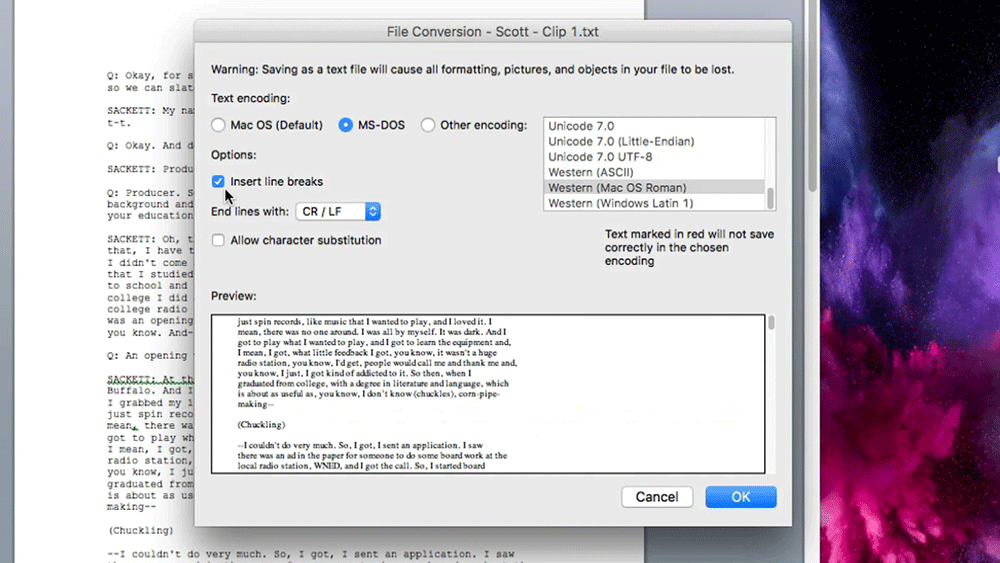
Open it in Microsoft Word. Click File / Save As. About 2/3 of the way down, click Format, Plain Text (.txt). Don’t worry, it’s not going to save right now, just wait a moment. Click Save and see what happens. See? Before it saves, another dialogue comes up. This is important. Text Encoding: Even if you’re on a Mac and going to a Mac, just trust me on this. Click MS Dos. Options? Insert Line Breaks. Always. End lines with CR/LF. Always. Allow Character substitution? Always. Once you have these four things selected, click OK, and it saves your script as a text file.
So why those settings?
There are big tech reasons behind it. The terminology and operations of script formatting – in Avid and in all computing in general came from the old days of typewriters. So in the background, when any Word doc or Final Draft doc, or Text File is being converted from one thing to another, that background architecture is following a set of rules created ages ago. ASCII rules to be exact. And those rules here are:
- Text Encoding: In MS Dos, it allows more transferrable features between OS’s.
- Insert Line Breaks: If you don’t, you’ll be going for the Guiness world record of the longest horizontal script ever.
- CR : Carriage Return. This returns the text creator’s ability to its left justification
- LF: Line Feed. This means the text won’t be typing right on top of the last line of text that was typed.
- Character Substitution: For when you have a goofy name like mine.
Once done with all these, click “Save”. Now this is ready to be brought into Avid Media Composer.
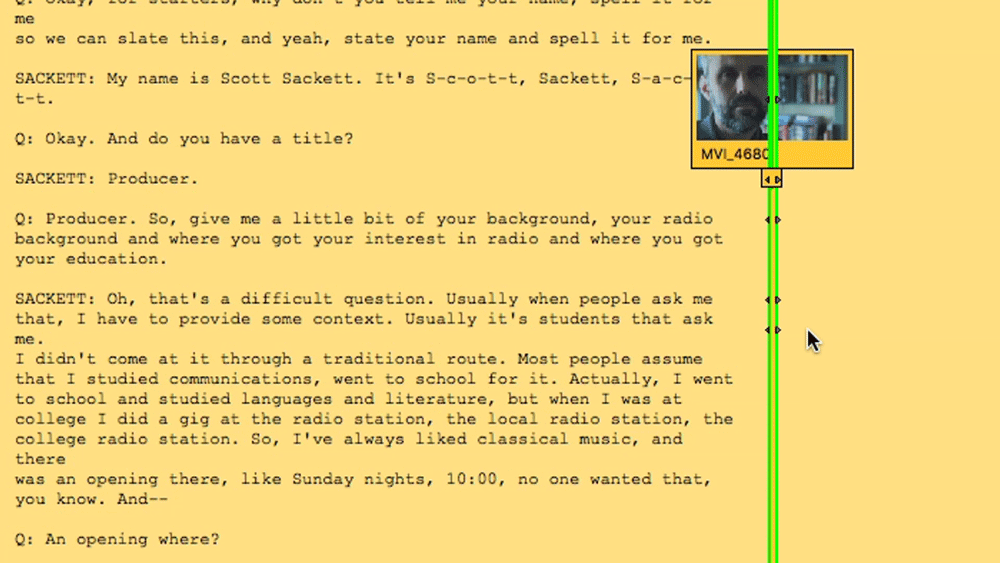
OK, are you ready to sync your script the old way – the archaic, slow way? Let’s do that first, so you can understand how awesome ScriptSync is.
In Composer, click File / New Script. Go and find that script, and bring it in. Here it is, completely formatted for the script-based editing environment. As you can see I’ve also requested from the transcriber to add timecode as well as the letter Q and a colon to indicate the producer’s questions. Now let me tell you, do this File/New Script a few times and, like everyone else, you’ll be begging Avid to expand this to File / New scripts (plural), bring ‘em all in at once. Man we want that. Maybe someday.
Now click File / Open Bin, and let’s bring in the video and audio clip that is what was transcribed. File / AMA Link, or you could bring it in through legacy methods like File / Import or digitizing from tape, it depends where it came from.
Now you can’t just drag it onto the script. That would be like dragging a clip into the timeline without any in/out points. Avid wants to make sure you’re deciding where it should go. It wants in/out points. So go give the clip a listen. Where does it start? Where does it stop? OK go highlight that area on the script. See how nice the click-and-drag ability lets you define in/out points? This isn’t doing any damage to your script. This is just setting in/out points, much like in your sequence timeline. Nothing sticks. Set an in, and an out. Is this the right in and out? Unsure? Well unfortunately, you’d better be sure. It is not – I repeat – not an easy interface for making changes. There is absolutely no “trim” function as you’re used to in the timeline. So you don’t have to be exact with your in/out. Actually you can be sloppy, but you need to be sloppy in adding too long of an in/out, rather than too short.
Now drag the clip into that area. Nothing is synced yet. It is only placed.
Time to sync. Ready? Look here in the toolbar. There’s a play button, which plays the take totally separately from Media Composer’s source/record monitors. There’s also a Record button. Record? What are we recording if the clip is already captured? We are recording the points at which we want to sync. And we do so “live”.
Hit record. It starts playing the take from the very beginning. So you’ll sit and wait through silence, film crew banter, or whatever. Wait for the start. Now when you hear a word, click the clip’s magic little green tail here. Do it again… And again… And again… You can be as line-by-line exact as you want, or if this whole project only has a couple of days of editing total, just click a few and deal with the fact later that your only syncing a few points, and you’ll have to shuttle to find the exact words.
You’re adding these little triangles, called “script marks”. I never call them by that name though because it’s too easy to confuse someone in conversation between “script marks” and “markers” in the timeline. I call them carrots. It’s an old term, and I’m old. So forgive me. Anyway, add the next carrot. And the next… And the next… Bored yet? Getting nervous because you already spent time transcoding or digitizing, and the producer is demanding real results, not this tedious junk?
Well tough! Sit here and do this for the next 40 hours of interviews you shot! Or go buy ScriptSync.
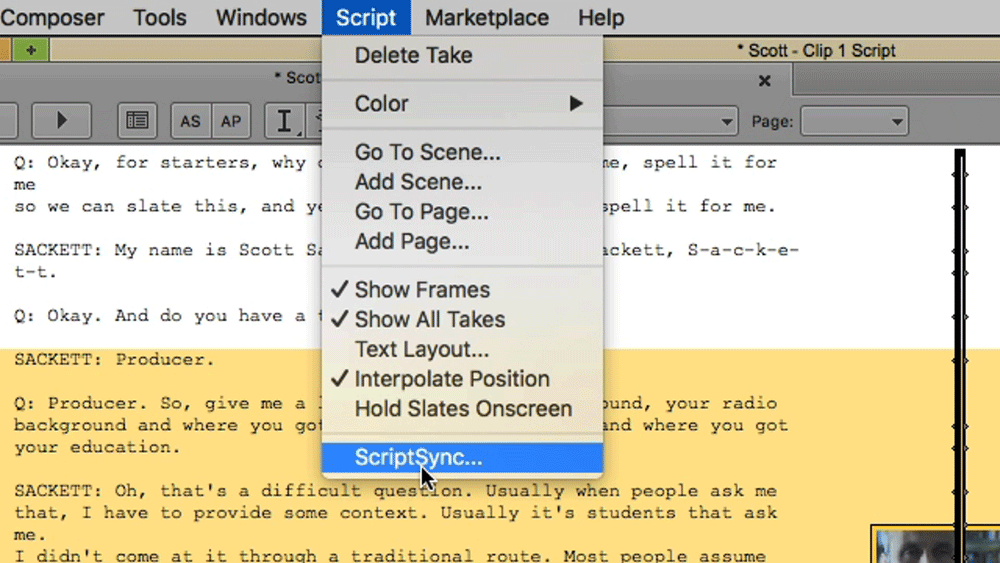
ScriptSync. Ready to see it?
Highlight the in/out. Drag the clip. It becomes a “take”. Click Script / ScriptSync. OK.
Done! Next script. Done. Next script. Done. Those 40 hours? You’ll now be done in like one or two, tops. How much do you charge per hour? Yeah. ScriptSync. No brainer.
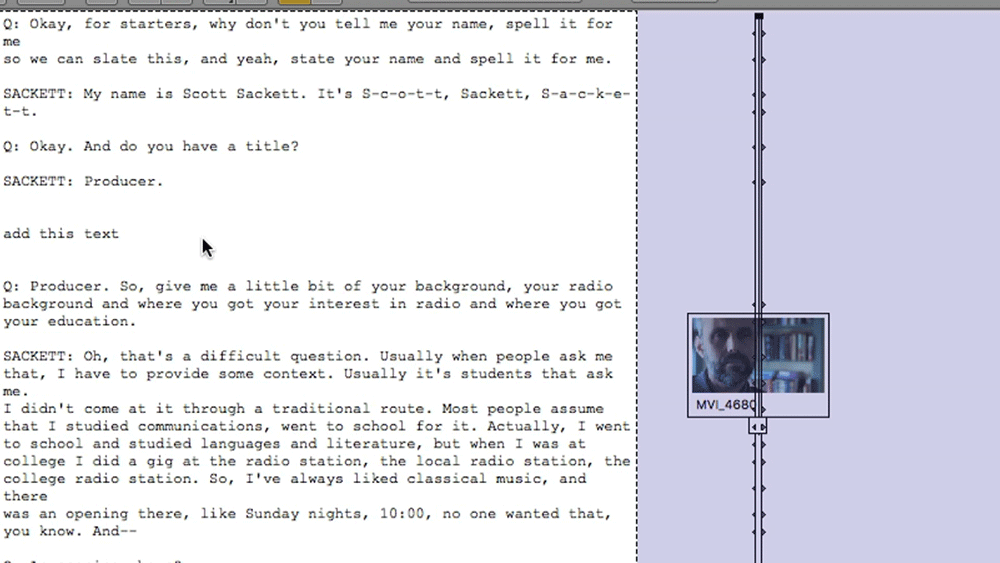
A new beautiful feature added for script-based editing 2.0 is text editing. It was sooo bad in the past. I wouldn’t expect something as robust as MS Word to be inside Media Composer. But this new text editing is a really nice compromise. It works great. You add or change text, and the carrots move dynamically. Sure you could do this for script rewrites I guess, but for now let’s just look at transcripts. Let’s say you didn’t use a good transcription house, and you find some text that’s just wrong. Click Edit. Fix it. Done!
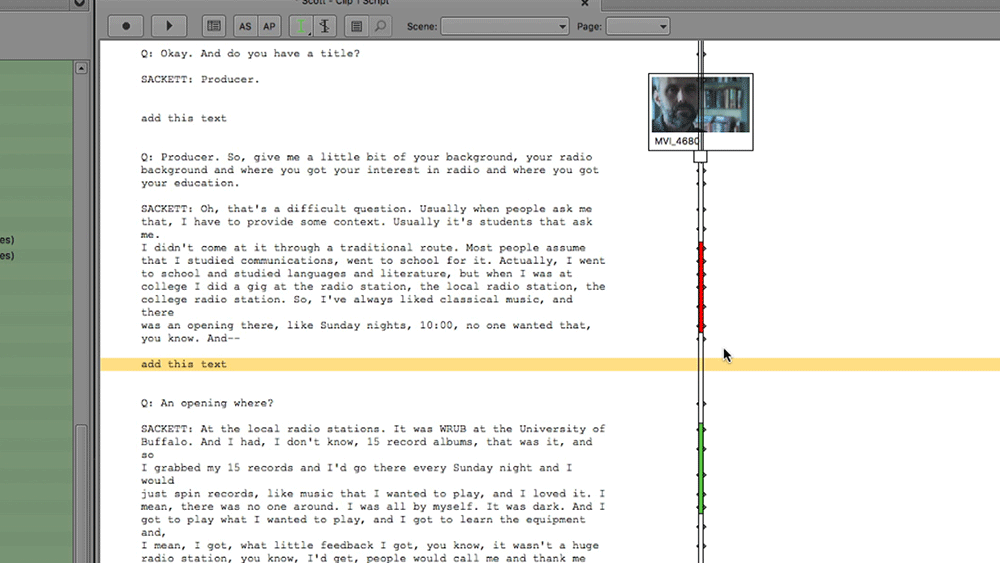
Another great feature we’ve had for years but that they’ve upgraded is Set Color. Yeah baby, here’s where the color-coding geek in my jumps out. Is there a good line? Color it. Is there a bad line or one you can’t say for legal or non-disclosure reasons? Color it. Color things your own way, or according to your writer/producer’s preferences, or even to Final Draft’s standards, if your writing staff is using that.
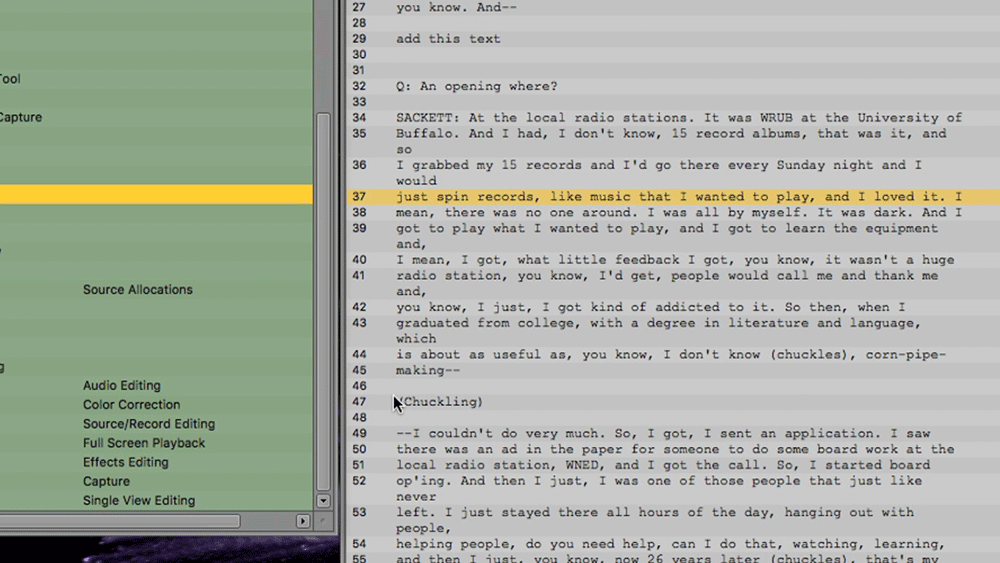
Interface-wise, the default way a new script looks is actually not this white one I’ve been using. Normally it comes with line numbers and gray colored line separations. A lot of folks use it and are really impressed by it. They’re settings you can enable or disable. Personally I always turn those off and keep scripts white, without line numbers. When I have dozens of bins open, it is so wonderful to be able to immediately identify the difference between a bin and a script. I need to see the script separated from bins, visually.
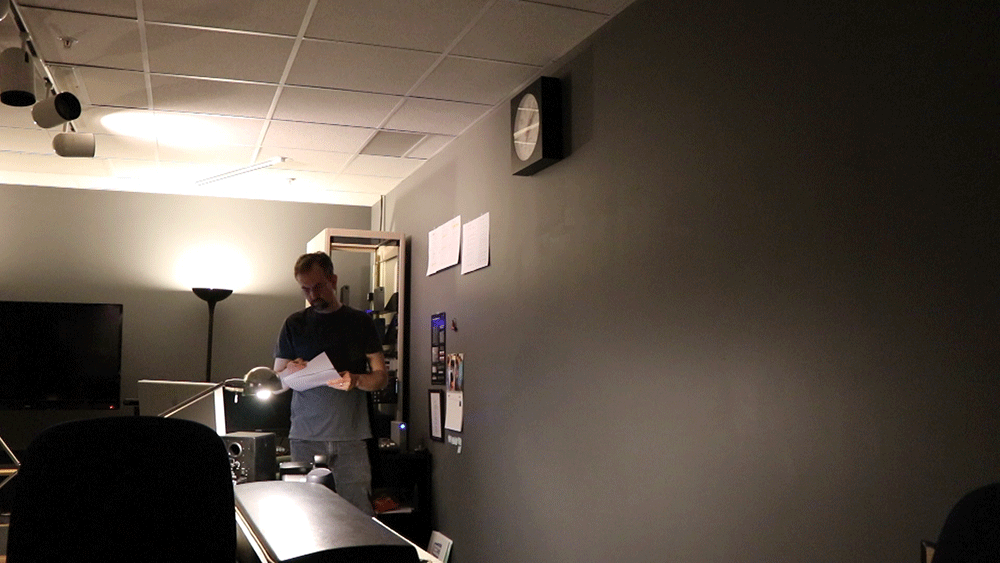
So there it all is: ScriptSync and script-based editing.
This webinar is just an adjunct to the wealth of wisdom out there on ScriptSync. Over the years some of the brightest people we have in our industry have written about it and presented about it. Following Ashley Kennedy and her tutorials has been amazing. Also, go Google Oliver Peters. Go Google Michael Kammes, and his awesome 5 Things series. Follow Kevin P. McAuliffe’s Get Started Fast video series. Go to 24p.com, the immense site from Michael Phillips, the former principal designer at Avid who co-created Avid ScriptSync and script-based editing. Definitely go Google Frontline PBS editor Steve Audette ACE, who has been one of our greatest voices for ScriptSync. Follow the Avid Editors of Facebook. Follow the little Facebook page I created ages ago called “Script Sync Fans”. Go to those places and ask questions. Ask as many as you can.
Or if you really want to get good at ScriptSync, then do what I did… Just play.
Start opening things, and clicking on things, and mess up intentionally. Go break stuff. Then go fix it. The only way to learn how to dig yourself out of a hole, is to throw in a shovel and then dive after it. Craft editing is a challenge, and we must never get to a point where we are above the challenge. If we do, we stop being better filmmakers, and we stop being better storytellers.
ScriptSync is tremendous technology because it helps us be better storytellers. More gets done, and less story gets missed. And we must be focused on the story. In order to give audiences the feeling of total immersion, we must operate behind the scenes, madly – one person in a room, madly pursuing an idea.
It’s the only thing that has ever worked.

Filmtools
Filmmakers go-to destination for pre-production, production & post production equipment!
Shop Now