
The release of a new version of Paragon Backup & Recovery Free is a good excuse to present readers this new software, and some other solutions designed to protect data, as AOMEI Backupper.
The Paragon Software Group believes that everyone has a right to protect their assets, create backups of individual files, partitions or the entire Windows system in a snap, and restore data in WinPE if required, so the company released a new version of its Paragon Backup & Recovery Free, an easy-to-use, set-and-forget data management tool with all the essential backup and recovery functionality to fulfill the needs of PC users.
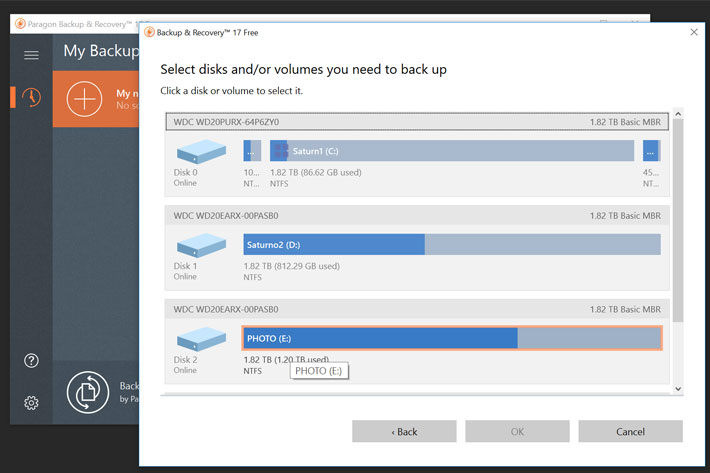
The new version now available follows the same logic present in other programs created by Paragon, and offers a revamped, intuitive UI packed with essential features. The free standalone data protection software enables users to completely protect their PC data by creating backups of individual files, partitions, or the entire Windows system in a snap, as well as restore data in WinPE, if required. Once the user has taken a few easy steps to set up the backup, the tool can function in the automated mode.
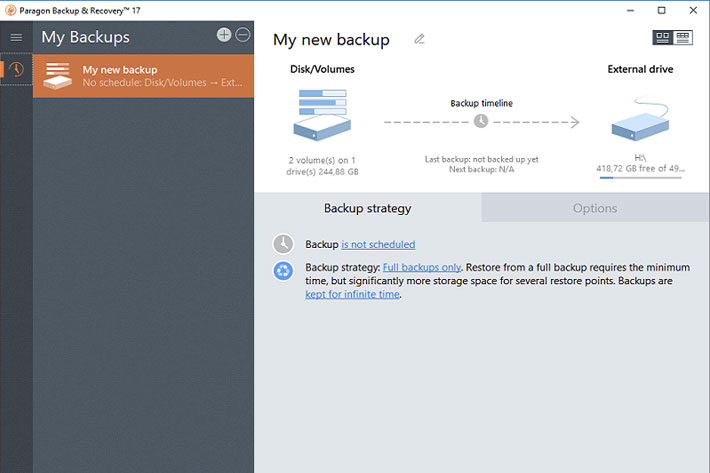
Key features of the new version of Paragon Backup & Recovery Free :
- Disk Backup – Save not only disk data but also system service structures
- Differential Backup – Save backup storage space by archiving only what’s changed since the last full sector-based image
- Incremental Backup – Back up modified data along with a full sector-based archive
- Flexible Restore (in WinPE) – Restore an entire disk, separate partitions, or only the files you need from previous backup images
- Recovery Media – Create a bootable USB Flash drive, CD, or DVD to recover your PC on demand
- Easy Recalibration – Restore contents of a 512-byte hard disk to a 4K hard disk with no additional input from your side
- WinPE-based Recovery Environment – Create a full-fledged Windows-based recovery environment stored on bootable media.
The Paragon Backup & Recovery Free, now on version 17, enables essential backup and restore procedures, but users looking for more advanced data management functionality should probably try and buy the Paragon Hard Disk Manager for Windows, an all-in-one data management tool combining the backup, recovery, partition management, data migration and data wiping technologies, which ProVideo Coalition mentioned before. There is also a Hard Disk Manager Basic, which is a fully functioning version that contains a selection of key features so you can start protecting your computer right away. It includes basic partitioning to help keep your disks properly organized and functioning efficiently, as well as professional-grade backup to safely retain and restore data.
The company is also responsible for other type of software and in 2017 Paragon Software released APFS for Windows, a driver for Windows users working with Mac volumes. The software enables instant read/write access to APFS-formatted hard disk drives (HDDs), solid-state drives (SSDs), or flash drives directly on Windows PCs.
The Paragon Backup & Recovery Free, is intended for home use only, and the free license is valid for 1 computer per user account. Paragon Software also indicates users who want to learn more about options for commercial use that they should contact the company. Even if you need and intend to use this type of software for business, I believe testing these free solutions, which represent a way for companies to promote their paid solutions, makes sense. From what I’ve experienced before, not everybody has the same needs or even the same reactions when faced with different user interfaces. Some just feel more user friendly than others, so it is a good idea to try before you buy.
The “for home use only” policy is present in many other tools, but some EULA’s are different. For example, the AOMEI Backupper EULA indicates that “The SOFTWARE is completely free to use. LICENSEE has the right to install, load and use the SOFTWARE on unlimited number of computers in the home and business environments, with no intention to gain commercial advantage or monetary compensation.” This is a different approach from the one used by Paragon Software for Paragon Backup & Recovery Free, which is “intended for home use only, and the free license is valid for 1 computer per user account”.
Despite the different EULA, AOMEI also offers paid versions of their programs, and the AOMEI Backupper is designed to give users a taste of the potential of the other versions. The user has a clear indication on the interface of the features that are only available in the Pro version of the program, and the “upgrade” option link is always present on the navbar. This said, the AOMEI Backupper is an excellent solution for many users, offering a whole set of features, going beyond the simple backup and recovery functions.
Here are some of the features available on the AOMEI Backupper:
- Backup system and create a system image to keep Windows and applications safe.
- Backup entire hard disk (HDD), SSD or specified partitions to create an image file.
- Backup or sync your most important files and folders on a regular basis.
- Set and forget with automatic backup, incremental/differential backups to save time and storage.
- Clone a smaller HDD to a larger HDD for disk upgrade, or clone HDD to SSD for better performance.
- Automatic file sync: Set a schedule to automatically sync files from source location to destination daily, weekly or monthly.
The AOMEI Backupper Standard edition features a simple user interface that guides you through the necessary steps to achieve each of the different functions. AOMEI’s mission, the company says, is to “Optimize System & Optimize Life” and for the non tech-savvy user this is really a bonus, as it makes it easy to perform operations that would, otherwise, be too complex. Everything is just a few clicks away, and there is an extensive help available online.
Although I’ve not fully used AOMEI Backupper Standard 4.1, I installed it to understand how the program operates, and found it to be as accessible as other programs I’ve used from AOMEI. Back in 2016, when moving my OS, I used Paragon Migrate OS 5.0, a paid software, which I was told was a unique one-step tool to transfer or clone an OS from HDDs to another or to SSDs, and it worked well, as I wrote in my article FireCuda SSHD tunes itself up for a faster computer.
This year, as I moved the OS and base programs on one of my computers to a new 500GB Samsung EVO 860 SSD, and also moved some software from the original HDD to a large 1TB SanDisk Ultra 3D SSD, I decided to use the opportunity to try another software, and I picked AOMEI Partition Assistant Standard Edition, which is also available for free “for commercial use and home use”. The software, now in version 7, is an entry-level solution, but you’ll be surprised to find so many powerful features that you can completely control your hard disk and partition.
AOMEI says that “no matter whether your disk style is MBR or GPT and no matter whether your disk is small or larger than 2TB, our product is able to help you solve various problem of your disk partition”. My experience transferring both the OS and software, from HDs to two different SSDs clearly demonstrated the ease of use and performance of the AOMEI Partition Assistant Standard Edition, which offers a complete set of features. There are some advanced features missing, which you’ll find in the Professional version, but I believe that for most users and for the most common situations, this version will be a welcome addition to your toolset, if you need more options than those present in the AOMEI Backupper Standard.
The solutions presented here represent part of the whole series of programs offered, both by Paragon Software and AOMEI. Some are free or have test versions you can download and try. If you’re after software to keep your data safe – and who is not always looking for the best solution? – visit their websites and browse through the pages presenting the software available.

