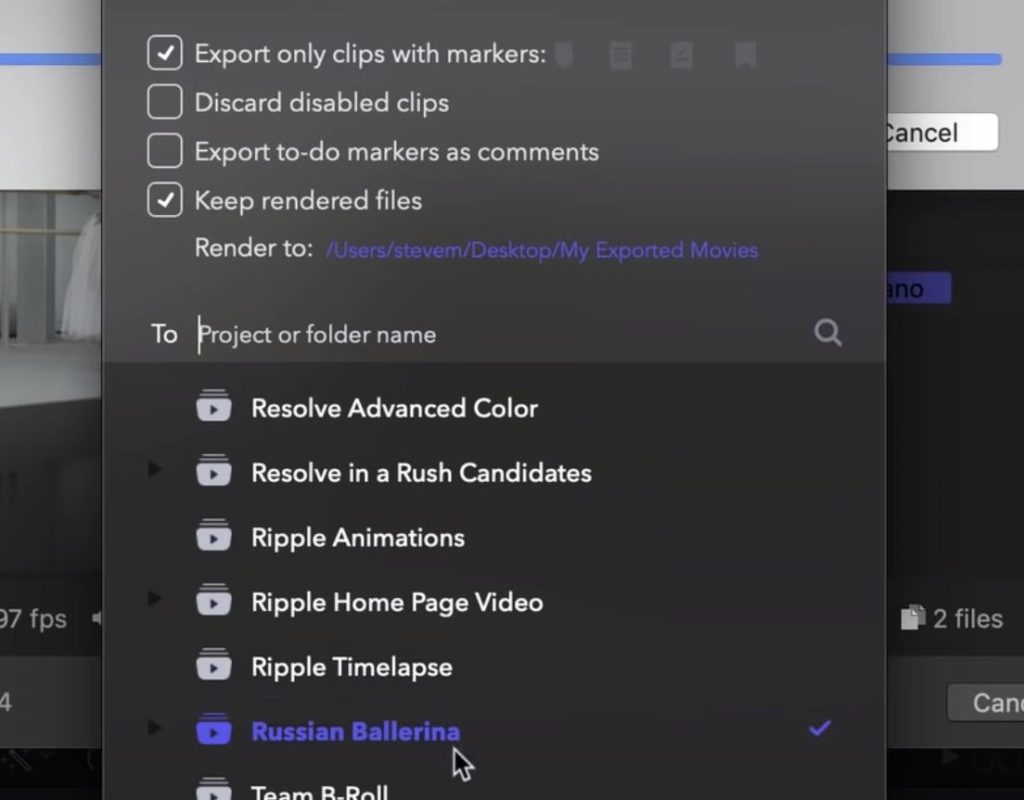This week on MacBreak Studio, Steve Martin from Ripple Training shows us how you can export individual clips from a timeline as a batch in Final Cut Pro X.
It’s often useful to be able to export individual clips edited into a timeline to have the trimmed and color corrected versions. It seems like the only way to do that is to export each clip individually: you can do that quite quickly with keyboard shortcuts, but it can still take some time if you have a lot of clips to export.
But you can actually batch export timeline clips! Now wait a minute, you might say: the 10.4.4 update added the capability to batch export clips from the Browser, not from the Timeline! What is this voodoo? (By the way, you can learn about batch sharing here).
Well, it’s possible thanks to the Frameio app. Frameio, if you didn’t already know, is a web-based video review and collaboration tool that also integrates beautifully with Final Cut Pro X via an extension (the architecture of which was also introduced in the 10.4.4 update – more about that here). The free App Store app enables you to export directly to Frameio from within Final Cut Pro X.
But what’s really cool about this workflow is that you don’t even have to upload your clips to Frameio in order to get them out of the timeline. And you can even export a subset of clips. If you don’t want to export all the clips, just add markers to the clips you want to export. You can use any of the four marker types in case you are already using some marker types for other purposes.
When you go to export using one of the Frameio presets, you have the option to export separate clips rather than the full timeline as a single file. And, you can choose all clips or just clips that have a specific marker type attached. Choose to keep the rendered files, export, cancel the upload, and there you go: exported timeline clips!
All the details in the video above. If you want to get faster at using Final Cut Pro X, check out our Warp Speed Editing tutorial. Enjoy, and happy holidays!