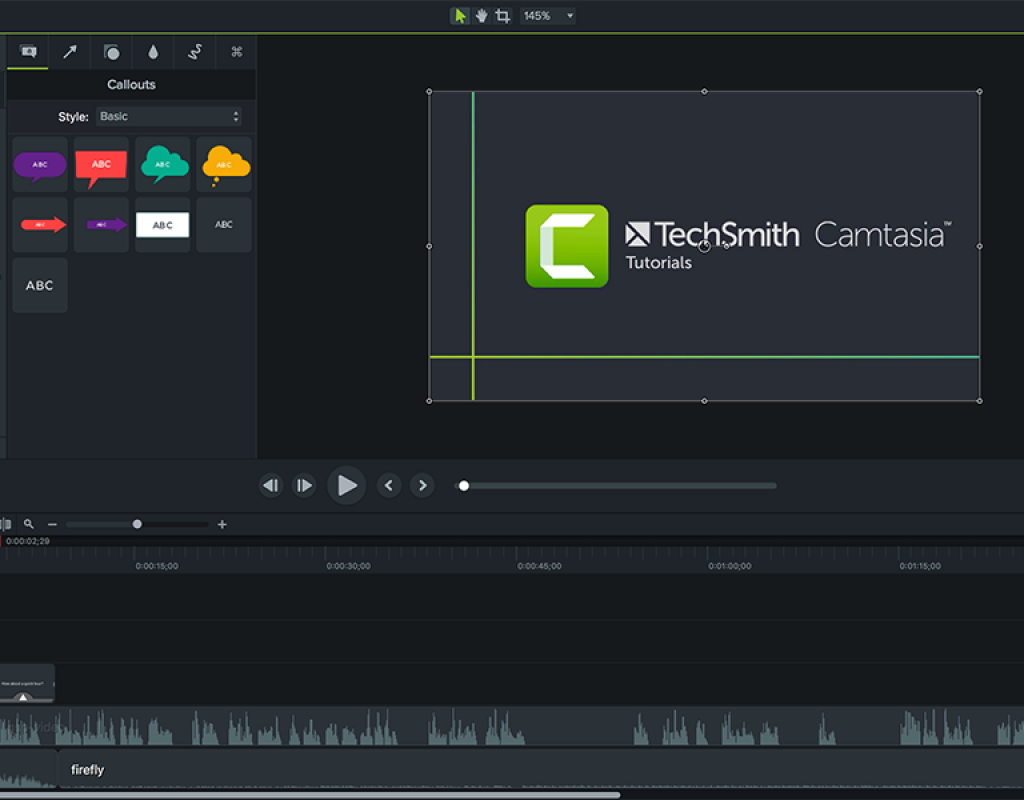I’m going to start out this review by saying that most of my screen recording (about 95%) is done on a Mac, so when I switch over to PC to do the 5% of recording that I do on Windows, I need my screen recording application to be excellent quality, simple to use, and give me a wide array of export options. In the past, I’ve used Camtasia Studio but, again, I’ll be perfectly honest…..I wasn’t a big fan of it. You used to have to use two applications to work with it (one to record and one to edit), the editing tools were cumbersome, and the exporting process was less than desirable. Well, I had been getting Facebook advertising blasts about the newest version of Camtasia Studio being released (version 2018), so I thought I’d reach out to Techsmith, and see if they’d let me give this version a go to see if it’s an improvement over the last one that I was using (Camtasia 8). They did, so let’s take a look at the newest version of Camtasia, Camtasia Studio 2018, and see if it’s updates have made it a better choice for screen recording on Windows.
COST
One thing I normally like to get out of the way right off the bat is the price. Camtasia is not cheap. Coming in at $249 that’s a good chunk of change, and there are a lot of free screen recording apps out there for windows….however….for the most part the free apps stink! Techsmith is really the only company out there really putting the time into creating a full fledged screen recording application for Windows. Don’t get me wrong, if you’re just looking for a simple app to record your entire screen, and no editing will be required, go ahead and download on of the free apps, but that’s not what we’re talking about in this review. We’re talking about creating videos like tutorial videos where you’re going to be doing zoom ins/outs, callouts and other “learning” techniques, to really drive the educational value of your video. Camtasia is really the only application out there on windows that does that. With all that being said, if you already own Camtasia, you can upgrade to the 2018 version for $99. Let’s take a look now at what’s new in Camtasia 2018.
WHAT WAS TWO IS NOW ONE
Before I get into the specific features, I want to mention something that’s pretty important. Now, when you read it you might think that it’s not a big deal, but it actually is. The way Camtasia used to work in the past is that Camtasia was an “editing” application for your screen captures, but you did actually have to use another application (Camtasia Recorder, yes, you read that correctly), to do the actual screen records. What ended up happening is that you would have a single or (in my case) multiple screen records, that you would then have to import into Camtasia Studio to begin editing with. They process was not only…….well stupid, but also very annoying. I’m SOOOOOO happy to say that Techsmith has, more or less, fixed the way that Camtasia records and edits your screen captures, and now the recorder is “built” into Camtasia. Yes, the recorder is still a separate application, but you wouldn’t know that it is, as when you launch Camtasia Studio 2018, you now see a “Record” button in the upper left corner of the interface, and when you click it to record, the Recorder application opens, as though it’s part of the Studio application, and when you’re finished your recording, Camtasia loads the record right into Studio, so you wouldn’t even know it’s using two applications to do this process, instead of one.
WHAT’S NEW
NEW ASSETS
Alright, I have to say that I thought this was really cool. Now with Camtasia Studio 2018 Techsmith has added new customizable intros, outros, and lower thirds (forty six in total). This is a pretty big deal, as it now lets you create a more….professional (for lack of a better term), screen records/presentations.
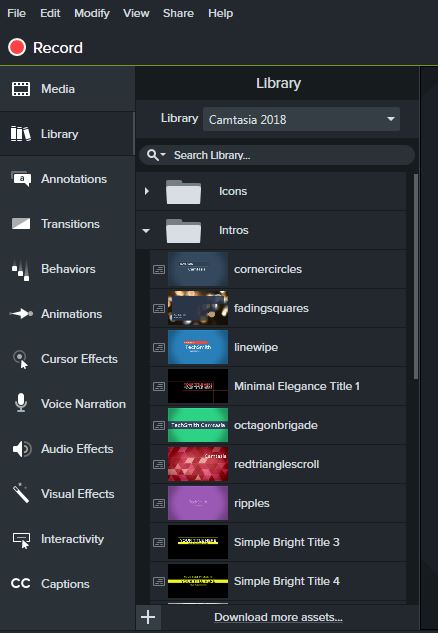
With that being said, Techsmith has also decided to monetize on this with their new “Techsmith Assets” portal on their site, as well as being completely accessible through Camtasia Studio 2018. You can, for $199 per year (US), get access to Intros, Extros, Lower Thirds, Motion Backgrounds, Footage and Effects that will be usable in Camtasia Studio 2018 and above.
THEMING
With the new assets, comes the ability to take what has been given to you, alter it, and save it out as new elements, to create different and unique looks for openings, lower thirds and extros. If you’re working on a piece for a company who has a specific color scheme, you can not only create or alter current elements to match that, but you can also create new libraries to keep your assets nice and organized.
I also managed to track down the current version history for 2018, which lists the short form features and major bug fixes of Camtasia Studio 2018:
- New Library – Save frequently used assets, effects, and media.
- Theming – Create themes with colors and fonts and apply to assets and effects.
- Additional customizable and stock video assets.
- 60 fps video import, editing, and production.
- Editor performance improvements for preview playback and timeline edits.
- Production engine improvements for faster export.
- New Behaviors (Explode and Fly In).
- Fixed crash when SCORM selected with production preset.
- Fixed clip speed not working with decimals in German.
- Fixed incorrect color when annotation saved to library.
- Fixed issue with parsing file names for batch production.
- Other Bug fixes and improvements.
So as you can see, there are a few other features listed in there, that are not listed on the man Camtasia Studio 2018 webpage.
Now these are just the new features of Camtasia Studio 2018. For me, the biggest feature update since my last use of Camtasia Studio is the combining of the record and editing features. Big high five for that!
Now that we’ve gotten the new features out of the way, let’s talk about the real meat and potatoes of Camtasia Studio 2018, and that’s it’s standard features.
Annotations
Add Text, Arrows, Shapes and Highlights to enhance your screen recording productions. Now keep in mind that inside the Annotation category you have a bunch of elements to work with including: Callouts, Arrows & Lines, Shapes, Special (Blurs, Pixelate, Highlights, etc), Sketch Motion and Keystroke Callouts.
Transitions
Fairly self explanatory. Use transitions at the start, middle and end of a clip to move between two shots, or to start or end your piece.
Behaviors
Added in version 9 of Camtasia, Behaviors are used to liven up text or media with pre-determined animation presets. These are simply drag, drop, hit play and see the end result.
Animations
This is really the core of your workflow. Here is where you can add zoom ins/outs on your screen records to draw the viewer’s attention to something important that you might currently be talking about
Cursor Effects
Another very effective way to draw the viewer’s attention is with Cursor Effects, and their ability to highlight, magnify or create a spotlight, to make a certain area of the screen (specifically where your mouse is), more noticable.
Voice Narration
This one is a good one, as most people think that since you’re working with a screen recording application, all you would need to do is record your voice, and add it in after the fact. That’s not always as easy as it seems, as it normally would then take a lot of editing to match your voice up to the video. That’s where Voice Narration comes into play. Using this feature, Camtasia Studio 2018 will cue up your recordings, with all the edits you’ve made, and begin playback, so you can live record your VO, and when you’re done it will immediately be dropped into your timeline, with no edits required.
Video/Audio Effects
This category is, again, fairly self explanatory where you can add effects like drop shadows, borders, interactive hotspots, noise removals and even volume leveling, to give your records a little extra punch. The audio effects is one category that I go to all the time, as I’m constantly evening out audio that I’ve recorded at different times or on different days.
Interactivity
Camtasia Studio 2018 also gives you the ability to add elements like Quizzes or unscored surveys to your presentations, and these are completely interactive assuming you are going to host your presentation on Screencast.com or if you embed it on your site with the TechSmith Smart Player.
Captions
Add your own captions to your presentations by simply clicking on the “Add Captions” button, which is obviously the long way to do things, but you also have the ability to import SAMI or SRT captioning files directly into Camtasia Studio 2018, so you can have someone else create the captions for you, and you can add them with a simple click of the mouse! What’s even cooler is that you can take the captions from your timeline, and export them with your final productions, but we’ll get to that shortly.
RENDERING/EXPORTING/PUBLISHING
This is another topic I want to mention in the “Features” section, as Camtasia Studio 2018 does have a great amount of exporting/publishing/sharing options, other than just exporting a final file. On the note of exporting files, I wanted to mention that the exporting window is looking a little more bare this go around, as an important export option has been removed, but I’ll get to that in my “Downsides” section.
You’ll notice that other than the file export option, you have four other options including Screencast.com, Vimeo, YouTube and even Google Drive to export to. You’ll notice, using the YouTube export option as an example, you have quite a lot of flexibility as far as what information you want to upload with your video, including the ability to include your captioning information with the upload, which is a great time saver, as opposed to having to upload them separately.
I’ll admit, these are some super awesome features. Some of the most robust I’ve ever seen in a screen recording application, but that doesn’t meant that Camtasia Studio 2018 is not without its problems. Here were some of the ones I found while giving it a whirl.
TRAINING
Before I would even sit down to write an article about a product or company like Techsmith, I would guess that their training quality (and content for that matter) would be spectacular, as this is exactly what they specialize in, and that is 100% the case here. Having close to 700 videos on their YouTube channel, their training runs the standard course of covering the basics of their applications including Camtasia Studio 2018, Snaggit and Relay, but one thing that really stood out to me is that they cover not only the basics (and more advanced techniques) of their products, but they also cover topics that budding screen authors need to know, to produce the absolute best videos possible including videos on recording and editing gaming videos, proper ways to use Webcams in videos, mobile recording techniques, and even how to record iPhone/iPad screens without Jailbreaking the devices. Techsmith is going deep with their training offering, to give their users based, that shelled out their hard earned money, a good foundation to get them rolling, and techniques and tips they can use to make their training stand out from the rest. Now, with all that being said, sometimes finding the exact training you need to find quickly and easily is just not that, quick and easy, when it comes to finding it on YouTube. Well, Techsmith has streamlined the learning process on their website by organizing their training simple, yet concise, so you can find what you need as quickly as possible. Starting with five tutorials to get you going, you can then branch off from there to cover more advanced techniques, so you have a good foundation, before you jump over to the YouTube channel.
DOWNSIDES
With everything I’ve posted so far, Camtasia Studio 2018 is not without its issues, and here are a few of the main ones I’ve come across below.
LAG
One thing that really bugs me about Camtasia is that when I’m recording my screen, I notice an ever so slight bit of lag, when I’m dragging windows around the screen, or doing other common tasks. For me as an editor by day, I’m accustomed to having to work around issues like this, so I can work around it, but this is something that really need to be fixed. When I’m working with a screen recording app, and I hit record, to be perfectly honest, I shouldn’t even notice that it’s there until I hit the stop record button to begin my editing.
ODD DEFAULT CHOICES
When I work with a screen recording applications, I assume a few things. When I’m working in my timeline, I assume that using the left and right arrow keys will move me a frame forward and backwards by default. Camtasia works this way in version 8, but for some reason that feature has either been removed from Camtasia Studio 2018, or there is a bug that has disabled this feature in the current version, and it’s exceptionally annoying, as precision is important when editing. Also, It would be great to be able to use the up and down arrow keys to move back and forth between edits, as opposed to having to drag the timebar back and forth. Unfortunately there is not a ton of options as far as keyboard preferences, so you’re pretty limited with what you can alter as far as keyboard shortcuts go. And riding on the coattails of the previous gripe, Playhead Snapping is not turned on by default, so Camtasia Studio 2018 won’t snap to any edits in your timeline. Luckily, this is something that can be turned on in the “VIEW” dropdown.
RECORDING BUG
This is probably my biggest issue with Camtasia Studio 2018, and that is an odd recording bug that puts the video and audio at slightly different durations. It’s not a big deal if you’re recording an entire tutorial/lesson in one shot, but if you’re like me, and are working with multiple recordings at the same time, this can become super annoying very quickly, as you are constantly adjusting the end edits of either the video or audio to make them the same, so you can add your next edit in, and not have either a video or audio gap.
PERFORMANCE IMPROVEMENTS REALLY NOT THAT IMPROVED
So, I decided to do a little test, considering that one of the new features that was being touted was “Now, you can get up to 50% faster rendering times – even on your most complex projects.”, so let’s put this to the test. I had Camtasia 8 on my system, and threw together a simple project that was 10 minutes long in both CS8 and in Camtasia Studio 2018 to see how much of a performance difference there would be in exporting (rendering) out my simple project. Believe it or not, Camtasia Studio 2018 performed worse than CS8. Camtasia Studio 2018 took 3:55 to export a 10 minute 3 mbps 1080p MP4. CS8 took 3:42 to do the same export. This was very surprising, and a little disappointing, not so much from the standpoint of how long it took, since I really could care less. I normally set up my renders/exports, and then walk away. It’s disappointing, as it’s one of the touted “new features”, and it’s a bit of a flop.
BYE, BYE QUICKTIME
This was another big disappointment for me, with the removal of QuickTime files as one of the export options when rendering out your final presentations. Keep in mind that this might have been removed in version 9, but either way, the fact that it has been taken out is a HUGE mistake. QuickTime player might be dead, but I can’t tell you how many clients I deal with that still want QuickTime files. Whether they’re (cringe) Animation codec, or even Avid DNxHD/HR, QuickTime is still far from dead, and I wish that Techsmith had kept this in there, as opposed to giving us MP4 as our only “QuickTime Friendly” option.
So it looks as though there are a lot of negative things to say about Camtasia Studio 2018, but to look at the negatives only is doing Camtasia Studio 2018 a HUGE disservice. For me, the biggest issue I ran into was the lag issue. Now, I might be able to chalk that up to the fact that I was doing my screen recording to my internal hard drive, which could have been causing the lag issue, but with an internal SSD I would think that wouldn’t be an issue, so hopefully this is something that Techsmith can iron out in the next release. The other main issue for me is the QuickTime removal, as many clients like me to deliver at as good a quality as possible, and sometimes their specs won’t allow an MP4 delivery. Having this back would be helpful. The other issues are just minor bug issues that might very well be resolved by the time you read this review.
Looking at Camtasia Studio 2018 strictly by what it offers, it’s an absolute juggernaut when it comes to the features you get, and the types of screen capturing presentations you can create. With the ability to add not only the screen records you create, but just about any element you can imagine, this, along with the staggering amount of training will have you up and creating professional (there’s that word again) presentations in no time flat.
So, should you buy it? If you’re doing screen recording on Windows, and are doing more than just recording your entire screen with no editing at all. YES, you should absolutely purchase Camtasia Studio 18. LIke I said before, don’t let the relatively small downsides make you overlook this fantastic application, and don’t forget, if you’re a multi-platform user like me, your one purchase will let you install Camtasia on two systems. Those two systems can be both a Mac and a PC if you want, and you even have the ability to move projects back and forth, quickly and easily!
Want to give Camtasia Studio 2018 a whirl on either Mac or Windows? You can download a 30 day free trial at this link.
FTC Disclosure
I have received no financial compensation from Techsmith for the production of this review. Opinions in this article, whether you agree with them or not, are my own!