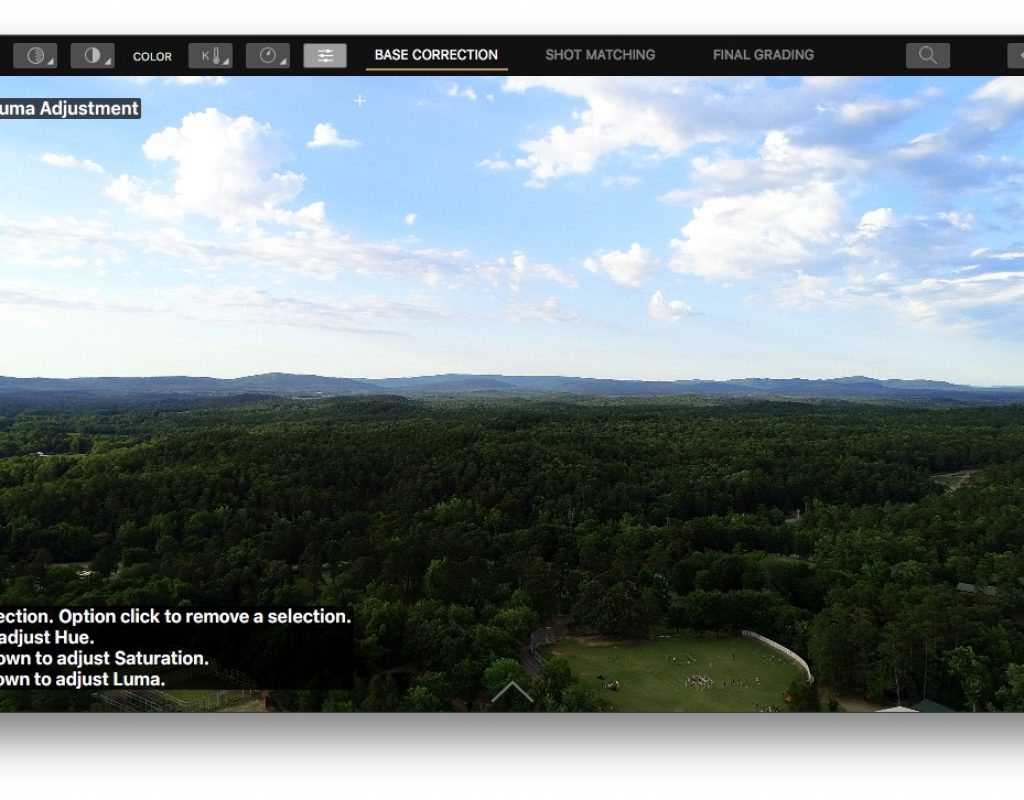![]()
Get cinema-quality results without the pain and frustration of traditional grading tools. Color Grading for the 21st Century.
That is a bold claim.
I’ve been watching the teaser videos as Cinema Grade launch day neared and it looked like an intriguing tool. It comes from the team that created Color Finale and runs the Color Grading Central web portal. This application, according to the developers, is a logical next step beyond Color Finale since that Final Cut Pro X grading tool was pretty much Sherlocked with the 10.4 FCPX update.
I was curious enough about it that I took some time today to kick the tires a bit on Cinema Grade. It’s a cool tool that does take a unique, why-didn’t-I-think-of-that approach to grading. But as I played around with it I ended up with a few more questions than answers.
UPDATE 10/2/18: It looks like one of my big cons has been added … video scopes on the main Base Correction page.
Who is this tool for?
That’s an interesting question. Just kicking the tires on Cinema Grade for a few hours it feels powerful enough to get a lot of work done relatively quickly. Speed may be a big selling feature. But if you watch some of the teaser videos building up to the release you’d think it can be implemented in Marvel Studios and grade the next big superhero blockbuster. While I don’t think it can achieve those lofty Marvel heights there’s enough power in there to make it a quite useful tool in an editor’s color grading arsenal. But then that begs another question:
Do we really need another color grading tool?
On the surface, the answer is probably no. We live in a world where one of the most powerful and advanced grading applications, DaVinci Resolve, is free! But it has a steep learning curve and unless you attempt your creative edit in Resolve you’ve got to get your edit actually into Resolve to do your grade, which isn’t always the easiest process.
All of the major NLEs have pretty advanced grading tools built right in these days. Final Cut Pro X added advanced grading tools in its last update (negating the need for Cinema Grade creator’s own Color Finale). Adobe Premiere Pro is getting advanced curves in its Fall 2018 release. Even Media Composer will get its old color tools updated a bit soon.
Third-party plug-ins are also in abundance. We mentioned Color Finale for FCPX. There’s also Chromatic for that platform. Move over to Adobe Premiere Pro and both Colorista and Magic Bullet Looks are long-standing options if you don’t want to use Lumetri.
And I didn’t even get into the hordes of LUT tools, look suites and color filters that clutter up your Facebook feed with sponsored ads. There is no shortage of ways to change the look of your footage these days.
So do we really need another color grading tool? Perhaps … if you have watched the Cinema Grade teaser videos you’ve seen (and heard) that this looks like a different tool than the industry standard color wheels and curves. While color wheels and curves are easy to use for those that have the experience they can be a bit daunting when you’re trying to learn them. It doesn’t seem like anyone has tried to rethink industry standard color grading tools beyond wheels and sliders!
Oh wait … the FCPX Color Board. We see how that worked out. So that begs another (repeat) question:
Who is this tool for again?
I’m sure a primary target for Cinema Grade is for beginners. The inclusion of all the “Hollywood blockbuster” looks and the overall marketing feel of Cinema Grade feels like it targets beginners. The idea of “reaching into” the image to do your grading work and not having to fumble around with sliders and wheels and dials and numbers is definitely an easier way to learn. And after messing around with it not an entirely bad way to work.
I also think Cinema Grade could find a foothold for people like myself: Editors who are often forced into doing color work on projects that don’t have the budget to send a job out to a professional colorist. This happens more often now than ever before. Often these jobs are flat rate jobs so finishing the job more quickly means a better margin and while we always want to do as good a job as possible it’s a delicate balance between time spent on a flat rate job and the quality of the output.
Any tool that speeds up the work and helps maintain a high standard is welcome.
How does it work?
By clicking and dragging.
How does it really work?
Cinema Grade is rather simple in its execution. You are doing your work directly on the image as opposed to a click and drag on a bunch of sliders, though there are sliders available that can pop out from the right side of the interface and behave very much like tools you’re already familiar with, like PPro’s Lumetri.
Cinema Grade appears as an effect. When applied you open the controls for Cinema Grade in your effect controls. A new Cinema Grade window launches.
The interface is rather simple. It’s the image and a few controls across the top.
To understand those controls and how they work a trip into the Tools menu of the app is worth a look as that can give an overview of what tools you have in Cinema Grade but also their keyboard shortcuts. There is a lot of click and drag so any time saved with the keyboard is good.
These different tools will look familiar to anyone who has done much color grading. But unlike those other grading apps you really concentrate on the results of the tool vs. the settings of the tool.
Want to adjust Exposure? Select that tool and then click and drag up and down on the image to adjust.
It’s that easy. To really maximize Cinema Grade you’ll want to dig into all of those controls, just like in any good grading app.
Where things really get interesting is when you want to adjust individual pieces of the image, like shadows, midtones, highlights or individual colors in the image. When those tools are selected a click in the image creates a control point for that parameter and you then click and drag on that point to selectively adjust.
If you look in the image above there are white + control points in yellow, purple, green and red blocks in the image. What each of those is doing essentially is pulling a key for that color vector. There are no adjustments to each control as in a traditional grading app for adjusting the key or adding or removing from the key. Cinema Grade selects those colors on its own and that will be the part of the image affected. There is no way to see a matte of what has been auto-qualified.
Above is a low rez animated gif but you can see what is happening as I drag up and down on that red control point adjusting the HUE. You get a bit of adjustment before the change begins to affect the rest of the image. Since I don’t think you can change what is included in the selection you’re kind of stuck with what you get when you click the color.
This example is adjusting the SATURDATION. Again, a low rez gif but I was able to get some subtle HSL adjustments with relative ease. Anything extreme I think you’d want to be in a more comprehensive grading app with more keying and adjustment options.
I mentioned sliders … Cinema Grade has those as well.
Slide your mouse over to the right and a pop-out reveals sliders for all the different tools. They can be adjusted there as well and while that’s a nice option it kind of defeats the purpose of Cinema Grade. You want to work directly on that image! I think my shot above is too saturated but I’m glad I can see exactly where that saturation is … 21.
Is there more than just those tools?
You bet.
You apply Cinema Grade as an effect to individual clips but when in the Cinema Grade interface you can jump between clips by using the pop up from the bottom. This makes grading way more efficient than having to jump in and out of the interface. I don’t know how they achieve this (via XML magic perhaps?) but moving from shot to shot is very welcome.
And there are keyboard shortcuts to move through Cinema Grade.
Shot matching lets you create different groups of shots for easy comparison and matching. For different groups, you choose a hero shot and match others to it.
In Shot Matching mode, you get video scopes, one for the left, one for the right and both traces overlaid on the vectorscope in the middle. Copy and paste your hero grade on the left and then use the tools to match the image closer. That’s a cool idea of overlaying the two scopes on top of each other.
Speaking of scopes …
What’s missing?
The main thing is video scopes in the base correction and final grading modes. Truly accurate color grading can’t be done without them. It’s nearly impossible to eye-ball something like exposure or highlight adjustments on the bright part of an image without seeing scopes. Yes you can kind of look for that detail to come in and out but need those scopes to see when you’re clipping. I asked about scopes in the Color Grading Central Facebook group and it was suggested I file a feature request. I’m sure this is on the roadmap as it seems like a big thing that is missing.
I encountered quite a few bugs when working with Cinema Grade. But it’s important to remember that this is a brand new, version 1 product by a small developer. Playback performance is pretty good but there were times when I would apply Cinema Grade to some clips but when opening the interface I couldn’t get it to respond. Or I could do the color work but the pop-out menus wouldn’t show.
Is there anything else?
Yes. A lot.
Color management and color chart matching are also built in. The Cinema Grade website says “ACES color management done for you.” I don’t know if it’s that easy but you do have color management options.
Like any modern third-party color tool there are lots of looks and LUTs!
Can you have a color tool these days without lots of built-in looks? The answer is no.
Can you have a color tool these days without lots of built-in LUTs? Still no.
I don’t know what the difference between the Looks and the LUTs really are in Cinema Grade so I’m assuming nothing more than different categories.
LOOK TRANSFER is where you can choose a still image and apply that photo’s look to a piece of video. And then use any of the grading tools to adjust.
When you’re done in the interface you hit apply and head back to your NLE.
And does Cinema Grade really work in Resolve?
Yes.
But it’s more of a “light” version that doesn’t seem to have things like shot matching, color management among other things. Because, you know, Resolve is a pretty advanced color grading tool on its own.
How much does it cost?
“Early adopter” pricing is $97. It’ll hit $149 after that. There is also a free trial.
If you’re interested you should really take time to look at all the videos on the Cinema Grade website. They show a lot of detail and everything about this new tool. It seems simple to explain but there’s a lot under that rather simple looking exterior.
Will Cinema Grade take off and become the next big thing when it comes to color grading? I doubt it. It’s hard to see big advantages over the mature tools that already exist. But I think it will appeal to some new-comers to color grading and be useful for fast color sessions. I look forward to seeing where Cinema Grade goes.
Pros:
- Ease of use
- Fun to use
- A lot of features stuffed into a small package at a good price
- You can grade quite quickly
- A unique, new color grading experience
Cons:
- Do we really need a unique, new color grading experience?
No video scopes where they need to be- Buggy but it is version 1
Cautions:
- Watch all the videos before you dive in. It’s unique enough they will help
- No Tangent control surface support but I don’t think that’s the point of Cinema Grade now is it? Working the old color grading way.
- Don’t forget to apply your work when done to have it update in the NLE.
- When adding a + control point to the brightest parts of the image you can see it because it is white, like the brightest part of the image