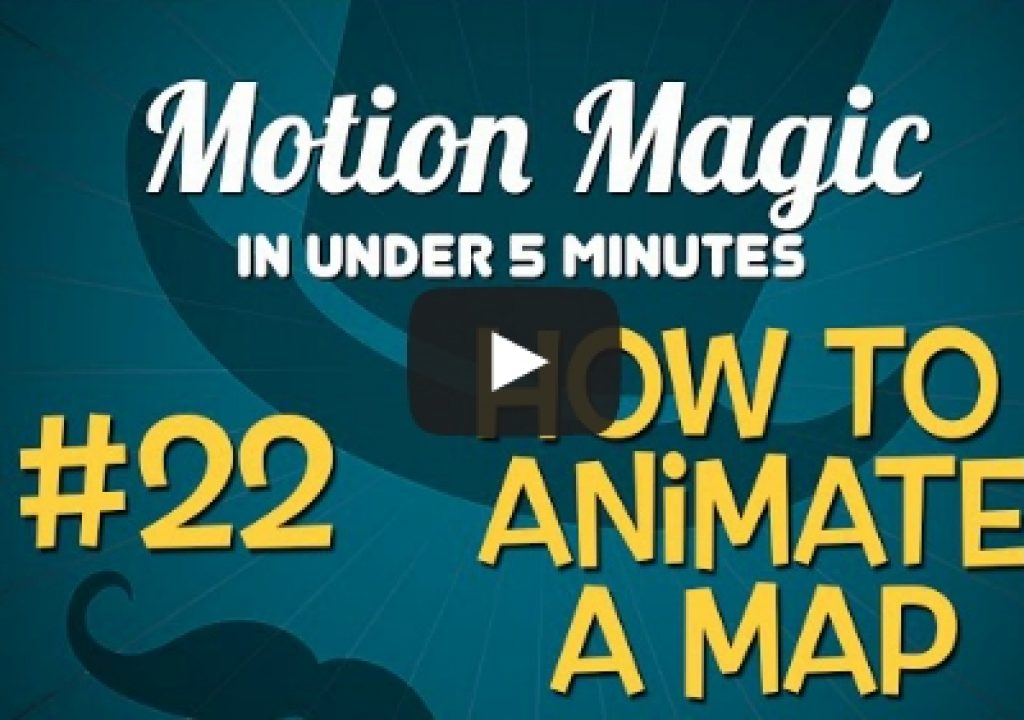On This Week’s Motion Magic
At some point anyone who edits video or creates motion graphics will need to show an animated path on a map.
This week’s Motion Magic Under 5 covers exactly that topic and demonstrates how easy this task is to accomplish in Motion. A shape, a camera, and a couple of behaviors is all it takes to create a polished custom animation.
Once you’ve imported your map in Motion, you can use the Bezier tool to draw a path with as many points as needed, and you can have the line through the points be angled or curved through each point by adjusting Bezier handles. You then have full control over the look of the line: color, width, edge hardness…you can even add extrude and indent filters for a 3D look. And because shapes that are set to the Airbrush brush type become paint strokes, which look like solid lines but are actually composed of individual dots known as “dabs”. You can take advantage of this fact to create a dotted line rather than a solid one.
No need to animate a mask to reveal the line: just add the Write On behavior to the shape, trim to the duration you want, and you have a line that draws on by itself. Once you see how shapes and the Write On behavior work together, you’ll find many other uses for them.
To create a move over the map as the line animates on, a method I like to use is to add a camera to the scene, which converts the groups to 3D, and then add the Move behavior to the camera. This behavior is great because it animates the camera from its current location (which you can of course change) to any other location simply by dragging the on-screen control’s x, y, or z-axis handles. Trim the behavior to the duration you want, change how the camera accelerates and decelerates in the Heads Up Display, and you are done.


Filmtools
Filmmakers go-to destination for pre-production, production & post production equipment!
Shop Now