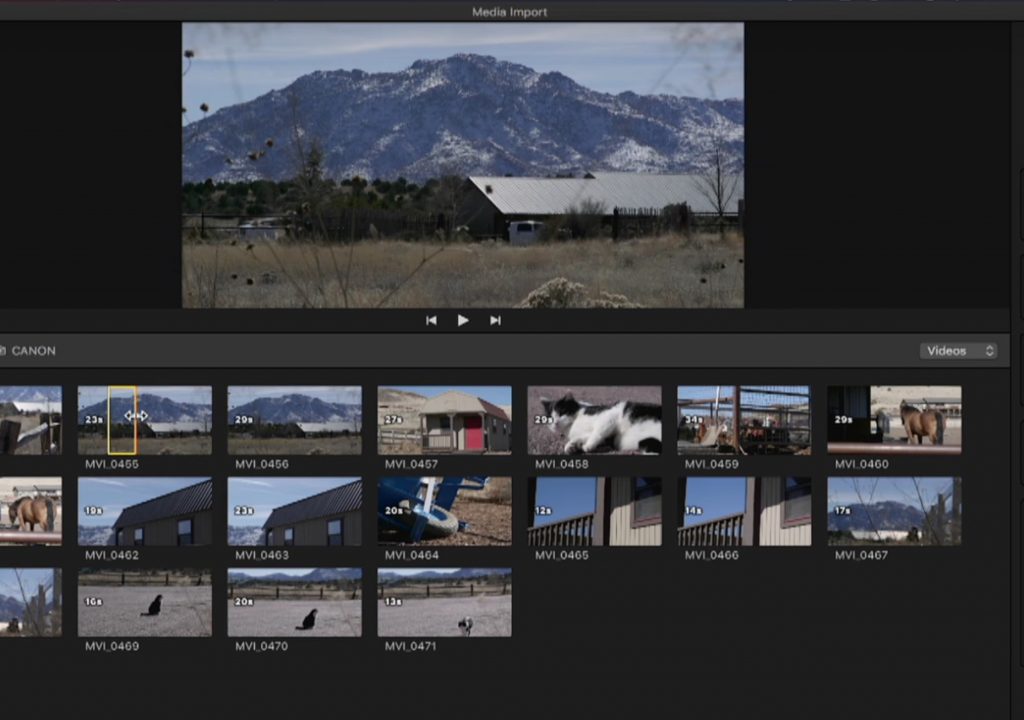https://www.youtube.com/watch?v=CFuo6VChLvY&feature=youtu.be
We are back after a short break! This week on MacBreak Studio, Steve Martin from Ripple Training shows us how you can create custom camera archives with Final Cut Pro X.
We have discussed the benefit of creating camera archives before importing your footage in previous MacBreak Studio episodes so if you aren’t aware of the benefits, check those out first here, here, and here.
In this episode, Steve takes the concept of camera archives to a whole new level. One of the key benefits of creating archives, rather than simply dragging movie files from a camera card to a hard drive, is that you can import just ranges of clips from an archive, just like you can directly from the camera card itself. This is because a camera archive is a bit-for-bit clone of your card structure, so Final Cut Pro X sees it as a camera card. If you only want to grab a few selects from very long clips, this ability is invaluable.
But what if your card contains a bunch of irrelevant or redundant clips? Personally, I often leave old clips on my card as a backup, only deleting them when I need the space, so I don’t want to make an archive that includes those clips. Or perhaps you’d like to add some relevant material from another card or some other source to your archive.
The process is simple: first make a copy of your entire card to a drive. Then open the copy, and freely delete any video clips you don’t want. Then you can add video clips, audio files, and even images to the copied card structure.
In Final Cut Pro X, in the Import window, the copied card will appear in the Devices section as a folder. If selected, the Create Archive button becomes clickable because Final Cut sees this folder as a camera card.
Once you create the archive, it will appear in the Favorites section. You now have a backup of your customized media set, and you can import from it as normal, including importing just select ranges from any clips, including clips you added to the folder. Very clever! Check it all out above. If you want to get faster at working with Final Cut Pro X, be sure to check out Ripple Training’s Warp Speed Editing tutorial.